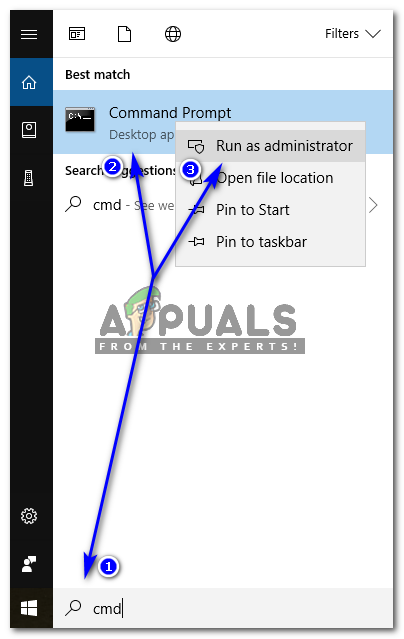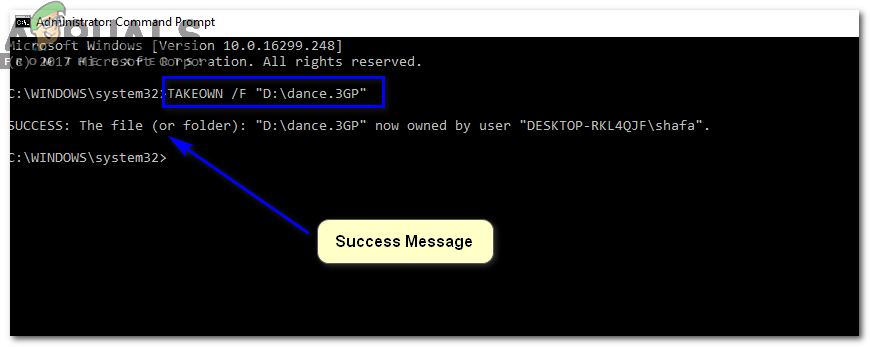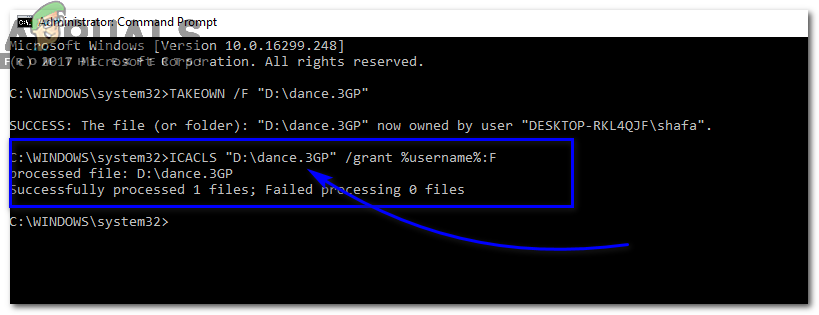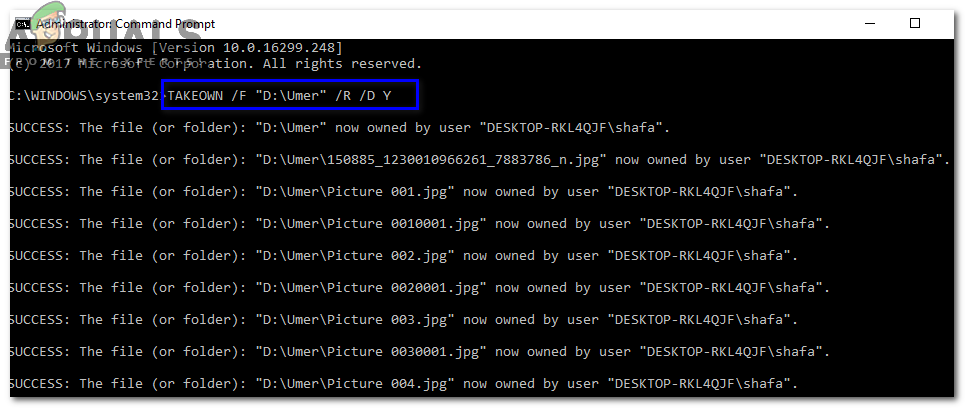What is meant by Ownership in Windows?
Ownership is in fact, the permission to use a file or folder as well as grant permission to other users to use a specific file or folder. There are different kinds of owners inside Windows. One of them is TrustedInstaller.exe that is a Windows module installer and it enables installation, removal of residual files and modification of Windows Updates. Other owners are SYSTEM and Administrators that have different roles. Administrator is the one who can has full control on files and folders and can assign permissions to other users.
Using Command-Line to Take Ownership of a File or Folder
As mentioned above, Windows has a command-line tool with the name of Takeown.exe that is an easiest and quickest way to change ownership. This a two step process.
Steps to Take Ownership of a File
In order to take ownership of a specific file, you need to open Command Prompt using the administrator rights. To do so, type cmd inside Cortana, right click on the Command Prompt desktop app and select Run as administrator. Click Yes when prompted by User Account Control. After that, follow the steps mentioned below.
TAKEOWN /F “
Steps to Grant Full Controls/ Permissions to the Selected File
The next step after taking ownership of a file is to grant full control permissions to the selected file. For this, ICACLS function comes in handy. Here is the syntax.
ICACLS “
After the command is executed, you would see a success message as in above image.
Steps to Take Ownership of a Folder
Taking ownership of a folder is almost the same as of a file. Type the following command.
TAKEOWN /F “
Steps to Grant Full Controls/ Permissions to the Selected Folder
To assign full control to the selected folder, type the following command inside command prompt.
ICACLS “
How to: Add Take Ownership To the Context Menu on Windows 10How to Take Ownership Of Registry Keys in WindowsFix: Windows 10 Login Issues After Changing TrustedInstaller OwnershipHow to Transfer Ownership of Google Docs?