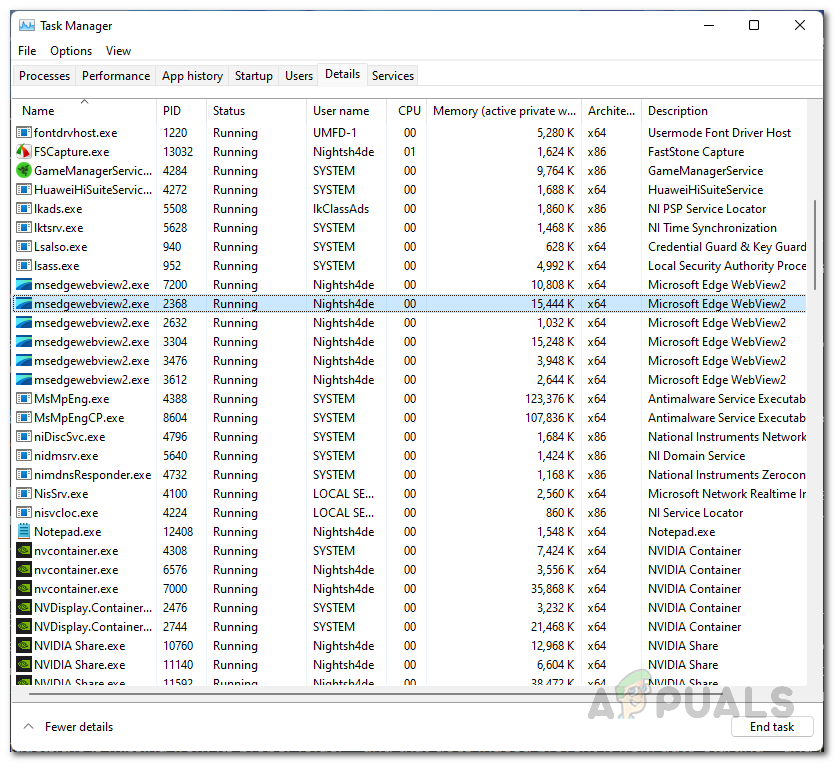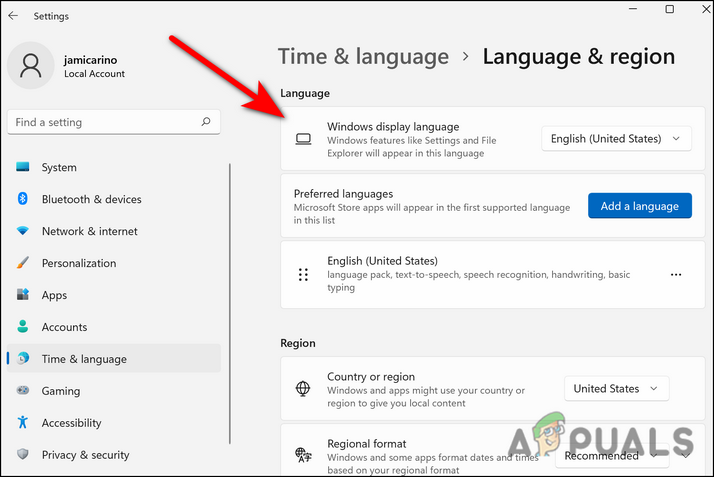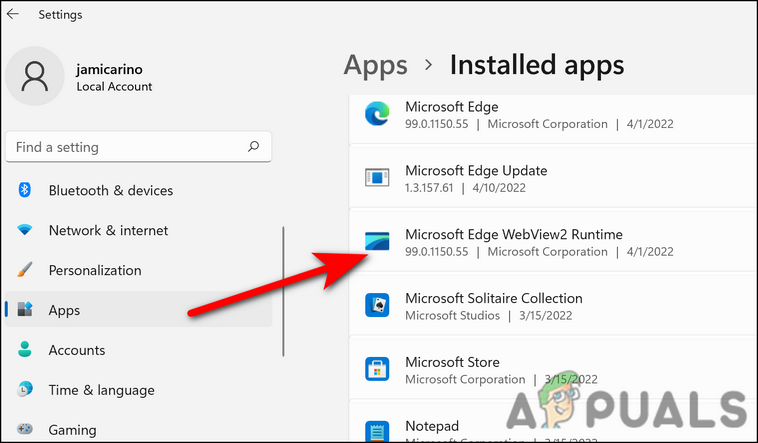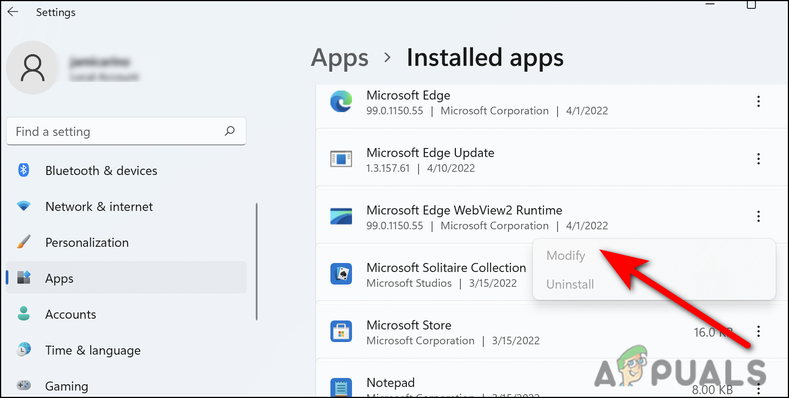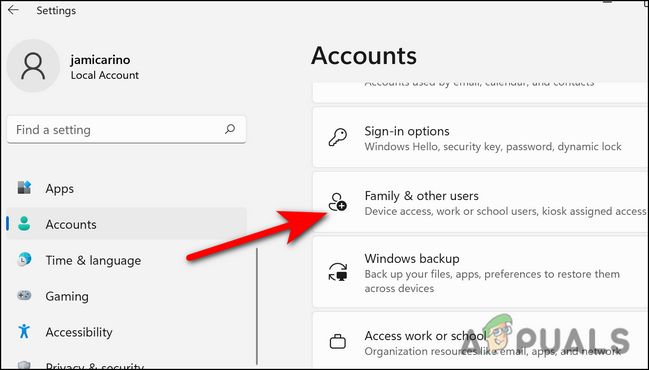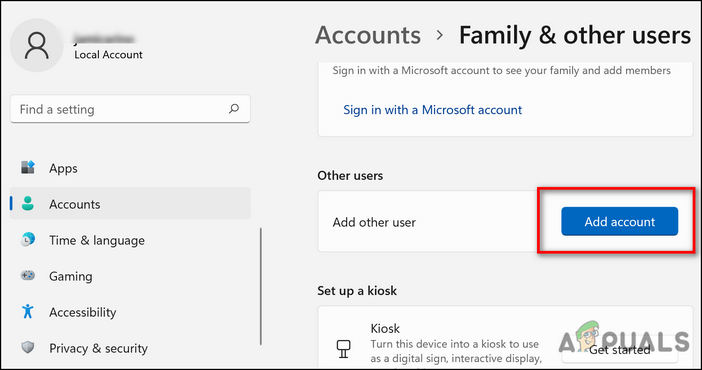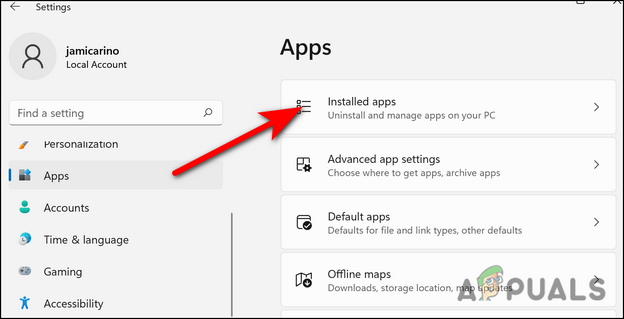In this guide, we will briefly discuss what ‘msedgewebview2.exe’ is and what are its uses. Then finally, we will walk you through several effective troubleshooting methods that worked for other affected users. You can proceed with the solution that suits your situation the best.
What is MSEdgeWebView2.exe?
This Microsoft application enables Web-based technologies to be embedded into native applications. The purpose of WebView2 was to make Office features available across multiple platforms with the same appearance. Despite the fact that hackers can try to copy MS Edge WebView2, MS Edge WebView2 is generally safe. You can check if the MSEdgeWebView2.exe process running on your system is legitimate by checking its digital signature. If the certificate is signed by Microsoft, then the process is safe.
Change Display Language
This might sound like an irrelevant solution, but almost all the users facing the MSEdgeWebView2.exe issue were able to fix it by simply changing the display language via Windows Settings. Apparently, when the users change the language to English, the high CPU usage and overheating issues resolve automatically. While the cause behind this is still unknown, we recommend you give it a shot. If the language on your operating system is already set to English, then try changing it to a different language. Here is what you need to do: If the error persists, move to the next method below.
Repair MSEdgeWebView2
There is also a chance that you are facing the issue at hand because the MSEdgeWebView2 process has become corrupt, preventing it from performing operations like it is supposed to. If this scenario is applicable, repairing MSEdgeWebView2 is likely to do the trick for you. Follow the steps mentioned below to repair it.
Switch to a Different User Profile
In some cases, the current user profile is also responsible for issues like high CPU usage and overheating due to msedgewebview2.exe. Some users managed to dodge the MSEdgeWebView2 error by switching to a different user profile, which is why we encourage you to give it a shot. Here is how you can do that:
Uninstall MSEdgeWebView2
As we mentioned earlier, the ‘msedgewebview2’ itself might also be corrupt, leading to the issue at hand. If repairing MSEdgeWebView2 did not fix the issue, then you can try uninstalling it from your operating system completely. Follow these steps to do so: In case uninstalling via Windows Settings did not work for you for some reason, you can try uninstalling via a third-party application as well.
Run SFC Command
Windows comes with quite a few troubleshooting utilities that are specifically designed to scan the system for errors and resolve the ones that are found without much user input. These utilities are typically run using the Command Prompt. One such utility that we will be using to resolve the MSEdgeWebView2 error is the System File Checker (SFC). It works by scanning the protected system files for errors and then replacing the corrupted files with their healthy, cached copies, thus resolving the error in the process. We suggest you run the SFC command and check if the scan can identify any potential issues within the operating system. If none are identified, move to the next method below.
Reset Your PC
If you have come this far without a solution, then we recommend you go ahead and reset your PC. By doing so, you will restore your PC to its default state (in which it was originally). Windows also allow you to keep your files and data during the process, so you do not have to worry about losing them.
How to Fix “MSEDGEWEBVIEW2.EXE” Consuming Memory in Windows 11?What is pcdrcui.exe? How to Fix pcdruci.exe Corrupted Error on Windows?What is Msiexec.exe? Fix Msiexec.exe Access Denied Error on WindowsWhat is “msedge.exe.exe”? and How to Fix It?