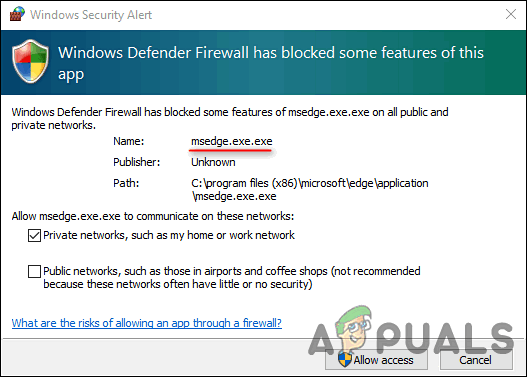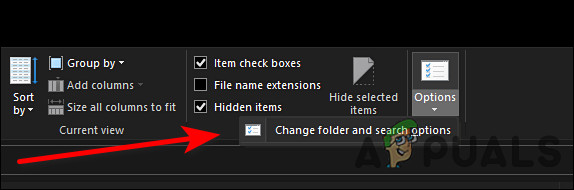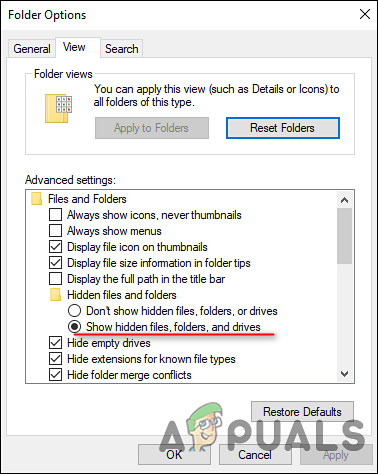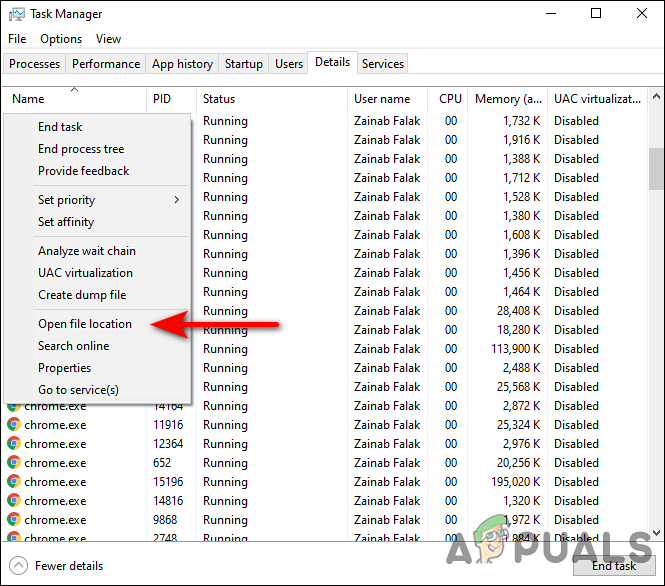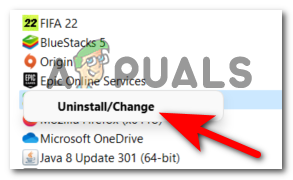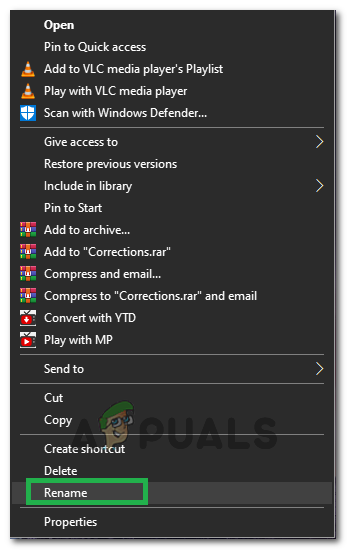If you do not know already, ‘msedge.exe’ is a safe and harmless executable file for Microsoft Edge. However, certain Trojan Horses and Spyware threats disguise their processes as msedge.exe or files with a similar name, allowing them to remain undetected for a long period of time (they can sometimes go unspotted forever). These files are often responsible for strange behaviors in your computer, including issues like the msedge.exe.exe pop up in Windows. The legitimate msedge.exe files are located in C:\Program Files (x86)\Microsoft\Edge\Application. Any similar file found anywhere else is probably a potentially dangerous file mimicking the actual msedge.exe file/process. If you are in a similar situation, you are in the right place because in this guide, we have listed some easy ways to resolve the issue once and for all. Let’s begin!
Check the Msedge.exe Details
The first step is to verify that the process is stored where it should be. As a default and legitimate executable file, ‘msedge.exe’ should be placed in the C:\Program Files (x86)\Microsoft\Edge\Application\ folder. Anything else could indicate malicious activity. You can also check if there are multiple msedge.exe files on the computer. The easiest way of doing so is via the search bar in your File Explorer. Simply head over to the primary drive (C: in most cases) and use the search field to check for any duplicate files. If any such files are found outside of the folder path we discussed above, remove or rename them immediately. In case certain files are hidden in your File Explorer, follow the steps mentioned below:
Remove the Malware via Task Manager
Another easy way to remove the potentially dangerous msedge.exe.exe file is via Task Manager. If you do not know already, Task Manager allows you to keep track of the applications and processes running on your computer, as well as the overall status of the machine. Here is what you need to do: Hopefully, this will fix the msedge.exe.exe issue and remove any relevant potentially dangerous files found.
Rename the File
In some cases, you might not be able to delete the msedge.exe file. This typically happens when the malware infects the file, making it impossible for the users to remove it completely. If this scenario is applicable, you can try renaming the file and then reinstalling Microsoft Edge. This fix worked for several users, which is why we recommend giving it a shot. However, before you proceed with this method, we recommend creating a restore point, just to be safe. By doing so, you will be able to restore your operating system to its current state if something goes wrong during the process. Here is what you need to do:
Intel Atom x6000E And Intel Pentium and Celeron N and J Series Launched For IoT…GeForce RTX 3090 and RTX 3080 And Titan RTX Variants CUDA Cores And Memory…Fix: Outlook cannot log on. Verify you are connected to the network and are…How to Fix Rocket League Crashes and Freezes on Windows 7, 8 and 10