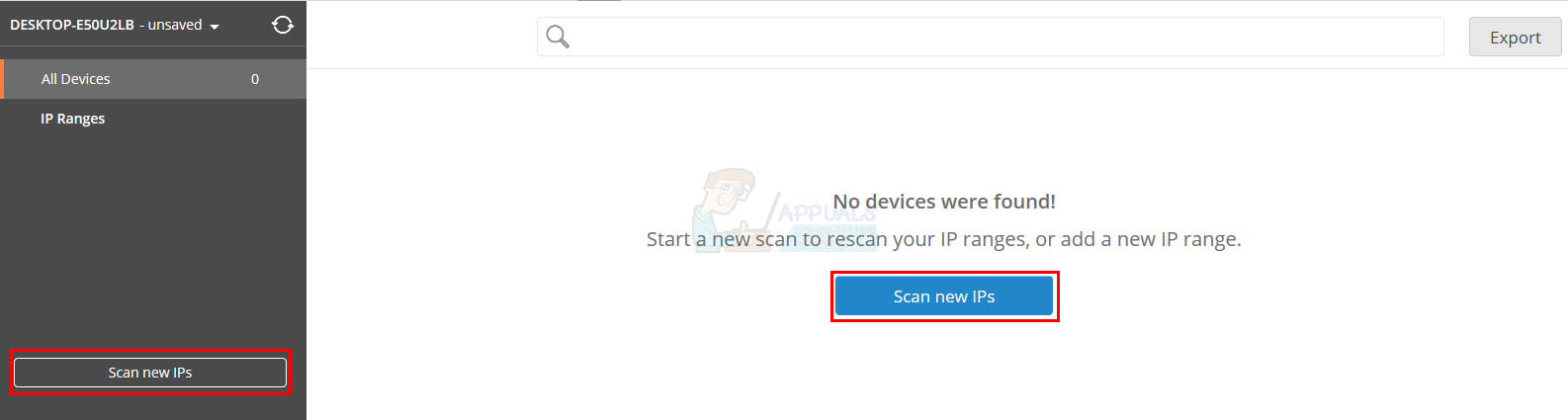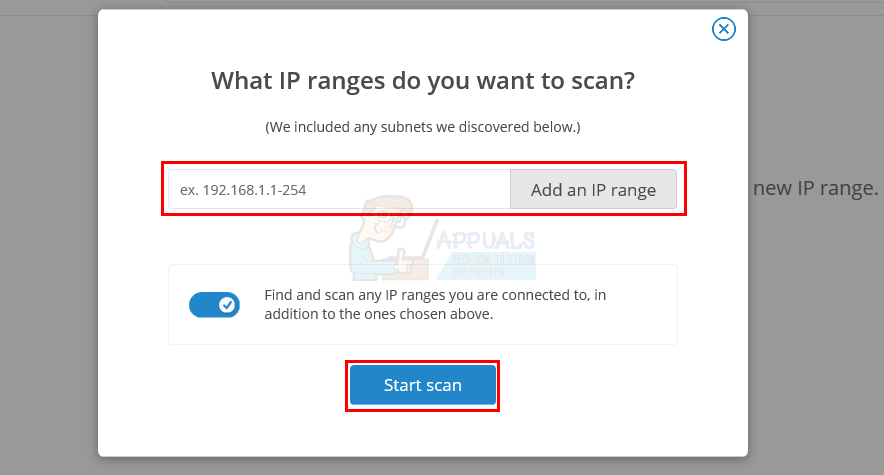Why Use an IP Scanner?
Security: The first and a very important reason to use IP scanner is for the security purposes. You can check and see the devices that are connected to your network. You will also get detailed information about the devices on your network. This can help in keeping an eye on the devices and help you look out for unknown or suspicious devices on the network. Network Scan: As mentioned earlier, IP scanner can help you get the devices and their relevant information within a very short amount of time. You can use IP scanner to get the number of devices connected to your network. This information is useful for security as well as for mapping the network and your IT infrastructure. Missing Devices and IP Addresses: If a device is missing from the network or you want to know the exact IP address of a specific device, which is required for troubleshooting and various other things, IP scanner can do the job within no time.
Details Provided By IP Scanner
Now, you must be wondering what the details that the IP scanner provides are. Well, there is a lot of information that can be extracted with the help of IP scanner. The information provided by IP Scanner is listed below This is, of course, just the tip of the iceberg. There is a lot more information that can be delivered with the help of IP scanner.
How the IP Scanner Works?
The IP Scanner scans the devices in accordance to the selected IP address range. You can set the range of the IP address that you want to scan on the network and get a list back from the IP scanner. The list will contain all the information (given above) related to the devices on the network. You can then sort the list or apply filters or just export to CSV. The default settings of IP scanner will let it scan the local subnet only. However, you can customize the search and change the IP range as per your requirements as well.
How to Use the IP Scanner
Using IP scanner is pretty easy and straight forward. Although the IP scanner is a tool based on cloud, you will get a downloadable installation file which will access the local network. The installation wizard will quickly set up the IP scanner and then you can use it for whatever purpose you want. Once set up, a browser page will open where you can adjust the IP range. You can also open the IP Scanner by right clicking the Agent Shell from the icon tray and selecting Browse to Surface Scan Inventory. Once you are done, click the Start IP Scan or Scan New IPs button.
It will take a few minutes to scan and give you a list of devices along with all the relevant information in the table.
How the Microsoft Lumia 950 and 950 XL’s Iris Scanner WorksFix: Epson Scan cannot communicate with the ScannerFix: You need a WIA Driver ScannerHow to Use Advanced IP Scanner?