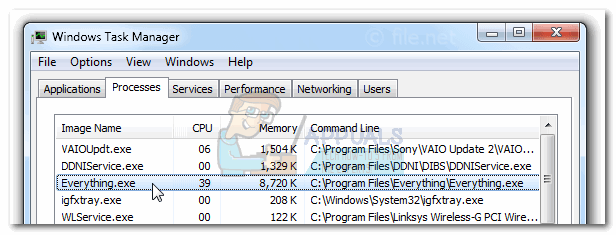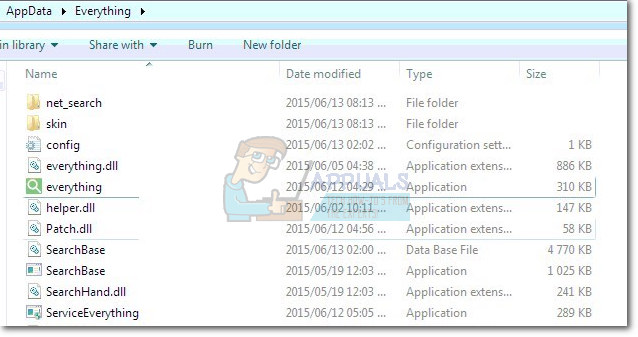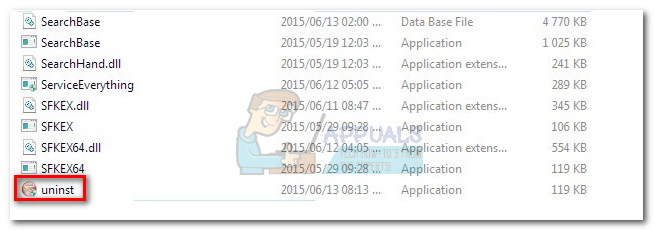This article is meant to assist those of you who have recently discovered Everything.exe in Task Manager and were wondering if you’re dealing with a security threat or a legitimate executable.
The Usage of the real Everything.exe
The real Everything executable is part of the Search Everything utility program created by David Carpenter. The tool is quite popular among tech-savvy users because of its capability to search for files / folders / applications much faster than the default Windows search. This search tool works by installing an index of names for files and folders in the NTFS file system. Based on the type information, it uses its indexes to find the file swiftly. Because it always uses NTFS File System Journal indexes, it takes up insignificant rams and it’s arguably the fastest local search tool currently available. The tool kind of faded throughout the years, with the launch of newer Windows versions but it has recently regained most of its popularity with the launch of Windows 10 – mainly because users were unhappy with Windows 10’s attempt to mix local search information with web results. You can download the latest clean Search Everything version from this link (here).
Potential Security Risk
Some users have reported high resource usage by Everything.exe, but this is not necessarily a concern. It’s common for the Everything.exe process to take 15-20% of CPU when having to update the file index (after new files are created or deleted). However, this should only happen briefly it should not be a constant occurrence. The real concern is that Search Everything requires Administrator privileges on a Windows machine in order to have full access to numerous files and processes. Curiously enough, the local search tool is reported to display the same results even if the logged-in account does not have administrator privileges. Another security risk is when a user opens a folder from the search results displayed in the search results – in this case, Search everything uses it’s administrator access to run it, instead of the regular user access. This particular scenario is regarded by security experts as a potential security hole, and it’s already exploited by some malicious programs. Because of these potential loopholes, the everything.exe process is a prized target for a lot of cybercriminals that are in the habit of writing malicious programs. Security researchers have identified a number of variations of the W32.Sality virus that operates by camouflaging themselves as the Everything executable in order to gain administrative privileges. Variations of this virus will camouflage as Everything.exe or Everything-1.3.exe.
How to determine if Everything.exe is a virus or not
The first thing you should do when trying to determine if a virus is parading as the Everything executable is to remember if you installed the program intentionally. If you didn’t, there’s a very strong chance that you’re dealing with a virus infection. If you’re not sure whether you installed it yourself or the mysterious process appeared by itself, you can receive an additional hint by viewing its location. To do this, open Task Manager (Ctrl + Shift + Esc), right-click on Everything.exe and choose Open File Location. If the location is different than C:\ Program Files \ Everything \ or C:/ Users / YourUsername / AppData / Local /Everything, you can probably assume that you’re facing a virus infection.
How to Remove Everything.exe
If you previously determined that the everything.exe executable is inside one of the above-mentioned locations, it’s not necessary to remove it as it’s most likely not a virus. But if you’re torn out about it, you can follow the last paragraph for instructions on scanning your system with the appropriate security suites in order to be sure that you’re not dealing with a virus. However, if you’re worried that this freeware might leave your system vulnerable to exploits, you can uninstall the Everything tool and be done with it. To do this, either use uninst.exe located in the application folder or open a Run window (Windows key + R), type “appwiz.cpl” and uninstall Everything from Programs and Features.
Dealing with the Everything.exe virus
If the location of the everything.exe is different than the two locations mentioned above, you need to take the appropriate security steps urgently. There is a number of free on-demand scanners that will get the job done, but we recommend Malware Bytes because it’s the best all-around solution. If you’re having trouble using the software, follow our in-depth guide (remove malwares) and use it to scan your system and remove any viruses. Note: Keep in mind that certain viruses from the W32.Sality family are known to block security suites from installing. If you find that the setup wizard is not opening after you double-click the installer, simply rename the installation package to something different like “123.exe” or “aaaa.exe“. Once the name is changed, the Malwarebytes should install normally. If the scan reveals any other underlying damage done to your system files, consider running Microsoft’s Safety scanner (here) to reverse the changes made to your system files.
Buying a PC Case: Here’s Everything You Should knowWhat is UNCServer.exe and Should I Remove It?What is Esu.exe and should I Remove It?What is Smartwebapp.exe and should I Remove It?