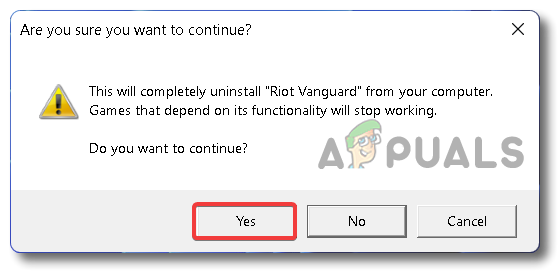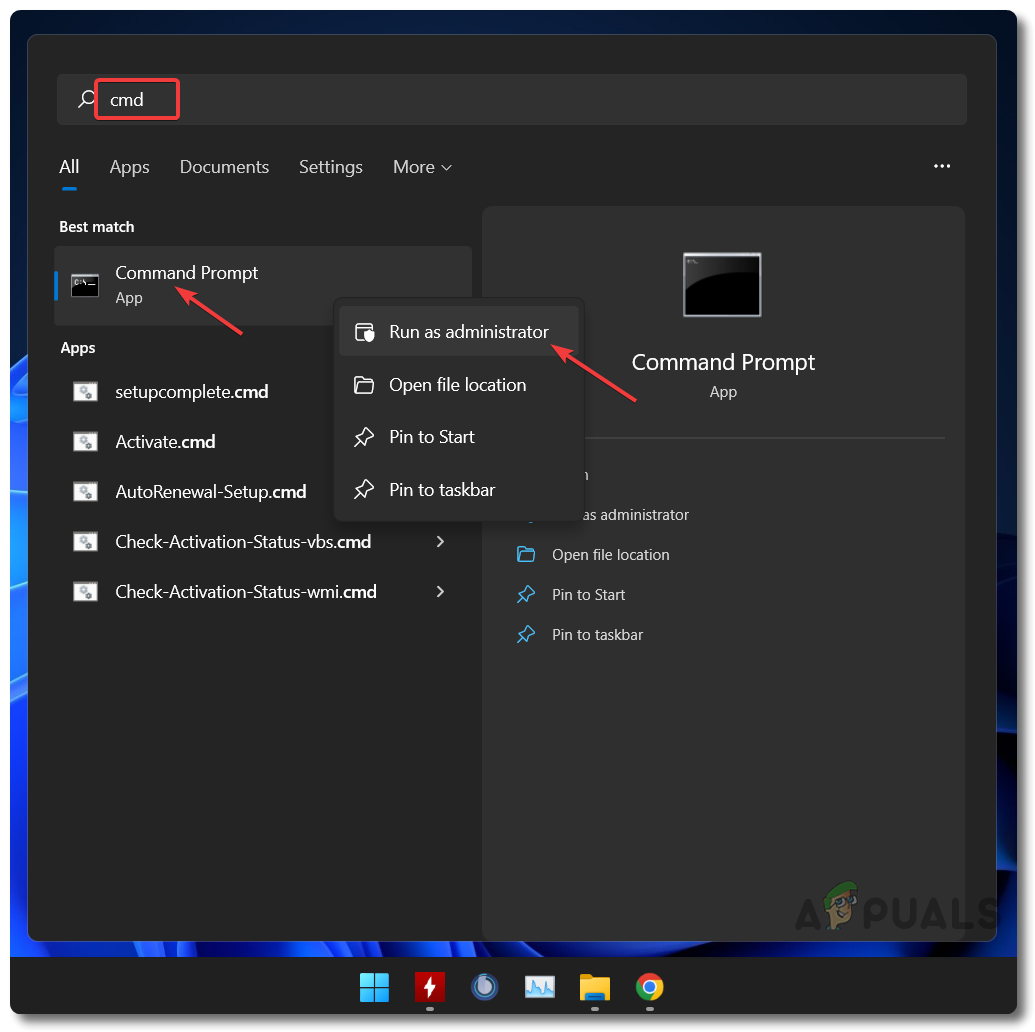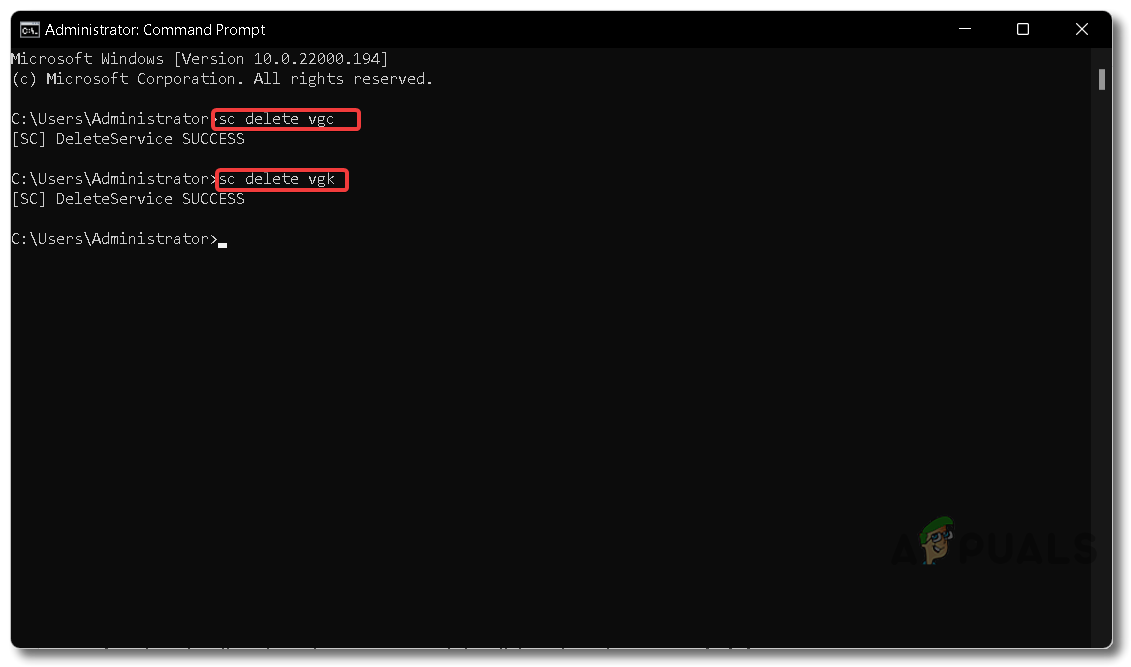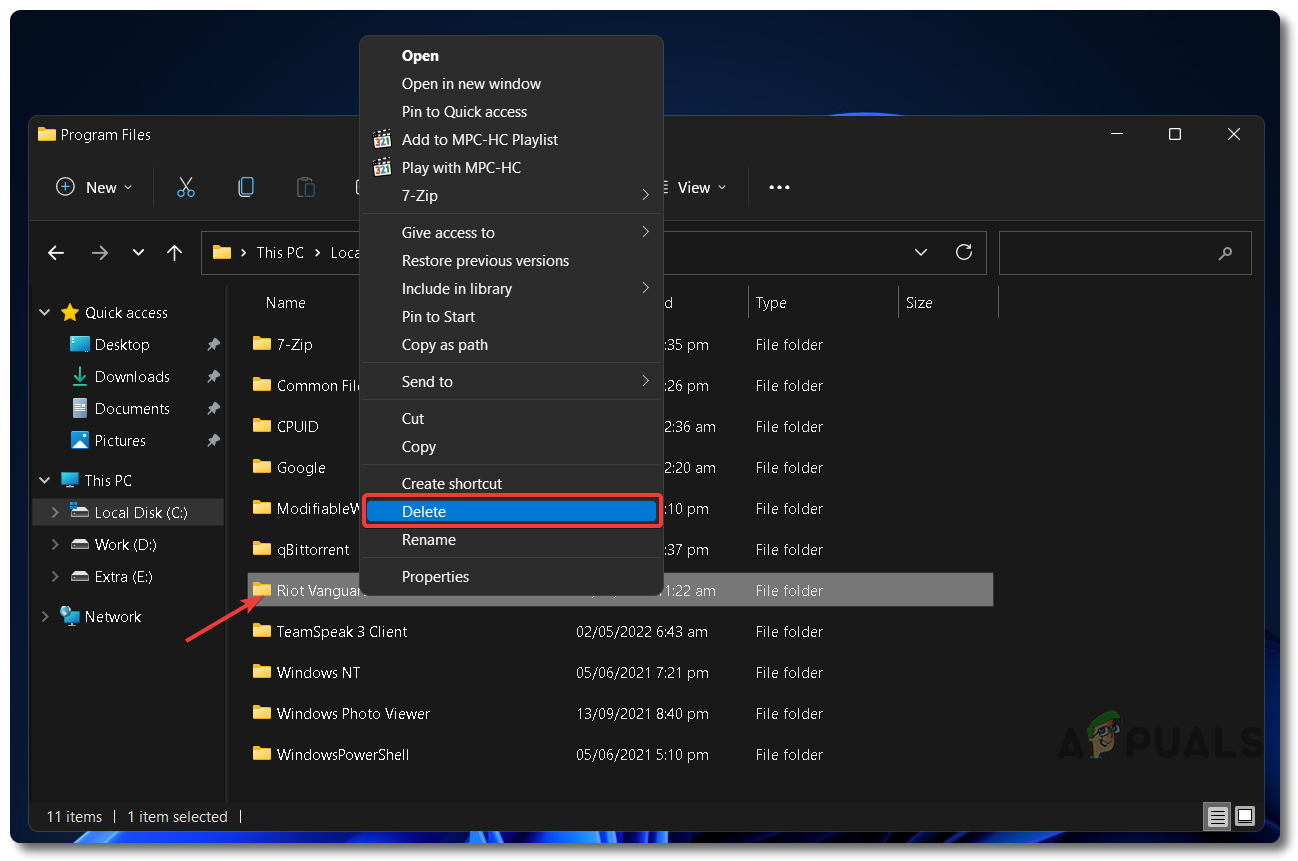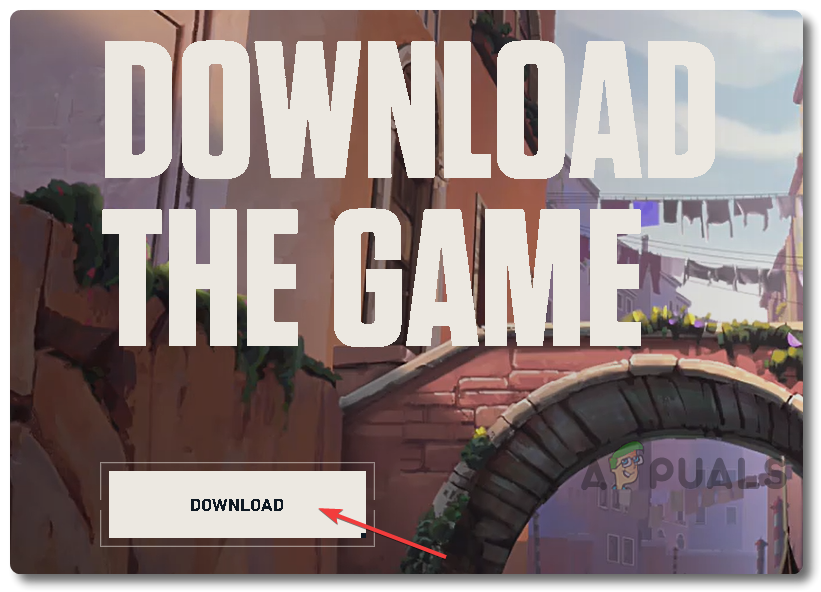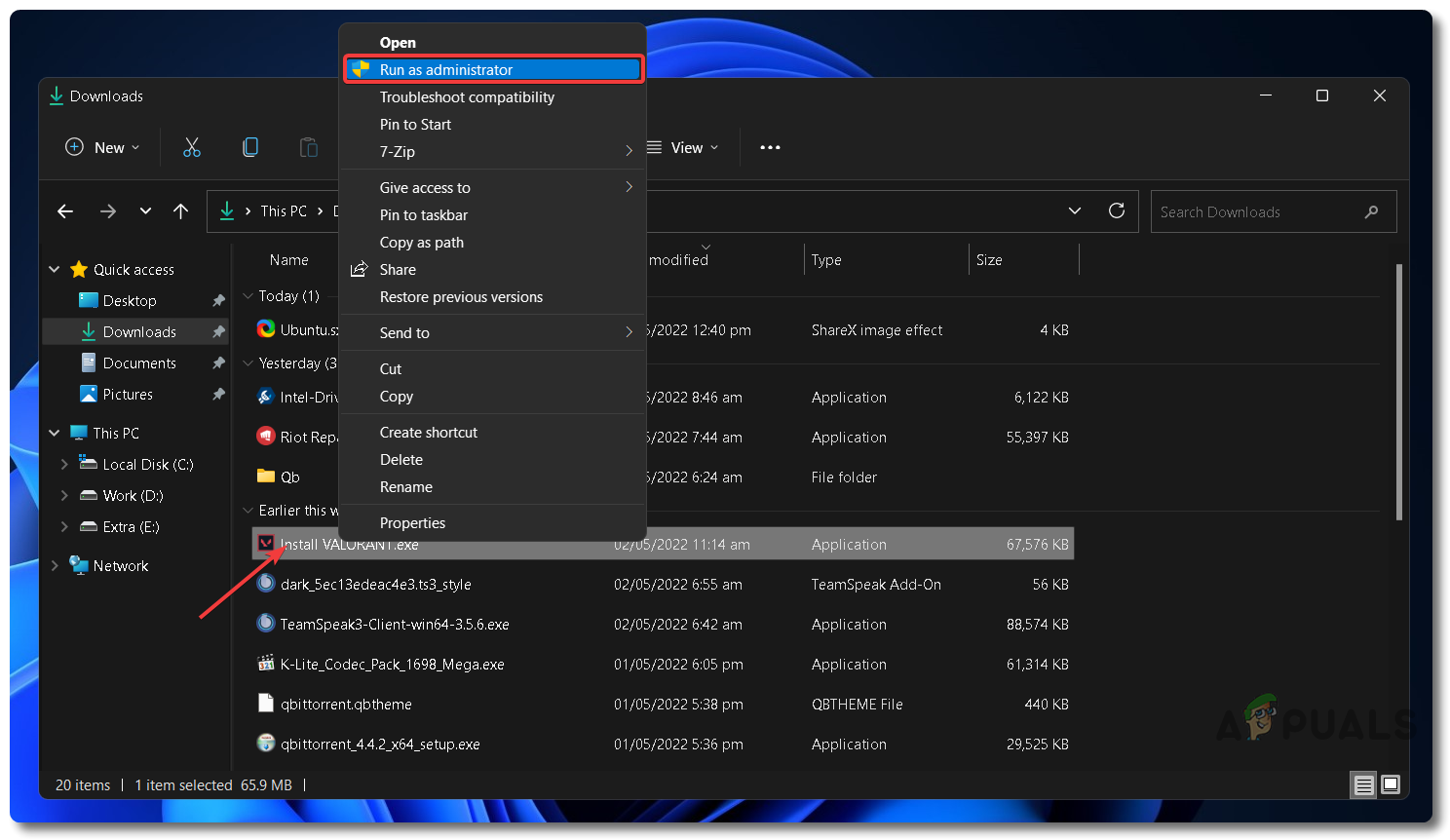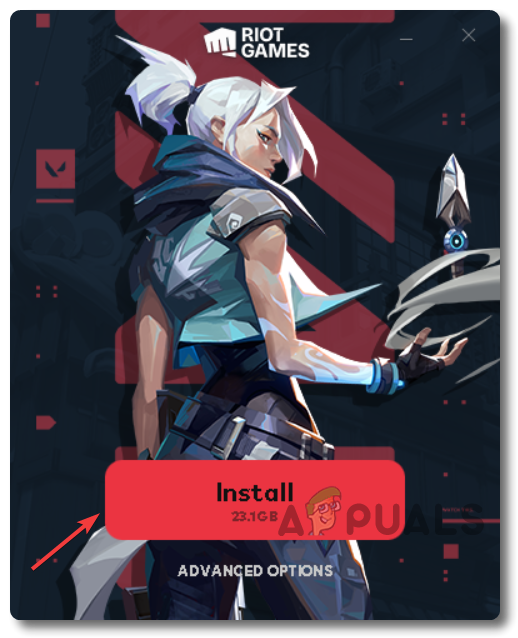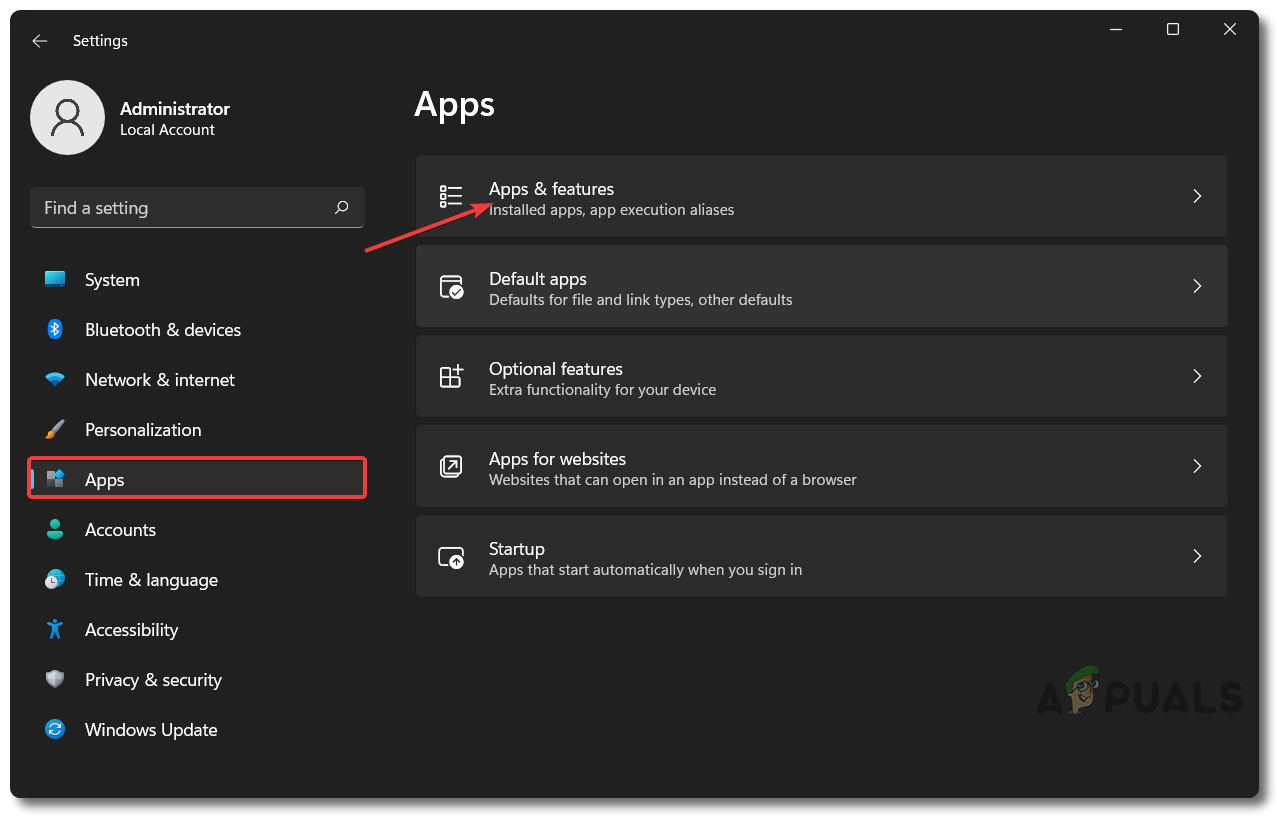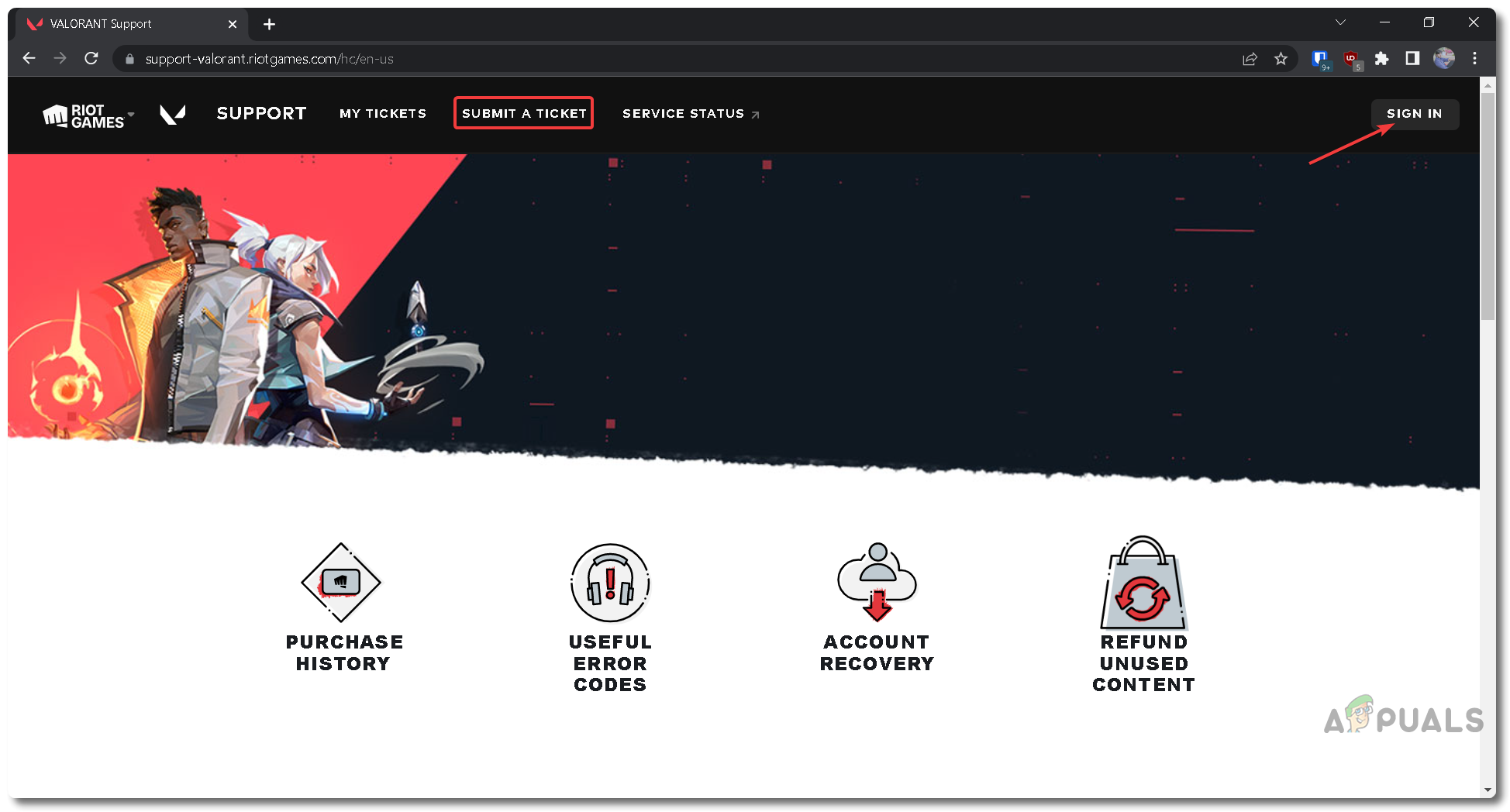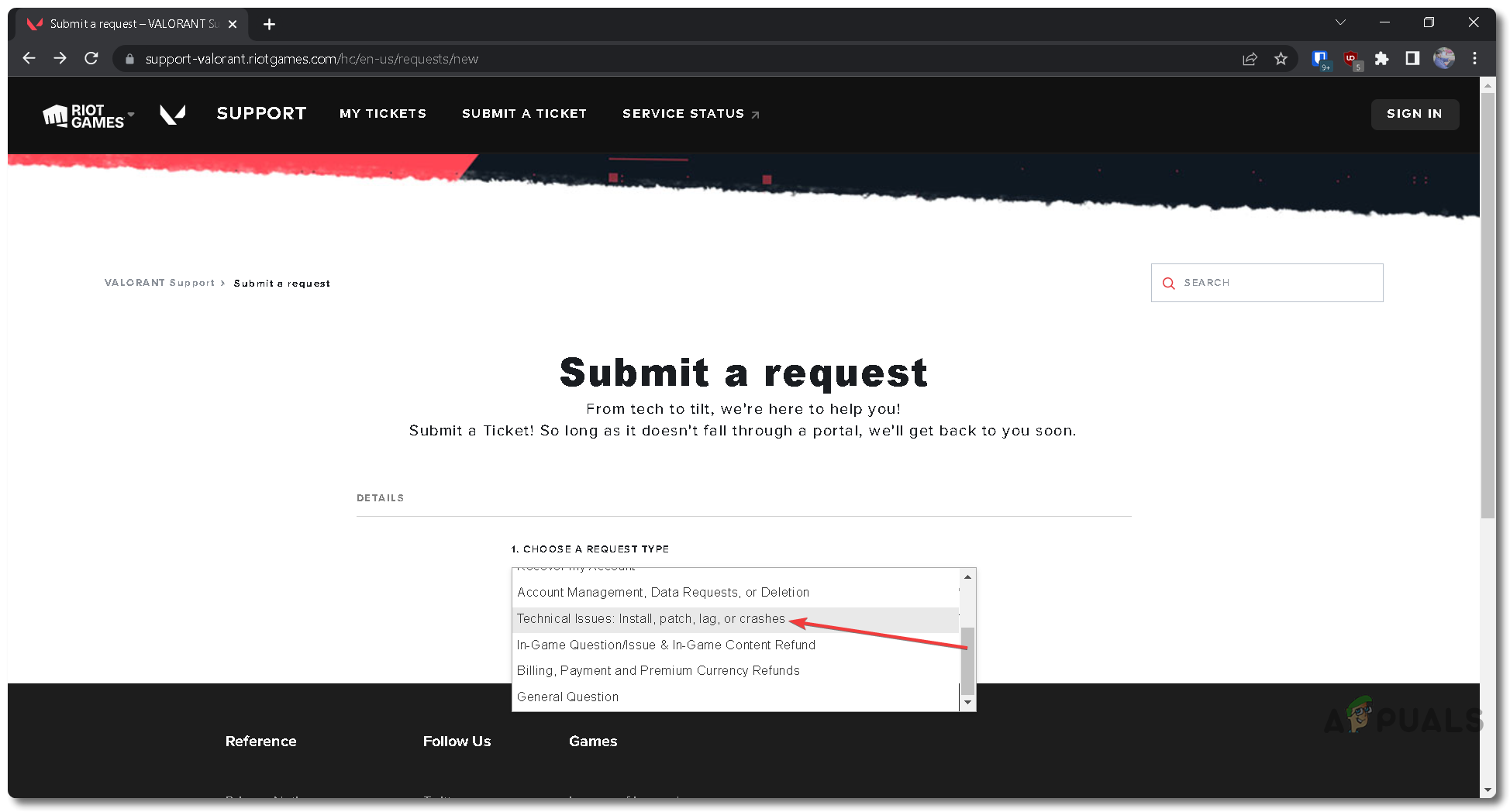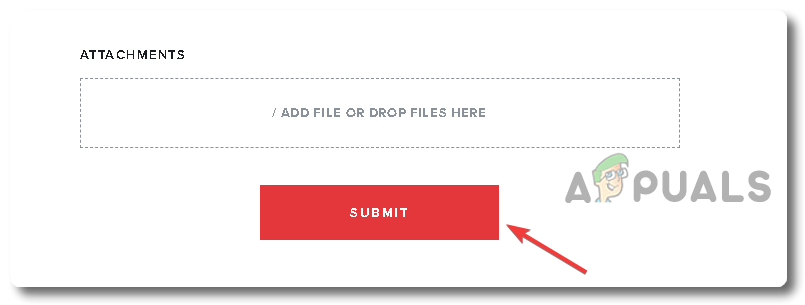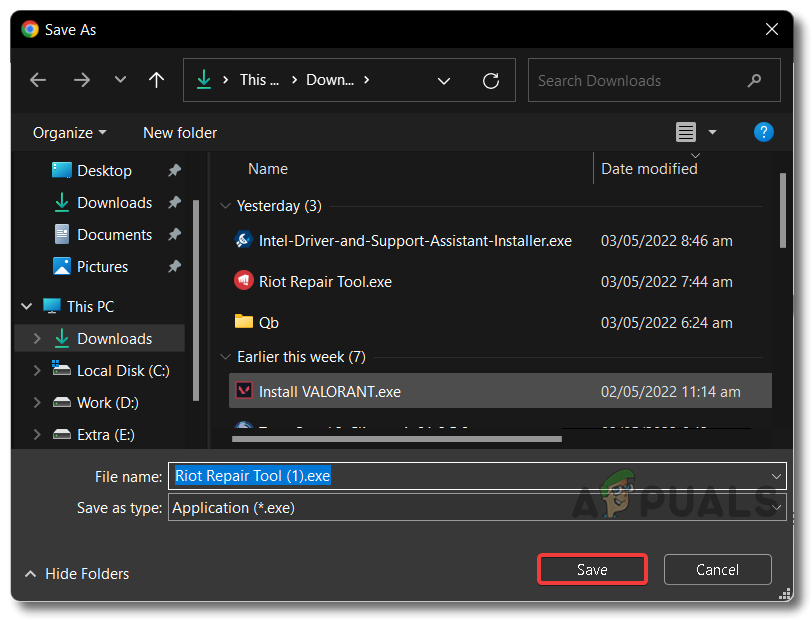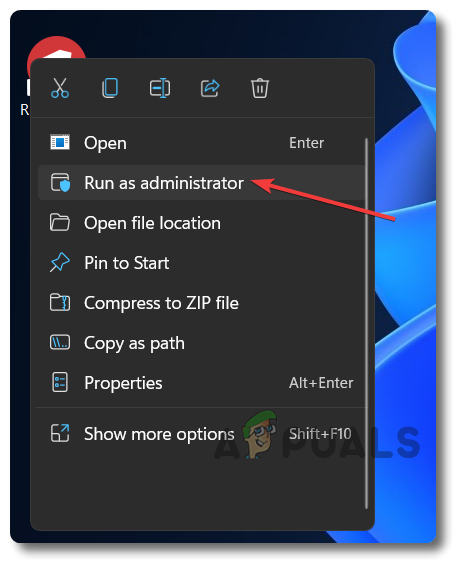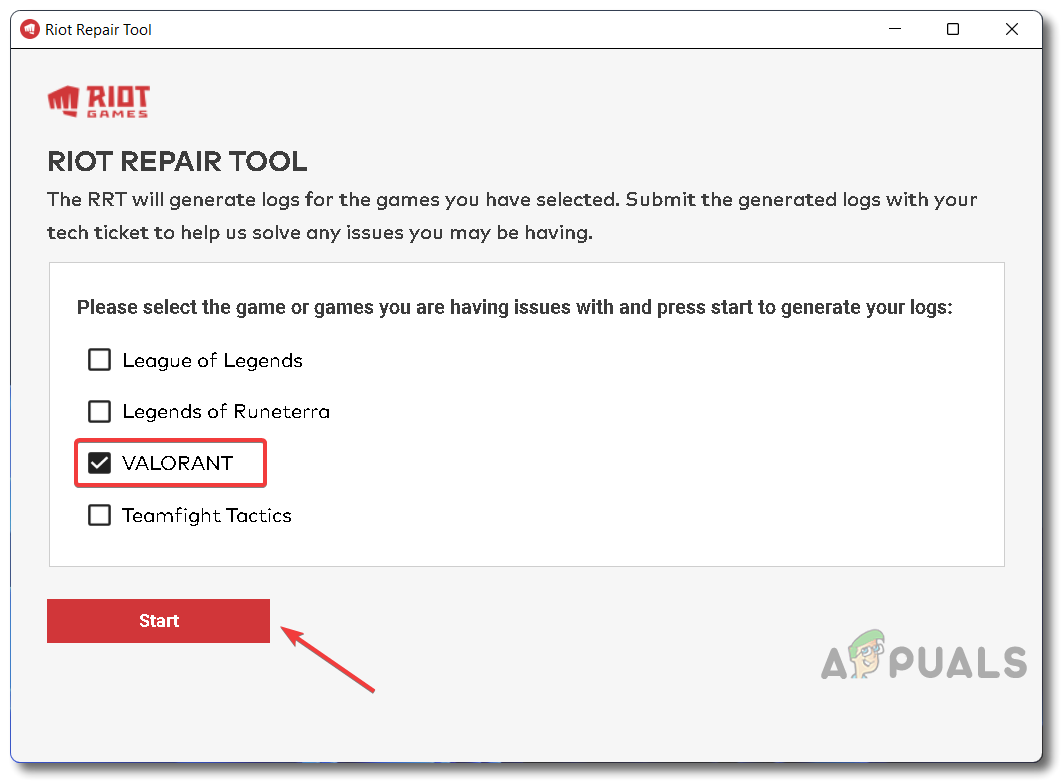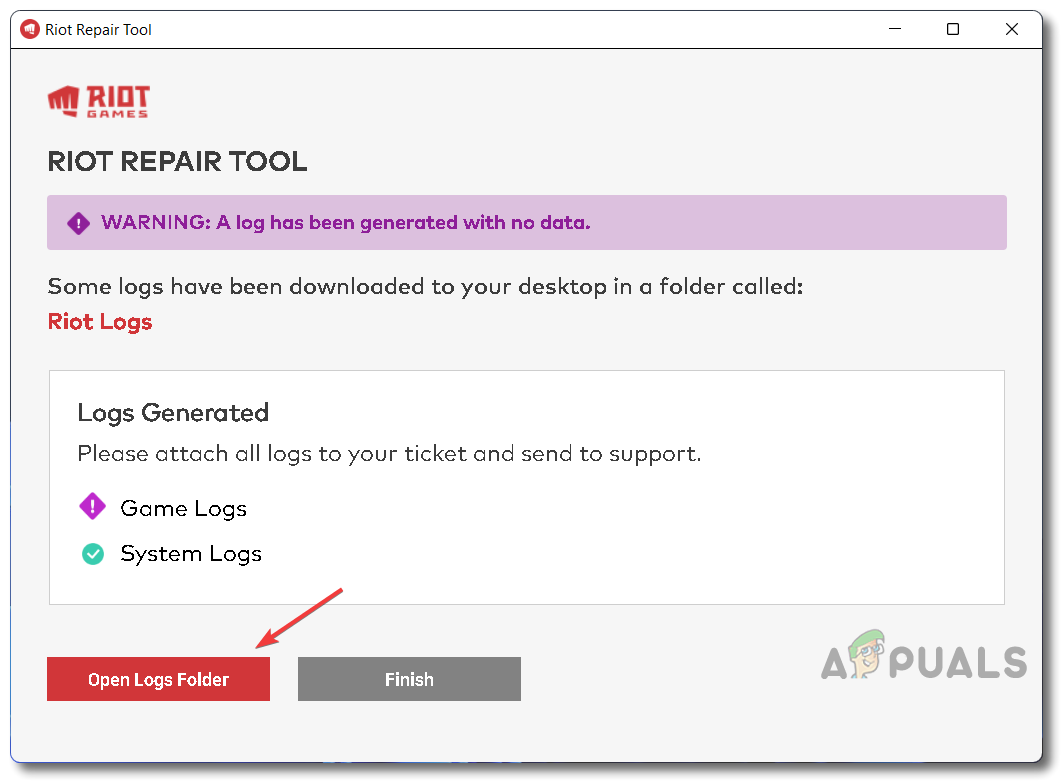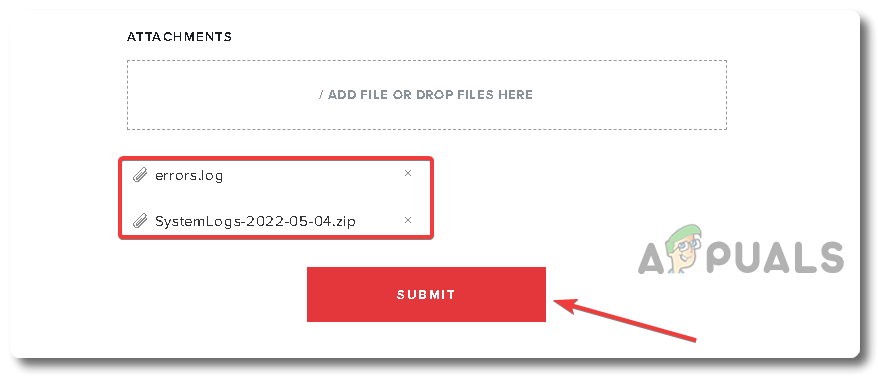Below, we have mentioned some of the most possible reasons as to why your Valorant is either crashing at startup or not launching at all. Not Meeting System Requirements — Having a Low-end PC or Laptop can cause this issue as not meeting the System Requirements for Valorant can be one of the possible reasons that Valorant is either crashing or not launchingOutdated Graphics Drivers or Windows OS — Having an outdated Windows or Graphics Drivers from your respective GPU manufacturer can be one of the main culprits for this issueTPM 2.0 or Secure Boot turned off — TPM 2.0 is a security measure that was introduced in Windows 11. It enhances the overall security of Secure boot while system boot-up process. If you don’t have it enabled then Valorant won’t work on your Windows 11 based DeviceCorrupted Config Files or Unsupported Resolution — If you have accidentally set unsupported resolution or settings through in-game settings or through configuration files then it is most likely the reason that your Valorant isn’t booting upOutdated Redistributables — Every game requires some redistributables that aid windows in launching that particular game. Not having them on your system can be the reason for Valorant not launchingBad Network Settings — Unsupported DNS settings, Static IP or some other network optimization technique can be viewed as suspicious from Vanguard and can make your Valorant to crashWindows Defender/Security Blocking — Windows Defender/Security has a long history of false notifying safe game files as a security threat which can cause the issue. Check System RequirementsIt’s often the case that low enough system specification can be the reason for Valorant to not launch properly or not launch at all. Even though Valorant is built explicitly with low-end systems in mind, it is still safe to check the official Valorant system requirements to ensure there is no problem from that end preventing it from launching. Below are the official system requirements for Valorant. Minumum (30fps)Recommended (60fps)High-End (144+fps)OSWindows 7 64-bitWindows 10 64-bitWindows 10 64-bitCPUAMD Athlon 200G or Intel Core 2 Duo E8400AMD Ryzen 3 1200 or Intel Core i3-4150AMD Ryzen 5 2600X or Intel Core i3-9400FGPUAMD R5 200 or Intel HD 4000AMD R7 240 or Nvidia GT 730AMD R7 370 or Nvidia GTX 1050 TiVRAM1GB1GB1GBRAM4GB4GB4GBStorage20GB20GB20GBNote: On Windows 11, we also require TPM 2.0 and UEFI Secure Boot in order to run Valorant.Update DirectX and Other PrerequisitesOutdated DirectX files can also be the direct or indirect cause of Valorant to crash at startup or not launch at all. You can troubleshoot this issue by updating them from the links below:Direct X DownloadMicrosoft Visual C++ Redistributable DownloadOpenGL DownloadChange Your Computer ResolutionBad or odd desktop screen resolutions can also be the direct or indirect reason for Valorant to not start, crash at startup, or at the loading screen as unsupported screen resolutions cause many issues. Follow the steps mentioned below to change desktop screen resolution and fix the issue:Click on Start Menu and type Settings
Update Windows & Graphics Drivers
Outdated Windows OS or graphics drivers from respective vendors like Nvidia, AMD, or Intel can also aid in the cause of Valorant and other games not launching or suddenly crashing at startup. We can easily fix this by updating our respective Windows and Graphics drivers. Follow the steps below: Note: On Windows 11, we also require TPM 2.0 and UEFI Secure Boot in order to run Valorant.
Update DirectX and Other Prerequisites
Outdated DirectX files can also be the direct or indirect cause of Valorant to crash at startup or not launch at all. You can troubleshoot this issue by updating them from the links below:
Direct X DownloadMicrosoft Visual C++ Redistributable DownloadOpenGL Download
Change Your Computer Resolution
Bad or odd desktop screen resolutions can also be the direct or indirect reason for Valorant to not start, crash at startup, or at the loading screen as unsupported screen resolutions cause many issues. Follow the steps mentioned below to change desktop screen resolution and fix the issue:
Update Your Windows OS
Update Your Graphics Drivers (Nvidia)
Update Your Graphics Drivers (AMD)
Update Your Graphics Drivers (Intel)
Check Valorant Instance Running in Background
Sometimes the issue of Valorant not launching can also arise due to an instance of Valorant already running in the background and not completely shutting down after the previous session was done and the game was shut down. It is quite a common issue that occurs in all Windows-based PCs or Laptops and you can easily fix it by closing the Valrorant.exe running in the background from the Task Manager. To do that, follow the steps below:
Reset Network Settings
Valorant is an online-only game that requires an internet connection to even launch and run. Resetting network settings can also help in fixing the issues regarding Valorant not launching as having bad network settings can be the sole cause of Valorant not getting a stable connection to its servers and crashing or not starting up at all. To fix it follow the steps below: Note: Don’t forget to turn off any VPN that you are using as it can also cause Valorant to crash or not start at all.
Enable TPM 2.0 and UEFI Secure Boot (Windows 11 only)
If you are running Windows 11 OS on your computer, then Vanguard (Valorant’s Anti-cheat) will strictly require you to have TPM 2.0 and UEFI Secure Boot turned on from your motherboard’s BIOS, or else Vanguard won’t run upon opening Valorant and the game will crash with the Error Code: VAN 1067, or It will crash with this error message: “This build of Vanguard requires TPM version 2.0 and secure boot to be enabled in order to play.” preventing you to go anywhere beyond Valorant’s loading screen and play the game. Below are the steps mentioned on how to turn TPM 2.0 and UEFI Secure Boot on for Asus motherboards only, so please find your respective motherboard brand settings on the internet or the instructions manual that came with the motherboard.
Enabling TPM 2.0 on Intel Motherboards
Enabling TPM 2.0 on AMD Motherboards
Enabling Secure Boot
Note: UEFI Secure Boot and TPM 2.0 can only be enabled if your own motherboard from your respective vendor supports it by default.
Run Valorant in Compatibility mode
You can try running Valorant in Administrator Mode along with other compatibility settings if the problem still prevails and the above-mentioned solutions don’t fix the problem for you. Below are the steps to do so: Note: Steps 4 and 5 will help will provide better fps along with lower input lag and can also help with general optimization of Valorant.
Delete Configuration Files
Configuration Files—short for Config Files are files that are required by the respective game or game engine to read the configurations and parameters in which the desired game is to launch. Config Files are usually text (.txt) files that save information like resolution, aspect ratio, graphics quality, etc. Bad, unsupported, or corrupted config files can also cause Valorant or other games to not launch or crash at startup. You can easily fix this by deleting the Valorant config files as this will reset them once you launch Valorant again. Follow the steps below to do so:
Add an Exclusion in Windows Security/Defender
Another reason for Valorant to not launch could be the interference from your third-party Antivirus software or even with Windows Security/Defender that comes pre-installed with all Windows OS. You can troubleshoot this by either adding Valorant as an exclusion in Windows Security/Defender or completely disabling the Windows Security/Defender Real-time Protection to test if it fixes the issue for you. Follow the instructions below: Note: Please select your own installation locations where you have installed Riot Vanguard and Valorant.
Turn off Windows Security/Defender Realtime Protection
If for some reason adding your Valorant and Vanguard files and folders still doesn’t fix the issue for you then you can try completely turning off Windows Security/Defender Real-time Protection to troubleshoot the issue. Follow the steps below to do so: Note: If you are using any third-party antivirus program then try to find the same settings under then and disable them respectively.
Uninstall & Reinstall Vanguard
In some cases, it is possible that your Vanguard is bugged or corrupt and might be causing Valorant to crash at startup or not launch at all. In this case, you can try uninstalling and reinstalling the Vanguard to see if it fixes your issue or not. To do so follow the steps below:
Uninstall Vanguard
Uninstall Vanguard Using Command Prompt
If, for some reason, the above-mentioned process doesn’t work or fails then you can try manually uninstalling Vanguard from the Command Prompt using a command line. Follow the steps below:
Reinstall Vanguard/Valorant
Note: Reinstalling Vanguard will also automatically repair your Valorant in case you have some valorant files corrupted or are missing some files.
Install a Fresh Copy of Valorant
If all else fails to fix the issue of Valorant crashing at startup or not launching at all, then you what you can try is to completely uninstall and try reinstalling a fresh copy of Valorant. To do so, follow the steps below:
Uninstall Valorant
Reinstall a Fresh Copy of Valorant
To install a fresh copy of Valorant along with its anti-cheat Vanguard Anti Cheat please follow the steps mentioned above under the section: Reinstall Vanguard/Valorant.
Contact Riot Support
If all else fails then you can try to contact Riot Support and explain the problem to them along with sending them system and valorant logs using Riot Repair Tool (RRR) to help them identify and fix the issues with ease. The Riot support staff is usually very responsive and most of the time replies within 24hrs of you sending them a request. Follow the steps below to contact them:
Creating Logs Using Riot Repair Tool
In many cases, Riot Support asks for system and game logs from you to better troubleshoot and solve the problems that you are having that are preventing you to launch Valorant or making it crash at startup. To do so, follow the steps below: Above, we have explained all the possible scenarios that could be the direct or indirect reason for your Valorant to crash or not launch at all, to begin with along with all the possible ways to troubleshoot and fix them. Please consult a professional if everything mentioned above fails to troubleshoot or completely fix the problem for you.
World War 3 Game Won’t Launch? Try these fixesReady or Not won’t launch? Try these fixesBattlefield 5 Won’t Launch? Try these fixesApex Legends Won’t Launch? Try These Easy Fixes


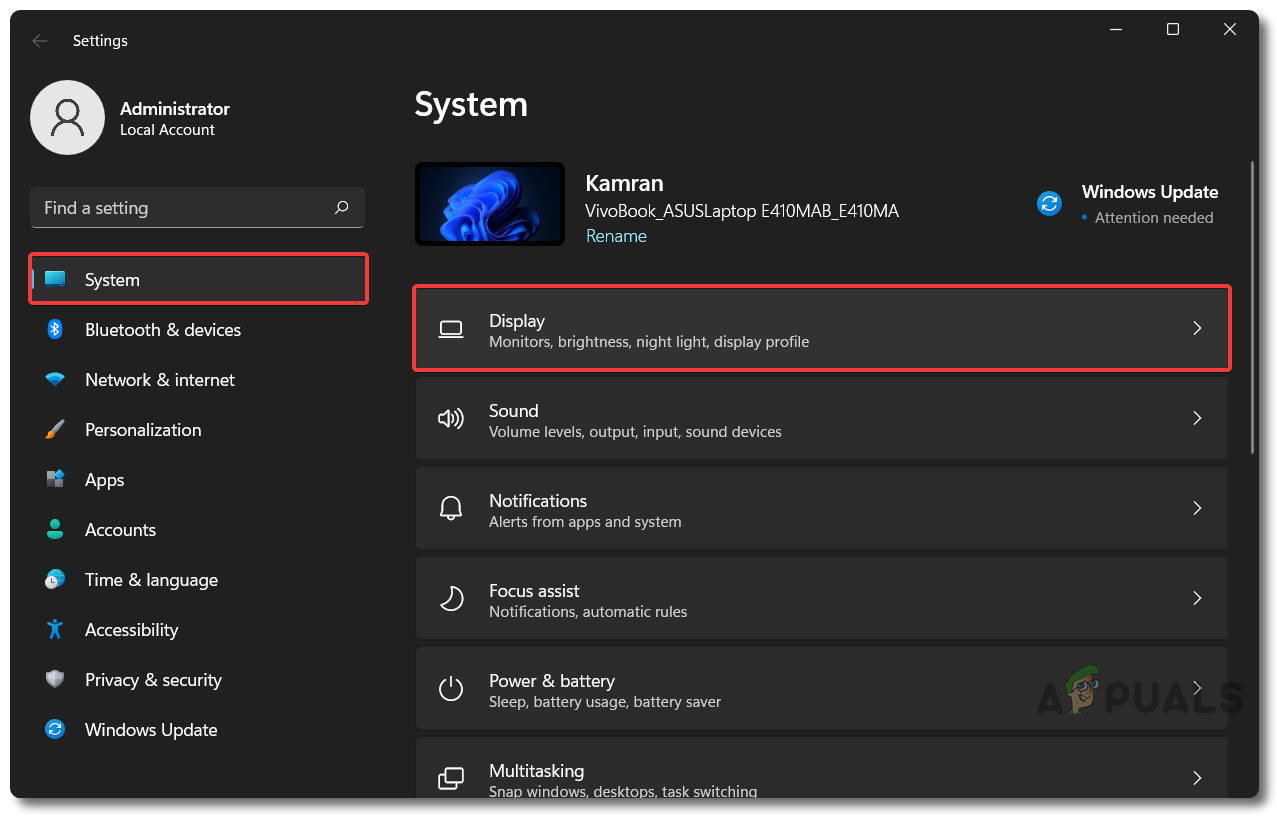
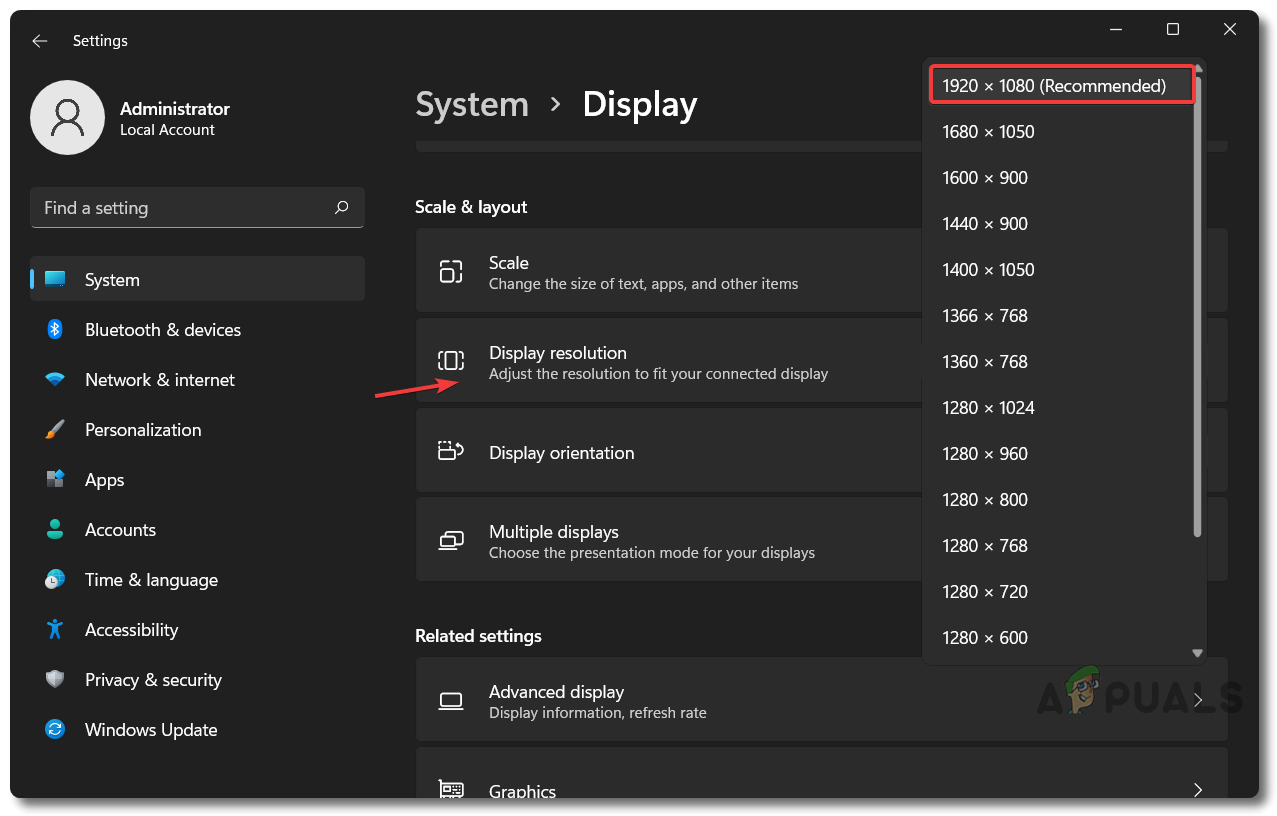

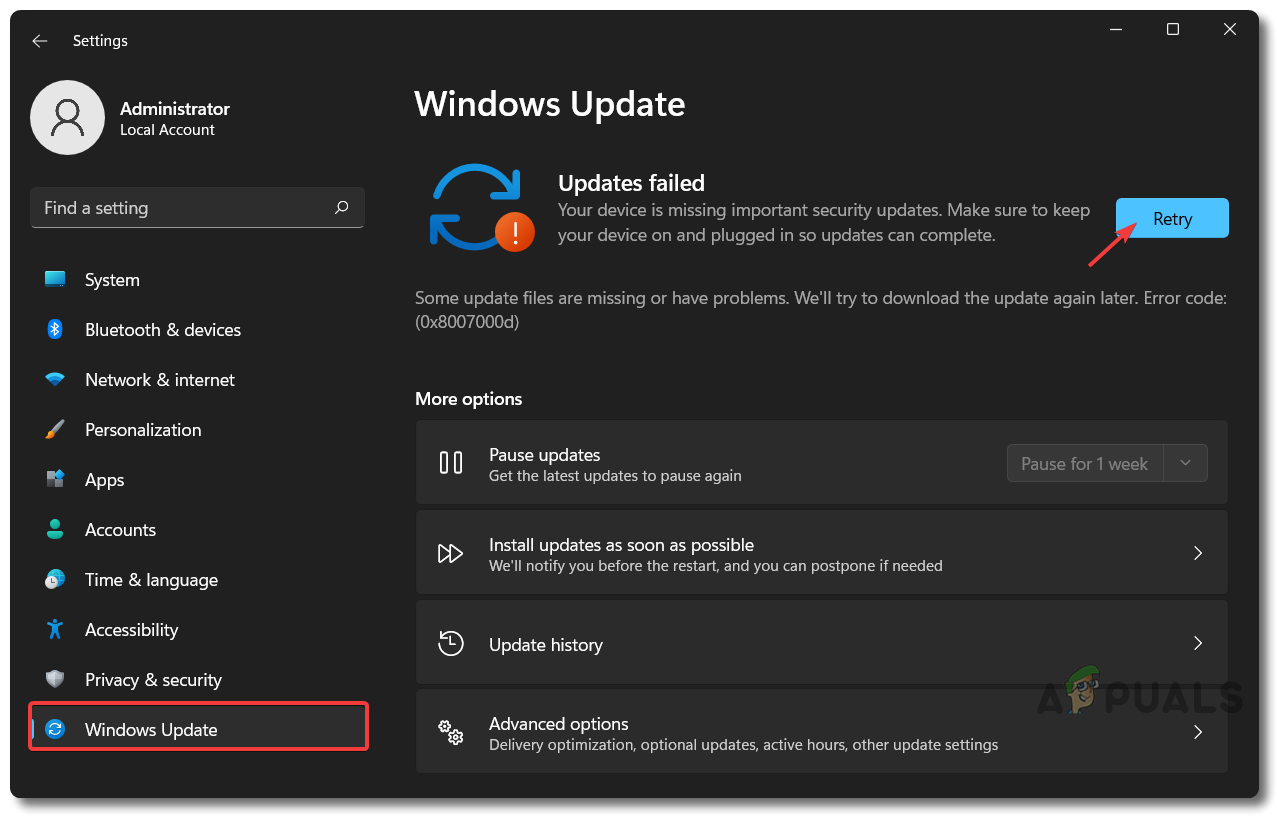
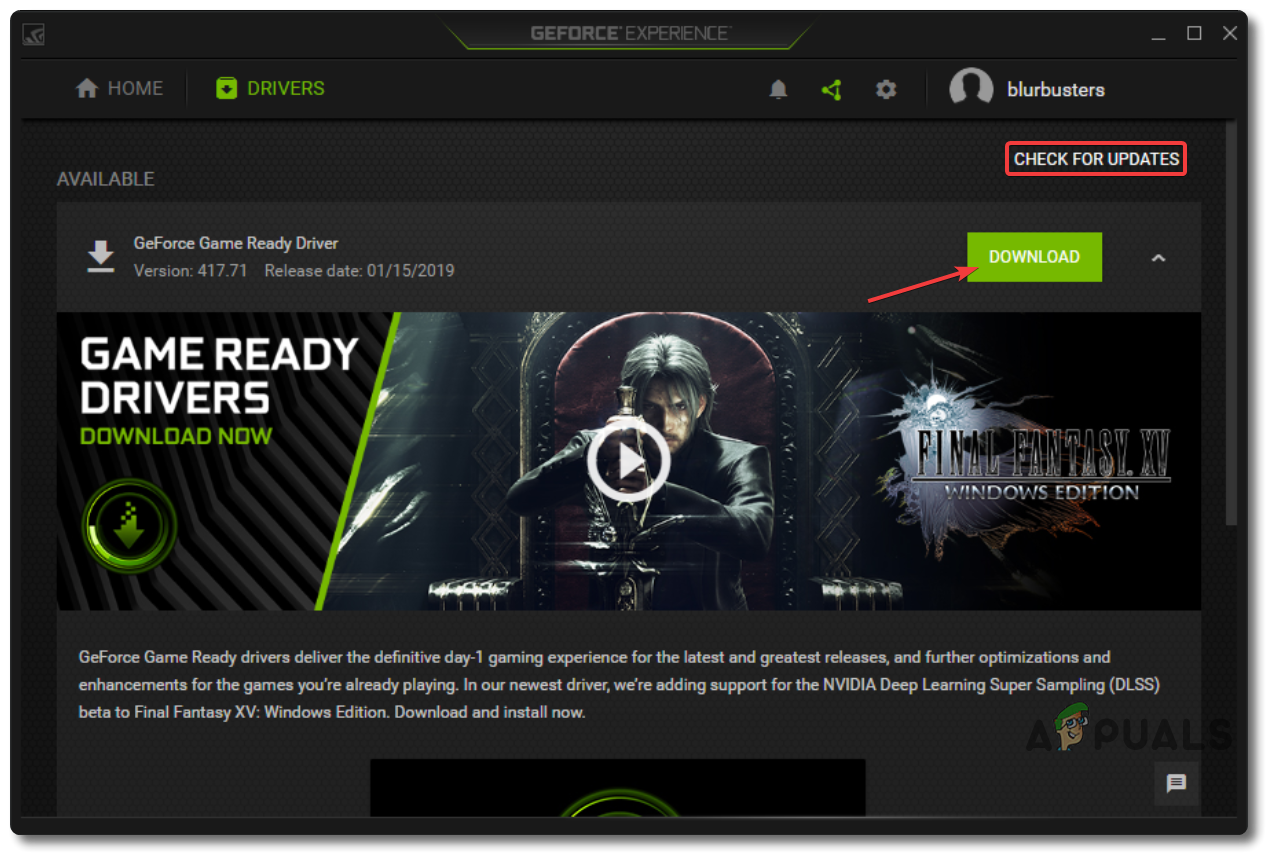
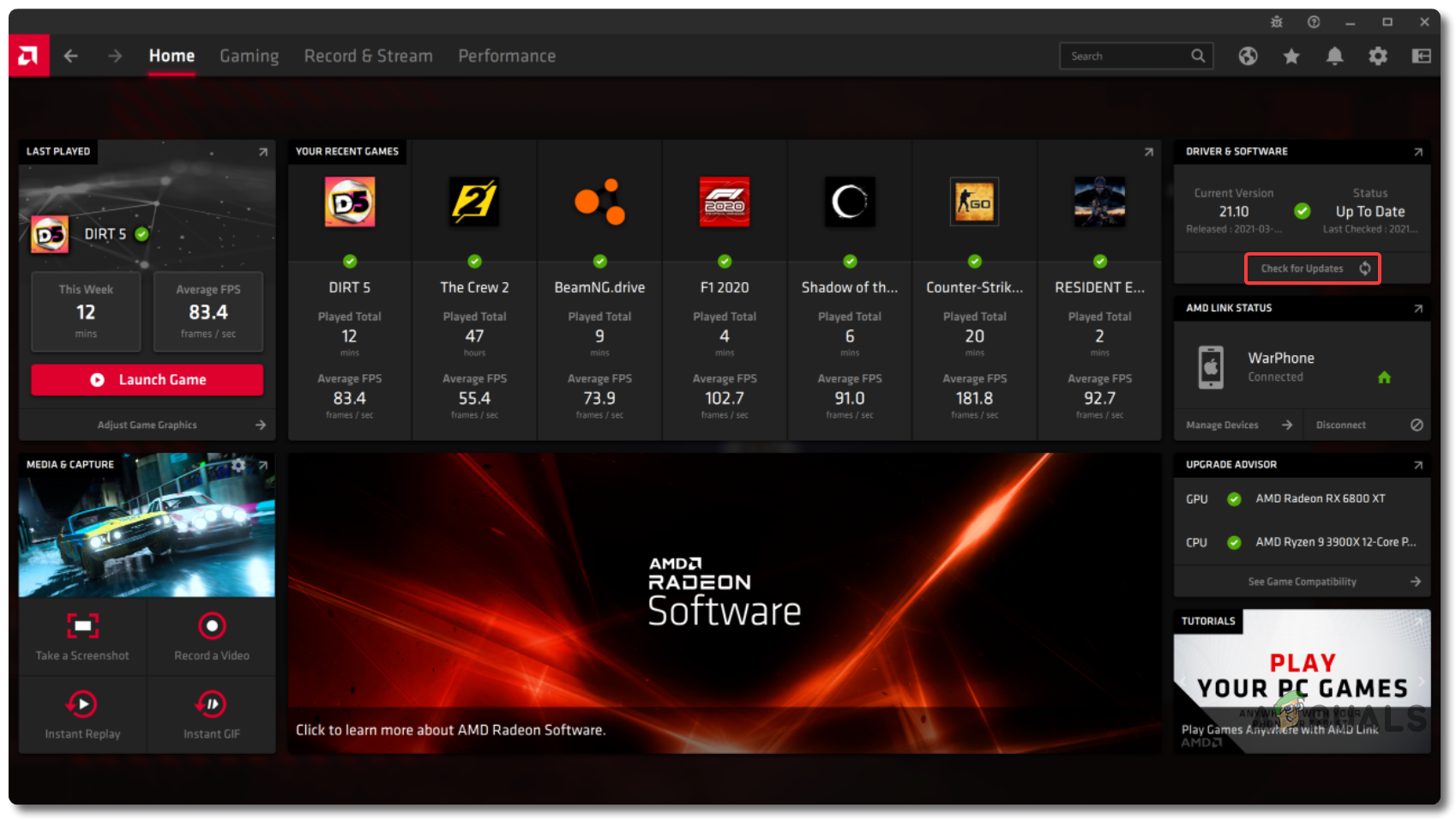

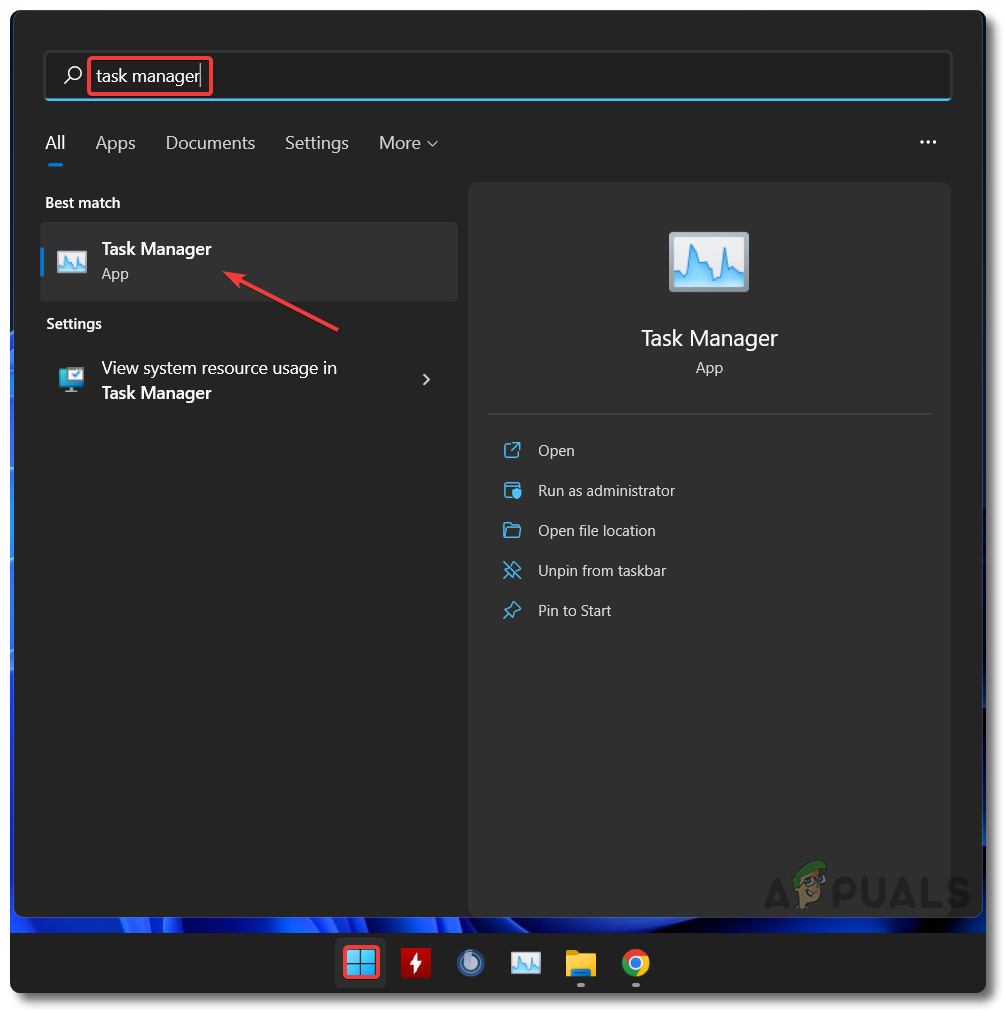
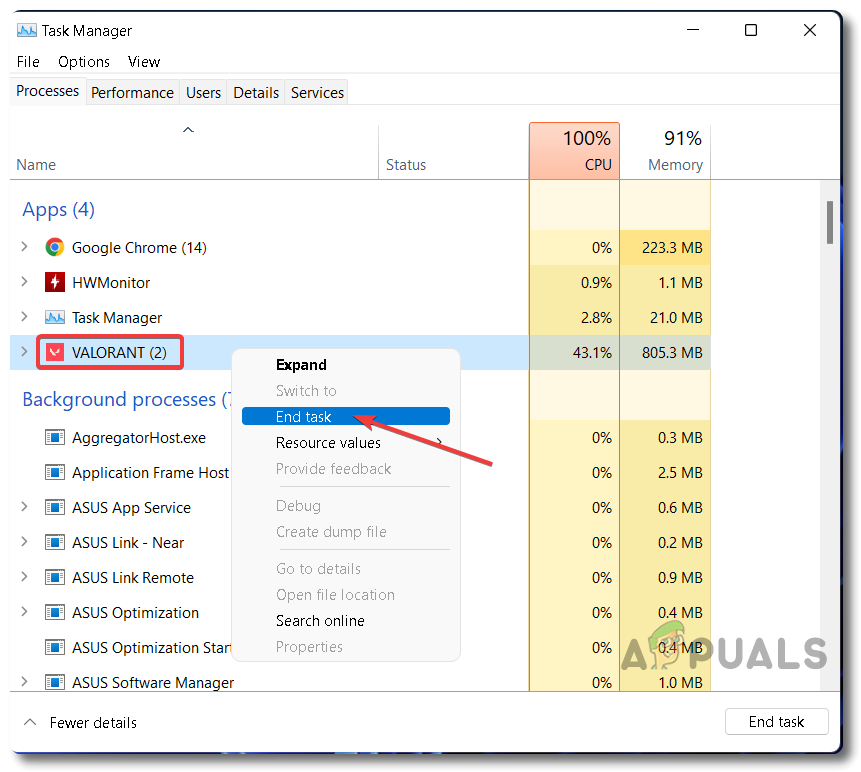


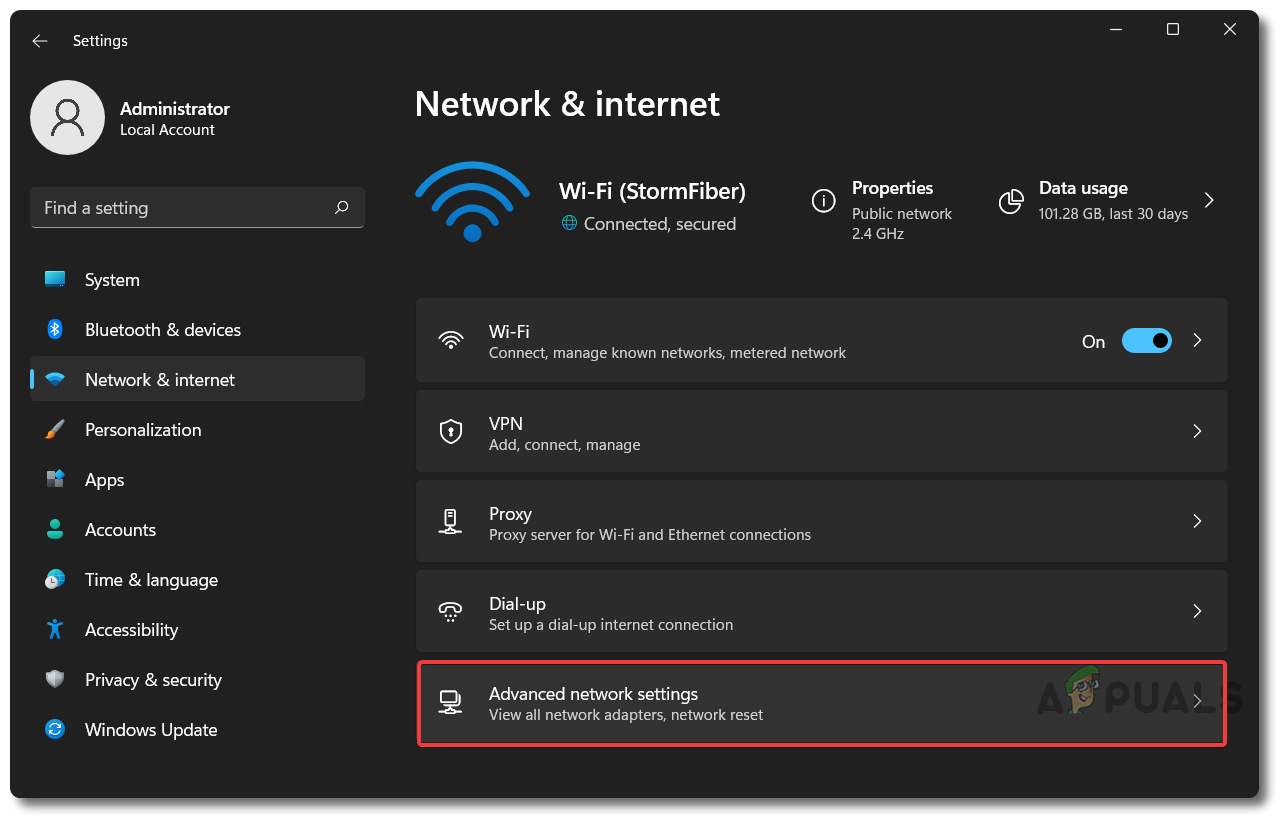
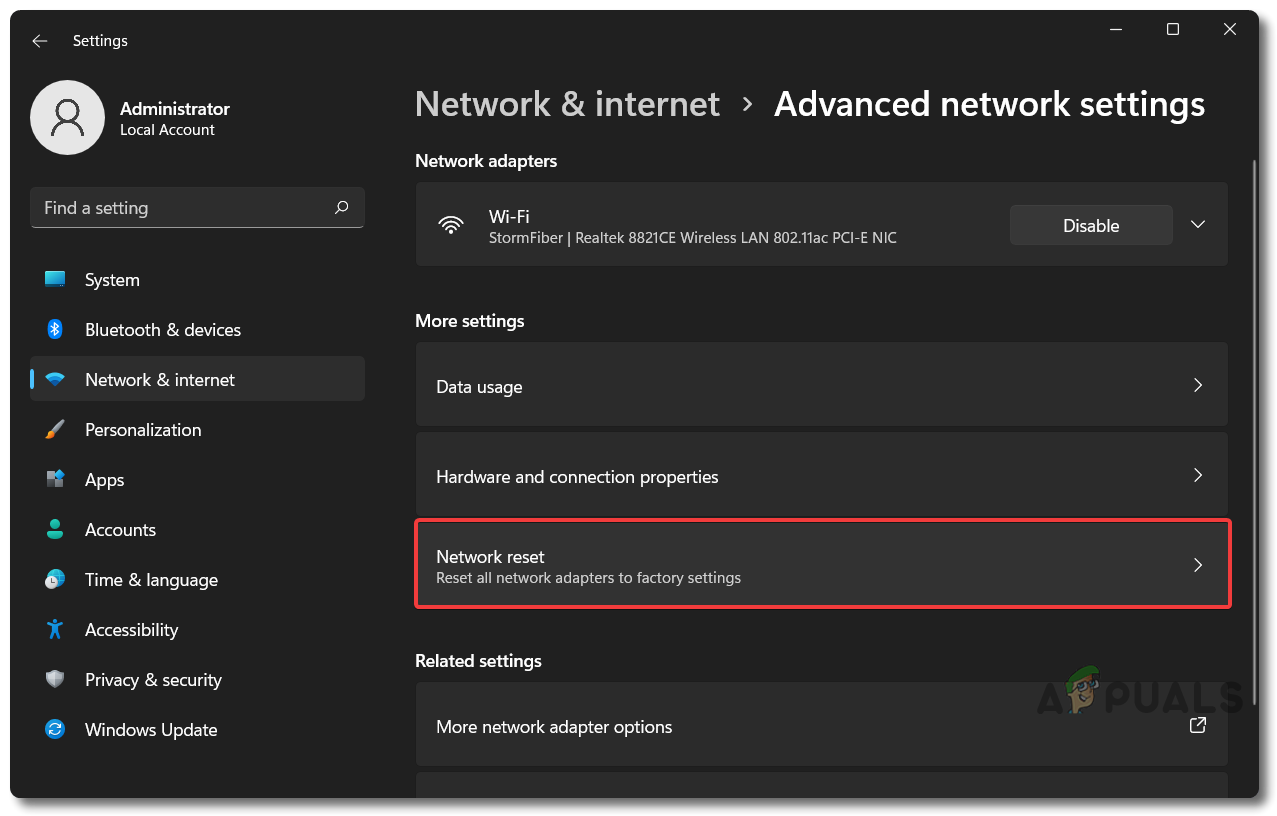
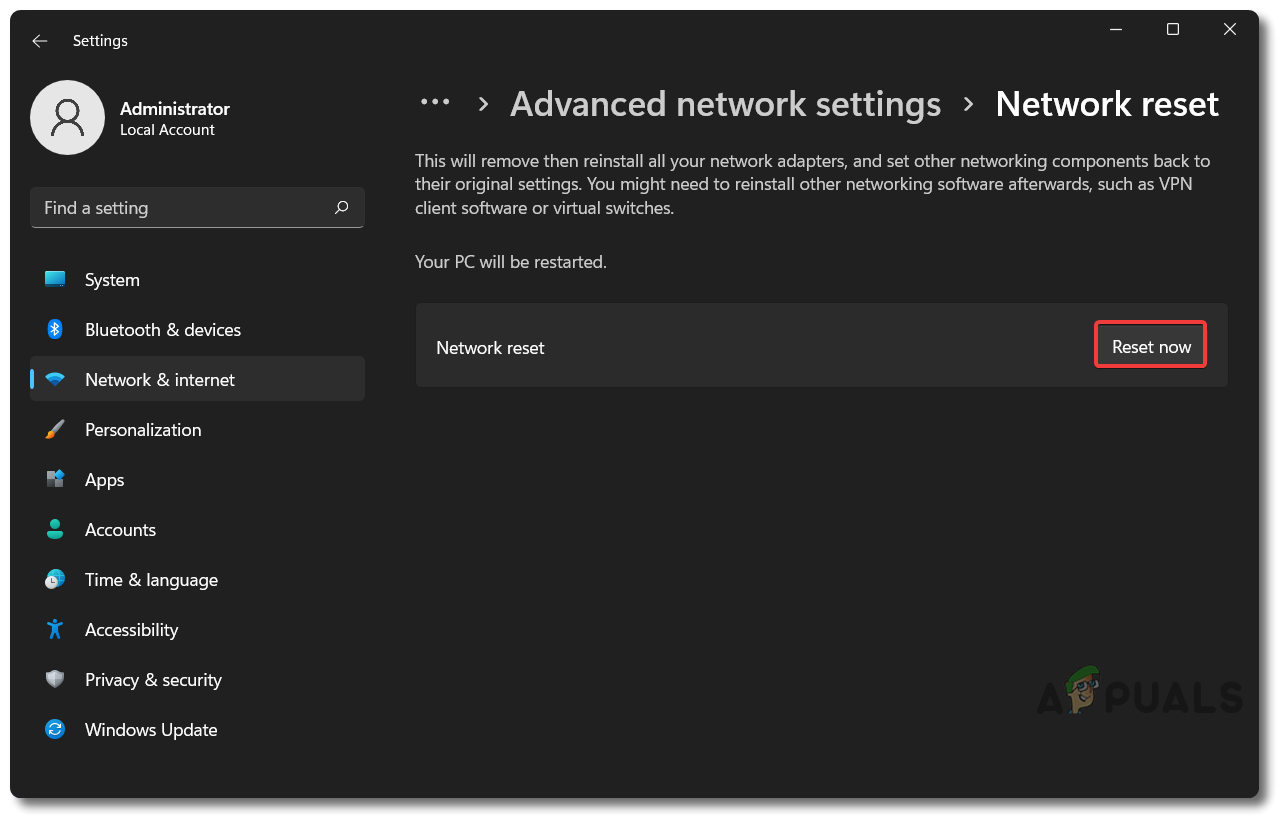
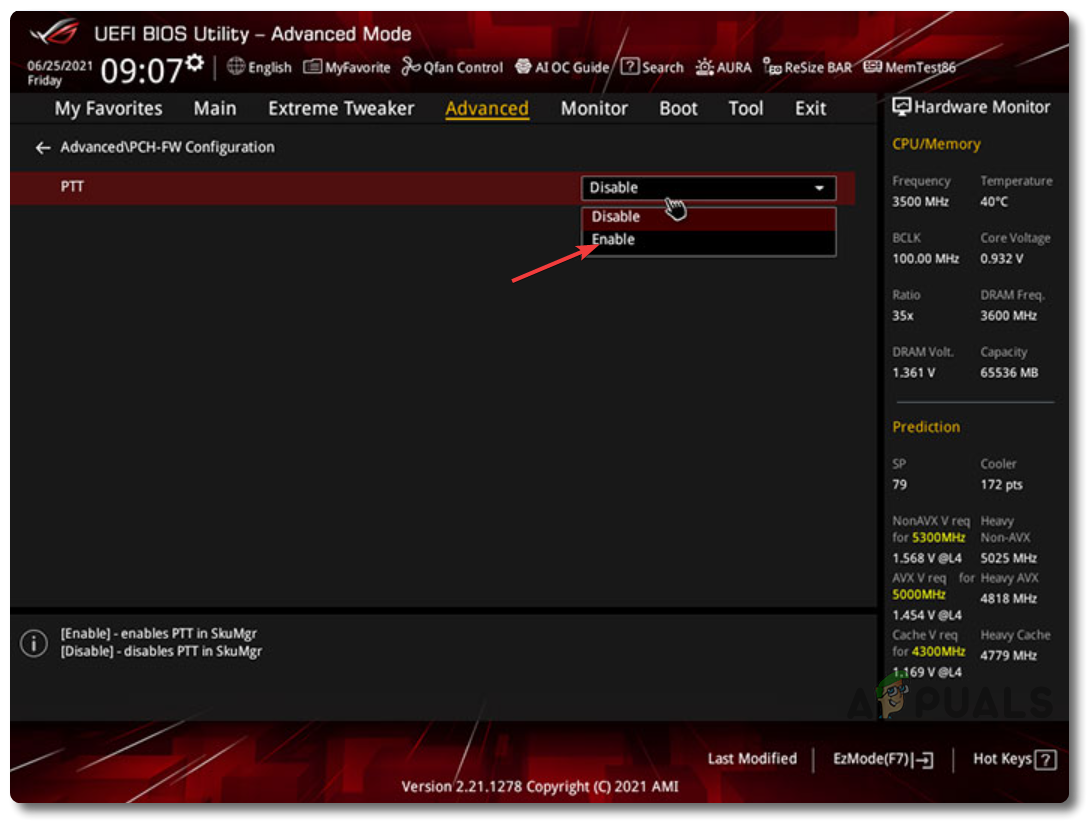
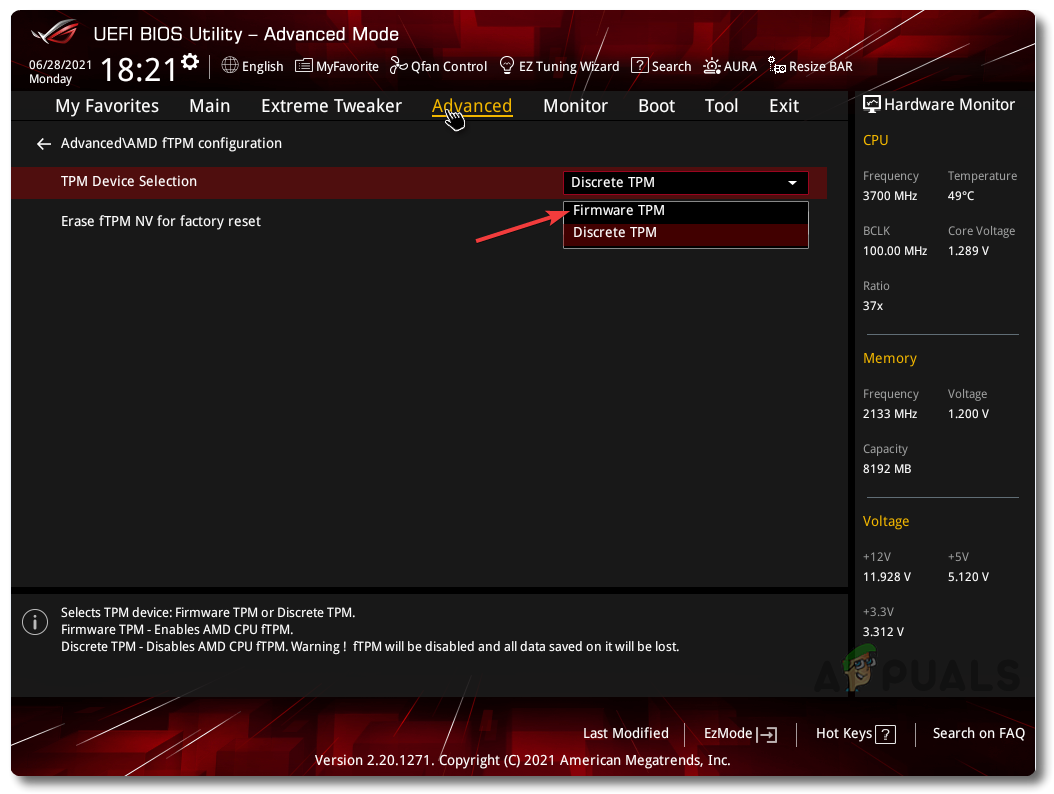
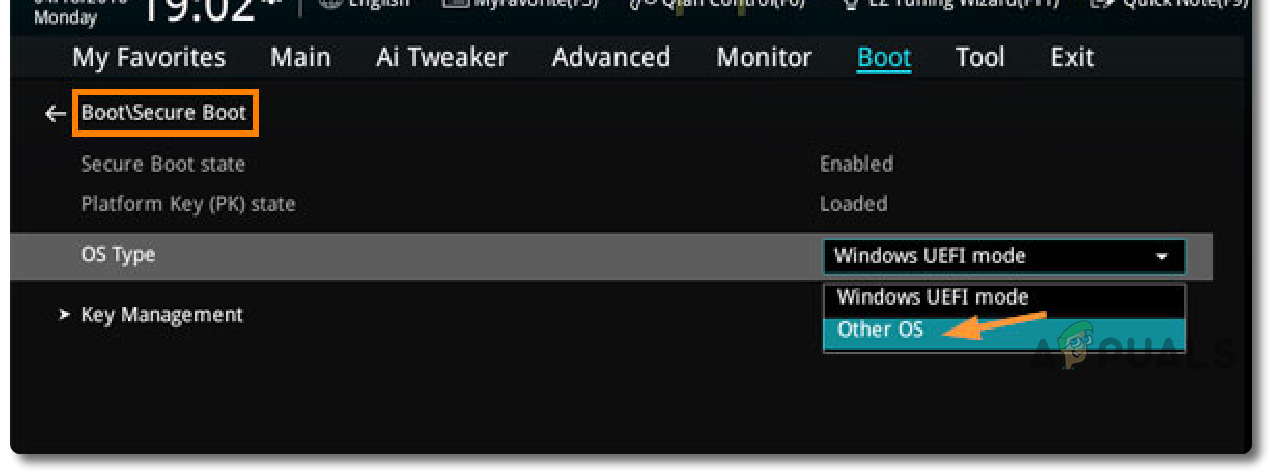
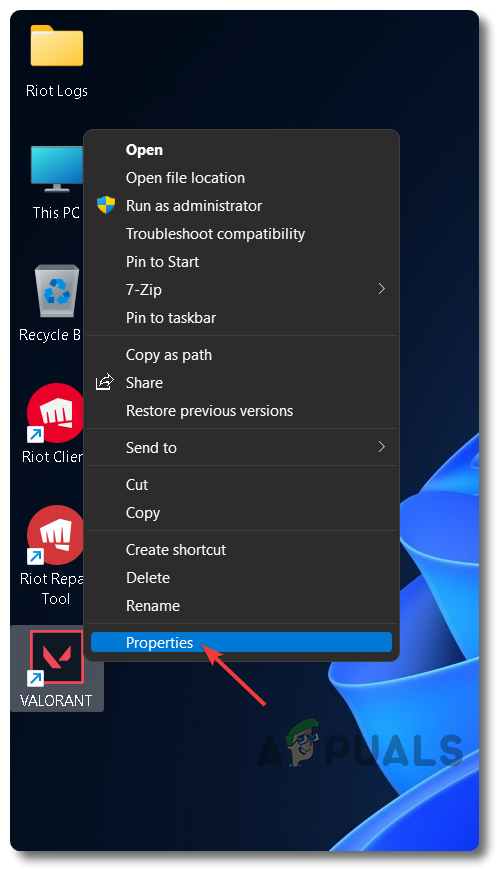
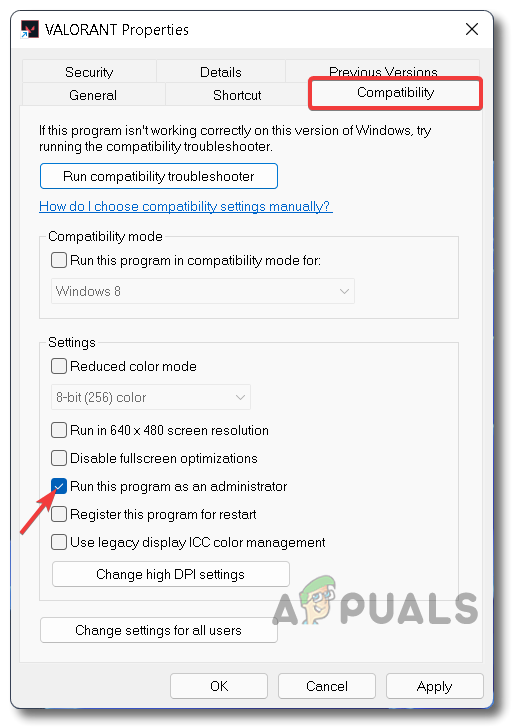
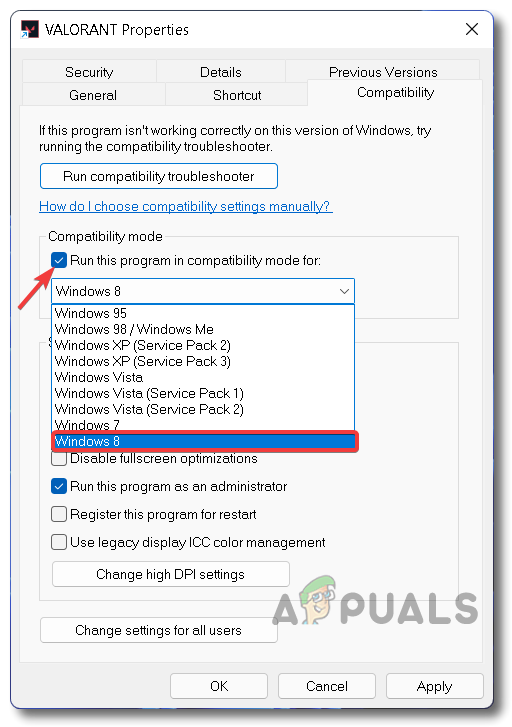
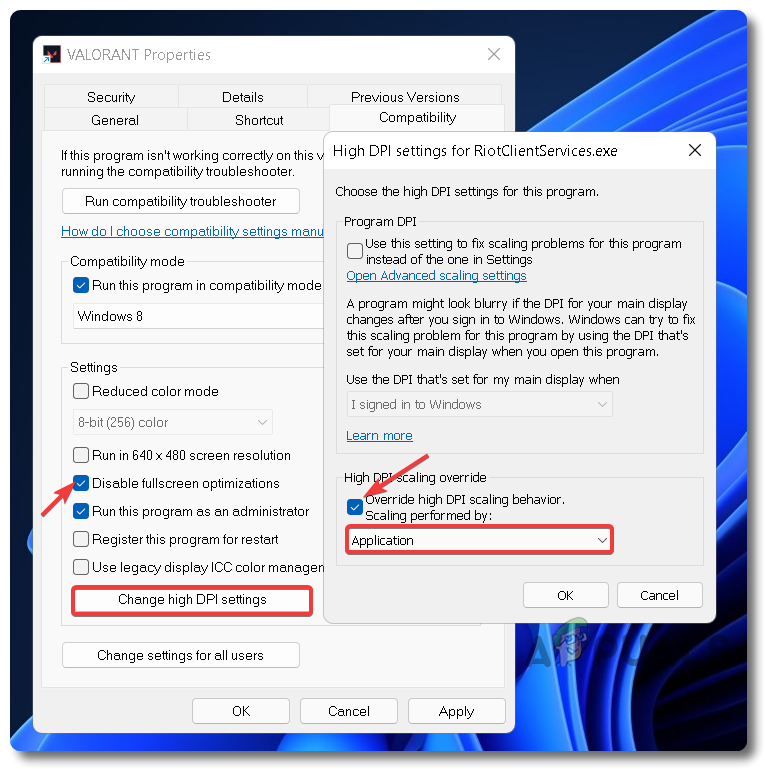
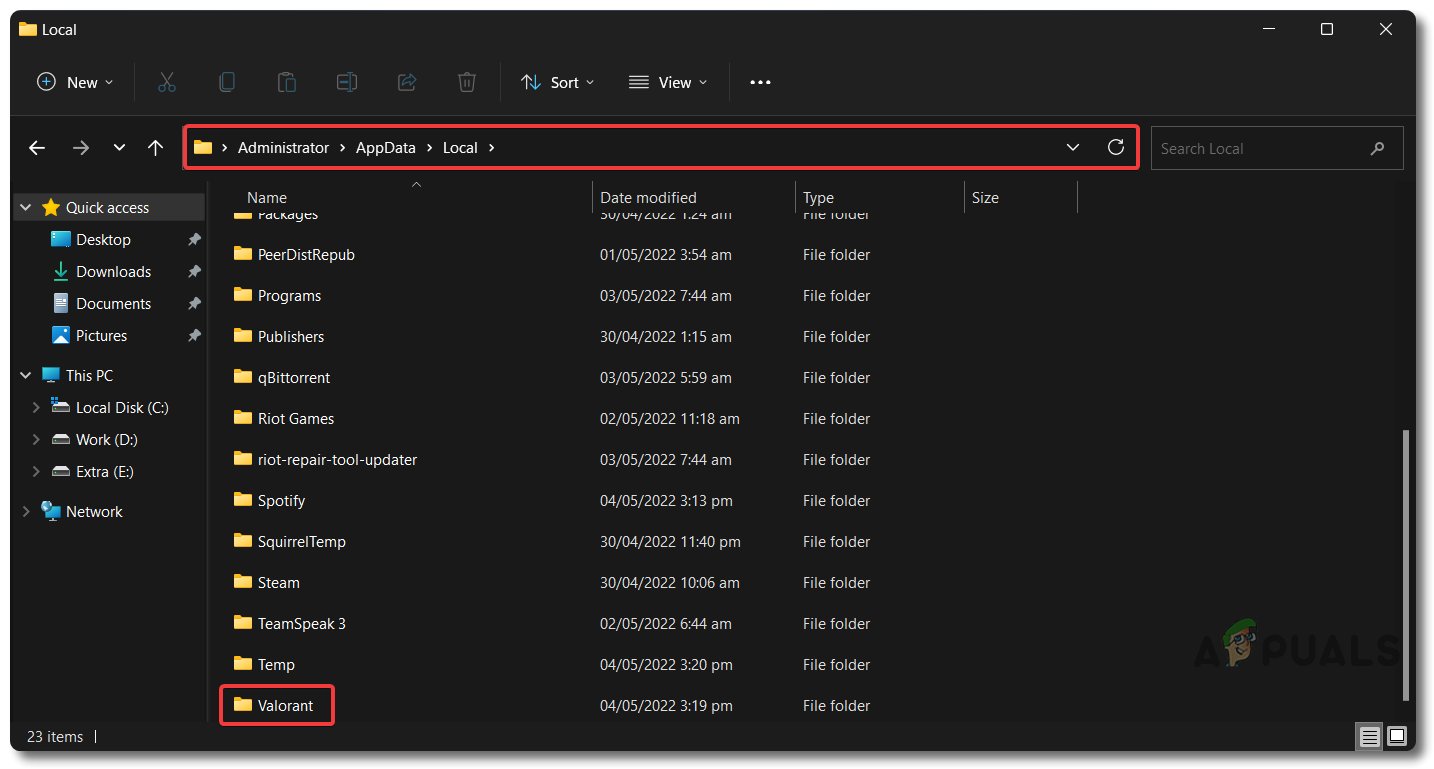
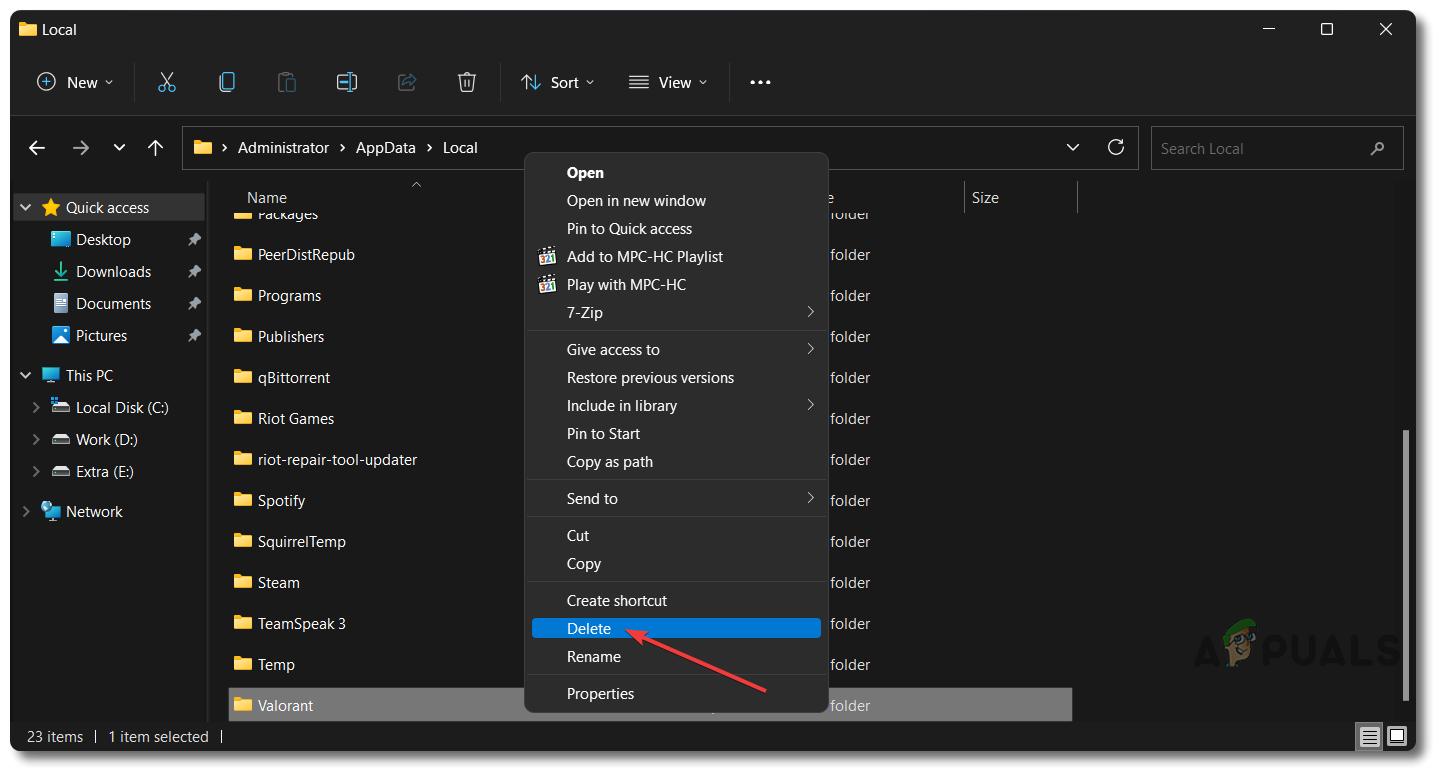
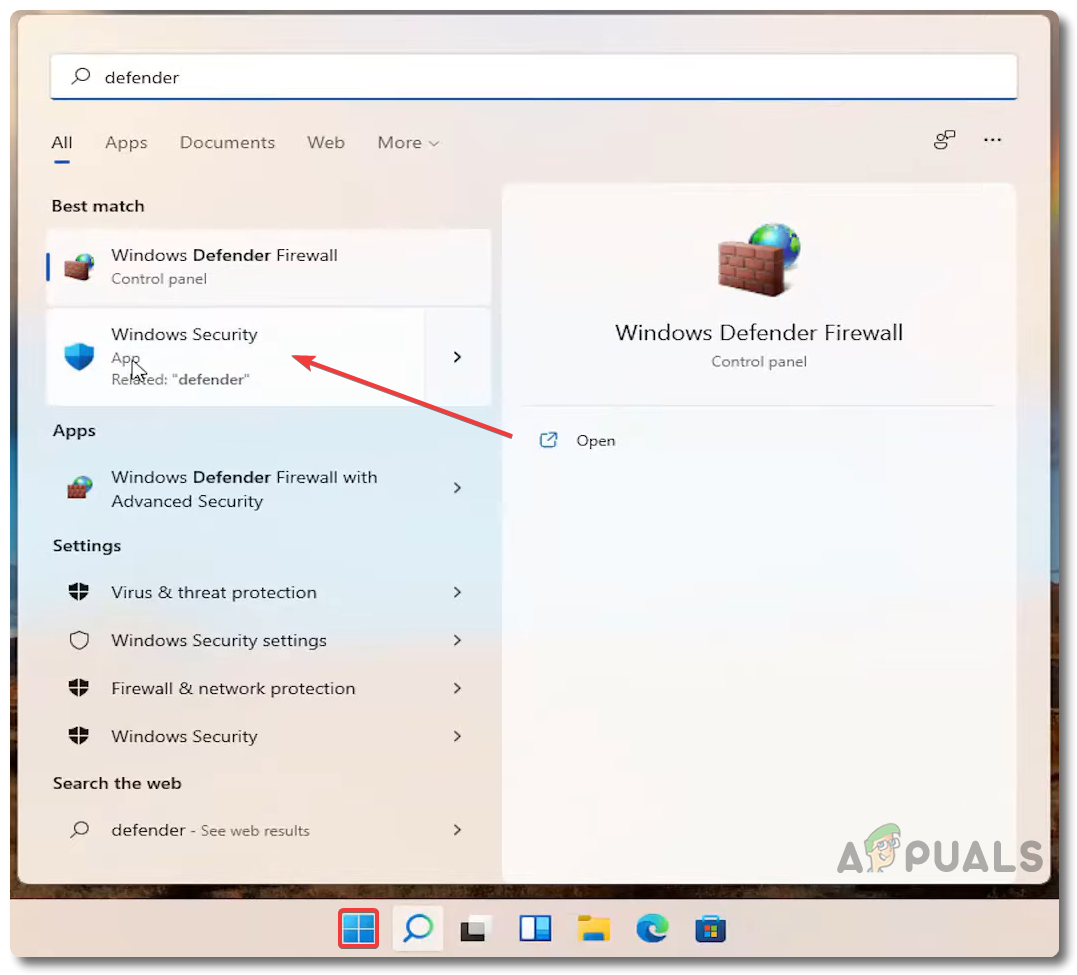
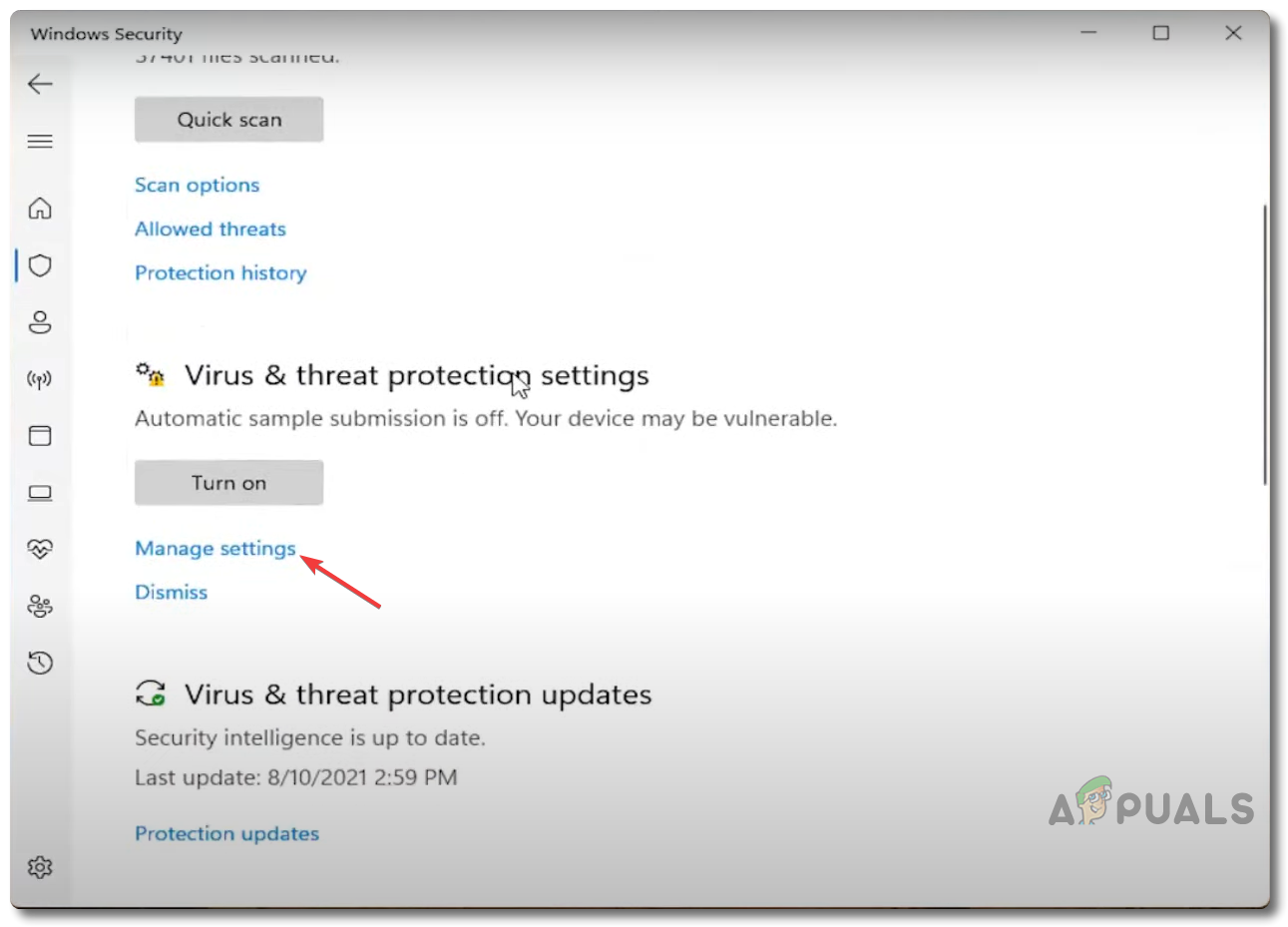
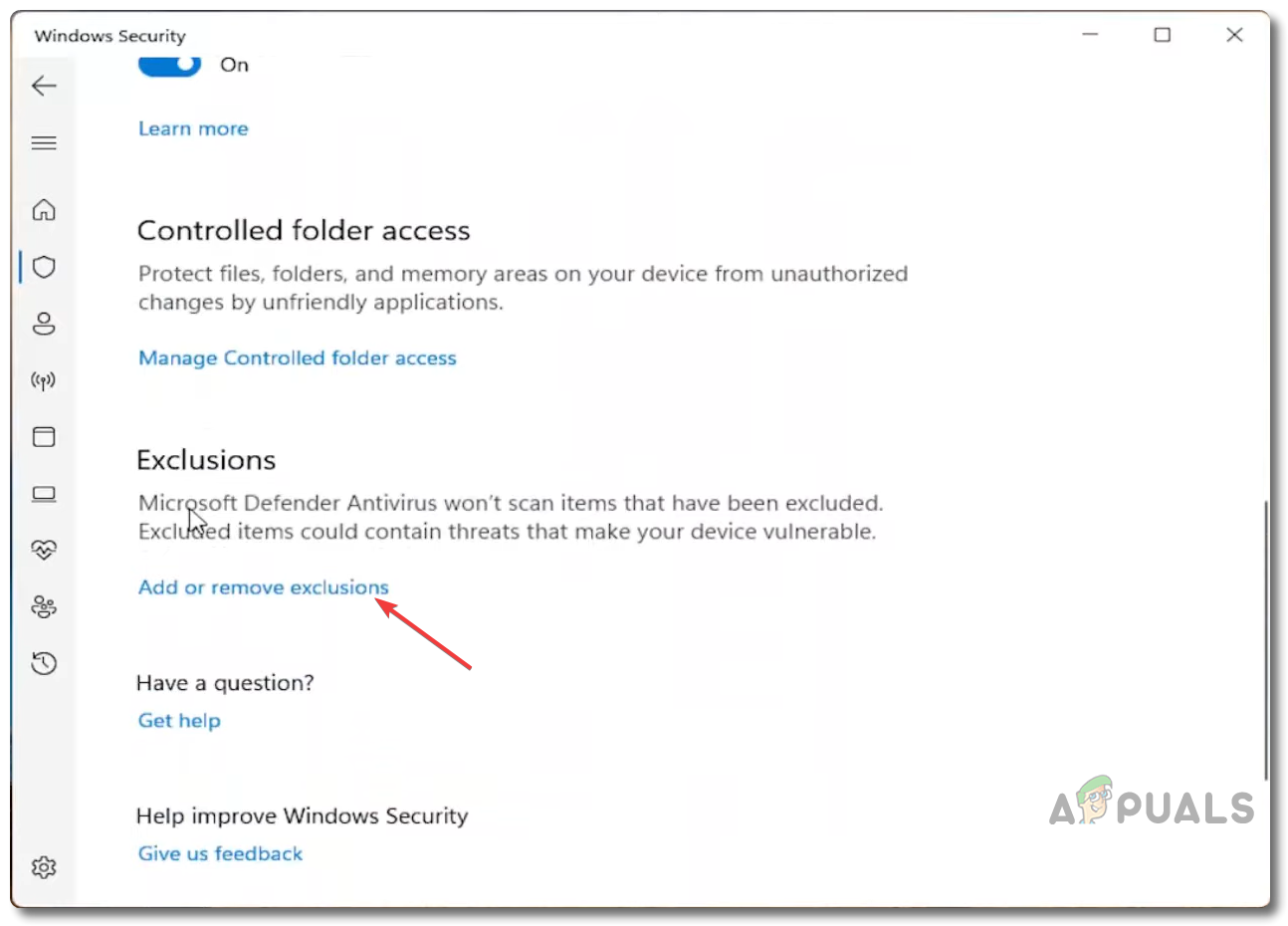
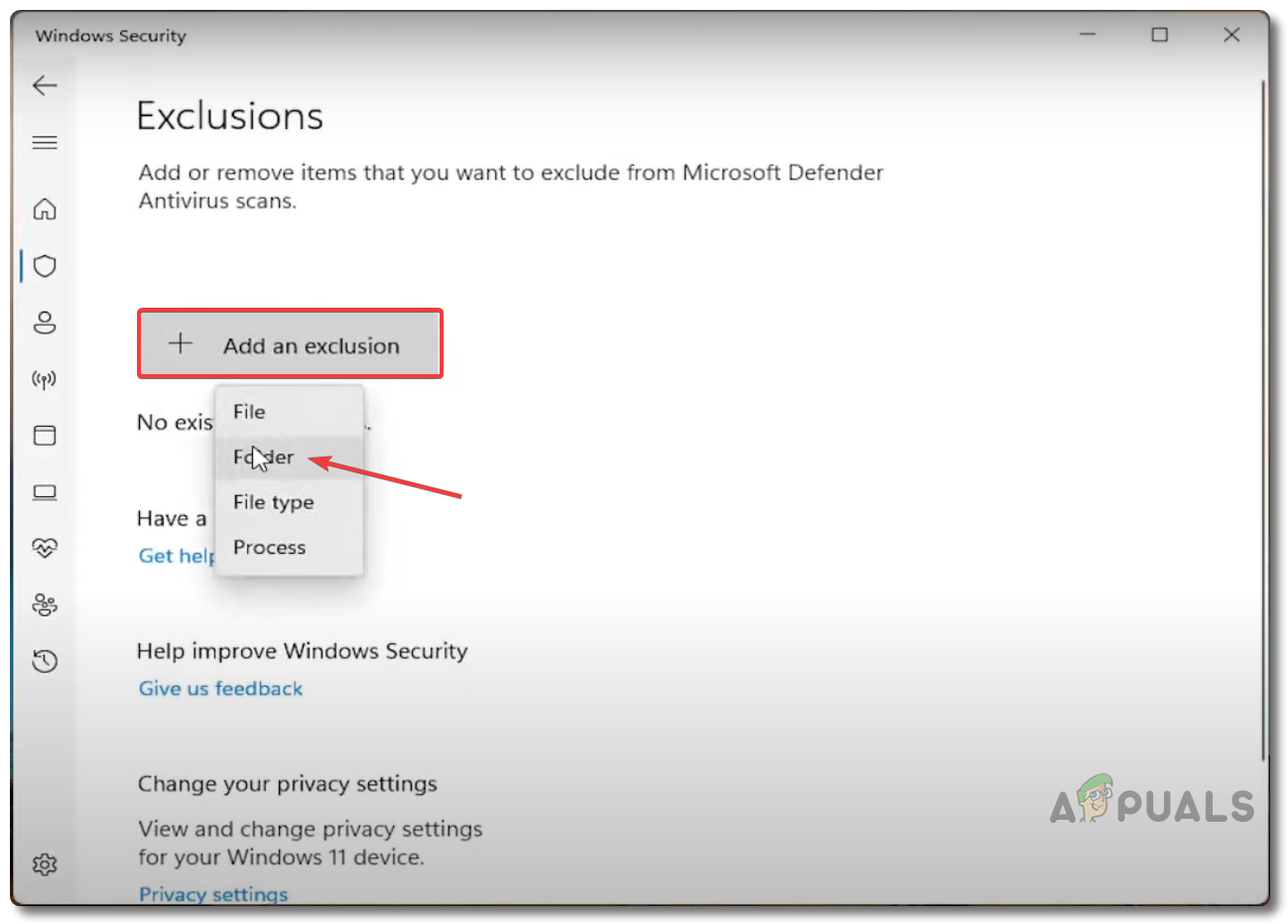
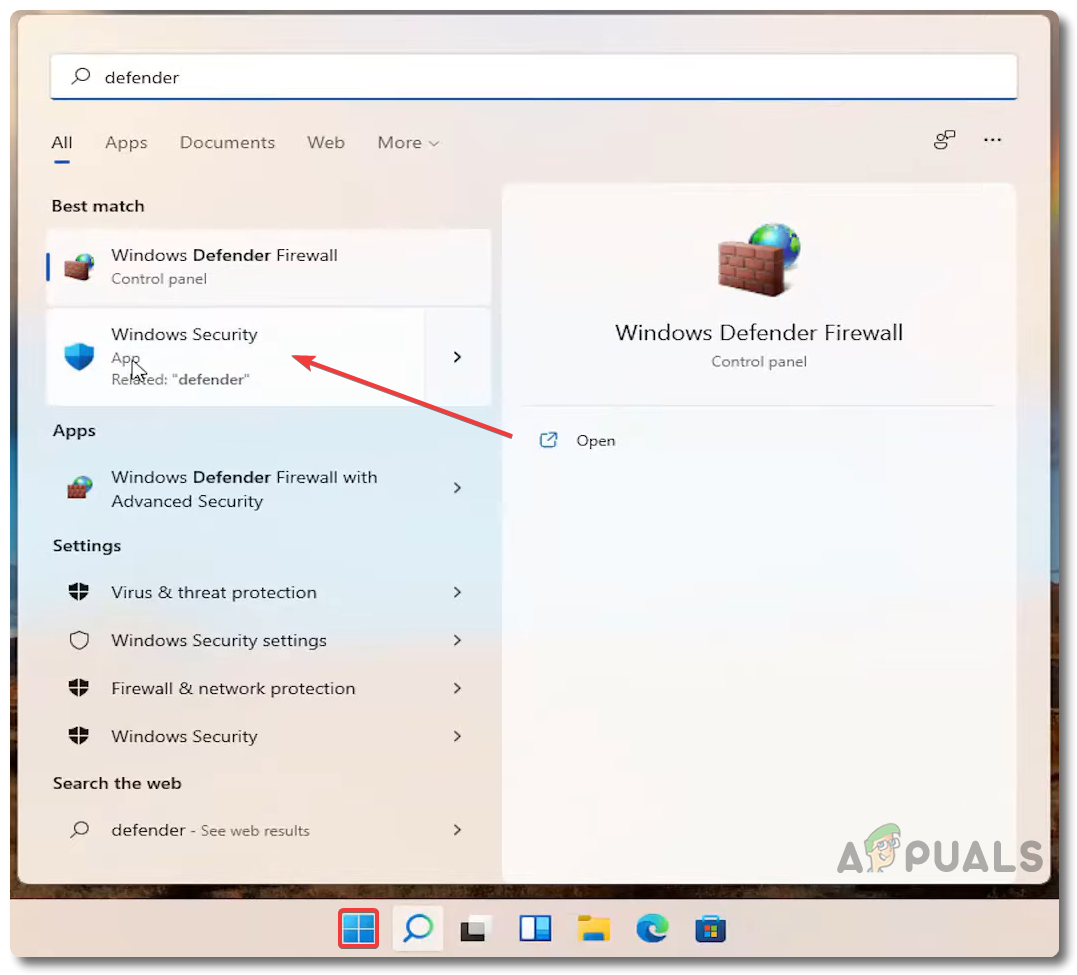
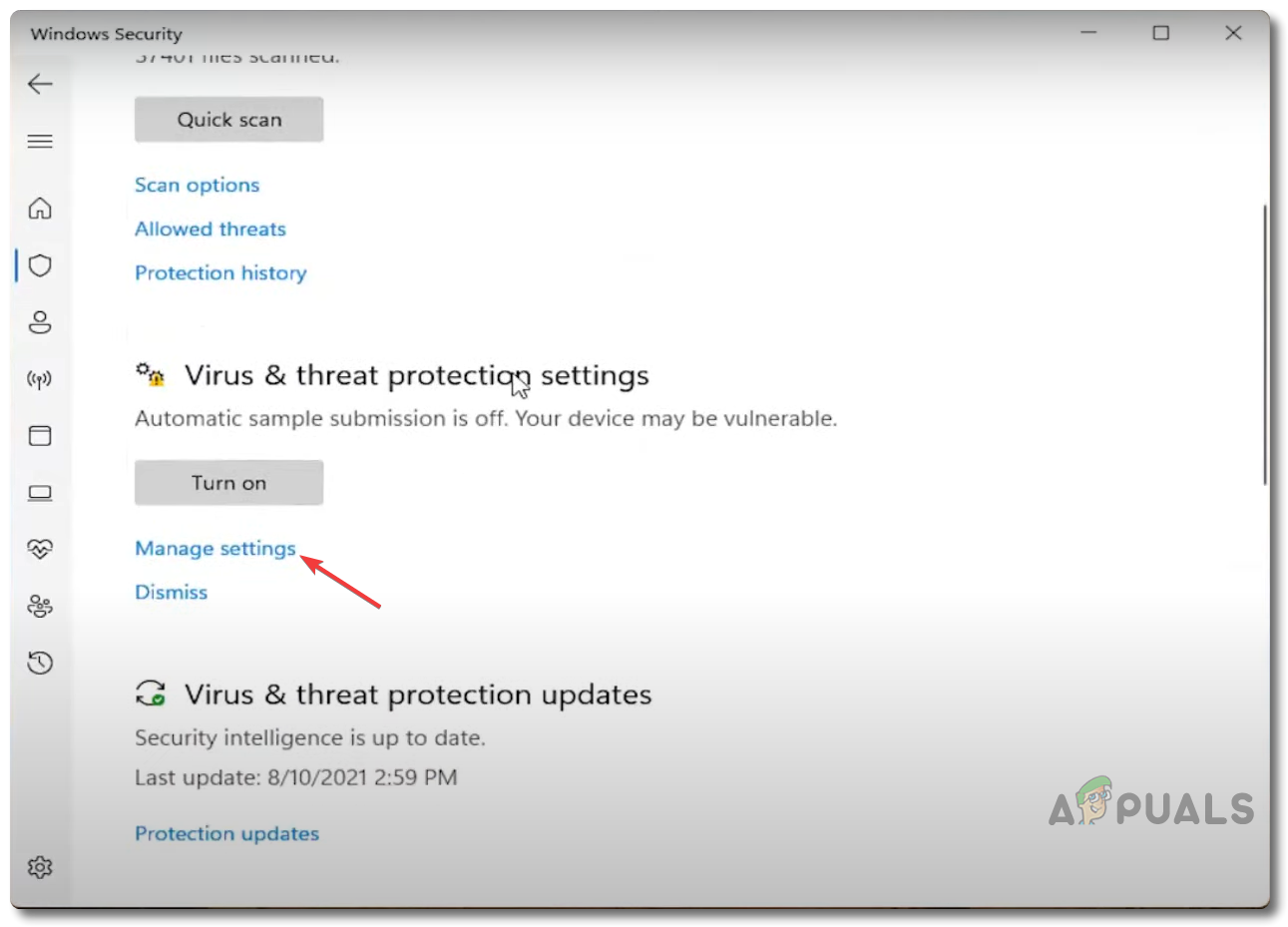
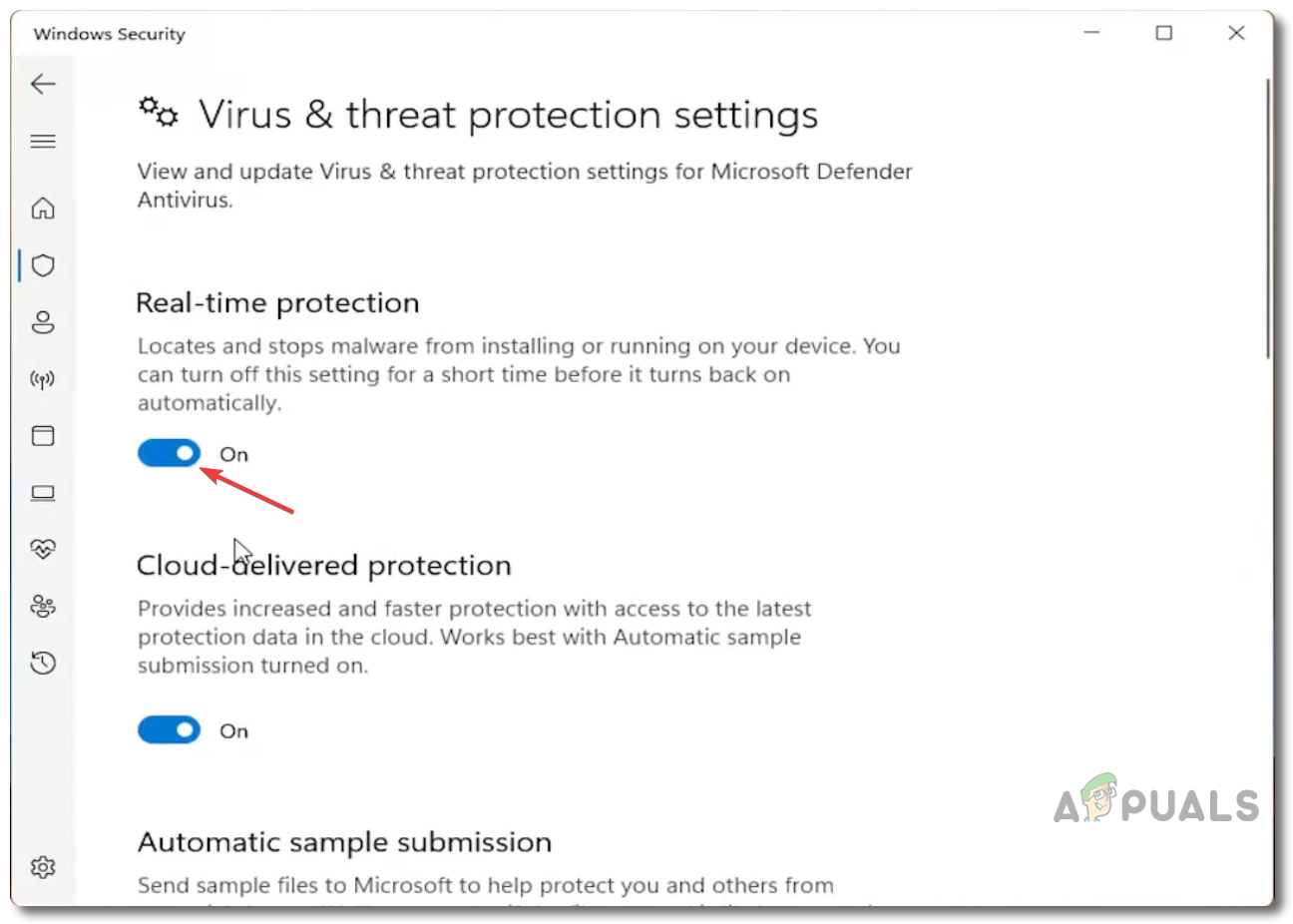
![]()