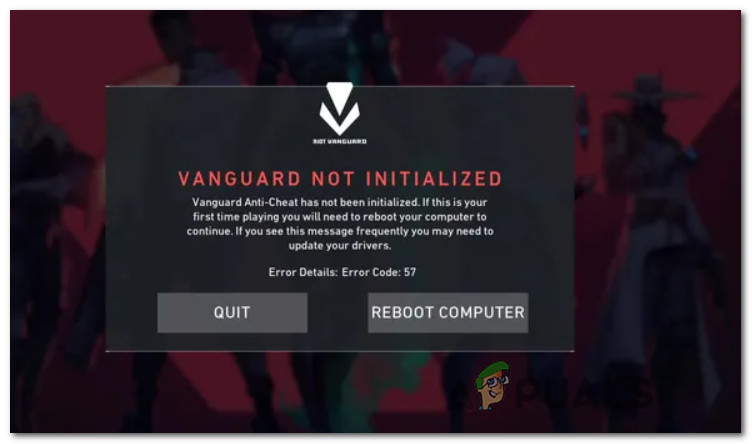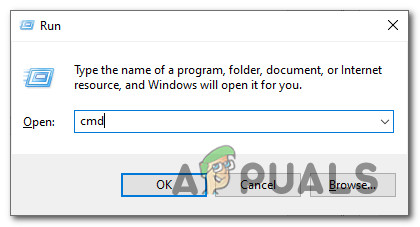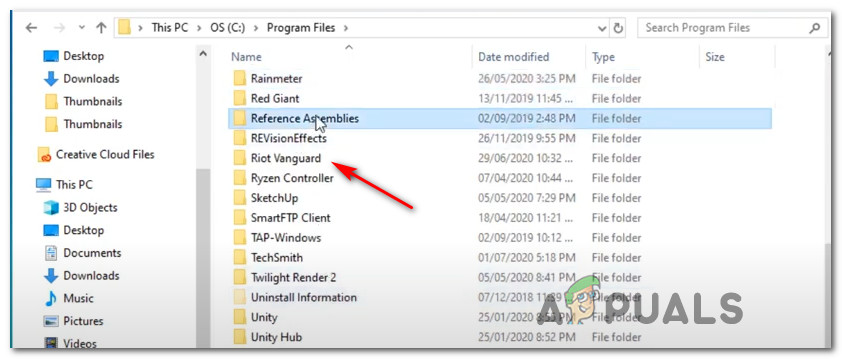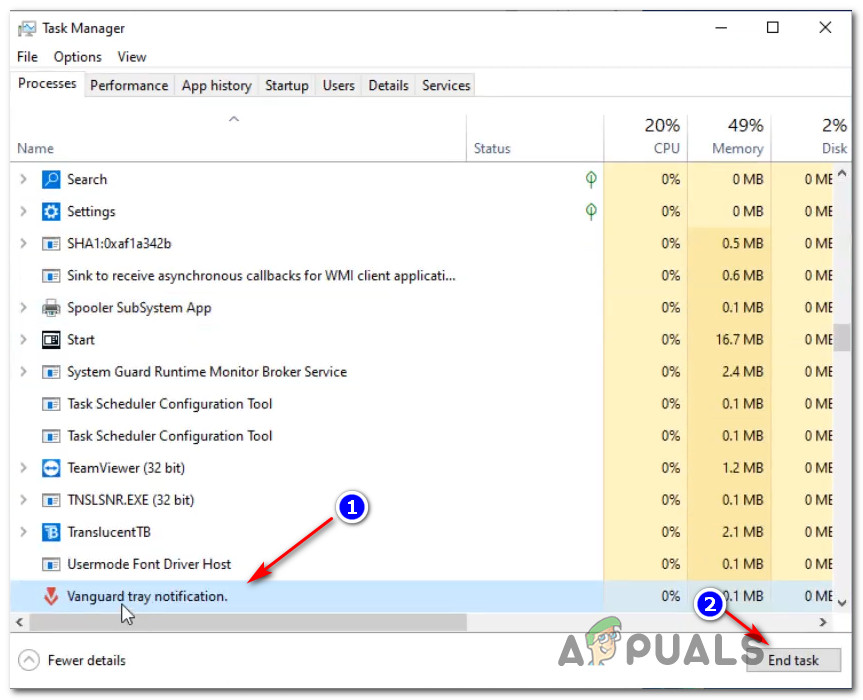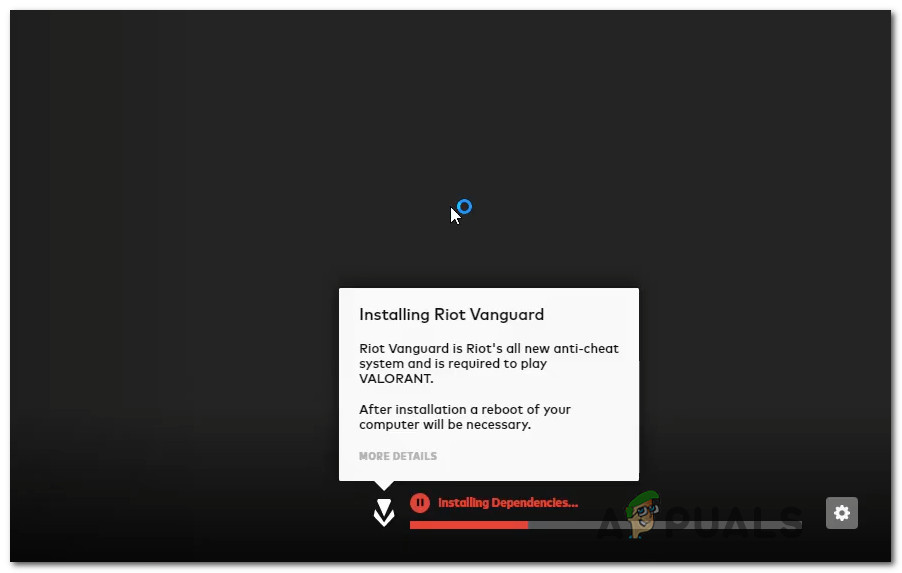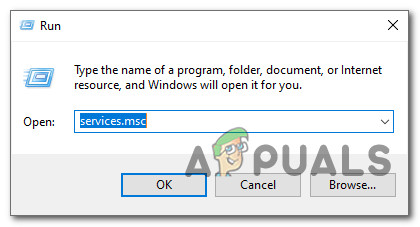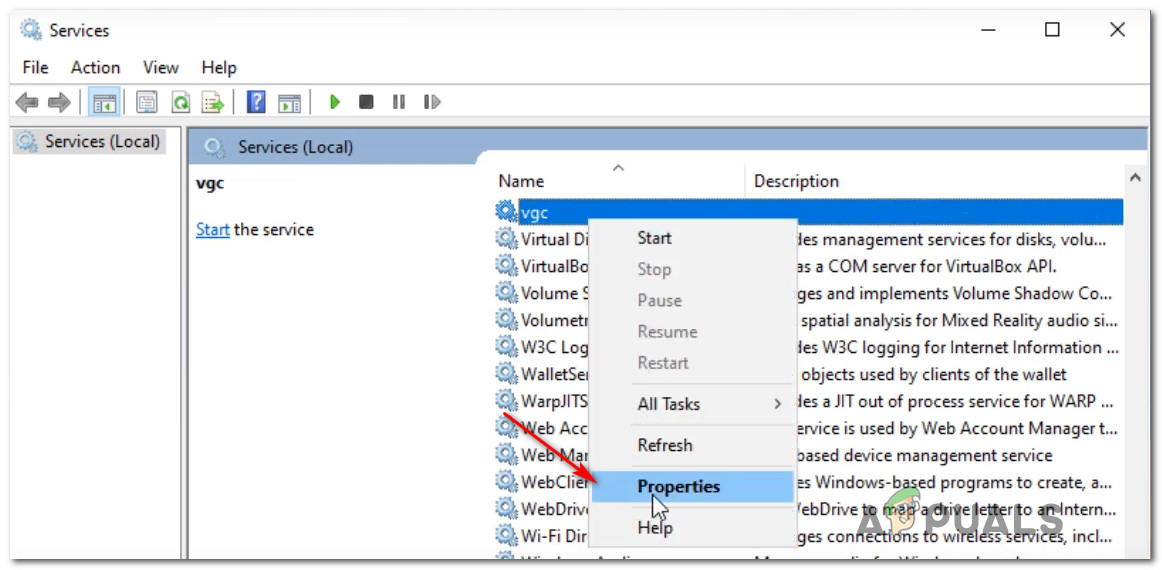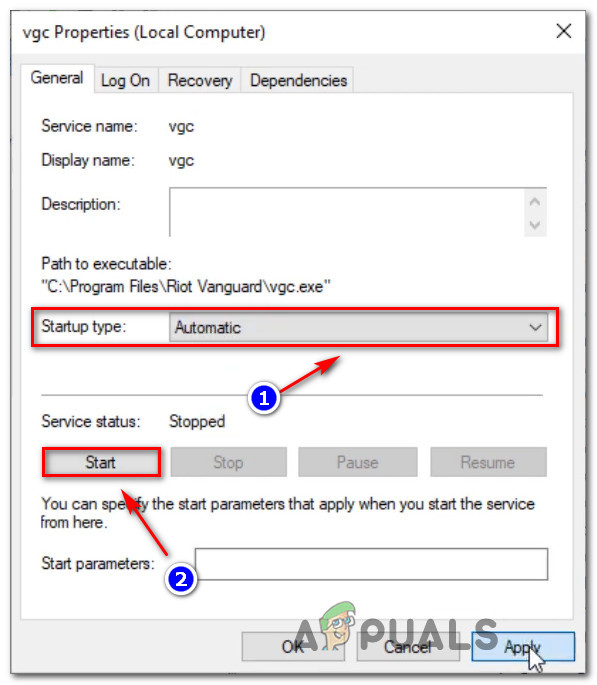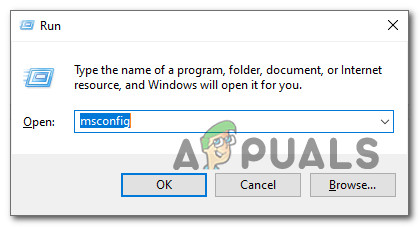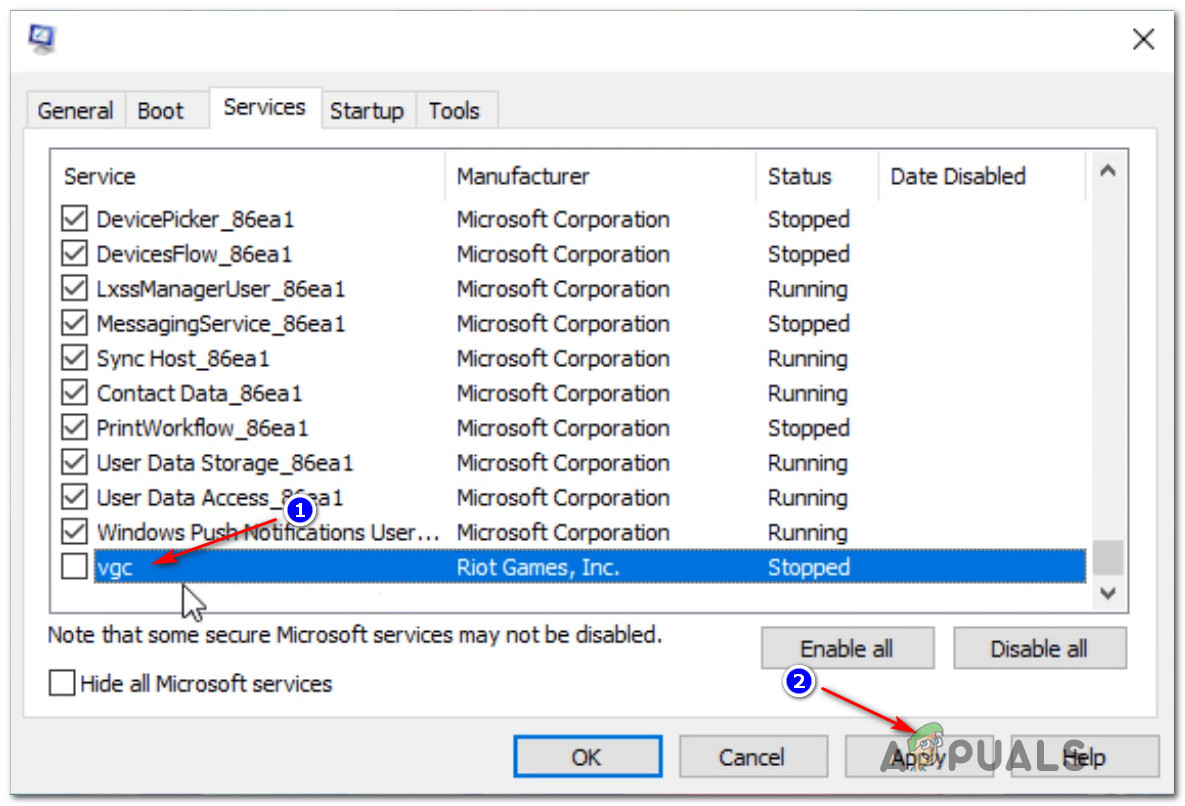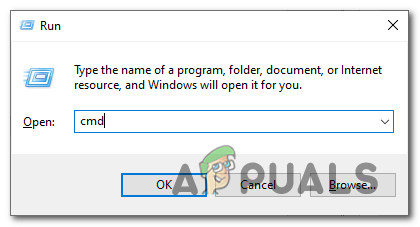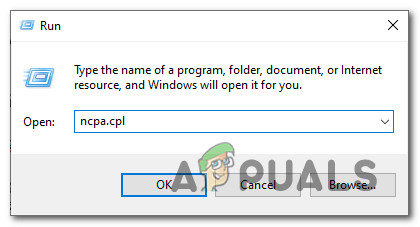After investigating this issue thoroughly, it turns out that there are several fairly common scenarios that will trigger this particular error on a PC. Here’s a shortlist of potential culprits that might be responsible for the Valorant Error Code 57: Now that you are familiar with every potential cause that might be triggering this error code, here’s a short list of methods that other affected users have successfully used to resolve the 57 error code and launch Valorant normally:
1. Restart your PC
The issue is most likely related to an inconsistency having to do with the anti-cheat engine developed by Riot. If the issue originates from a glitch rather than from some type of corrupted system files, a simple system restart should do the trick and allow you to launch the game without encountering the same Vanguard Not initialized error. Several affected users have reported that once they’ve restarted their PC, they were able to start Valorant without the same issues – It’s commonly believed that this sometimes happens due to a conflict between the main anti-cheat Vanguard service and another 3rd party service. if you already restarted your PC and you’re still getting the same error code when attempting to launch the game, move down to the next potential fix below.
2. Reinstall Riot Vanguard via elevated CMD
Since the issue is most likely related to an inconsistency with the Vanguard Anti-Cheat engine and the method above didn’t work for you, the next step should be to reinstall every Riot Vanguard dependency to ensure that no file corruption is responsible for the error code 57. You can uninstall the anti-cheat engine via the GUI menu, but our recommendation is to do it from an elevated Command Prompt in order to ensure that you have the necessary permissions to perform the uninstallation. Follow the instructions below to temporarily uninstall the anti-cheat engine on Valorant from an elevated Command Prompt before forcing the game to reinstall it from scratch: In case the same error is still popping up at the initial launch screen of Valorant, move down to the next potential fix below.
3. Changing the Startup Type of the VGS service
If you made sure to reinstall the entire VGC dependency and the same error code still occurs, chances are you’re dealing with a VGC service that cannot be called into action when needed (even after the Anti-Cheat engine is installed). This is a fairly common occurrence among games using 3rd party resource optimizers like SystemCare, Piriform, WinOptimizer, etc. What happens in most cases is the 3rd party tool ends up modifying the default behavior of the VGS service in order to save system resources. – While this isn’t a problem with most apps, Vanguard Riot operates differently so its main service readily available and configured to Automatic. If this scenario looks like it could be applicable, follow the instructions below to access the Services screen and modify the default startup type of the VGS service: If you’re still seeing the same Valorant Error Code 57 when attempting to launch the game, move down to the next potential fix below.
4. Enabling the VGS service from MSConfig
If enabling the VGS service from the Services screen was not effective in your case, it’s possible that the service (VGS) is stopped at a system level (most likely at a system level). Several users that we’re also dealing with this problem have reported that they finally managed to fix this issue by accessing the MSConfig utility and enabling the VGC service from the Services screen. If you’re looking for specific instructions on how to implement this yourself, follow the steps below:
5. Flushing or Switching your DNS
If none of the fixes above have worked in your case, there’s only one possible culprit left to investigate – a Domain Name Address (DNS) inconsistency. This scenario is even more likely if you’re encountering similar errors when launching other multiplayer games while connected to the same network. It’s possible that your ISP has assigned your router a DNS address that makes it hard for your computer to maintain connections with certain servers In this case, you can resolve the issue in 2 different ways: Our recommendation is to start with sub guide A (Flushing and renewing your DNS) and see if it ends up fixing the problem with launching Valorant. If the same problem is still appearing, move over to sub guide B (making the switch to the DNS provided by Google).
A. Flushing & Renewing your DNS Config
B. Switching to Google DNS
How to Fix Valorant “Error Code: VAN 9001” in Windows 11?How to Fix “Error Code: VAN 68” on Valorant?How to Fix Valorant Error Code VAL 43?How to Fix ‘Error Code: VAL 39’ on Valorant?