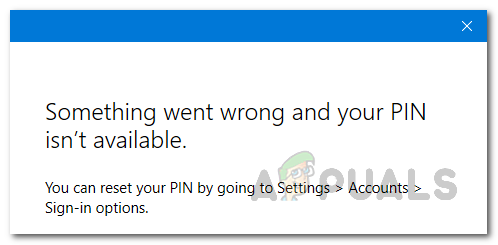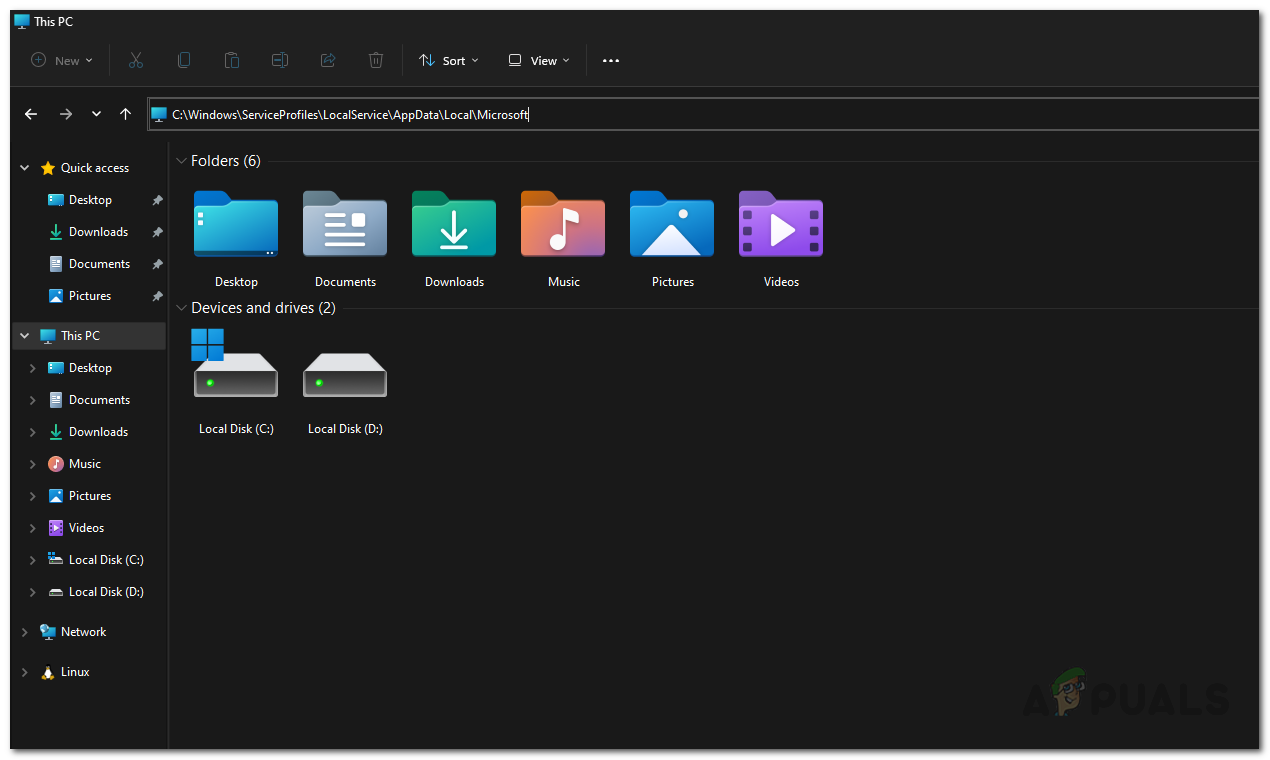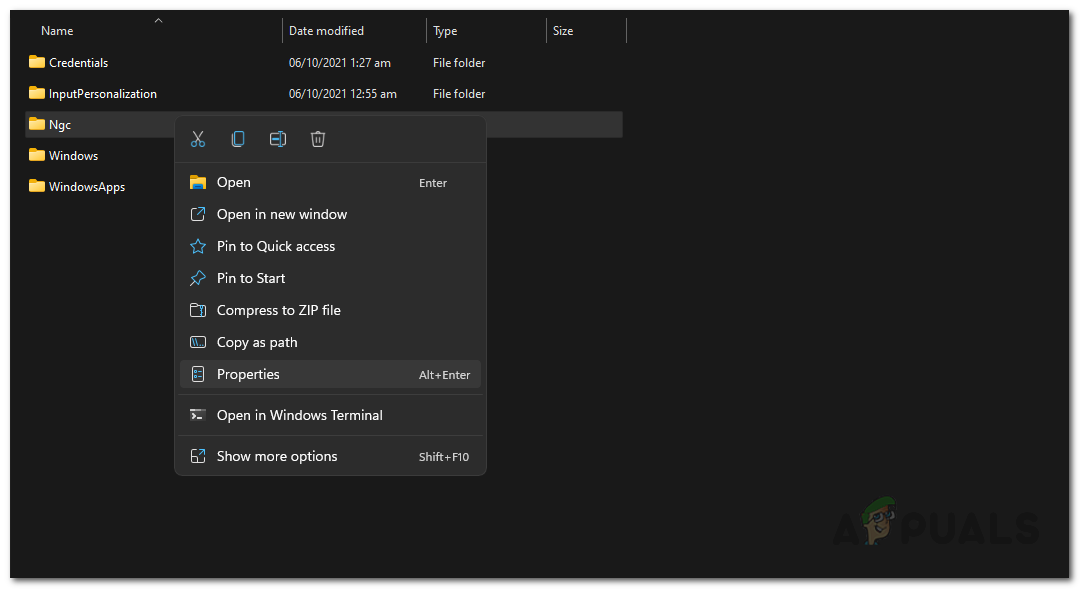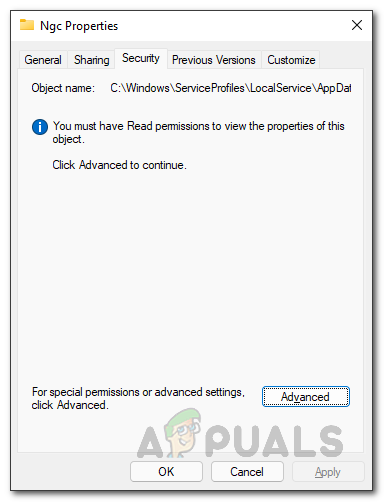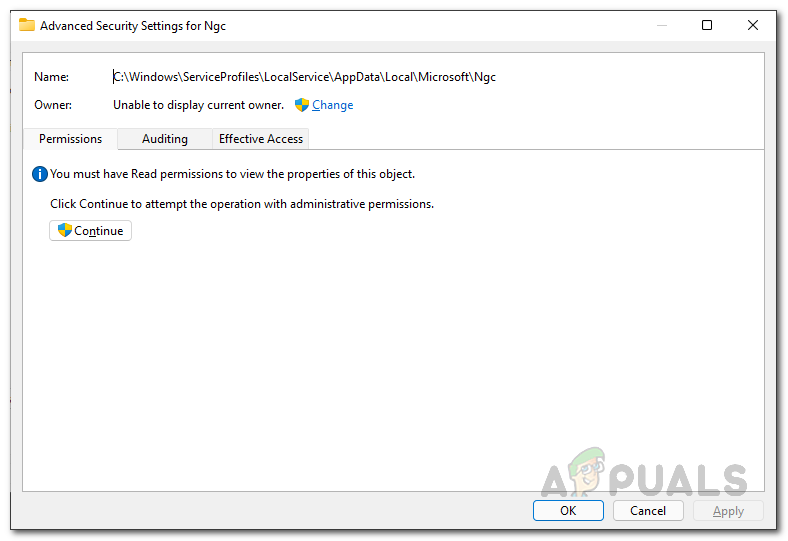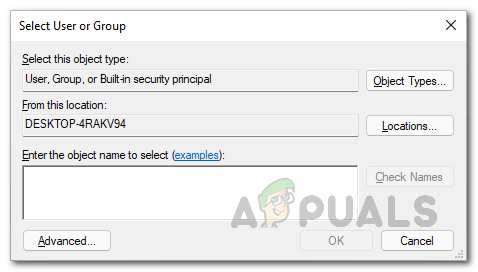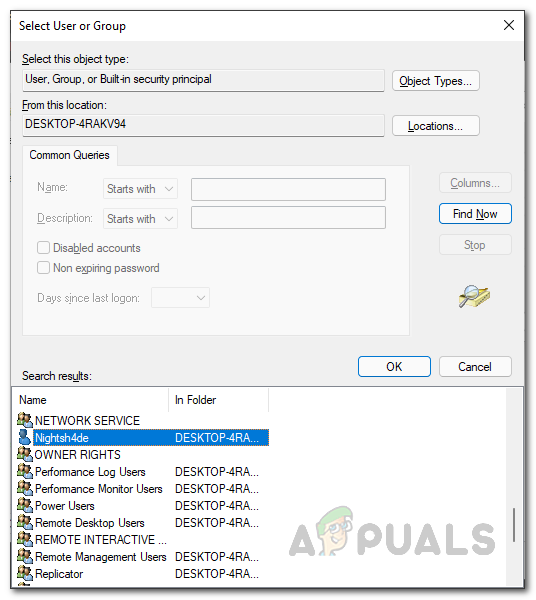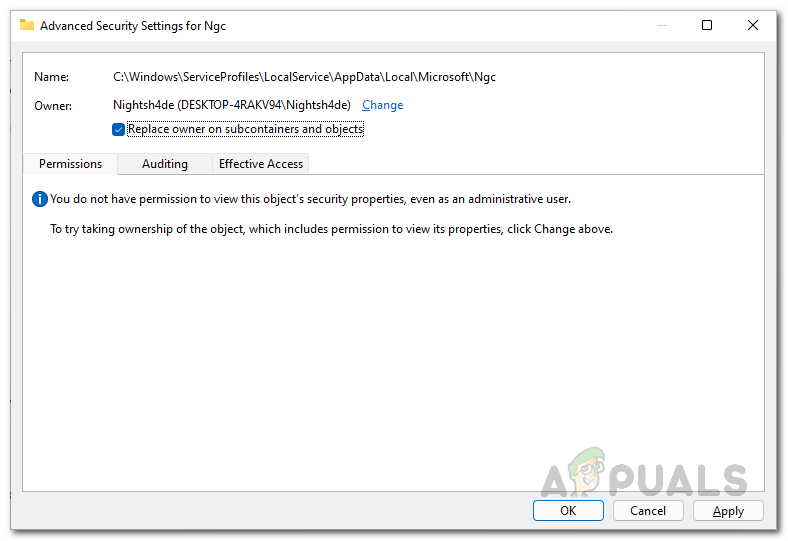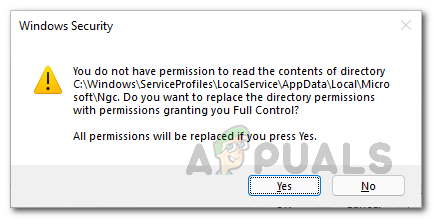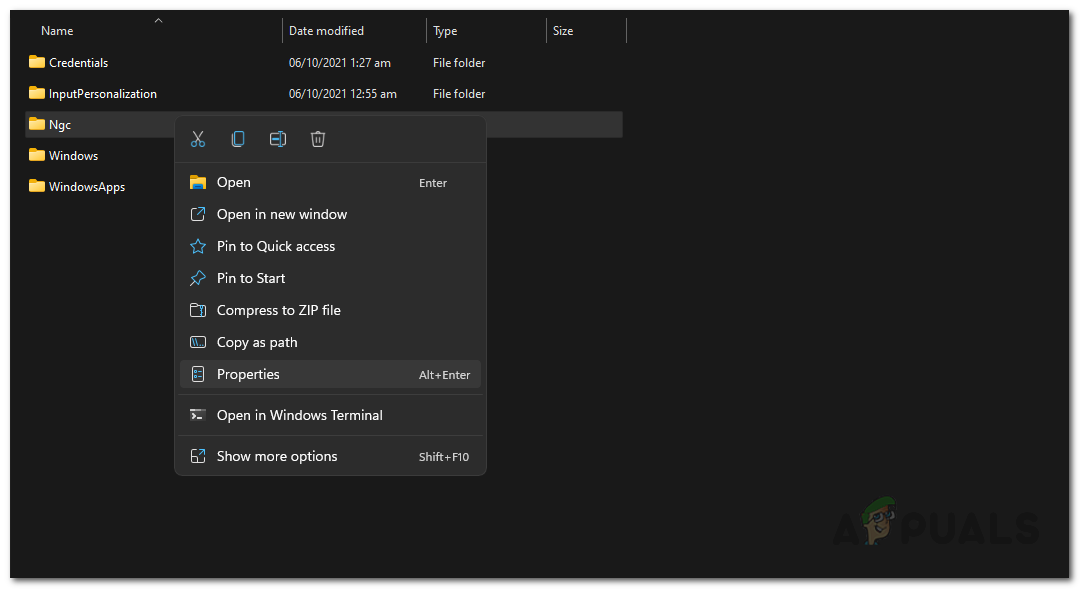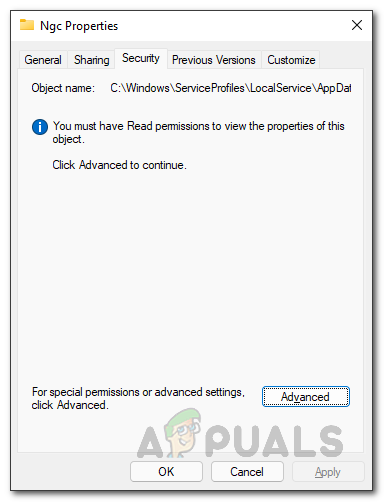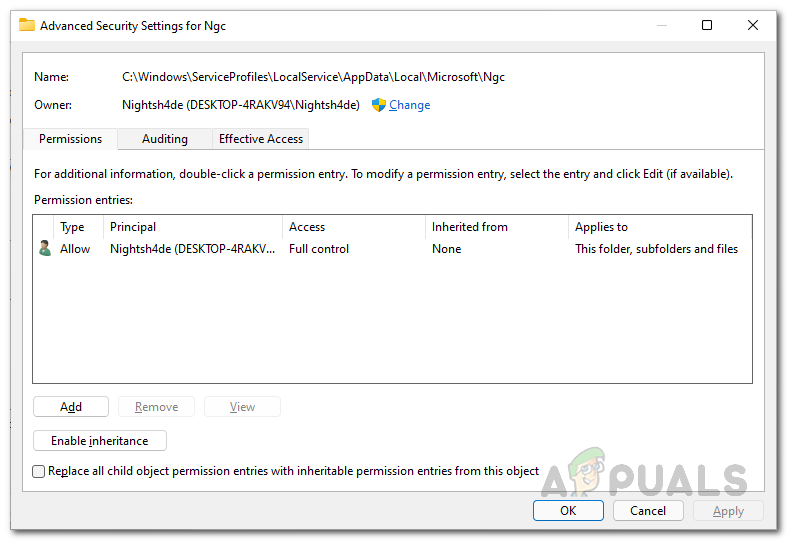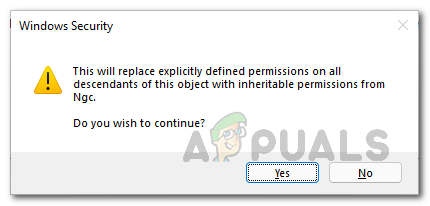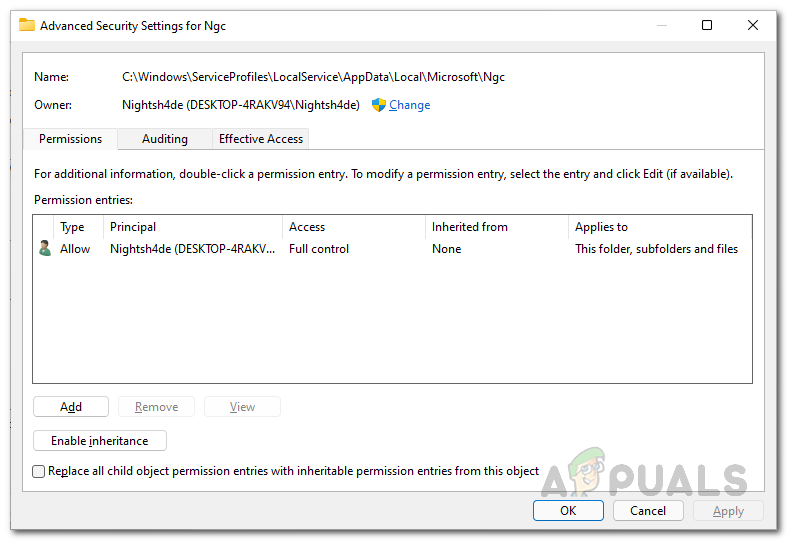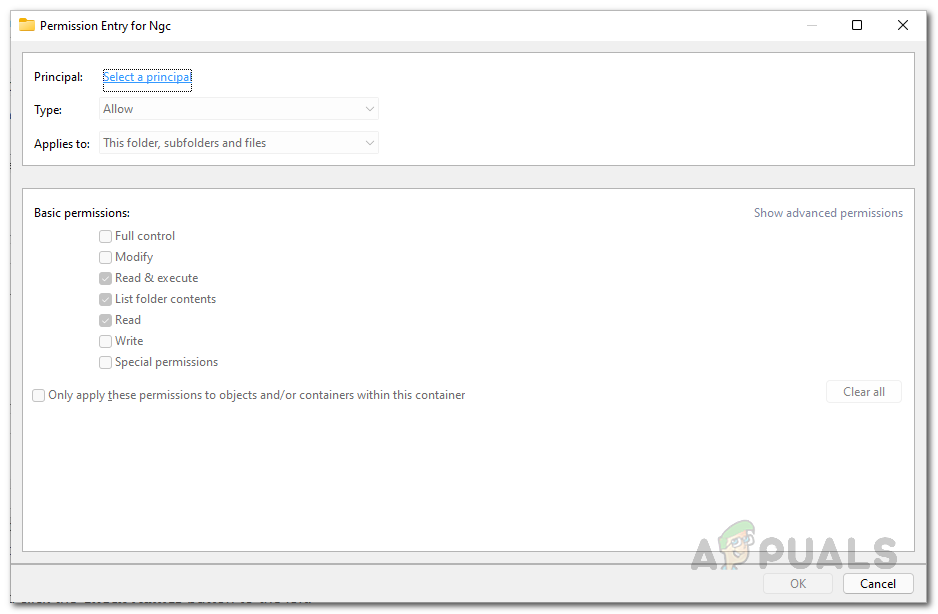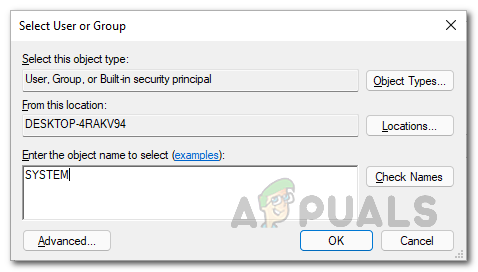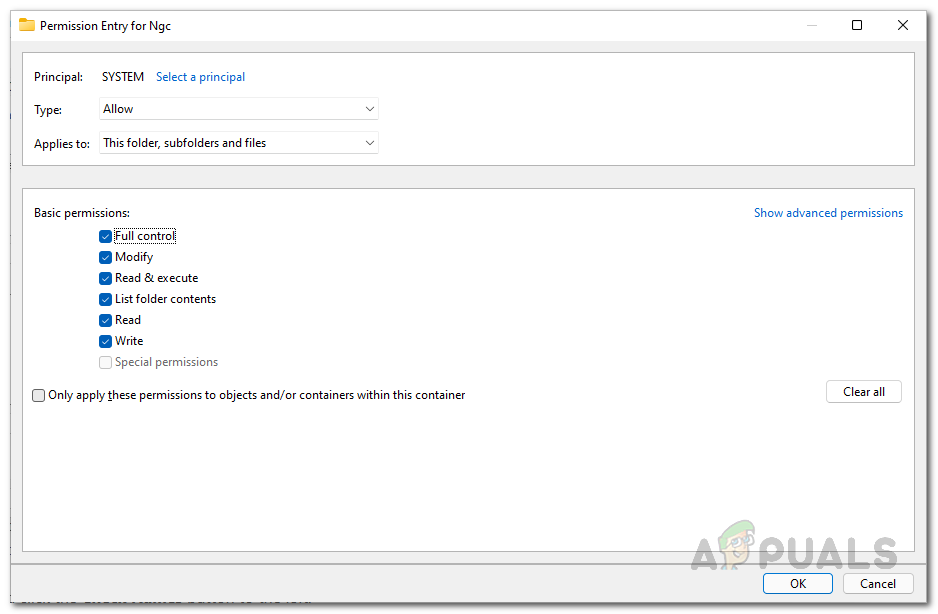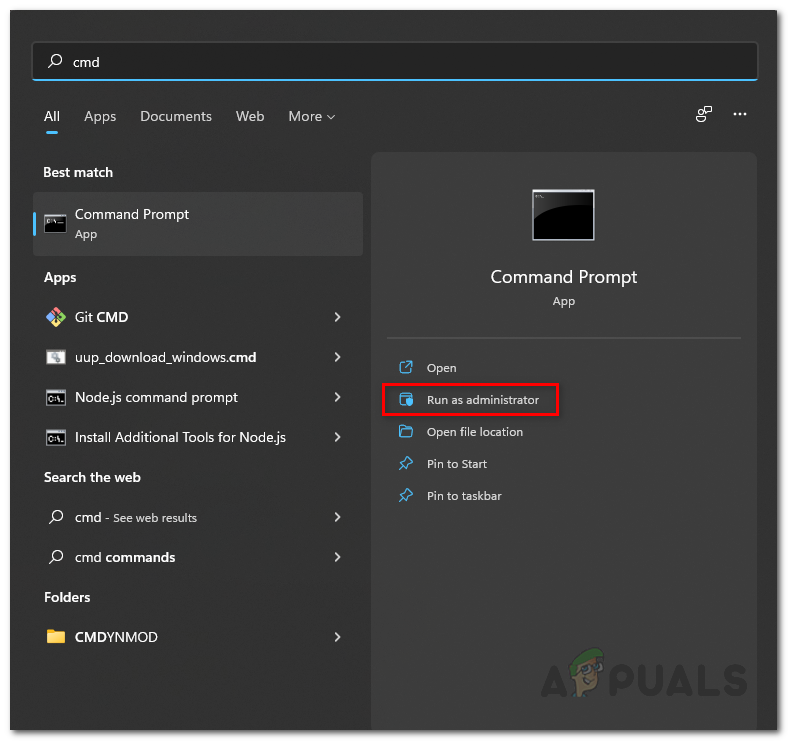As it turns out, Windows Hello is a feature that allows users to be able to access their Windows devices quite easily and instantly. This includes biometrics, facial recognition, and more. PINs are supposed to make signing into an account easy and they serve as another login method. In essence, a four-digit pin is the easiest way to sign in to your Windows machine, however, when it stops working and prompts you an error message instead, that can be frustrating. Like we have mentioned, the error message that we have mentioned above can sometimes occur when the ACLs are damaged, however, that is not the only case. On top of that, the problem can also surface when you do not have permissions over the Ngc folder in which case you will have to alter the permissions of the folder to resolve the issue. With that said, let us get started and show you how to fix the problem in question without any further delay.
Change NGC Permissions
As it turns out, the first thing that you should do when you come across the issue in question is to go ahead and change the permissions of the NGC folder. Like we have mentioned, the issue in some cases can arise in the NGC folder where the biometrics and everything else is stored. In such a scenario, giving yourself owner permissions over the folder will fix the problem for you. Now, to do this, you will be needing an administrator account as the folder resides inside the Windows directory and you need an admin account to access that. With that said, follow the instructions down below to do this:
Reset Access Control Lists
Another reason that the problem in question may surface is due to the access control lists or ACLs. This can happen when the ACLs are corrupted in the Ngc folder in some cases. If this case is applicable, you will be able to resolve the problem by simply resetting the Access Control Lists. Doing this is pretty simple so just follow the instructions that are given down below:
Delete Ngc Folder
Finally, if the solutions have not resolved the problem for you, then the problem may be due to corruption in the Ngc folder on your system. In such a case, your last resort to fix the issue would be to delete the Ngc folder. When you delete the Ngc folder, all the previous biometrics, PINs that are attached to the user account will be gone and thus you will be able to configure from the start again. Once you do that, the problem should no longer be there and you will be good to go. Note: If you are facing a problem on a domain, then we would recommend removing the computer that is facing the problem on the domain. After doing that, rename the computer that was being problematic and then join the computer to the domain. Once you have done that, you can move the computer object to its respective organization unit and the problem should go away.
Fix: Something Went Wrong and your Search Couldn’t be CompletedAMD Installer Shows Error 195 (Oops! Something Went Wrong)? Here is how to fix…Troubleshoot YouTube Error “Something Went Wrong” on Android, PC, iOS and MoreHow to Fix Windows Store Install Error 0x80070015 “Something went wrong”