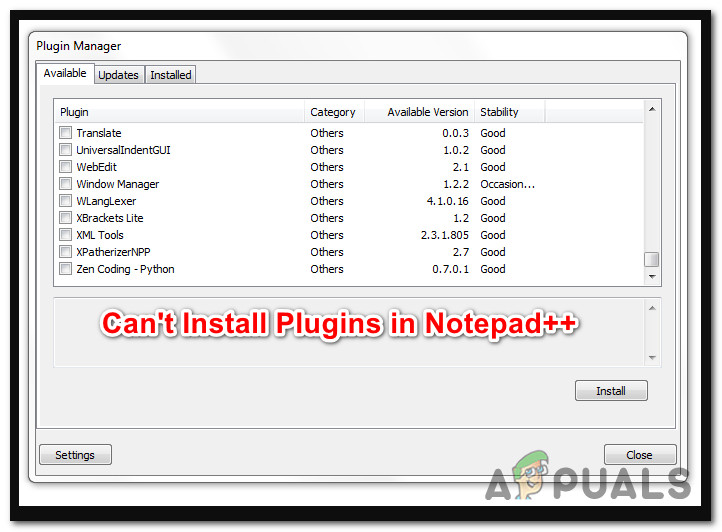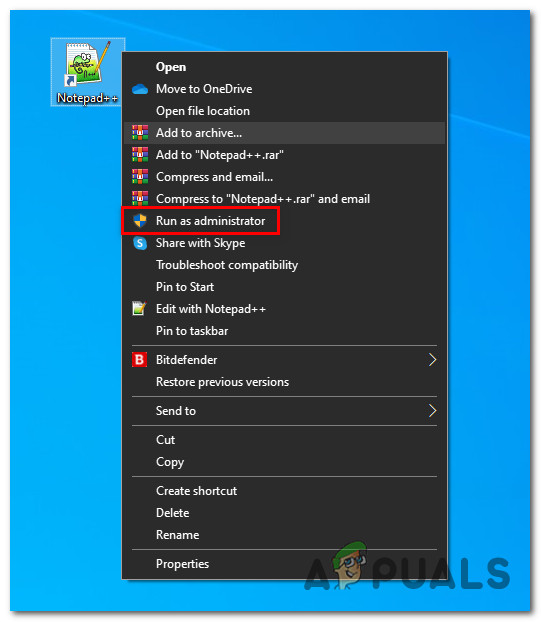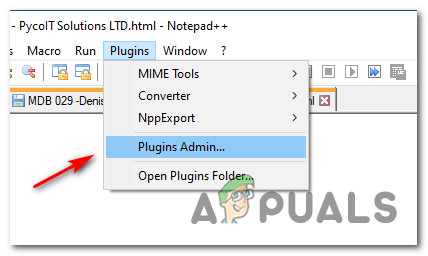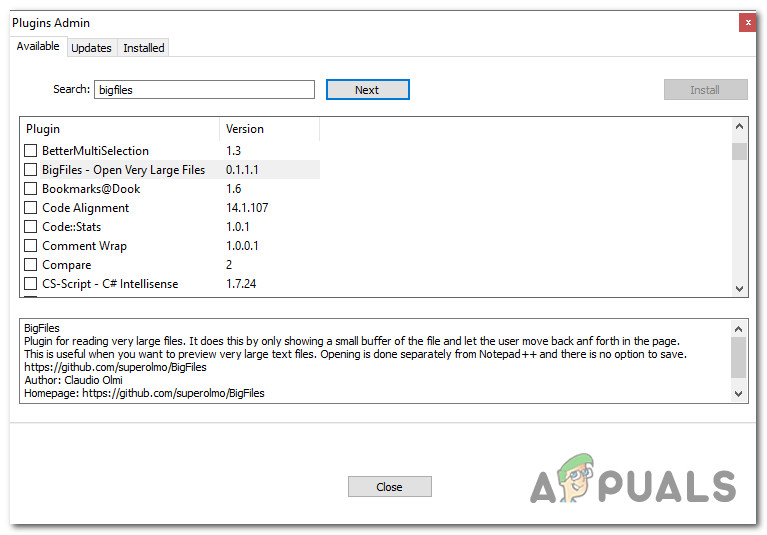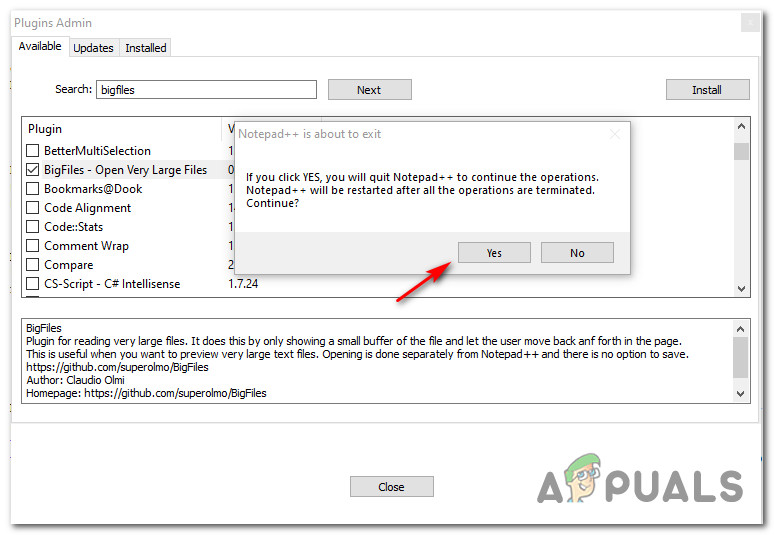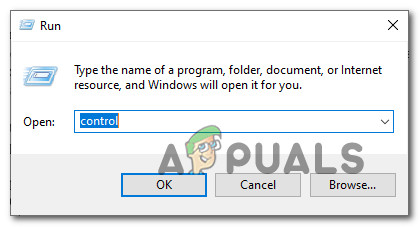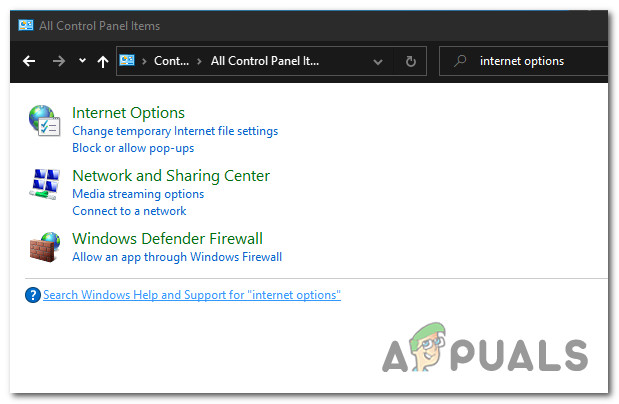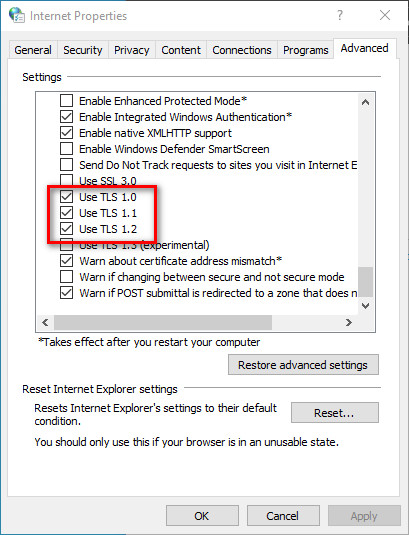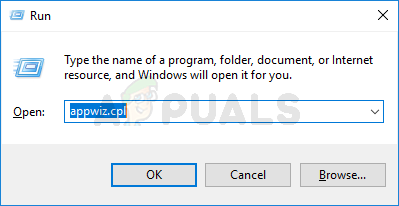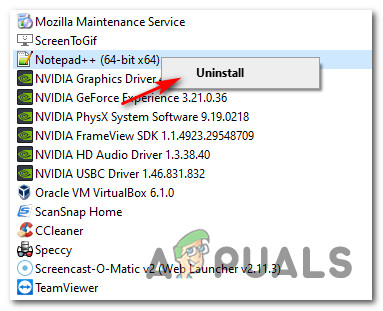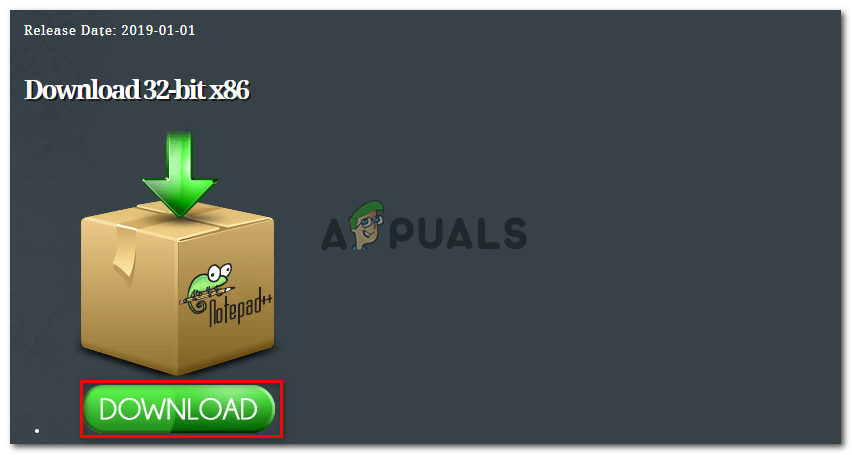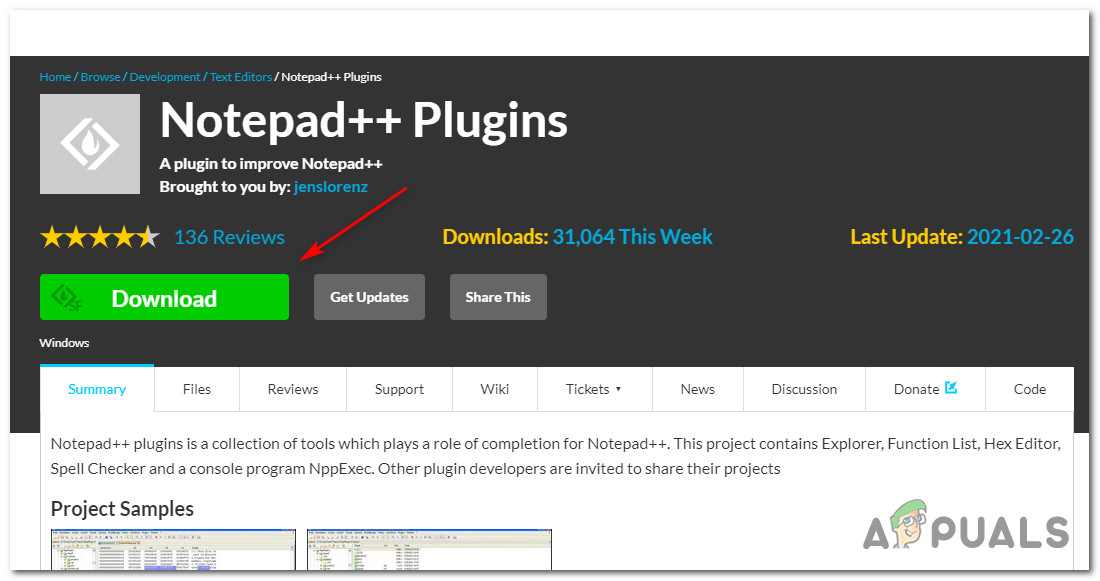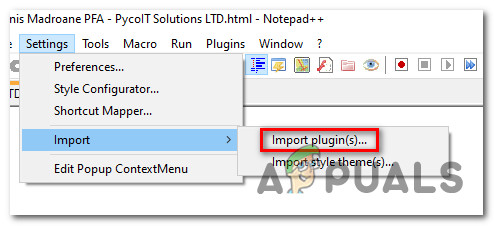After investigating this particular issue thoroughly, it turns out that there are several different underlying causes that might end up triggering this type of error with Notepad++. Here’s a list of potential culprits that might be causing this problem: Now that you are acutely aware of every scenario that might end up causing this particular issue, here’s a list of verified methods that other affected users have effectively used to get to the bottom of this problem:
Method 1: Running Notepad++ as Administrator
As it turns out, one of the most common issues that might trigger this particular error code is an instance in which the Notepad++ application doesn’t have enough permissions to manage the installation of new plugins. As recommended by the official documentation, Notepad++ needs admin access in order to perform tasks that include modifying the original installation (the installation of new plugins falls into this category). Depending on your UAC (User Account Settings), you can expect to see this issue occurring in instances where the Notepad++ application didn’t receive admin access. If you find this scenario to be applicable, follow the instructions below to force OS to open Notepad++ with admin access and modify future launches of the app to open with admin access: In case you still end up seeing the same “Installation Error: Installation of Compare failed.”, move down to the next potential fix below.
Method 2: Installing the plugin via Plugin Manager
More often than not, this particular issue is reported to occur in instances where users attempt to install plugins manually or using an external module. This might cause issues on older Notepad++ installations, especially on windows 10 where the security protocols are stricter. If you find yourself in this scenario, follow the instructions below to use the Plugin Manager to install the Notepad++ plugin that was previously failing to install: Note: This method assumes that you are already using the latest version of Notepad++ and you have no remnant files that might be interfering with the operation. If that’s not the case, move down to Method 3 and follow that first before following the instructions below. In case this attempt at installing plugins results in the same “Installation Error: Installation of Compare failed.”, move down to the next potential fix below.
Method 3: Enabling TLS 1.0, TLS 1.1, and TLS 1.2
If you’re encountering this issue while attempting to use the Plugin Manager of Notepad++ to install plugins, it’s also possible that the operation fails because a Transport Layer Security (TLS) technology that is not active on your computer but it’s required by the Notepad++ plugin. In this case, you should be able to fix the problem by accessing the Internet Options screen and enabling TLS 1.0, TLS 1.1, and TLS 1.2 from the Advanced settings menu. If this scenario is compatible with your current situation, follow the instructions below to ensure that you enable every transport layer security that might cause this problem: In case the same problem is still occurring, move down to the next potential fix below.
Method 4: Install the Latest Version of Notepad++
According to some affected users, you can also expect to see this error code occurring in situations where you’re actually attempting to use an older version of Notepad++ that’s not fully compatible with the latest security updates on Windows 10. Several affected users that were previously dealing with the same kind of issues have reported that they managed to fix the “Installation Error: Installation of Compare failed.” by uninstalling the current Notepad++ version, and eliminating any remnant files before installing the latest available version compatible with Windows 10 again: If this problem is still not resolved, move down to the final fix below.
Method 5: Installing the Notepad++ Plugin Manually
If none of the methods above have worked in your case, you can also try to install the failing plugin manually, pasting it into the correct location and then importing it into the main Notepad++ application. This method was confirmed to be effective by a lot of users that we’re encountering the “Installation Error: Installation of Compare failed.” while attempting to install an older plugin. If this scenario is applicable, follow the instructions below to manually download the updated list of Notepad++ plugins from Sourceforge and then sideloading the failing plugin into Notepad++:
How to Fix DirectX redistributable Failing to Install on Windows 10How to Fix KB3198586 Failing to Install on Windows 10Windows 10 Latest Patch KB4528760 And KB4534273 To Fix Security Bug Reported By…How to Install Notepad++ Hex Editor Plugin