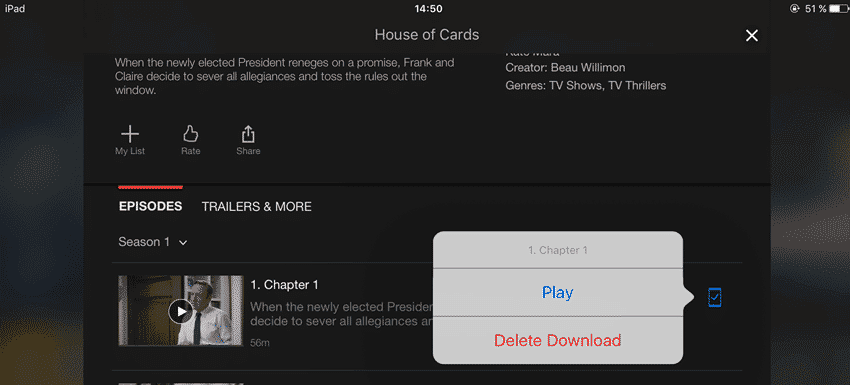Now before you get all excited and get into a downloading frenzy, there are a couple of things to point out from the get-go. First, this is only on mobile devices. I can’t see the option on my laptop. Second, you can’t download the entire Netflix back catalogue. Some TV series and movies are not included, most likely due to licensing restrictions. Netflix Originals are the most likely ones to be available for download.
Watch Netflix Offline – With Some Advance Preparation
Some advance preparation is required here before you go offline. Namely, if you know beforehand that you are going to a place with no internet, you have to make the space on your device. Then download the desired programmes and movies while you have a strong connection. I will be showing you the following on an iOS device, but the same method will also apply on an Android device.
Make Sure You Have The Space
Obviously, when you download an episode of something, you are using up space on your device. This is not so much of an issue if you have say a 128GB device, but if you have a 16GB or 32GB device, you may have space issues. Especially if you like to snap a lot of photos and take a lot of videos. So the first step is to make sure you have plenty of space. On an iOS device, go to Settings–>General–>Storage & iCloud Usage. Remove any unneeded music, photos, and videos from the device. Back them up to your computer and / or cloud storage (such as iCloud), then get it off the device itself. You should be doing this anyway, but if not, now is the time to start.
Make Sure You Have The Right Netflix Plan
All three Netflix plans allow downloading to watch Netflix offline. But depending on how much you pay every month, you may be limited as to how many devices you can download to. If you look at the Plans screen, you’ll see the three tiers and their offline downloading restrictions.
I am on the highest plan (the whole family uses it), so we can all download videos, provided it is on no more than four phones or tablets. The lower plans restrict you to fewer devices.
Open Up The Desired Programme Or Movie
Now look for what you want to download. There are two ways to do this. First, Netflix makes this process easy by giving you all of the downloadable programmes in one area of the app. This is good if you are not looking for anything in particular and are just browsing for something new to watch. If you open up your left-hand sidebar, you will see the option “Available For Download“.
Tapping on “Available For Download” will group together all the media available for downloading.
The second method is just to search for whatever it is you’re looking for, and hope it can be downloaded. This method is best if you have a specific thing you’re looking for. When you’ve found what you are looking for, tap on the screen art and scroll down to the episode list. Next to each episode is a downwards arrow and a horizontal line. Yep, you guessed it, that’s the download button.
Tap The Download Button & Wait For It To Finish
Click the download buttons for the episodes you want. At the bottom of the screen, you will see a blue progress bar. Obviously how long the download takes will depend on your Internet connection. So get off the wifi and find an Ethernet cable connection.
Test By Switching Off Your Internet & Playing The File
You don’t want to be on a long journey and discover that the entire season of “He-Man” you downloaded isn’t working. So before you leave, turn off your Internet and test an episode. Next to each downloaded episode will be a blue phone icon. If you tap it, you will get two options – “Play” and “Delete”. Tap Play please.
Give it a moment or two and it will start. There we go.
Remember to delete episodes after you have watched them. They ARE using up your device’s space, remember?
Conclusion
The other thing I should point out is that you should open up the Netflix app before leaving your home (or wherever your Internet connection is). If the Netflix app is closed, and you try to open it without an internet connection, nothing will load. It’s a bit of a weird bug, considering everything is supposed to be available online…but I can’t explain it. So just make sure the app is loaded before you leave and you’re all good to go. Are you ever in the habit of watching Netflix offline? If so, have you experienced any strange bugs? What has been your overall offline viewing experience? Let us know in the comments. Δ Contact Us :- trendblog.guest@gmail.com