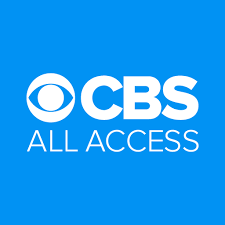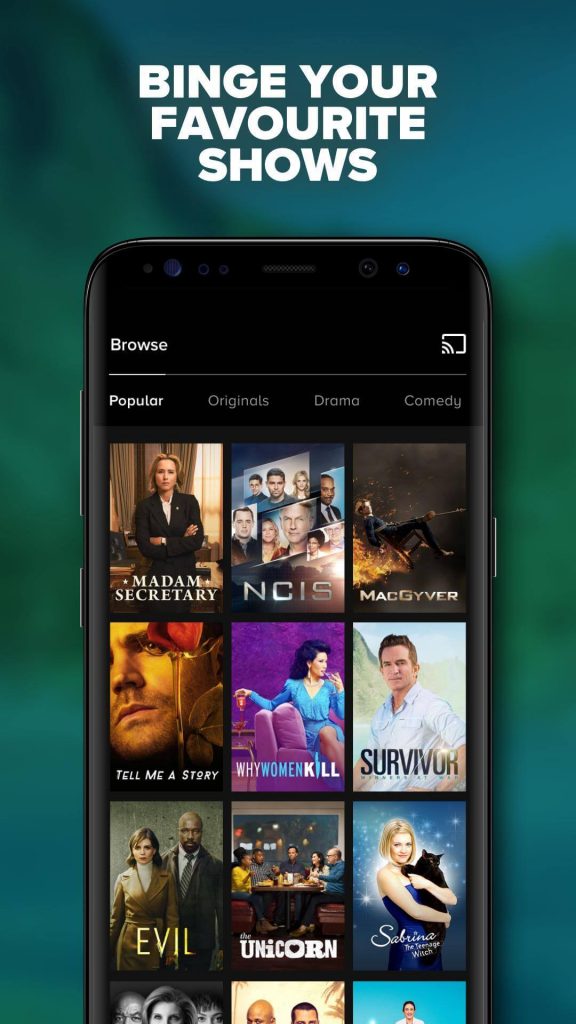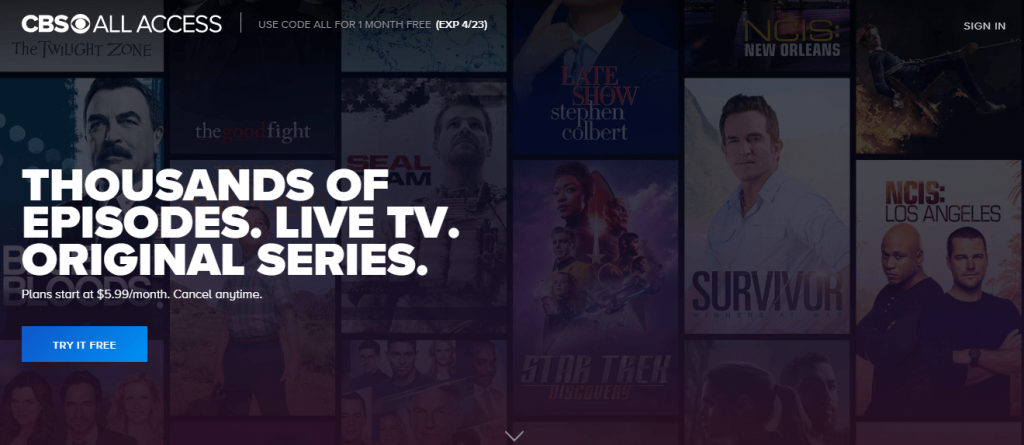CBS All Access is one of the Chromecast compatible apps that you can download on Android and iOS devices. By casting through Chromecast, you watch the shows with your family members and friends during the weekend.
How to Chromecast CBS All Access using Android or iPhone/iPad?
Before casting CBS All Access, ensure that your iOS/Android device and Chromecast device are connected to the same network. #1: With both device on the same network, open the CBS All Access app. Note: If you haven’t downloaded the app, install it from the App Store.
Android – Google Play StoreiPhone/iPad – Apple Store
#2: Sign in with your login credentials if signed out. #3: Select the episode that you need to cast. #4: Click the cast icon that you can see on the top right corner. #5: Select your Chromecast device. #6: Within a few seconds, the streamed episode will cast to the TV where your Chromecast is connected. #7: To stop the casting process, click the cast icon and select Stop Casting.
How to Chromecast CBS All Access using Chrome browser on PC?
Apart from iOS and Android app, you can also stream CBS All Access using a web browser on your PC. Like the above method, your casting device and the Chromecast must be on the same network. #1: Open the Chrome browser and visit cbs.com/allaccess. #2: Sign in with your login credentials. #3: Right-click anywhere on the screen and click the Cast menu. #4: Select your Chromecast device and start streaming the episodes or the live events that you need to cast. #5: Now, the media will cast on the TV where your Chromecast is connected. #6: To stop the casting, click the Cast icon again and select your Chromecast name. These are the two methods required to cast CBS All Access on the Chromecast device or Chromecast enabled TV. Use the comments section to post the queries and feedback related to this guide. Follow us on Facebook and Twitter for more tutorials related to Chromecast.