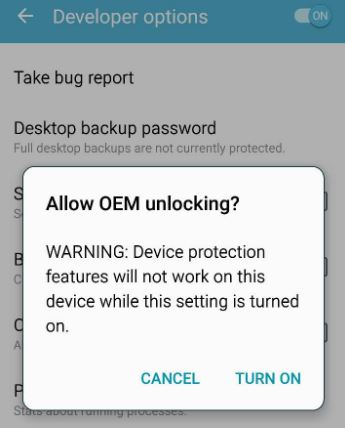The A51 hasn’t received much love from the mod community, as the Galaxy A71 is only a little bit more expensive but has much better specs. So there is currently no TWRP available for the A51, official or unofficial. There is still a way to unlock and root the Galaxy A51, but it is extremely tricky and requires a lot of patience. You need both Windows and Linux, but you are fine with using a bootable Linux USB like Kalix Live. This is because you will need to create a brand new firmware.img file using the Linux terminal during this guide. Alternatively you can use the Linux Bash System for Windows. We can only recommend proceeding to people either familiar with Linux, or have a lot of time and patience on their hands and desperately want to root the Samsung Galaxy A51. Requirements:
Windows PC and bootable Linux OS, or Windows with Linux Bash SystemFrija or SamFirm for downloading Galaxy A51 official firmwareGSI Android 10 A/B Gapps arm64v8LZ4 ExtractorSimg2imgLPunpack ToolOdin7zipPermissive kernel
Unlock Galaxy A51 bootloader
Your Galaxy A51 will perform a factory reset and reboot into the Android setup wizard.
Preparing the .img files in Windows
Creating a flashable .img file in Linux
We warned you that this guide will require a Linux terminal (or Linux Bash System for Windows). Get a pot of coffee boiling. Grab the superSIMG.img file from your Windows partition, and place it in otatools/bin folder. Extract the .img file using the Linux terminal with this command: Now place the GSI Android 10 A/B Gapps arm64v8 file in the same Linux folder as where you just extracted superSIMG.img, and rename the GSI file to system.img. Your folder should contain odm.img, system.img, vendor.img, and product.img. Now we need to perform an extremely critical and sensitive step, where we will combine all of those files into a single super.img file. Please read this section carefully before continuing. In the following Linux command, there are some very important numbers you need to change. They refer to the sizes (in bytes) of the 3 .img files you extracted (odm, vendor and product), plus the system.img you downloaded/renamed. You need to update the code with the actual sizes in bytes of your files.
system:readonly:1577095168:main (size of unsparsed system.img in bytes)vendor:readonly:342155264:main (size of vendor.img in bytes)odm:readonly:643456:main (size of odm.img in bytes)group main:4293513600 (main partition size 1577095168+342155264+643456=2776752512)
The size of group main is the sum of the 4 .img files, calculate accordingly!
Now here is the Linux command you need to use, after making the necessary adjustments: This should now create a brand new file named super.img, place this on your Windows partition.
Flashing the super.img in Windows
Once you are back into the Android system, install a terminal emulator app, and run these commands:
How to Root Snapdragon Samsung Galaxy S8 and S8 PlusHow to Root Your Samsung Phone Using CF-Auto-RootHow to Unlock and Root the Realme X2 and X2 ProSamsung Galaxy Z Fold 4 and Galaxy Z Flip 4 To Be Revealed On 10th August