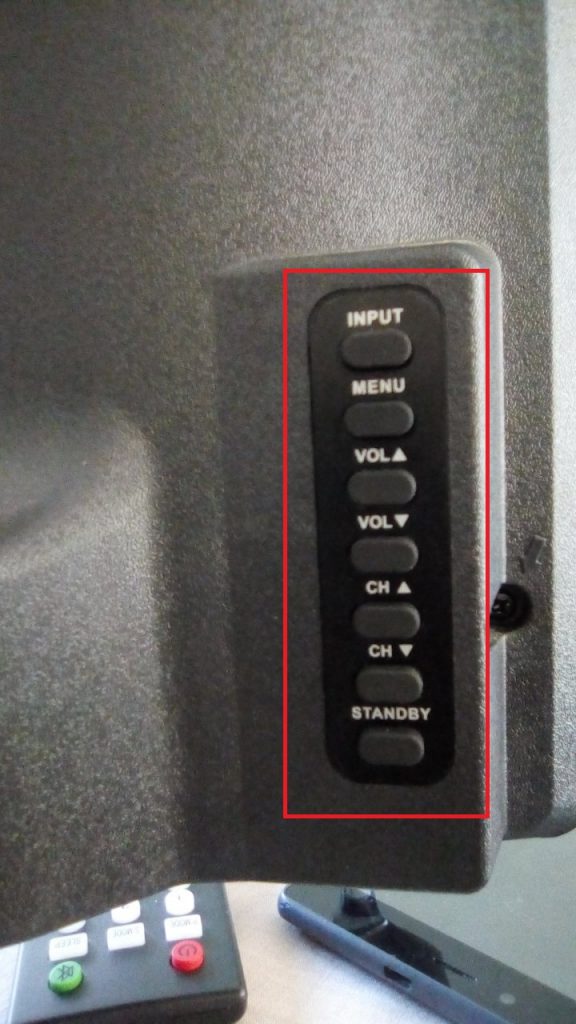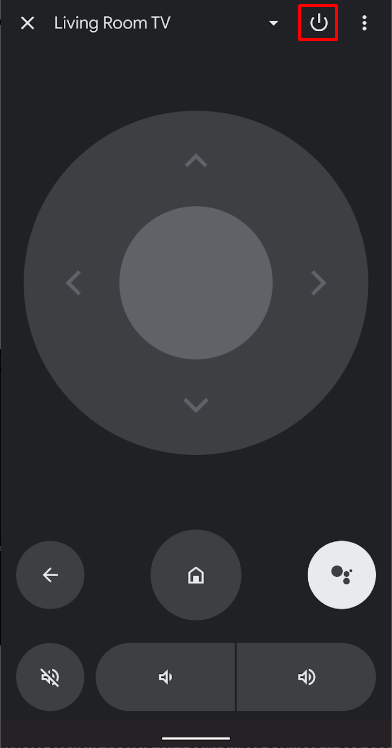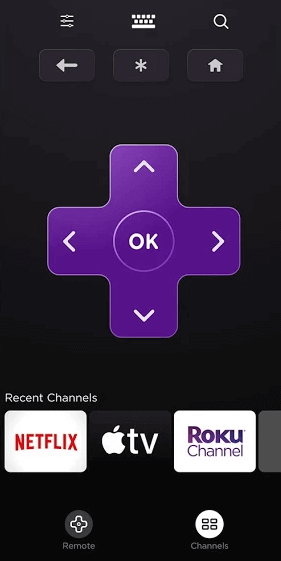How to Turn ON JVC Smart TV Without Remote
You can turn on the JVC Smart TV without a remote by using the physical buttons on the TV and by downloading the remote app on your smartphone.
How to Turn on JVC Smart TV Using Physical Buttons
The JVC Smart TV comes up with various physical buttons like Power, Standby, Menu, Channel Up, Channel Down, Volume Up, Volume Down, and TV INPUT buttons. You can turn on the TV by pressing the power button. (1) Connect the TV plug to the Power Socket and turn on the switch. (2) Now, press the Power button on your TV to turn on your JVC TV.
How to Turn on JVC Smart TV Without Remote [Android TV]
(1) Download the Android TV Remote service app from the Play Store of your device. (2) Launch the remote app on your mobile and allow the required permissions to access the app. (3) From your home screen, click the Connect Device option. (4) Choose your JVC Smart TV from the available devices. (5) Now, click the Power button on your remote app to turn on your TV without using the remote.
How to Turn on JVC Smart TV Without Remote [Roku TV]
You can also control your JVC Roku TV without the help of a remote by downloading the Roku remote app. (1) Launch the official app store on your mobile. (2) Download the Roku Remote Control app from the Play Store and App Store of your device. (3) Launch the Roku Remote Control app on your mobile and allow the necessary permissions. (4) Click Continue and select your JVC Smart TV from the available devices. (5) Choose the Remote option and click the Power button to start your TV.
How to Connect JVC Smart TV to the WiFi Without Remote
In addition to turning on the JVC Smart TV without a remote, you can also connect your JVC Andriod and Roku TV to the WiFi without a remote.
Quick Tips
Volume Up and Down – Go up and down. Channel Up and Down – Go left and right. Volume Up or Down + Menu– Select the option.
(1) Press the Menu button on your TV. (2) Navigate to the Wireless Device option using the volume keys. (3) Press the Volume + Menu key simultaneously to select the Wireless Device option. (4) Choose your WiFi network. (5) Enter the password from the on-screen keyboard using the volume keys. (6) Once you have entered the password, highlight the OK button and press the Volume + Menu keys simultaneously to select the option. (7) You have successfully connected to the WiFi network without using the remote. Comment * Name * Email * Website