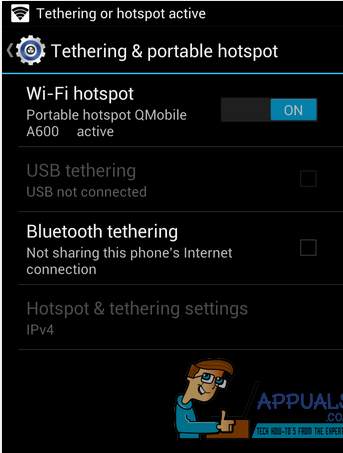Solution 1: By Creating a Personal Hotspot Server
The easiest way to transfer a file is by creating a Personal Hotspot is to do it through the third party application in order to get the swift and rapid facility. Therefore, go to Google Play Store on both Android devices and download an app named as ES File Manager. (Although there are few others significant applications such as Fast File Transfer, and SuperBeam -WiFi Direct) But, this guide is based on ES File Manager. Once the application ES File Manager is installed on both the devices, create a Personal Hotspot on the Android device from where we want our files/file to be transferred. To do that, go to the Android Settings>More Options in Wireless & Networks, tap on Tethering & Portable Hotspot, then on Wi-Fi Hotspot to activate it.
Once it is activated it will start throwing Wi-Fi signals. Now, from the other Android device, connect the same Wi-Fi which the first Android device is hosting. Open your ES File Manager and browse the files you want to transfer. Long tap on the files to select; once they are selected you will notice a check mark on file logos. Select More option from the bottom right side of the screen, and tap on the Send option. It will automatically start scanning the devices connected to your personal Hotspot, select your connected device. You will notice a confirmation dialogue box on the other Android device, tap on Accept to begin the transfer process.
Solution 2: By Using USB OTG Cable
Android versions 4.4 and greater with latest Kernel versions are more likely to be capable of transferring files through OTG Cable from one Android to another where one of them acts as a Host Server. Android version 4.3 may also work but there is a greater chance that it won’t respond appropriately during the process. Before you begin, make sure you have access to USB OTG Cable and USB Data Cable. Connect OTG Cable to the Host Android device, in other words, the device where we want our files/file to be received. Connect the USB Data Cable to the other Android device. Now, connect the USB Data Cable to OTG USB Adapter, on connecting both the cables, you will notice the USB Connectivity option appears on the screen of second Android device with USB Data Cable. Tap on Turn ON USB Storage to connect your mass storage to the Host Android device. Once the USB Storage is connected to the Host Android device; search and open File Manager application, tap on the external USB storage attached to your Host Android device. Open that USB Storage and select the files to Copy/Move them to Host Android device. It is one the fastest ways to transfer files; the speed depends on the hardware specification of the devices, but still it is faster than the most commonly used methods of transferring files. While both Android devices are connected to each other through OTG Cable and USB Data Cable, the Android device with inserted USB Data Cable will start charging its battery from the Host Android with OTG Cable. It’s normal and it does not harm any of the battery.
How to quickly switch between HKCU and HKLM branchesHow to Transfer Photos between Android Devices Without Losing TimestampsHow to Transfer Files Between Android Phones and Tablets With MTP on UbuntuHow To Make An Intercom Circuit To Exchange Voice Signal Between Two Points?