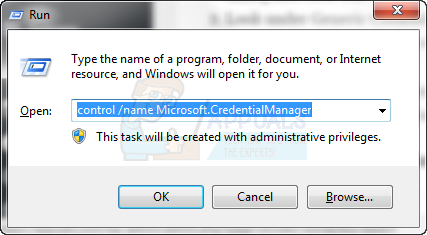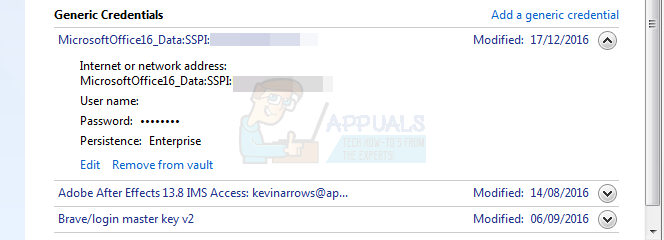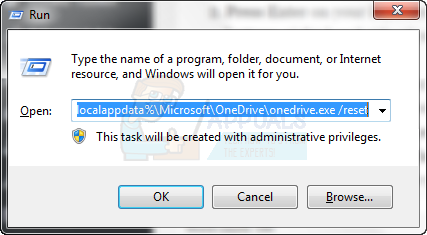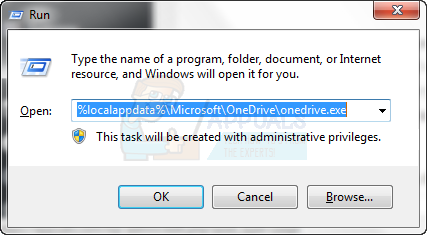This can signify a problem with the Microsoft Office Upload Center. This system allows users to see the current state of their files that are being uploaded to a web server, like OneDrive. The system saves the file to your PC first, in the Office Document Cache folder, before uploading it. If you are experiencing the above-mentioned error, you could solve the problem by accessing the Microsoft Office Upload Center, viewing the files that are available, and deleting the contents of the cache folder. You can also try re-syncing your OneDrive account, which doesn’t affect your files, but does reset all of your options and settings.
Method 1: Remove Office Credentials
Method 2: Resetting Your OneDrive
To reset your OneDrive, use the following instructions. If this process doesn’t work, then the problem could be with your cache. In this instance, you can use the following steps to delete the contents of your cache folder in the Office Upload Center.
Method 3: Deleting Your Cache
To delete your Office Upload Center cache, simply do the following:
Fix: High CPU Usage by OneDrive ‘OneDrive.exe’Fix: OneDrive Automatically Deleting Files from OneDrive FolderHow to Solve Malwarebytes Real-Time Web Protection Won’t Turn on ErrorHow to Solve ‘This Profile Can’t connect to Xbox Live on this Console’ Error?