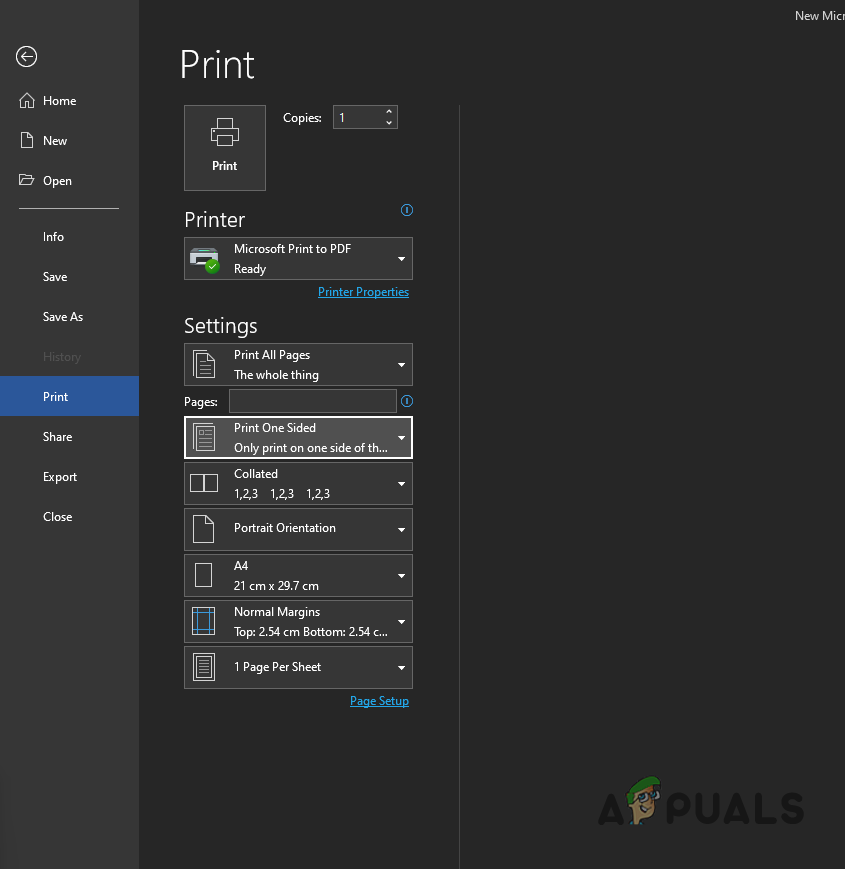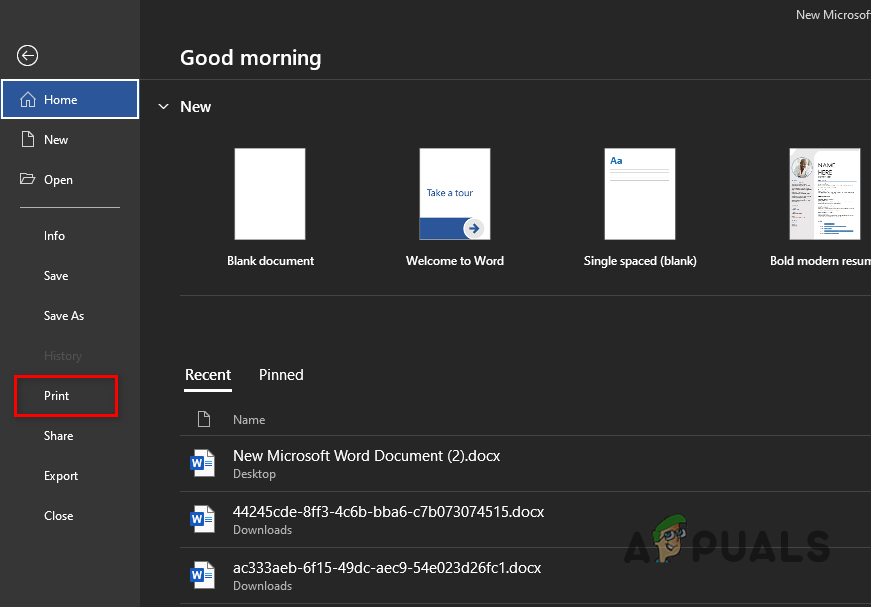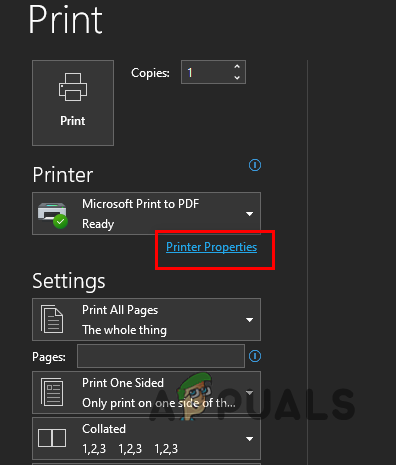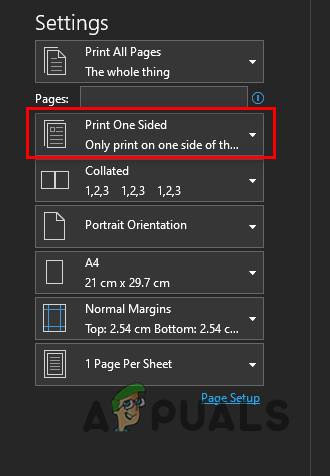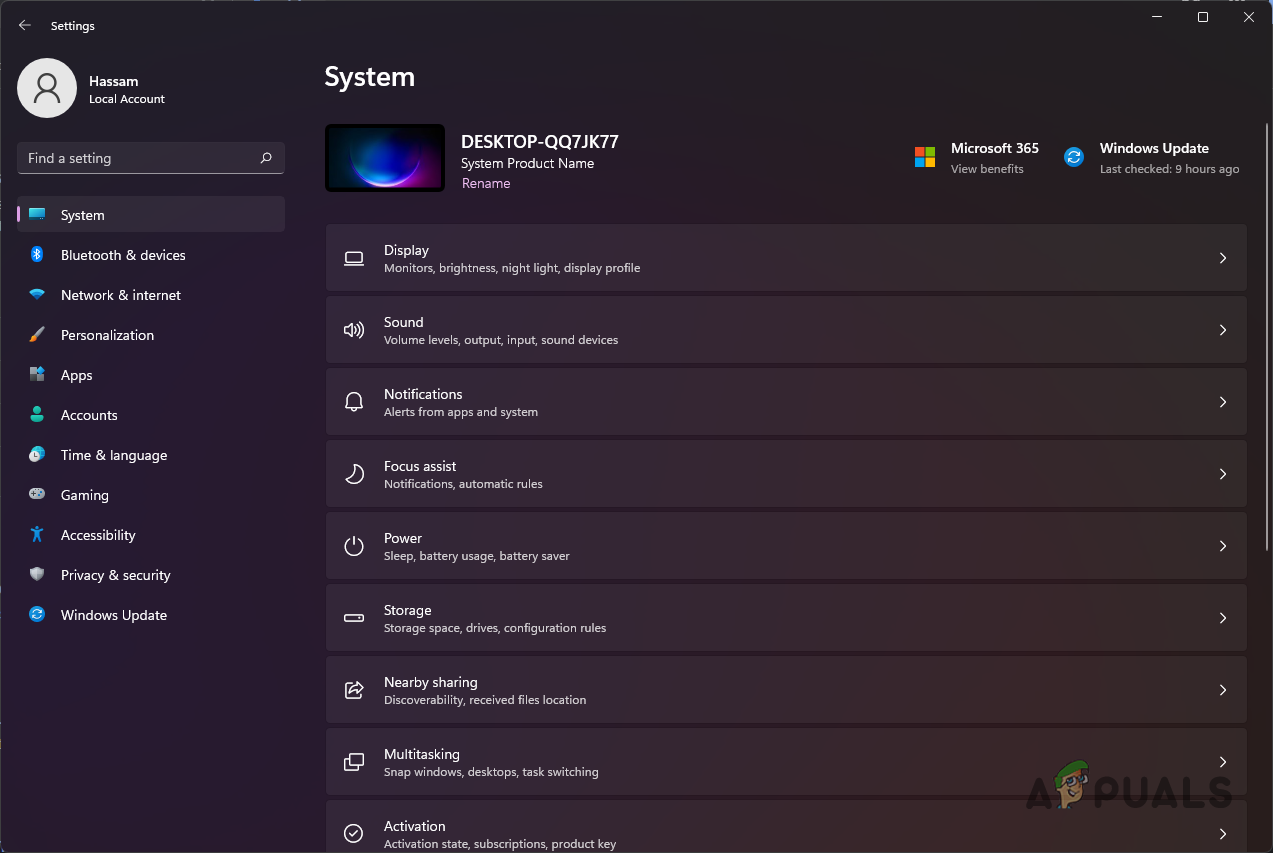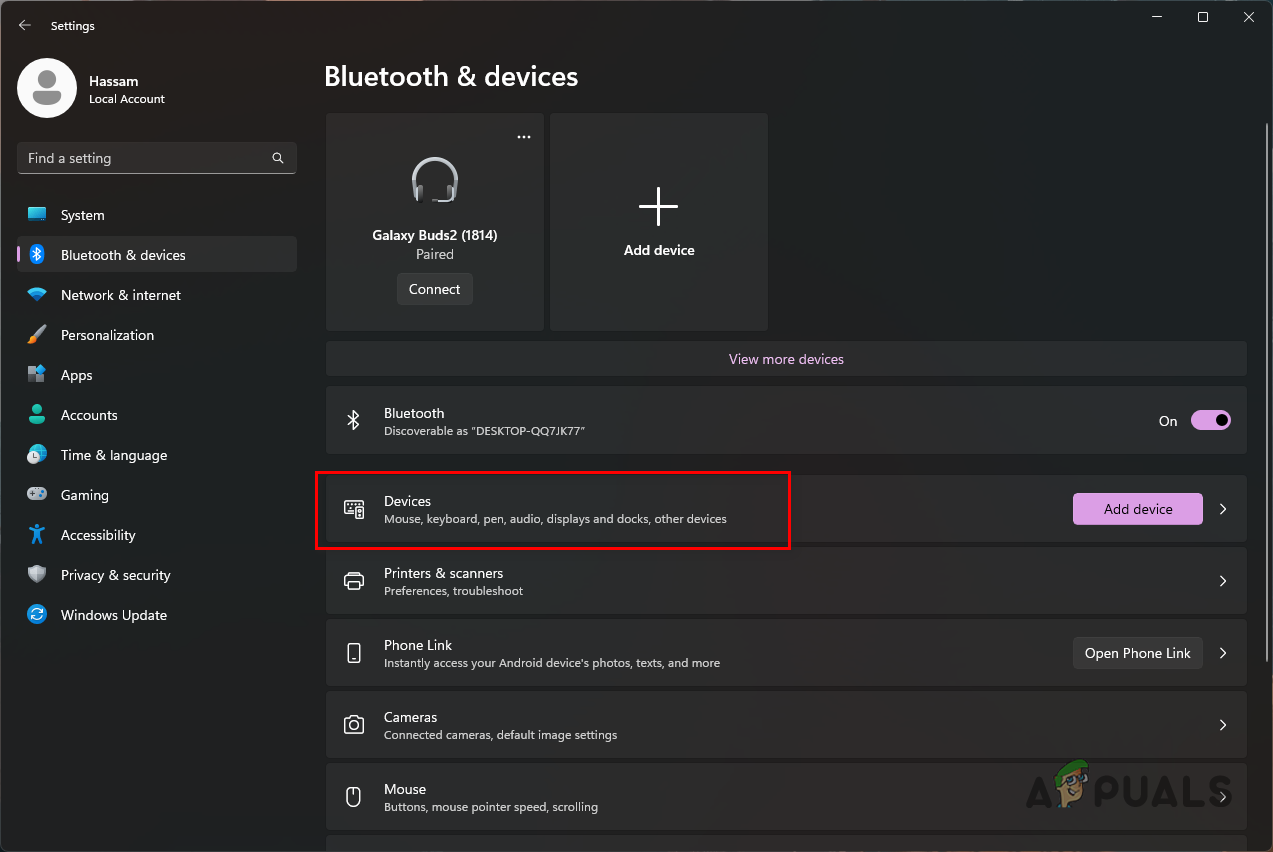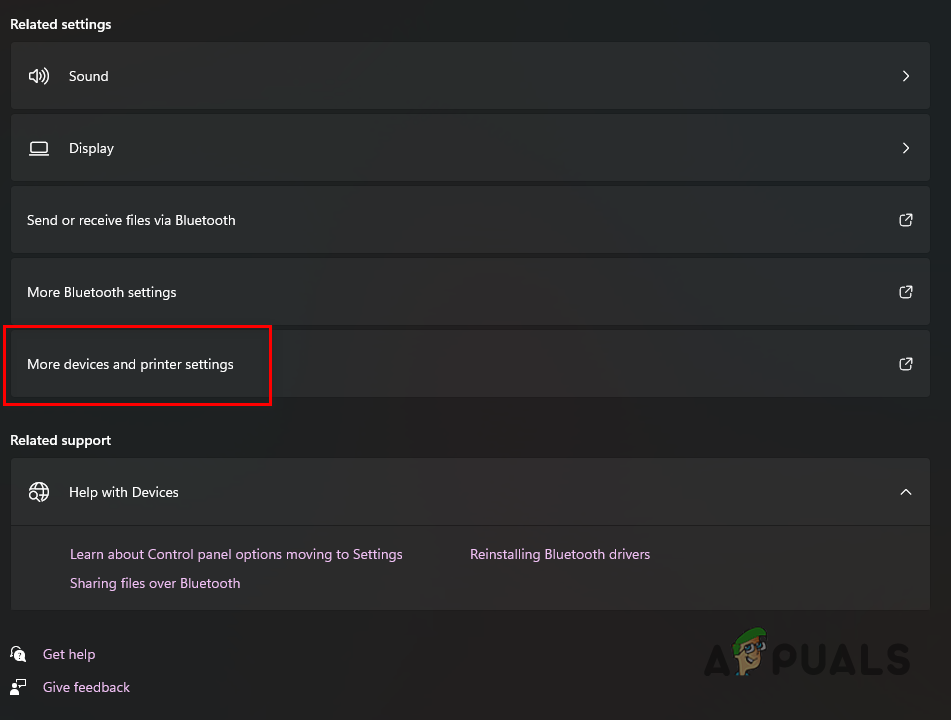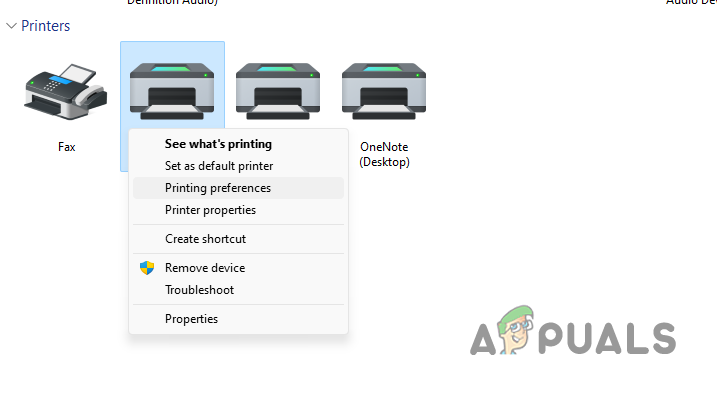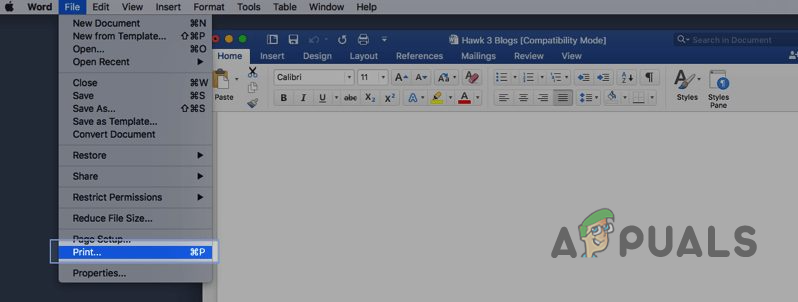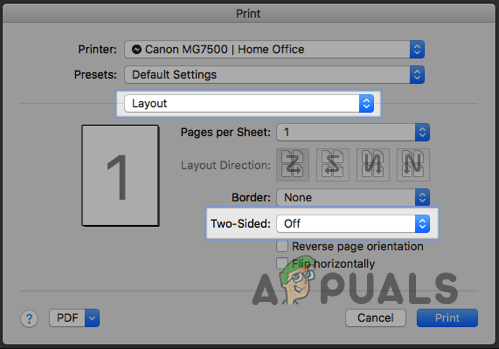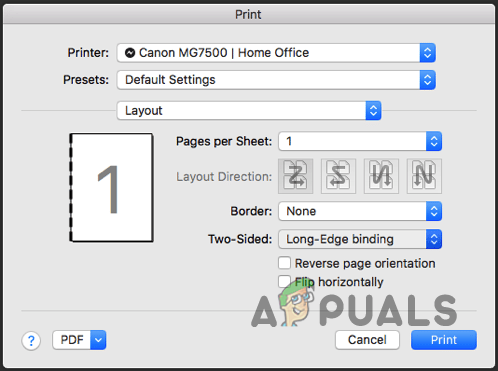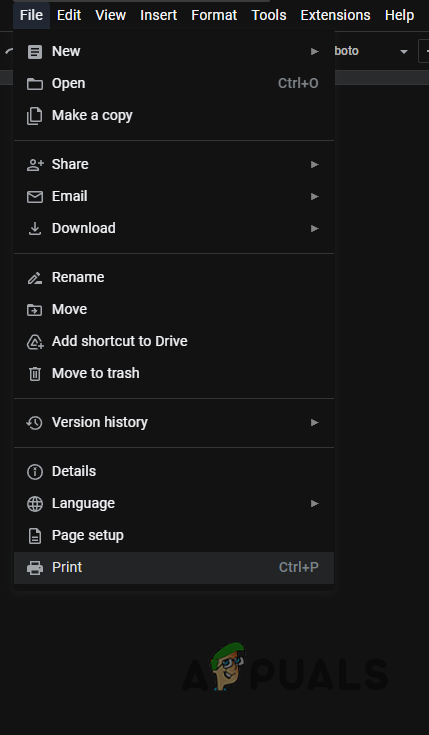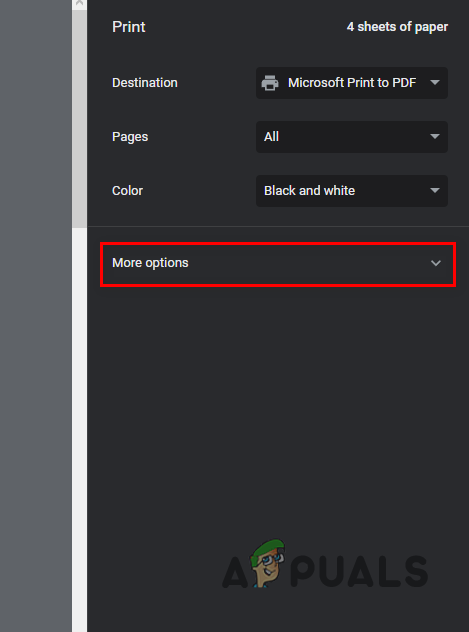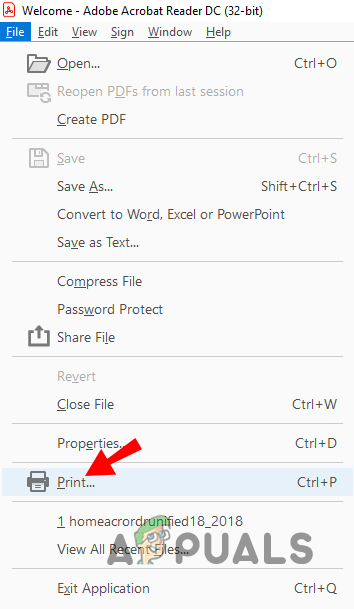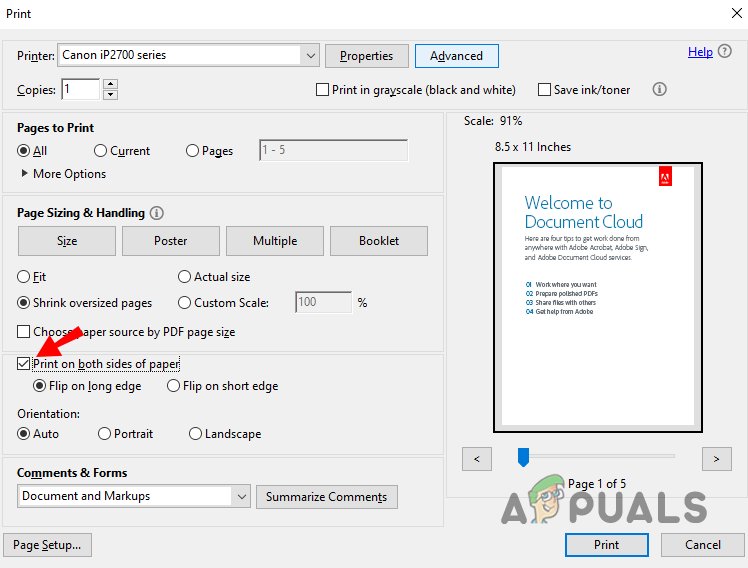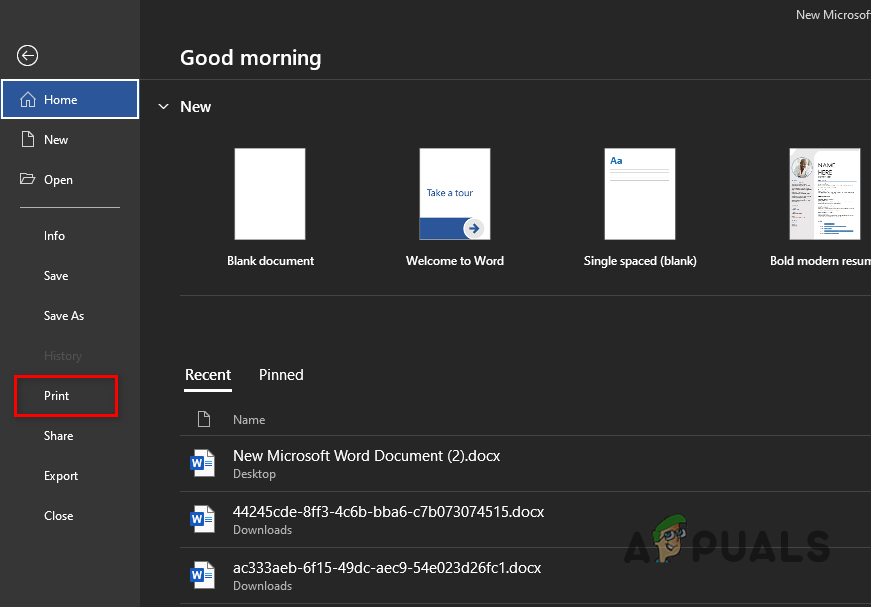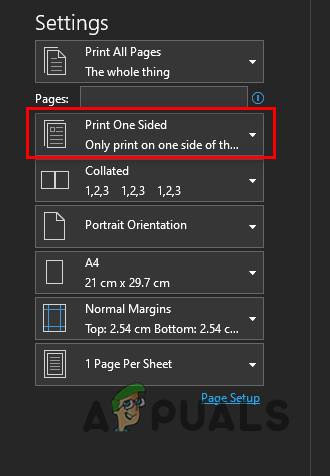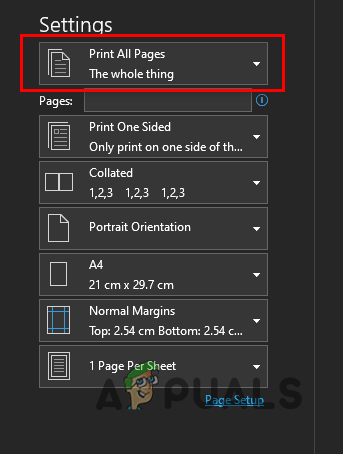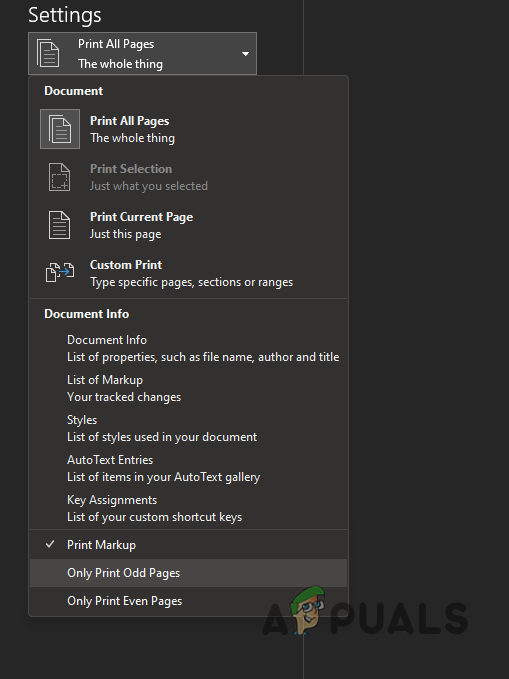By default, printers are set to print on one side of the paper. To enable double-sided printing, you will have to configure your printing preferences. The ability to print on each side of the paper can vary per printer. Not all printers support duplex printing. If this case is applicable, you must manually print on both sides by commanding your printer to only print on odd/even papers. After that, you will have to flip the papers and reissue the print command to achieve double-sided prints. In this article, we will show you how to set up your printer for double-sided printing. In addition, you will also learn the printing procedure on both sides if your printer does not support duplex printing. So, let us start right away.
1. Configure Duplex Printing on Windows
We will start with configuring a printer on Windows for duplex printing. If you want to perform double-sided printing for a single print task only, you can do so via the Microsoft Word Document. However, the procedure will vary slightly if you want to set duplex printing as the default mode. In this case, you will need to change the printing preferences of your printer via the Settings window to enable duplex printing. Keep in mind this only works for printers that support it. If your printer does not support duplex printing, we recommend jumping to the last method below, which guides you through the manual process.
1.1 Double-Sided Print for a Single Job
For a single duplex printing job, follow the instructions down below:
1.2 Set Duplex Printing as Default
If you want your printer to perform double-sided prints on all of the future print jobs, follow the instructions down below:
2. Double-Sided Printing on Mac
Performing duplex printing on a Mac is also quite straightforward. This depends on whether your printer can perform duplex printing or not. With that in mind, follow the instructions down below to perform double-sided printing on a Mac:
3. Double-Sided Printing on Google Docs
If the document you want to print is available on Google Docs, you do not have to go through the trouble of downloading and then printing it. Instead, you can follow the instructions down below to perform a double-sided printing job on Google Docs:
4. Double-Sided Printing a PDF File
If you have a PDF file you want to print on both sides of the paper, you can do so easily via Adobe Acrobat Reader. Follow the instructions down below to do this:
5. Manually Print on Both Sides
Not all printers support duplex printing. If you find yourself in such a situation, you can do so manually. This requires a little more effort than having a duplex printer, but it still is quite easy. The process involves printing on specific pages (even or odd) at first and then flipping the stack. You will be able to nail it off with that. Follow the instructions down below to do this:
How to Create a Torn Piece of Paper on Adobe PhotoshopHow to Print Mirror Image/Text on a MacHow to Print Black and White on MacFix: Bluetooth Headset Cannot Be Used as Both Headphones and Speakers