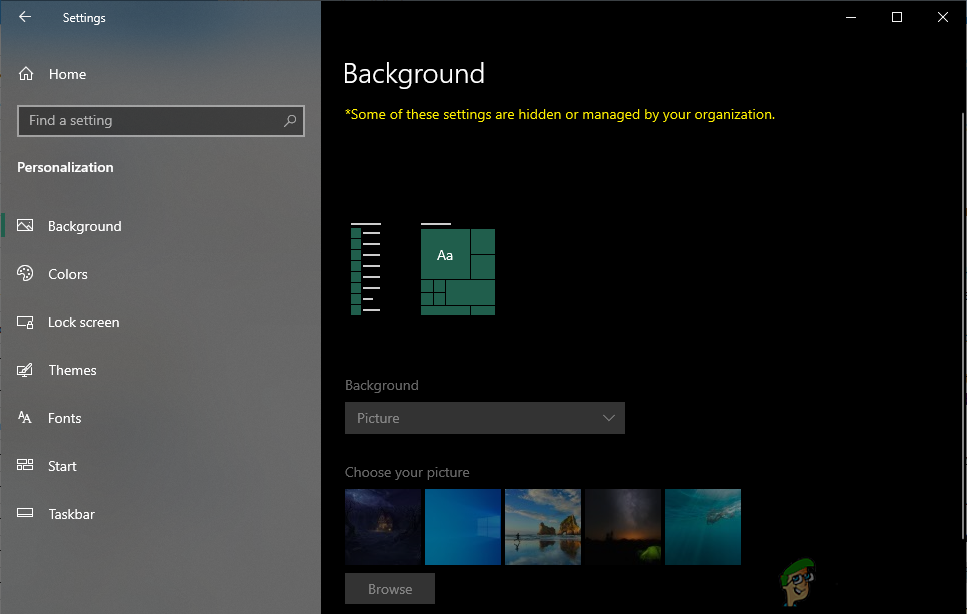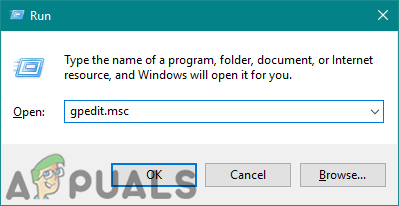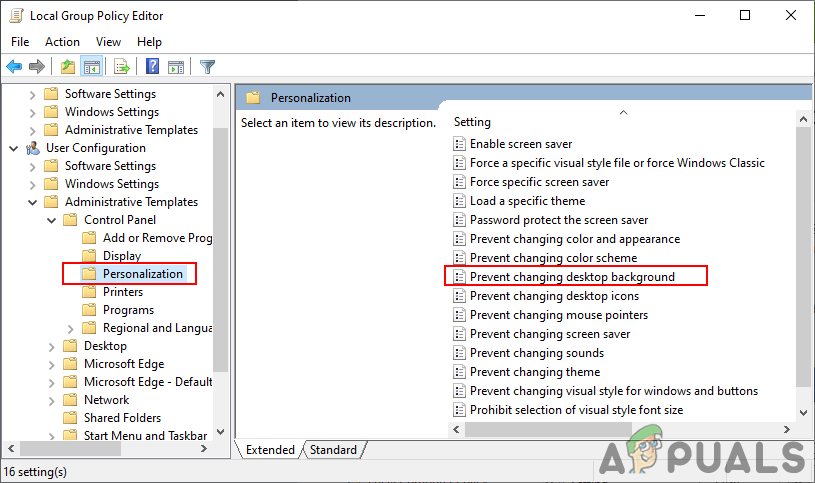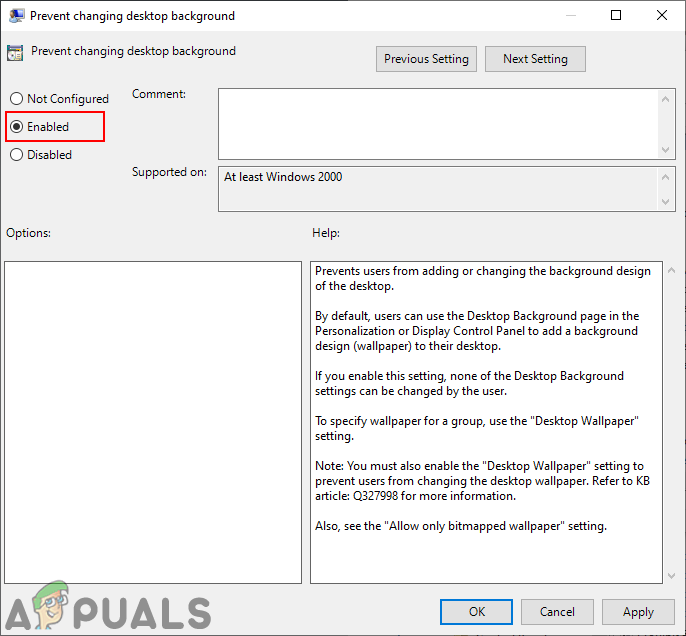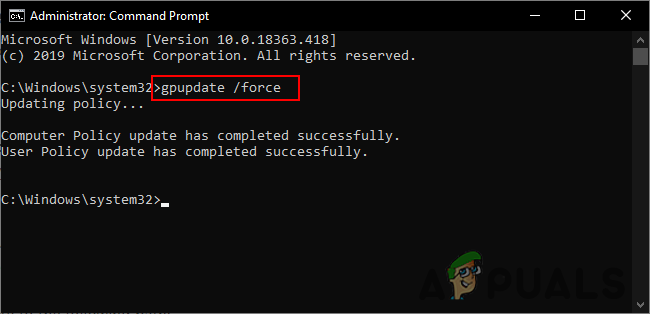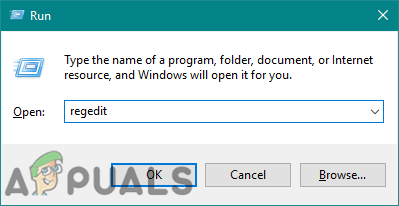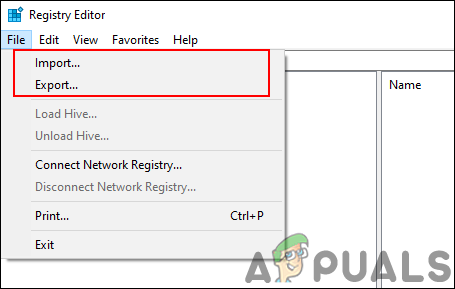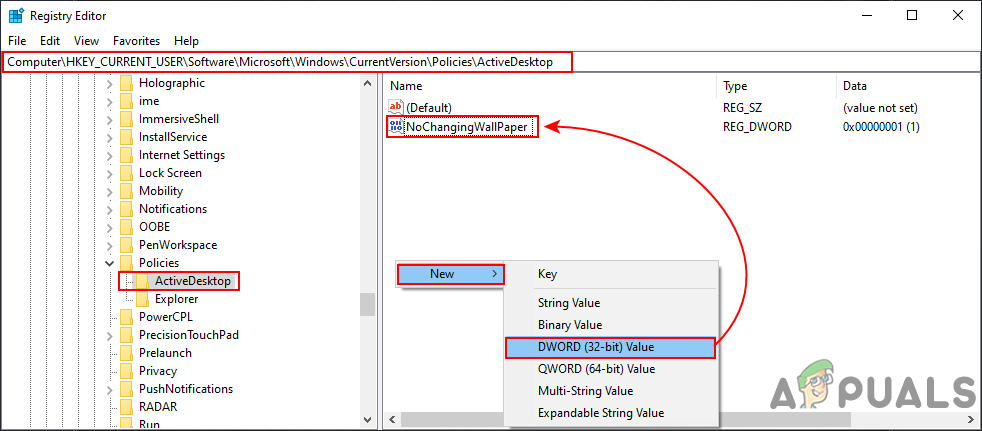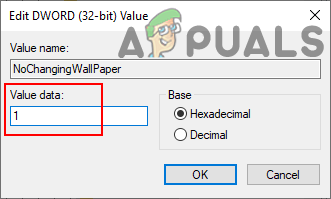Method 1: Using the Local Group Policy Editor
The Group Policy Editor is a Microsoft Management Console that is used to control the working environment of the operating system. Administrators can use this tool to disable specific settings in the Windows Settings app. The background page is listed under the personalization settings. After enabling this policy setting, it will grey out most of the options on the background page. There are also some other policies that prevent users from changing the desktop wallpaper and desktop icons. The Group Policy Editor is available only on the Windows 10 pro, education, and enterprise editions. If you are using the Windows Home edition, then you need to skip this method and try using the Registry method.
Method 2: Using the Registry Editor
The Registry Editor is the tool to view and modify the Windows Registry values. It contains all the information and settings about applications and operating systems. Unlike the Group Policy Editor, this method requires some technical steps from the user. You need to create the missing value and key for any specific setting. The Windows 10 Home users also have access to the Registry Editor and they can use it to disable the background page. Follow the below steps carefully without making any mistakes. We recommend users that they should create a backup before making any new changes in Registry every time.
How to Prevent Users from Changing Lock Screen and Logon Image in Windows 10?How to Prevent Users from Changing Sound Scheme and Event Sounds in Windows 10?How to Prevent Users from Changing Mouse Pointers in Windows 10?How to Prevent Users from Changing Theme in Windows 10?