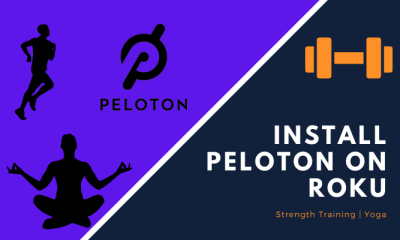How to Install the Peloton App on Firestick/Fire TV Stick?
#1: Launch your Firestick and navigate to the Search menu. #2: Use the on-screen keyboard to search for the Peloton app. #3: Select the app by clicking its logo. #4: Click the Get or Download icon to install the app. #6: Once installed, click the Open icon to launch the app. #7: Enter your login credentials and stream the Peloton classes on your TV.
Alternative Method – Stream Peloton Classes on Firestick by Mirroring your Android device
#1: Ensure that your Android device and Firestick device is connected to the same Wi-Fi network. #2: On your Firestick remote, long-press the Home button. #3: Select Mirroring. #4: Once the mirroring has been activated, open the Settings app on your Android device. #5: Find and select the Cast menu. #6: Select the name of your Firestick. #7: Upon selecting the name, your Android device screen will appear. #8: Now, open the Peloton app and stream the workout classes. The video will appear on the Firestick screen. These are the two different methods which you can use to watch Peloton classes on your Firestick screen. A standard connection is required to play the videos without any buffer. For further queries related to this query, use the comments section provided below. Follow us on Facebook and Twitter for more tutorials related to Firestick.