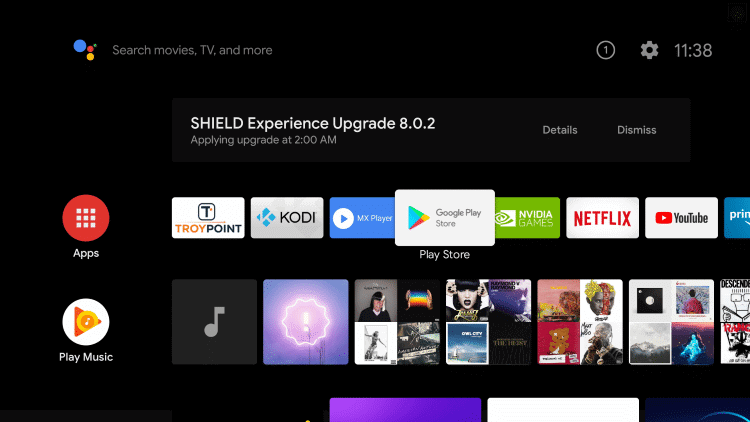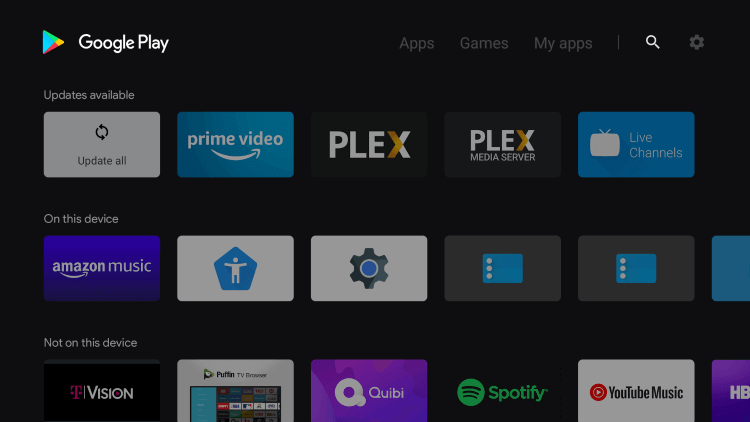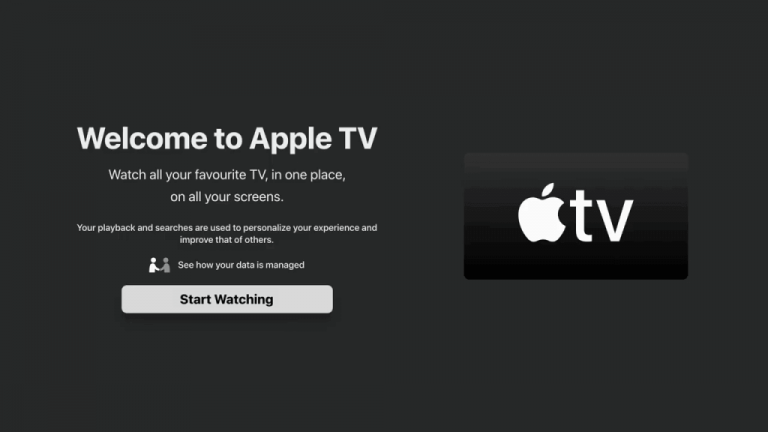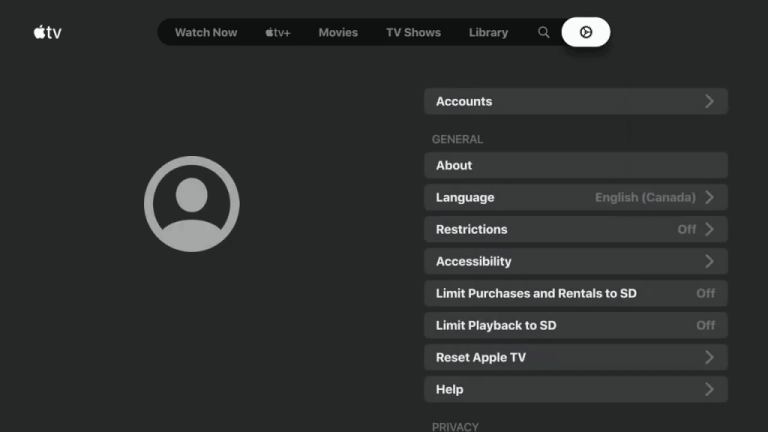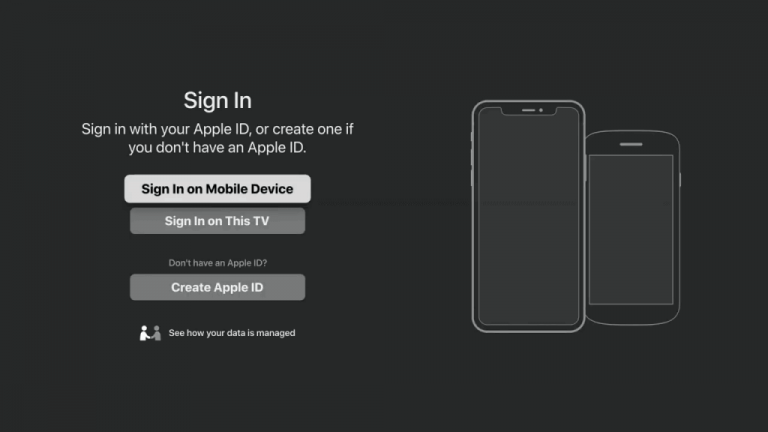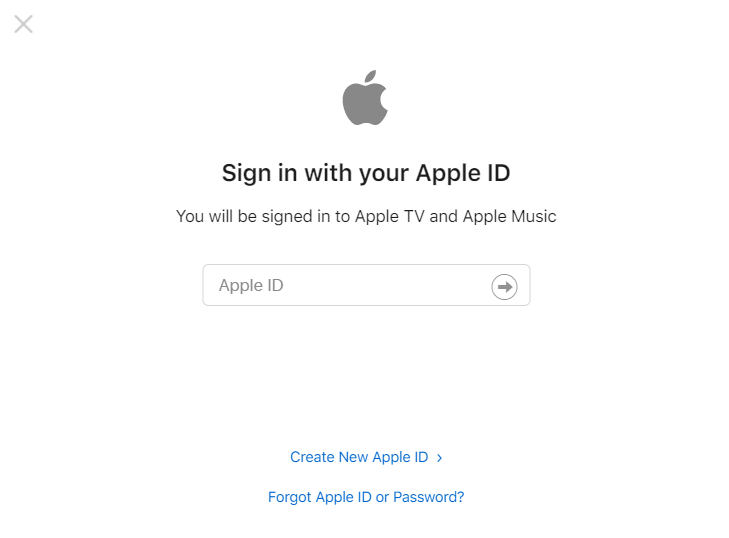Explore more on Apple TV by purchasing the Apple TV+ subscription ($4.99/month). It will let you unlock more shows and Apple originals.
How to Install Apple TV on Nvidia Shield
Nvidia Shield works on Android TV OS. Hence you can install the Apple TV app from the Google Play store. [1] From the Nvidia Shield home screen, select the Apps tab. [2] Open Google Play Store and click the Search icon on the top left corner. [3] Search for the Apple TV app and select the app from the suggestion list. [4] Select Install to download the app on Nvidia Shield. [5] Click Open to launch the Apple TV and select Start Watching on the Apple TV home screen. [6] Tap Setting at the top and select Account. [7] Click Sign in and select Sign In on this TV. [8] Log in with your Apple ID and password. [9] Finally, you can start streaming all Apple TV content on your device. You can also sign in to the Apple TV app by scanning the QR Code using your iPhone. Related Guide: How to Watch IPTV on Nvidia Shield
Alternative Method
You can also cast Apple TV from the PC by using the Chrome browser. [1] Open the latest version of the Google Chrome browser on your PC or Laptop. [2] Visit the Apple TV website and tap Sign In at the top of the screen. [3] Log in with your Apple ID and password. [4] Click the Customize and Control Google Chrome (three vertical icons). [5] Click the Cast option and select Nvidia Shield to get connected. [7] Now, choose and play the content on the Apple TV to watch it on your Nvidia Shield. Related Guide: How to Install Kodi on Nvidia Shield By using these two methods, you can easily stream all your favorite popular Apple TV content on your Nvidia Shield in high quality. It also has a personal watchlist to add the content to watch later. For further queries and feedback related to this guide, use the below comments section.