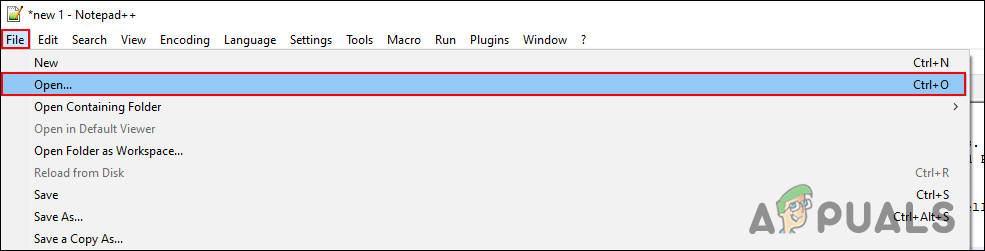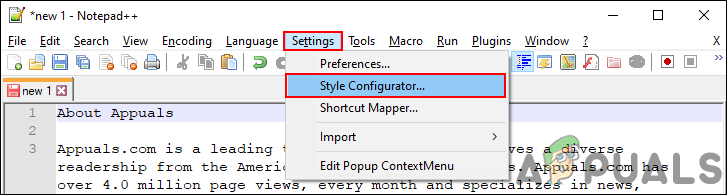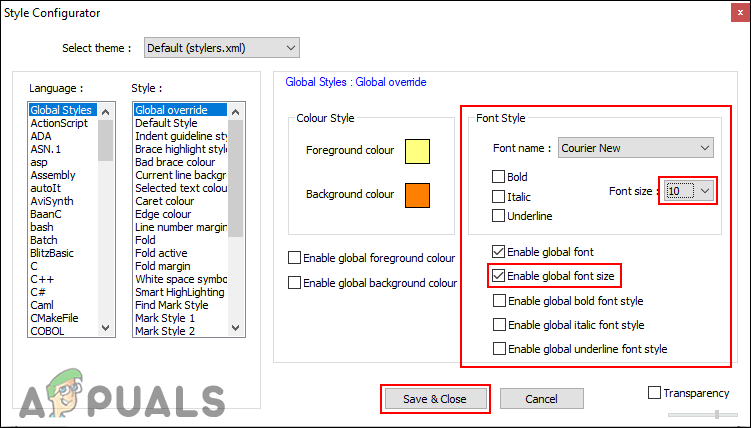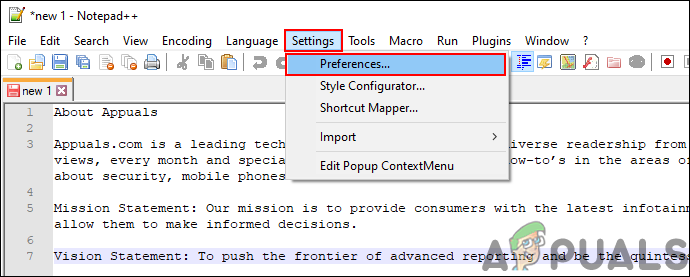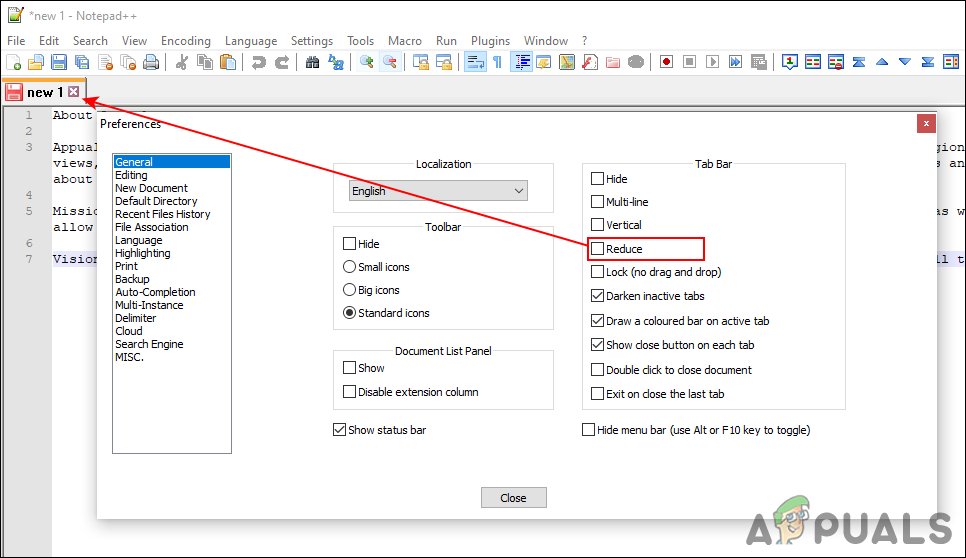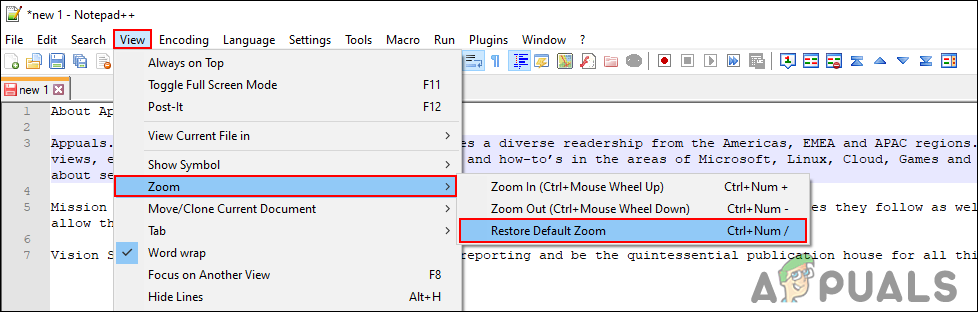1. Change Font Size of Notepad++
Most text editors have the font size menu available in the toolbars. However, on Notepad++, you will not find that option in the toolbar. The font format option for Notepad++ is available in the settings window. There is also a shortcut available for increasing and decreasing the font size in the editor. In the below steps, you will find both ways to change the font size in the editing area:
2. Changing Font Size for Tabs
Back in the previous versions of Notepad++, there was a size issue with tab font. Users were getting bigger font on tabs without even changing any settings. However, that is fixed, but the option is there to change it to a bigger font or smaller. The tab font is pretty small by default and you barely see it on larger screens. You can change it to big size for a better view by changing a single option in the settings. Check out the below steps for making the tab font bigger or smaller:
3. Making Sure the Editor is Not Zoomed In or Out
Sometimes the Zoom feature also makes the font small and big. By restoring the zoom feature to default, it will show the correct size of the font for the editor. This is just an additional method that can resolve the issue for some users stuck with the zoom issue. Follow the below steps to easily fix it:
How to Make MP3 Files Louder? (Increase or Decrease the MP3 File Volume)How to Change Font Size for Windows Live Mail on Windows 10How to Change Font Size on Windows 10 Creators UpdateHow to Change the Font Size on Windows 11?