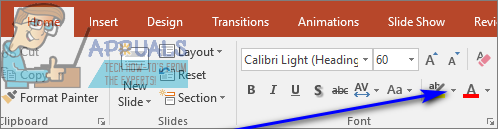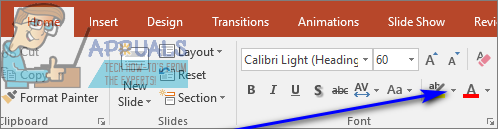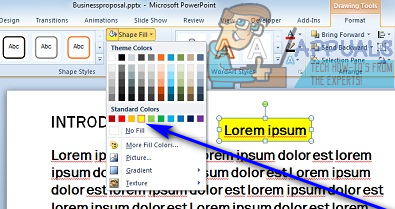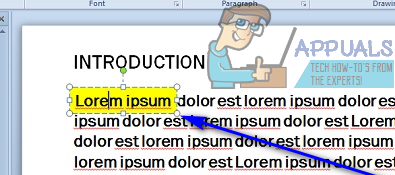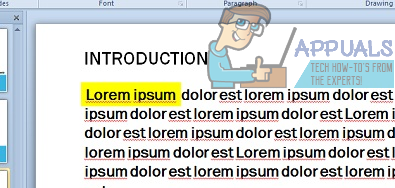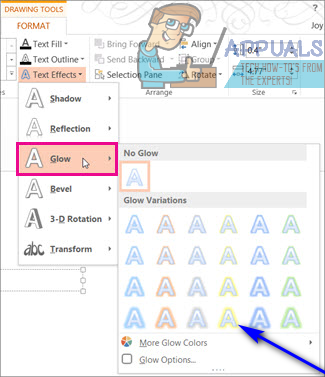Microsoft PowerPoint is the leading presentation creation program available for computers. PowerPoint is most certainly capable of highlighting text that is a part of a presentation, but this feature is, unfortunately, only available to Office 365 subscribers using PowerPoint 2016. Thankfully, however, users who aren’t subscribed to Office 365 and users with older versions of PowerPoint can still highlight text in their presentations, they just have to go take the long way around. That being the case, it is entirely possible for you to highlight text in PowerPoint regardless of whether you’re subscribed to Office 365 and what version of PowerPoint you’re using, you’re just going to have to find the method that works for you. The following are the absolute most effective methods that you can use to highlight text in PowerPoint:
Method 1: Highlighting text with an Office 365 subscription in PowerPoint 2016
To highlight one single selection of text To highlight multiple selections of text that aren’t contiguous Note: If you want to un-highlight text that you have highlighted, simply select the text in question, navigate to the Home tab in PowerPoint’s toolbar, click on the arrow next to the Text Highlight Color button and click on No Color. If you’re not an Office 365 subscriber and/or are using an older version of PowerPoint, have no fear – there are still plenty of other methods you can try out.
Method 2: Highlight text in Word, and then copy it over
If you’re not an Office 365 subscriber and/or are using an older version of PowerPoint, you can’t highlight text in PowerPoint. However, that doesn’t mean that PowerPoint can’t display text that has already been highlighted in another program as highlighted text. Note: If the highlighted text is pasted into PowerPoint without the highlighting, simply click on the Paste Options button next to the pasted text and click on Keep Source Formatting.
Method 2: Type text in a text box with color
Method 3: Use the Glow text effect
PowerPoint has a text effect called Glow that, while not exactly the same as highlighted text, can highlight text to a reasonable extent and definitely makes text more noticeable and appealing. You can use the Glow text effect as a substitute to the highlight effect or as a workaround to it if you can’t actually highlight text in PowerPoint because you are not an Office 365 subscriber and/or you’re using an older version of PowerPoint. To use the Glow text effect on text in a PowerPoint presentation, you need to:
Fix: File Explorer Won’t Highlight Files in Windows 10How to use GIMP Text Along Path, Change Style, and Color of Text?How to Create Templates on PowerPointHow to embed a YouTube video in PowerPoint