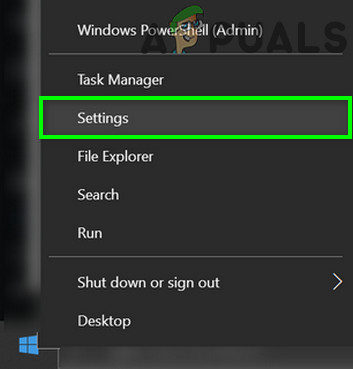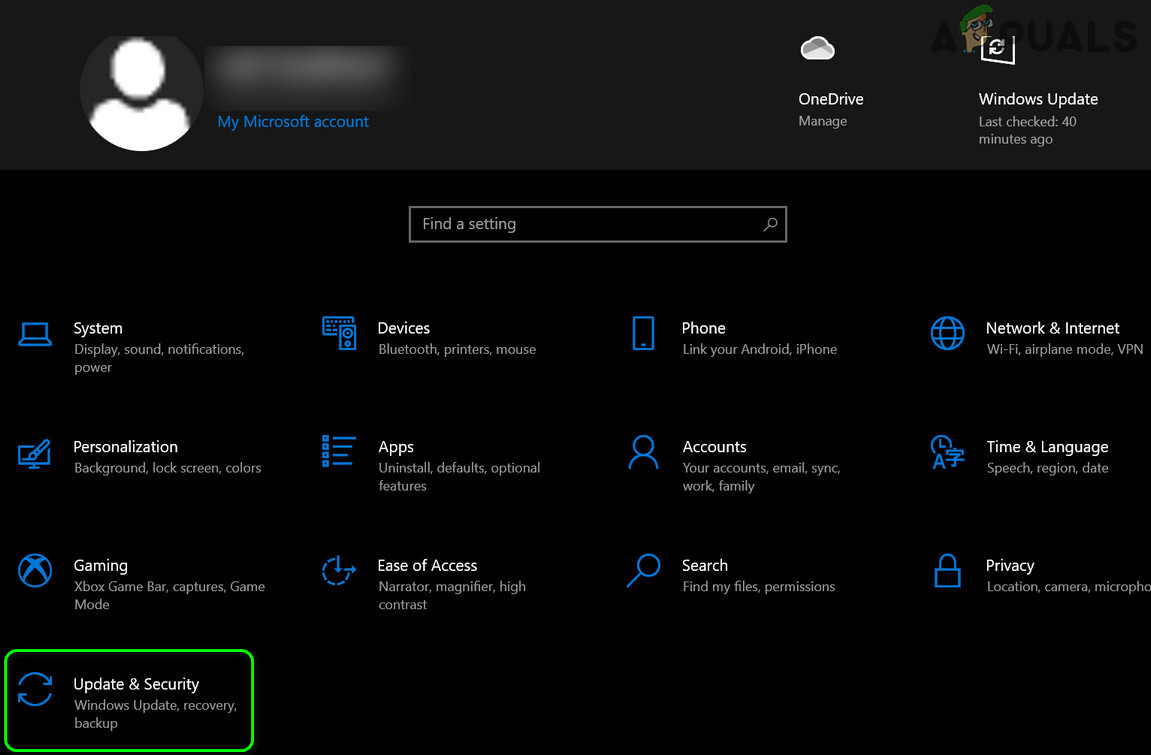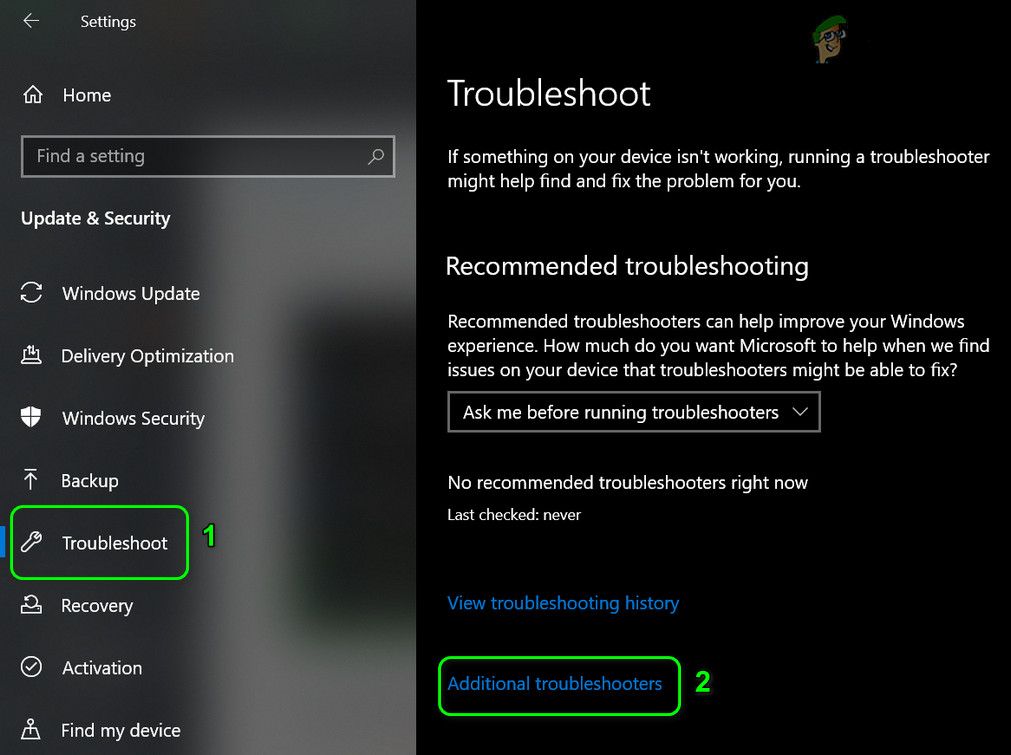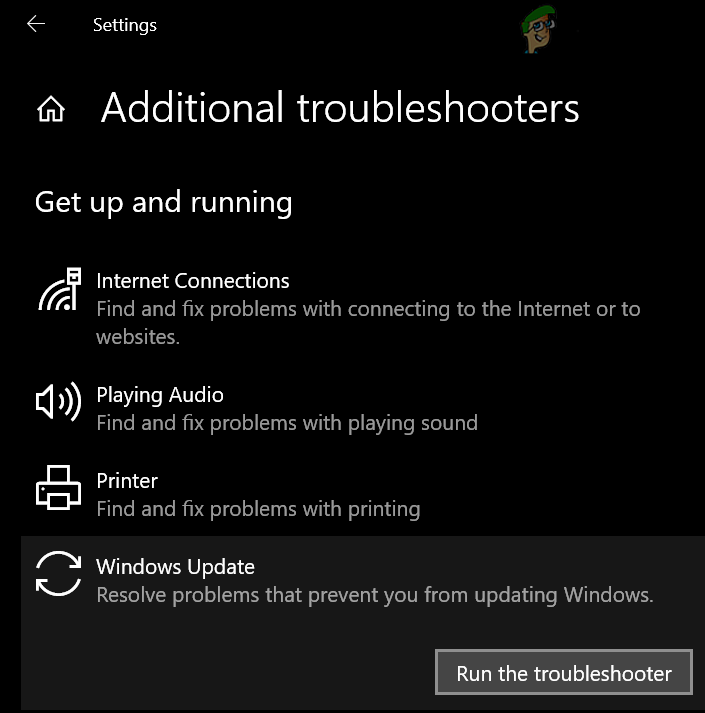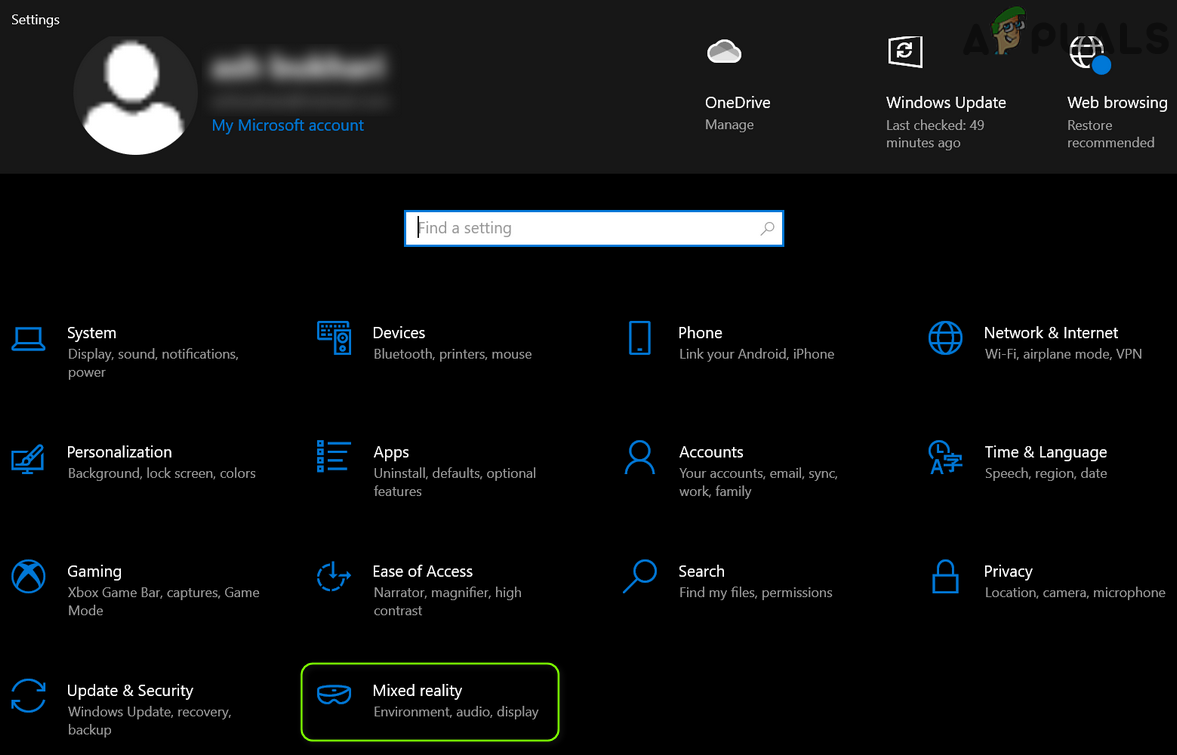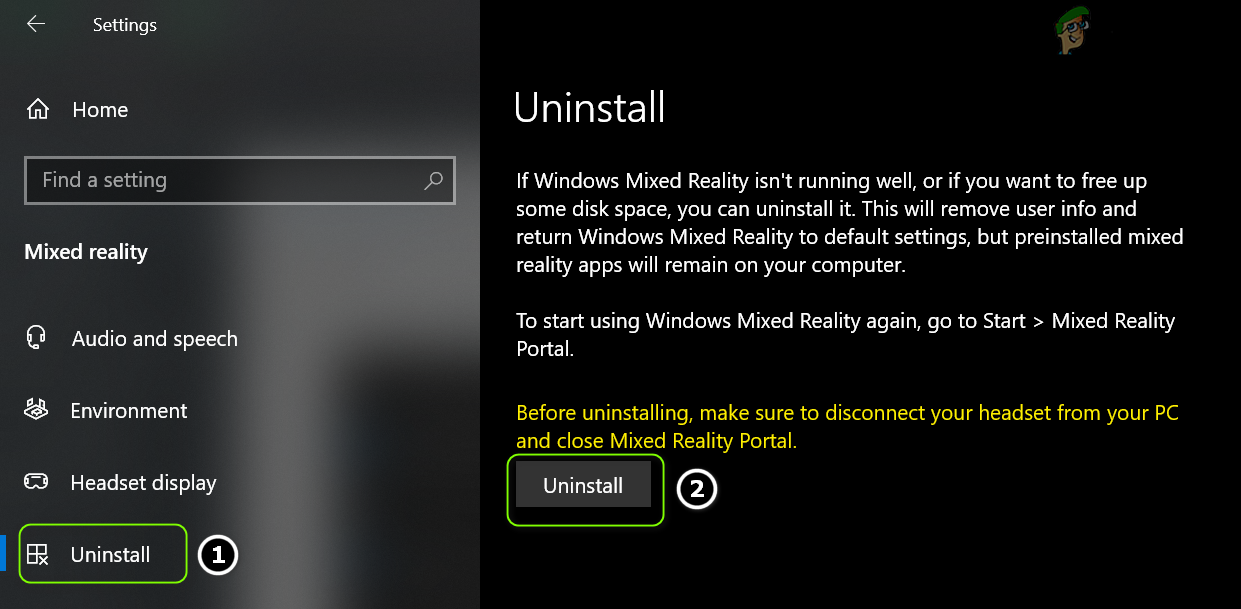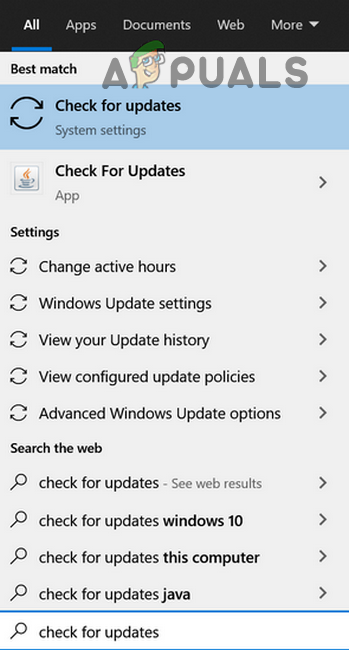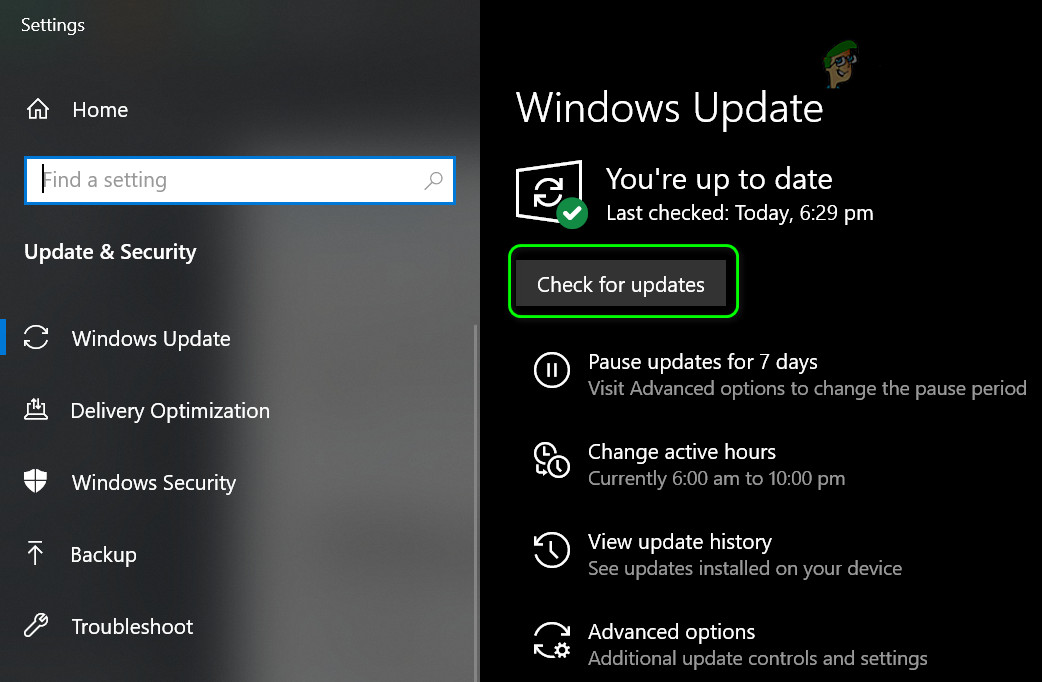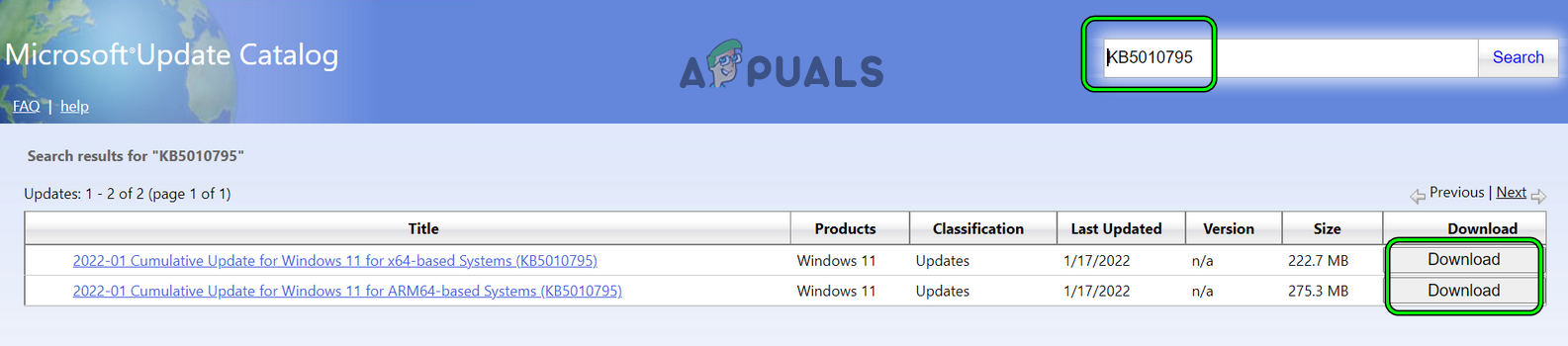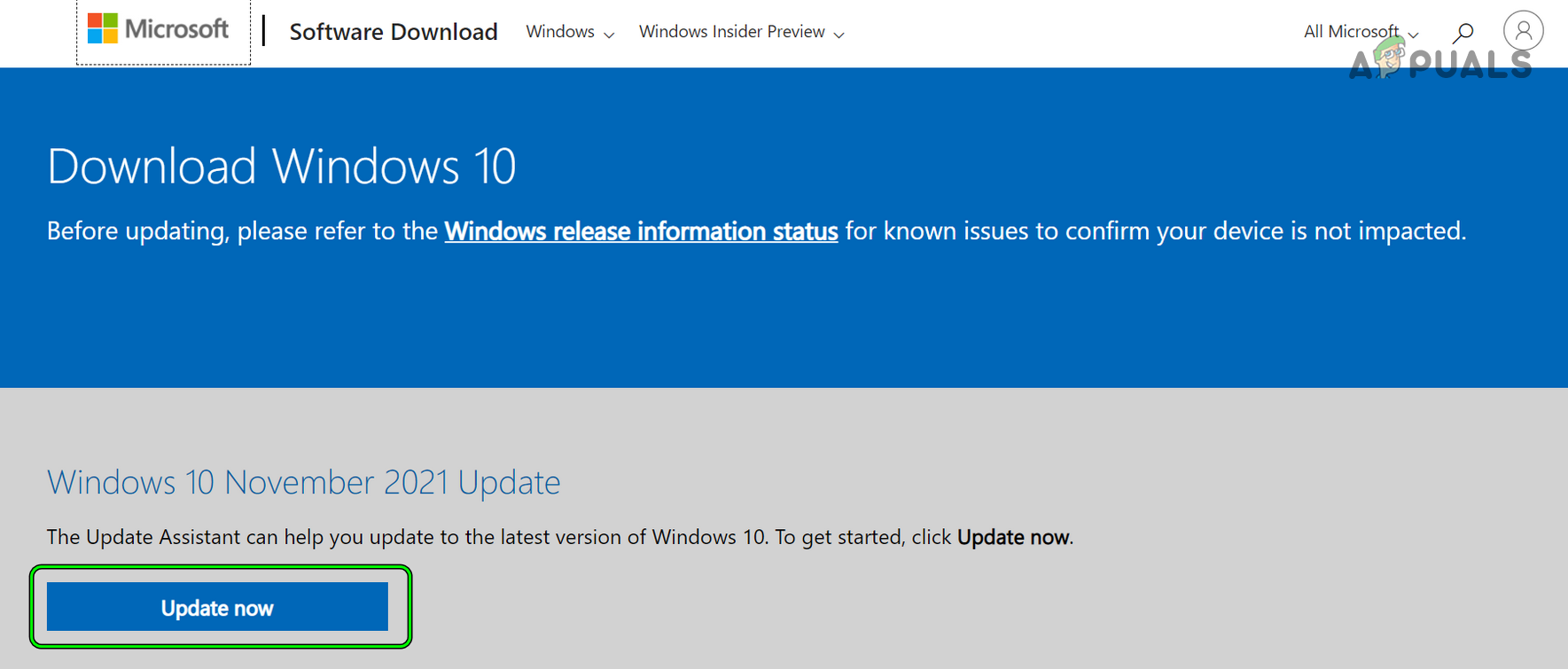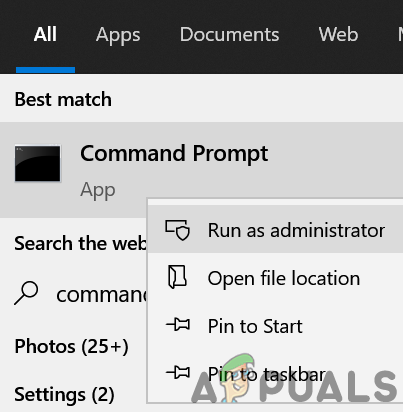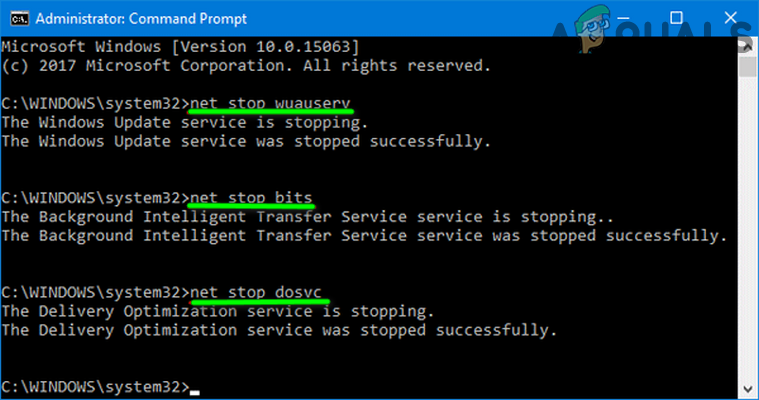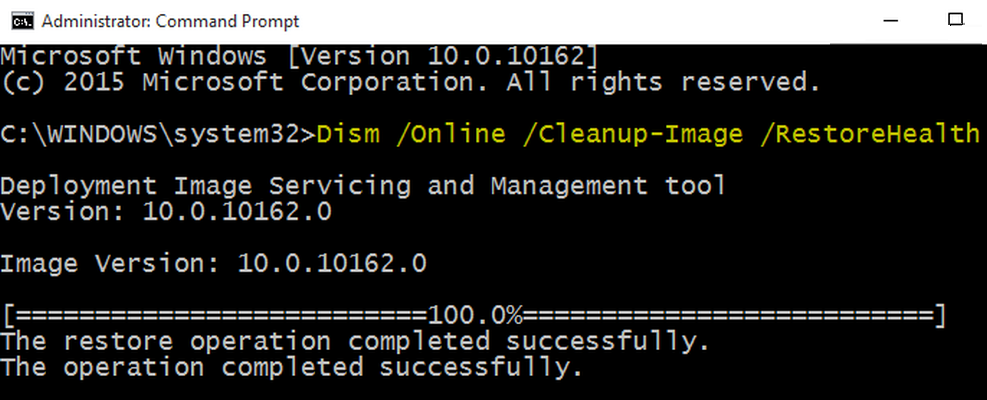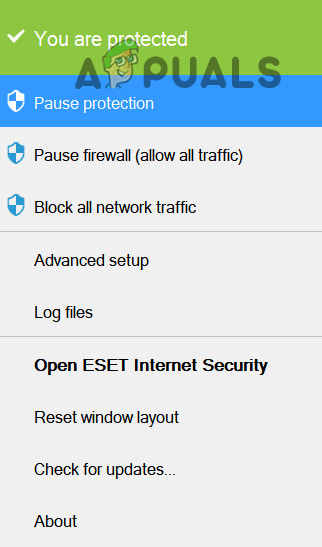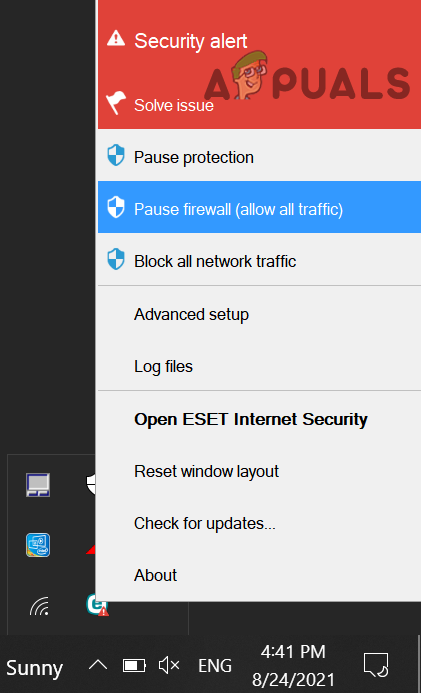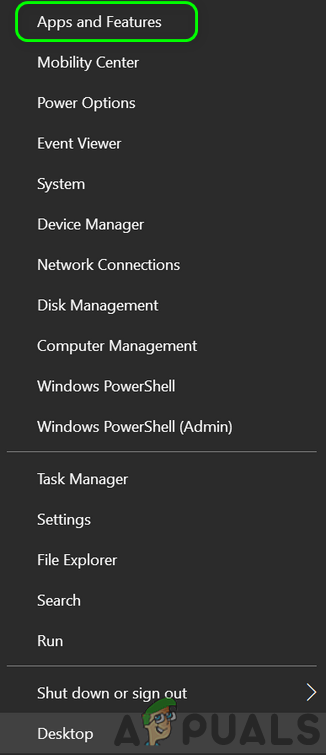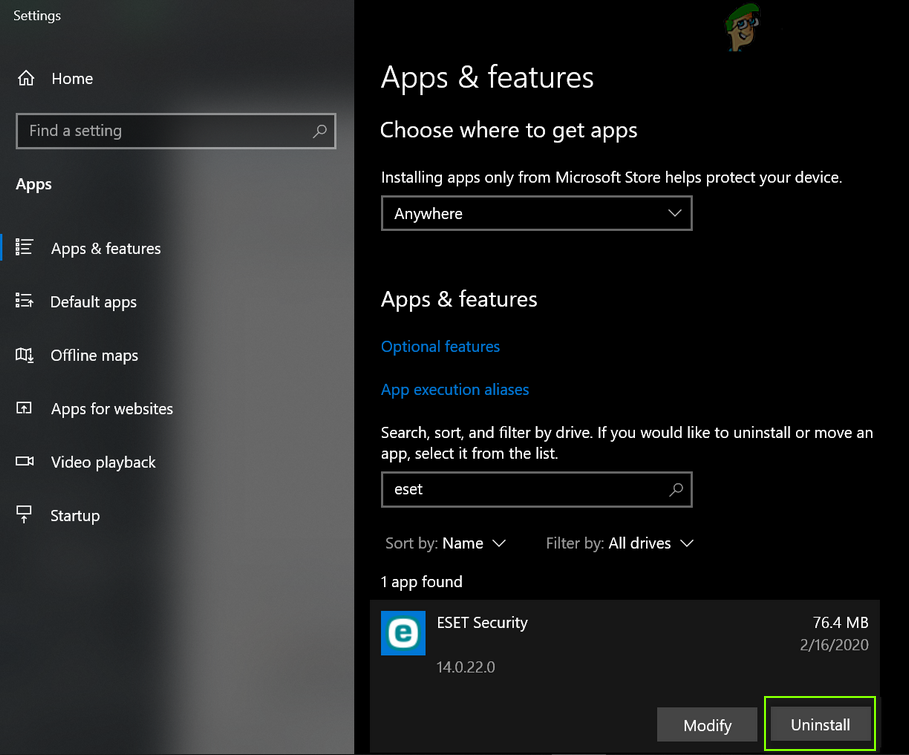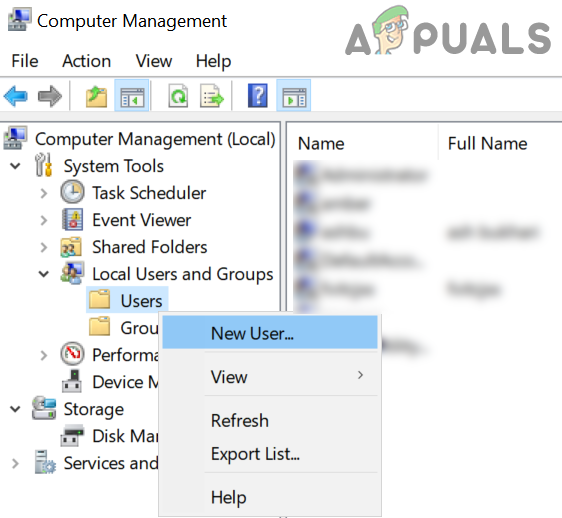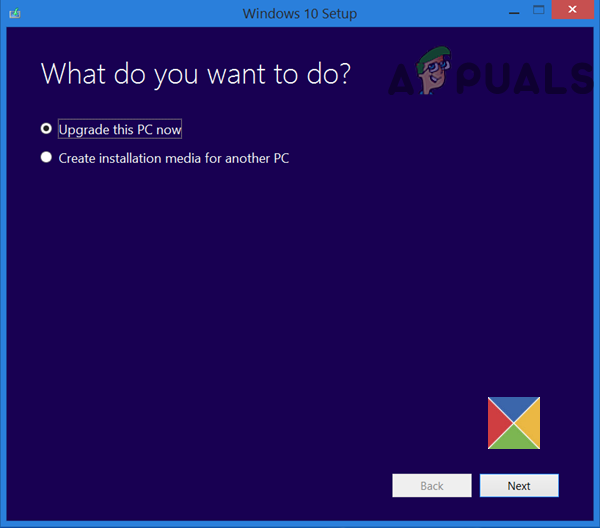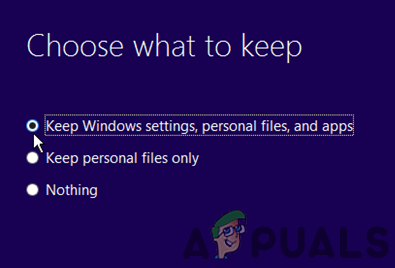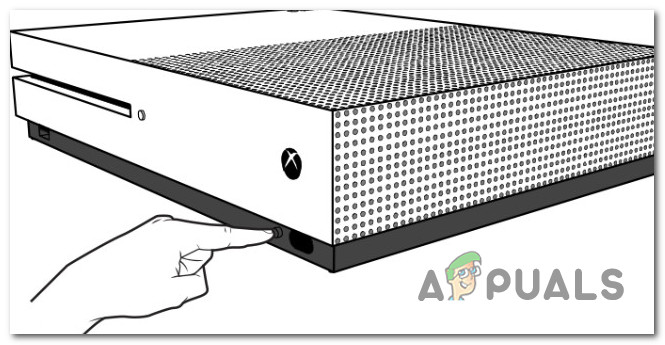Moreover, there are reported incidents of the error in development environments like installing PHP on a Windows machine but due to their diversity, it is impossible to cover them here, but a single line suggestion, make sure the user has admin-level access to the relevant directories. There can be different causes resulting in the error 0x8007010b but the following are the main ones:
Use the Windows Built-in Update Troubleshooter
Microsoft has equipped its OS with many common troubleshooters to help out its users. One such troubleshooter is Windows Update Troubleshooter and if you are encountering the error code at hand while updating the PC’s Windows, then using the built-in Update Troubleshooter of Windows may solve the problem.
Uninstall the Windows Mixed Reality on the System
The Windows Mixed Reality provides mixed reality and augmented reality experience with compatible head-mounted display units. But this feature can cause issues in some Windows updates and uninstalling it may solve the problem.
Perform a Clean Boot of the System
The system may show the error 0x8007010b code if a startup item of the system is interfering with the OS modules. In such a case, clean booting the system may solve the 0x8007010b issue.
Perform Manual or Automatic Update of the PC’s Windows
The current 0x8007010b error (while updating Windows or installing an application) could be a result of the outdated OS of the PC. Here, performing an automatic or manual update of the PC’s Windows may clear the 0x8007010b error.
Perform Automatic Update of the PC’s Windows
Perform Manual Update of the PC’s Windows
Use the Latest Update Assistant
If the manual update is not available as a standalone file or does not work, then using the latest update assistant may solve the problem.
Reset the Windows Update Components to the Defaults
If the Windows Update components are corrupt (like a corrupt SoftwareDistribution folder), then it may cause the failure of the Windows updates with the error code 0x8007010b. In this scenario, resetting the Windows Update components to the defaults may solve the problem.
Perform DISM and SFC Scans on the System
The system might show the error code 0x8007010b if the essential system files are corrupt. In this context, performing DISM and SFC scans of the system may solve the problem.
Disable or uninstall the 3rd Party Antivirus/Firewall
You may encounter the error 0x8007010b if the 3rd party antivirus/firewall is interfering with the OS modules. Here, disabling or uninstalling the 3rd party antivirus/firewall may clear the 0x8007010b error. Warning: Advance with utmost care and at your own risk as disabling or uninstalling a security product (like antivirus, firewall, etc.) puts the system/data at the risk of threats.
Create a New Local Admin User Account
The 0x8007010b error could be a result of the corrupt Windows profile of the user. In this case, creating a new Windows profile of the user with administrator privileges may solve the problem.
Perform an In-Place Upgrade of the System’s Windows
If none of the above did the trick for you, then performing an In-Place upgrade to the system may clear the 0x8007010b error. If that did not work, then you may reset the system’s Windows to the factory defaults to solve the problem.
Hard Reset the Xbox Console
If you are encountering the 0x8007010b error on an Xbox console, then hard resetting it to the factory defaults may solve the problem.
Fix: Windows Update Error “We Couldn’t Connect to the Update Service”[SOLVED] One of the Update Services is not Running Properly in Windows UpdateLast Free Update For Windows 7 Released, KB4534310 And KB45343140 Are The Final…How to Update the Windows Update Agent to the Latest Version