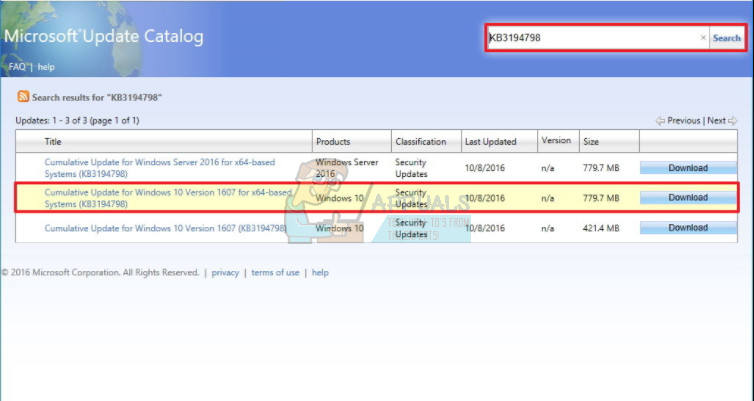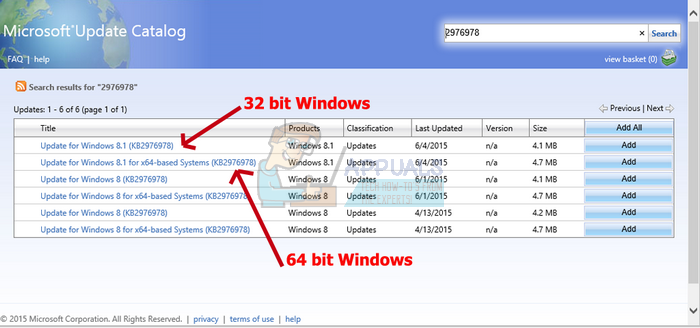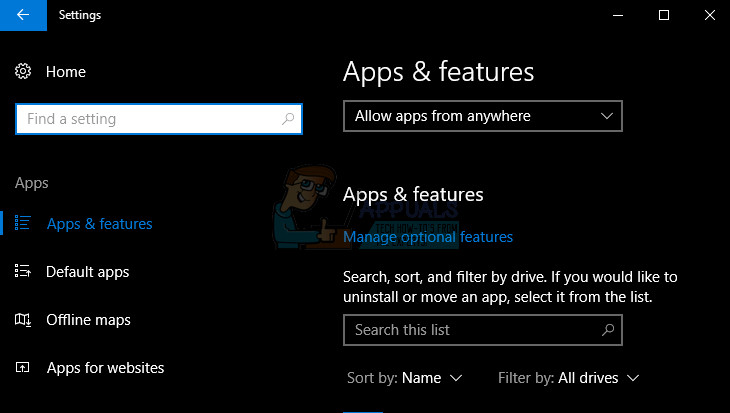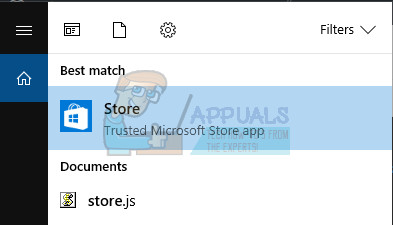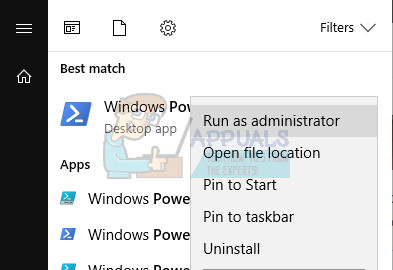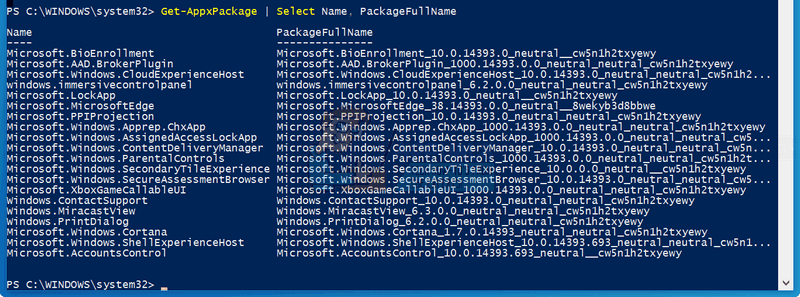You can use the Store to download apps and games suitable for your platform and the process has been made so easy. You only need to click on the download button in order to download and install the app. However, certain errors may occur in the process so make sure you follow the rest of the article in order to find out how to deal with this particular error code.
Fix Windows Store Error Code 0x80070216 on Windows 10
This issue occurs when you are trying to download or update an app via the Windows Store and the problem prevents you from going through with the process. It’s important to say that the error occurs at random intervals but there are some apps where the error occurs more often (e.g. Kodi).
The error can also be caused if you have downloaded a new update recently since new updates sometimes struggle with new apps an updates and it takes a while in order to make them fully compatible. Follow the steps below in order to get rid of this Windows Store error code.
Solution 1: Download and Install the KB4016635 (OS Build 14393.970) Update
It appears that the error code was tightly related to the KB4013429 version of Windows which prevented users from updating certain apps from the Windows Store. Microsoft has addressed this issue immediately by providing the users with the KB4016635 (OS Build 14393.970) update which was supposed to get rid of the issue. If you haven’t changed any settings on your computer, the update should have been installed automatically a while ago but if you don’t receive automatic updates for your Windows OS and if you don’t want to receive them, you can install this update by using the Update Catalog. Follow the steps below for more info. Luckily, you can install the update manually by visiting the site below where you can download and install updates manually.
Solution 2: Reinstall the App Which Won’t Update Properly
This may seem like an unrealistic solution but people have suggested doing this if you are able to backup the files you were working on in the app. If the app does not produce any files itself, you can reinstall it freely but make sure you backup the files you were working on in the case of another app.
Note: If, for some reason, you are not able to uninstall the app properly, you can use the method below to uninstall it using PowerShell. If some app has gone corrupt for some reason, it might be difficult to remove it using conventional methods but this one should provide results.
Get-AppxPackage -AllUsers | Select Name, PackageFullName
Remove-AppxPackage -package PackageFullName
How to Fix Windows 10 Store Error Code 0x80240437How to Fix ‘Error Code: 0x80D02017’ on Windows StoreHow to Fix Windows Store Error Code 0x803FB107[FIX] iTunes Store Error Code 0x80092013 on Windows