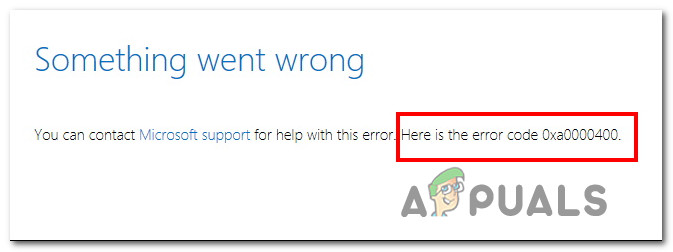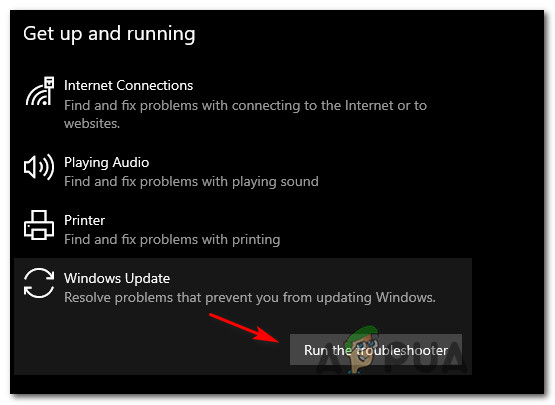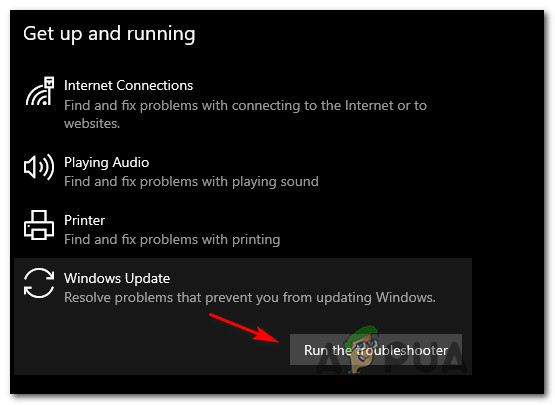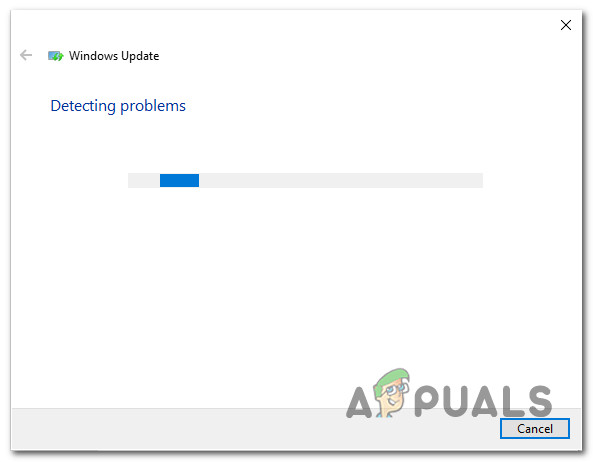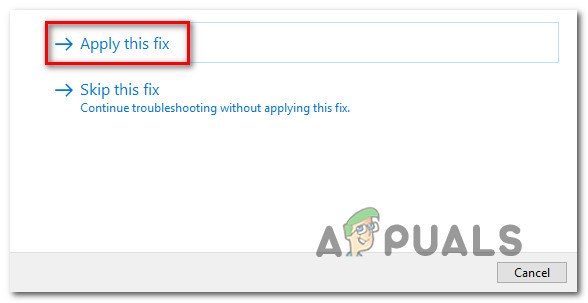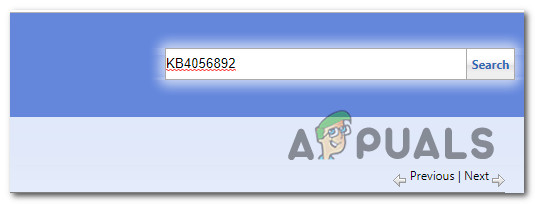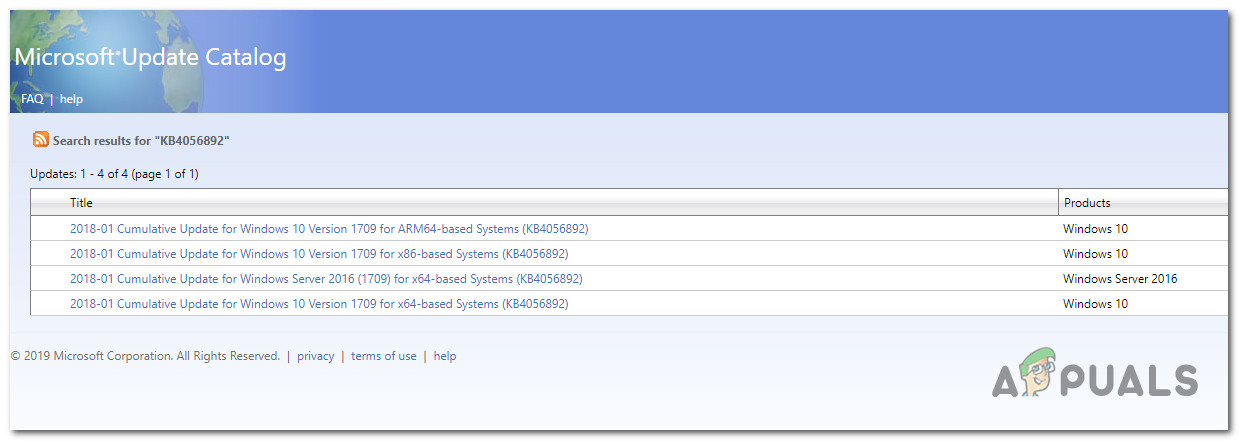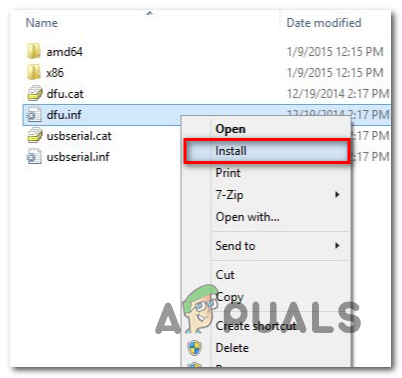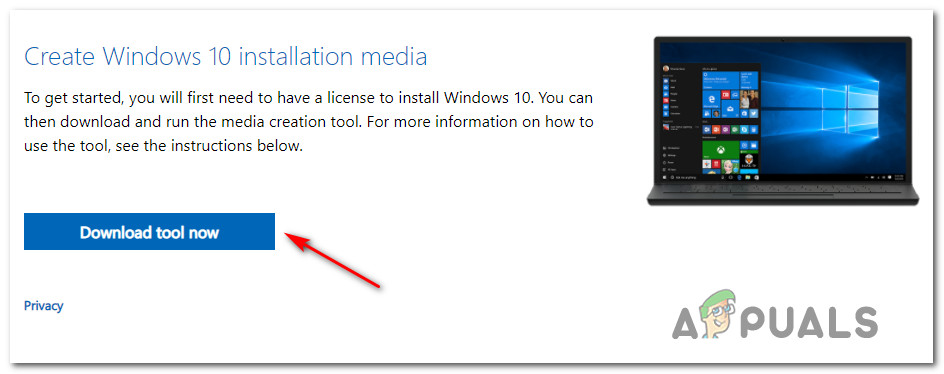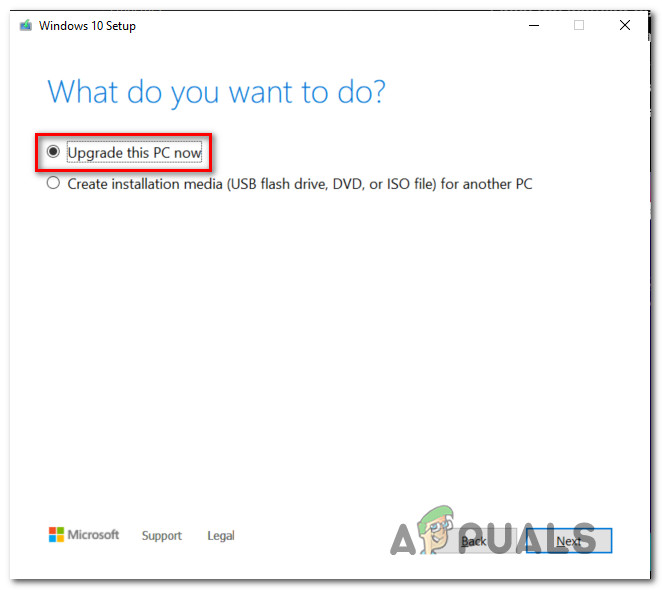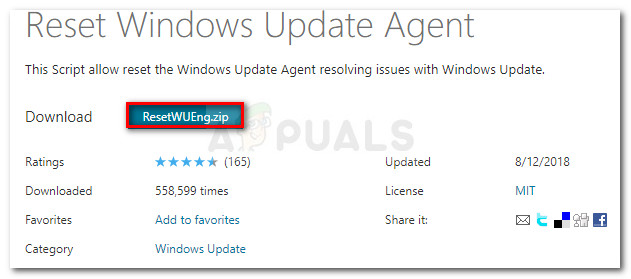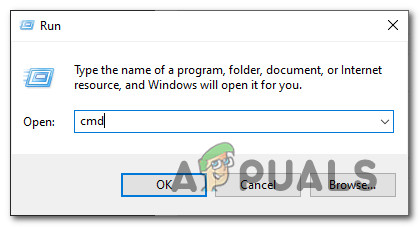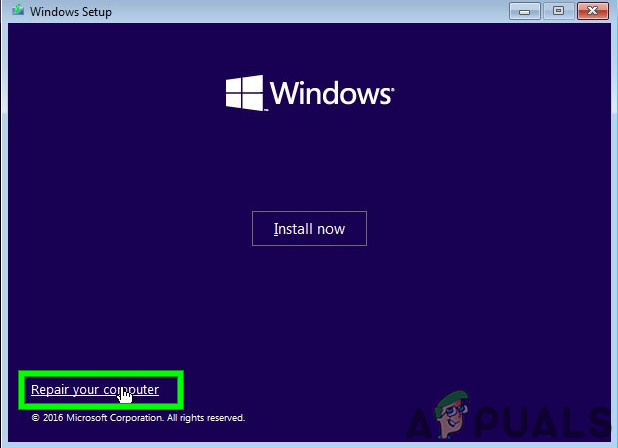After investigating this particular issue, it turns out that there are several different underlying scenarios that might be triggering this error code on a Windows 10 computer. Here’s a list of potential culprits: Now that you are aware of every potential culprit that might be causing this issue, here’s a list of methods that should allow you to resolve the 0xA0000400 error code:
Method 1: Running the Windows Update Troubleshooter
Before you go for the more advanced repair strategies capable of resolving the 0xA0000400, you should start by seeing if your Windows is not capable of resolving the issue automatically. If the scan finds a viable repair strategy, the utility will automatically recommend a viable fix that you can apply with a simple click. Here’s a quick guide on deploying the Windows Update troubleshooter to resolve the 0xA0000400 error code on Windows 10: If the 0xA0000400 is still occurring when you attempt to install the pending update (or the troubleshooter didn’t find a viable repair strategy), move down to the next potential fix below.
Method 2: Installing the Failing Update Manually
There is a quick fix that will bypass this error, as this error is caused by Microsoft’s update utility you can update the Windows manually by using Windows Update Catalog to install the update that is giving you this error code. This operation was confirmed to work by a lot of affected users – This process might be a little tedious (especially if you’re dealing with multiple updates that are all failing with the same error), but it’s worth it if you want to completely bypass the reliance on the built-in Windows Update component. Note: If you have a lot of pending updates (over 10), it might be better to bypass this method and move directly to Method 3. If you decide to go through with this fix, follow the step by step instructions below: In case you’re still seeing the 0xa0000400 error when you try to install the updates via the Windows Update catalog, move down to the next potential fix below.
Method 3: Updating using the Media Creation tool
If so far nothing has helped you, you can download the Windows Media Creation tool and try to update your Windows using that tool it will download the fresh Windows ISO and take files from that ISO to update your Windows. Several affected users have confirmed this method to be effective in instances where the Windows Update Troubleshooter was ineffective. Follow the instructions below to use the Media Creation tool to install every pending Windows feature update that might be triggering the 0xa0000400 error code: In case the very same error still appears, move down to the next potential fix below.
Method 4: Enabling every Windows Update Dependency
In case the Media Creation tool returned the same error message, there’s a big chance you’re dealing with some type of inconsistency with certain Windows Update dependencies needed to complete the installation of new Windows 10 updates. In this case, your next attempt at resolving the 0xa0000400 issue should be to deploy a series of repair strategies in order to reset every Windows Update component that might be causing issues with your pending Windows updates. Most commonly, this type of issue occurs because of one or more WU (Windows Update) components that are currently stuck in a limbo state (they’re neither open nor closed). In this case, you will be able to fix the problem by resetting all WU components that are involved in the updating process. You can either do this automatically (with the Fix-It agent) or manually. Follow whichever one you feel more comfortable with:
A. Resetting WU via the WU Agent
B. Resetting WU via Elevated CMD
If the same issue is still occurring even after you have successfully refreshed every Windows Update component, move down to the final potential fix below.
Method 5: Deploying a Repair Install
If none of the methods above have proven to be effective in your case, you should consider the fact that the 0xa0000400 error might be occurring due to an underlying corruption issue. If this scenario is applicable, you should be able to resolve the issue by performing a repair install. Some users have confirmed that this method was successful in helping them install every pending update after successfully refreshing every corrupted Windows element. This procedure is superior to a clean install since it will only refresh Windows components and booting-related processes and allow you to keep all personal data including photos, applications, games, videos, and any other type of personal files. Here are the step-by-step instructions on deploying a repair install procedure.
How to Fix ‘Error Code: 0xa0000400’ When Upgrading to Windows 11Fix Windows Update Error 0XC19001E2 in Windows 10 (Fix)FIX: Windows Defender Error The service couldn’t be started Error code:…How to Fix ‘System 53 Error has Occured’ Error on Windows?