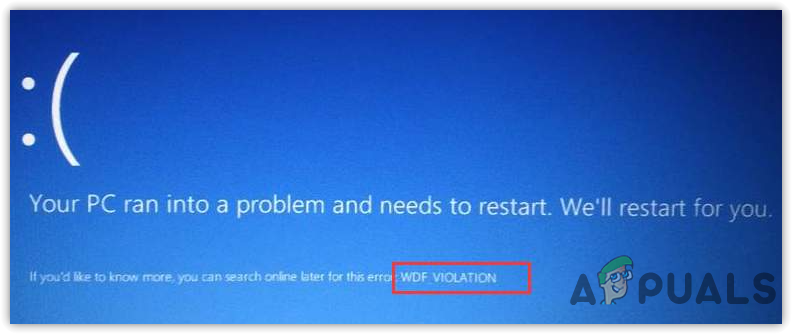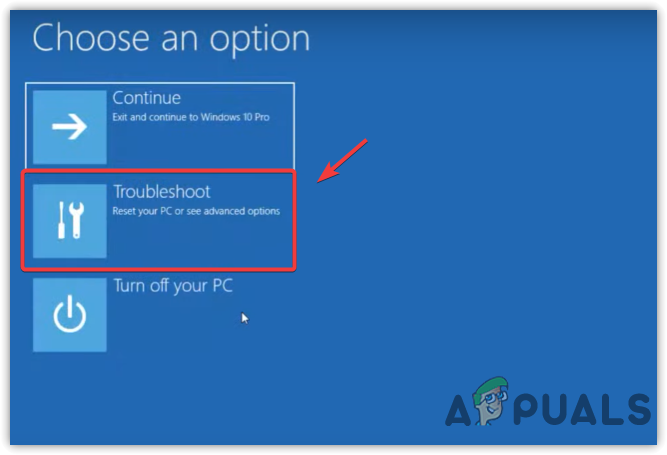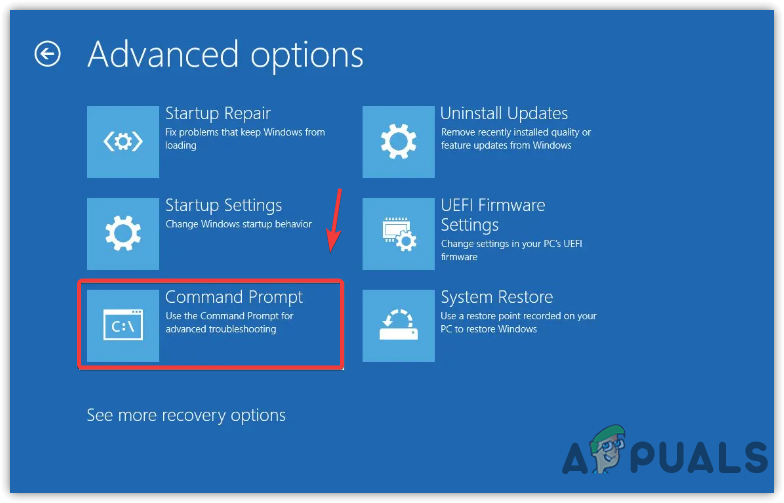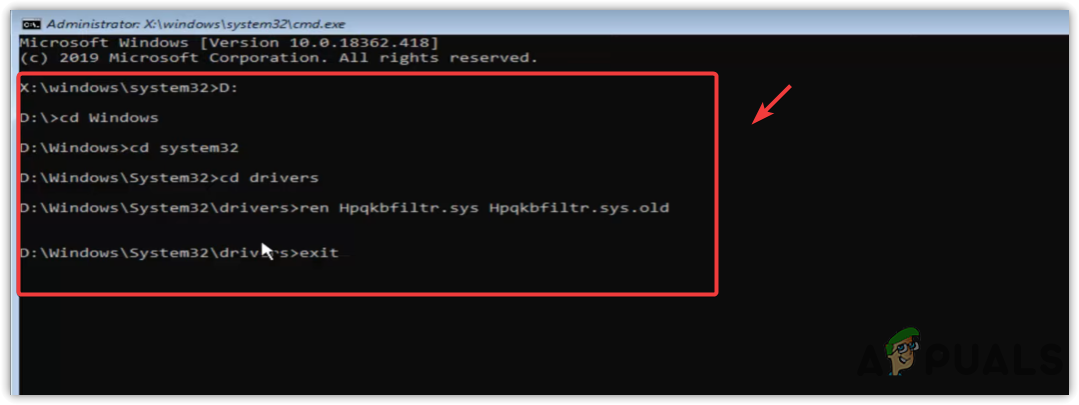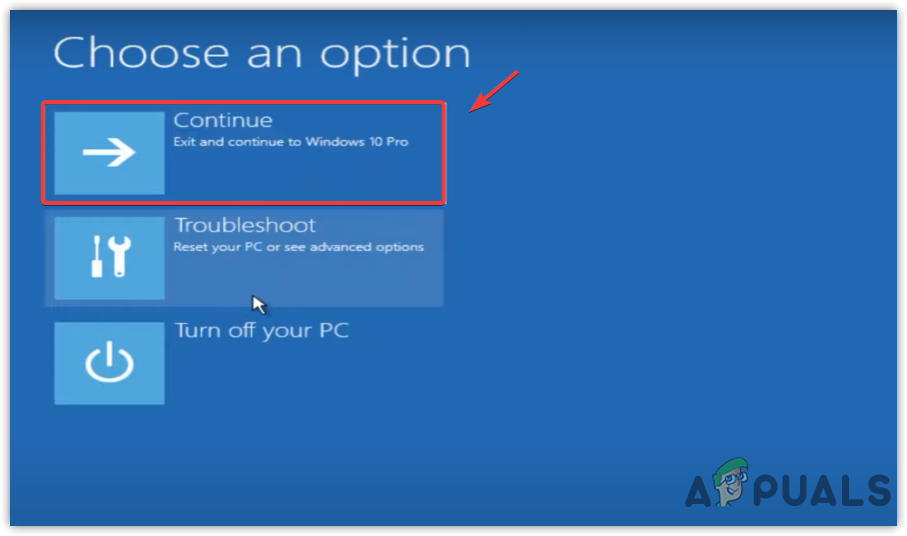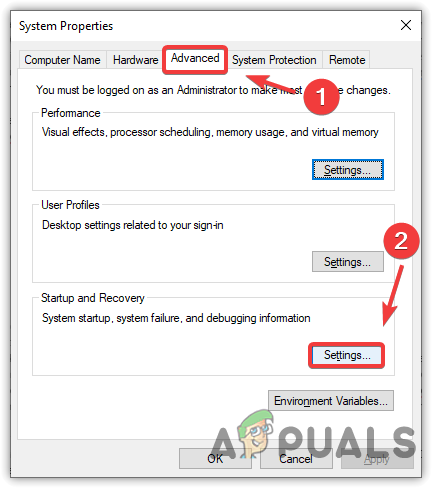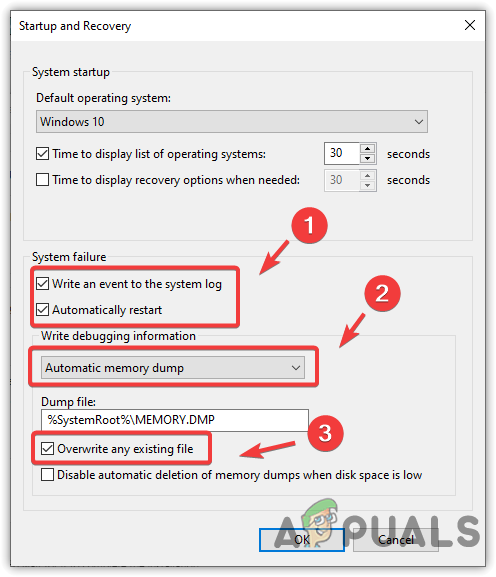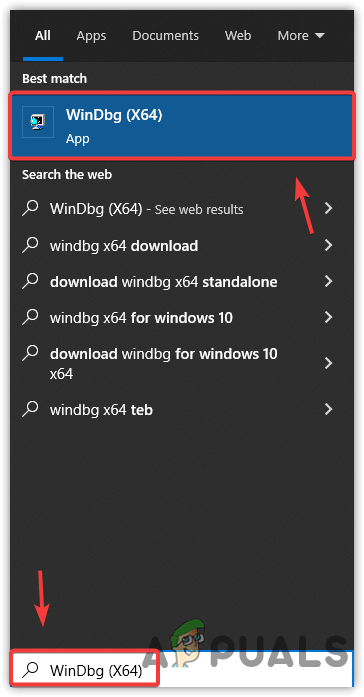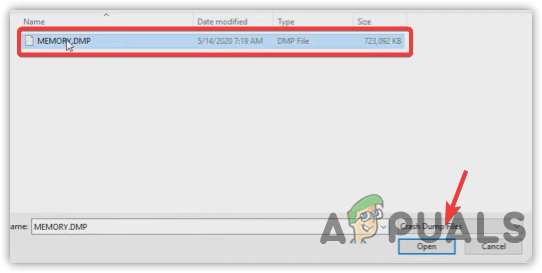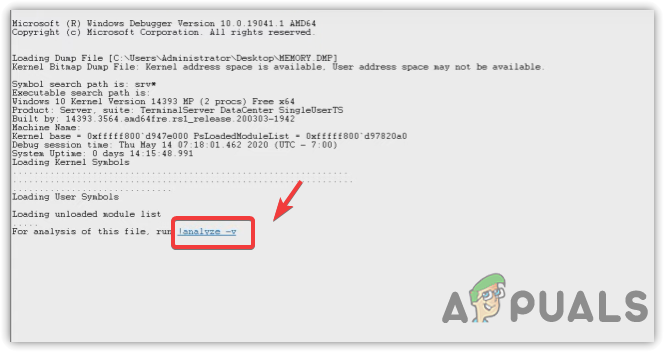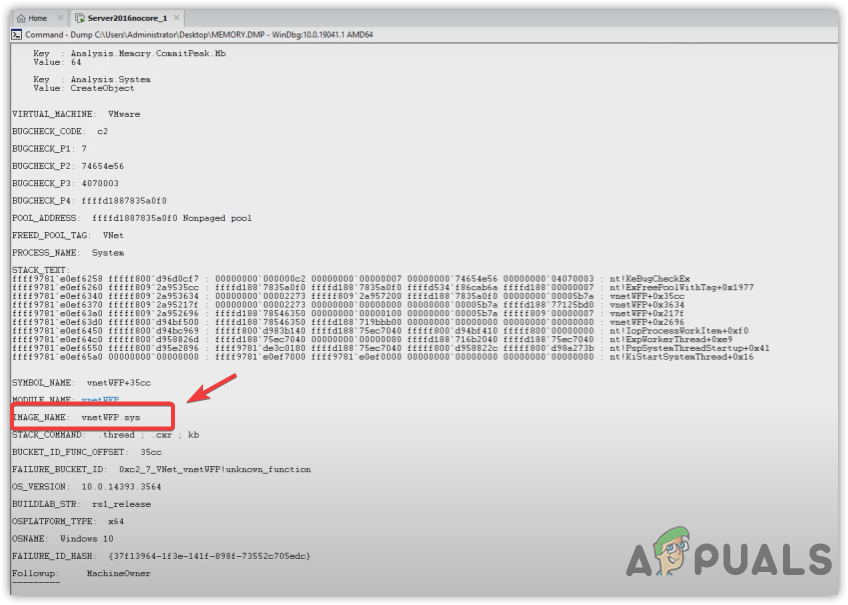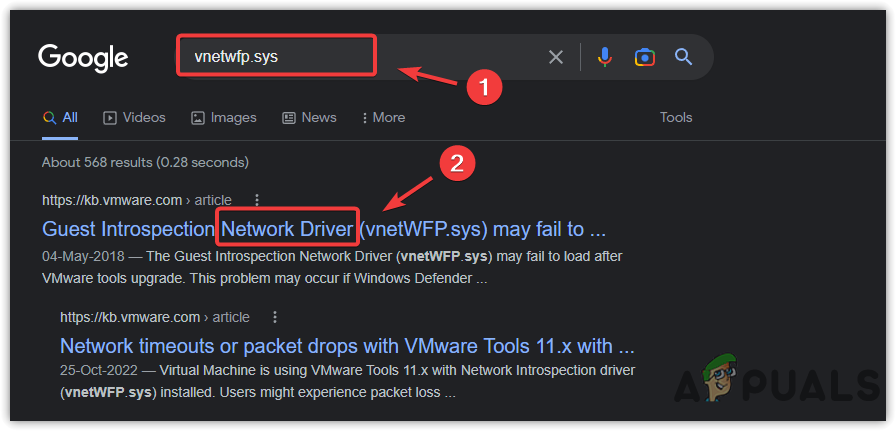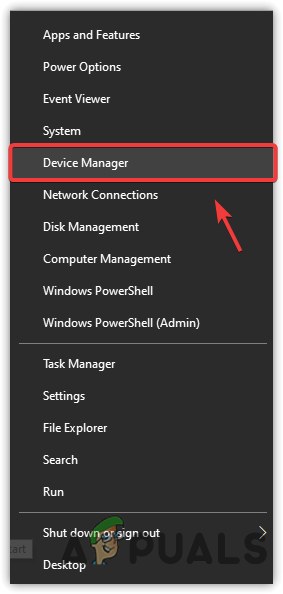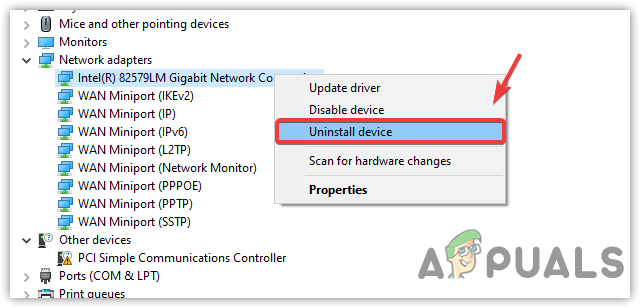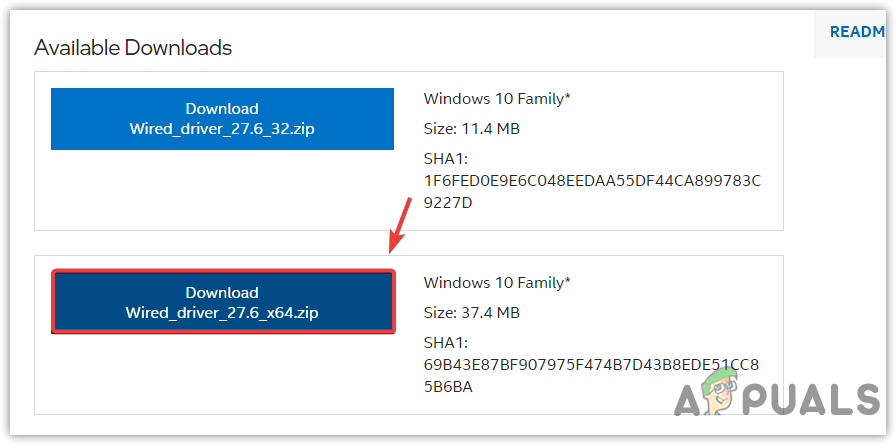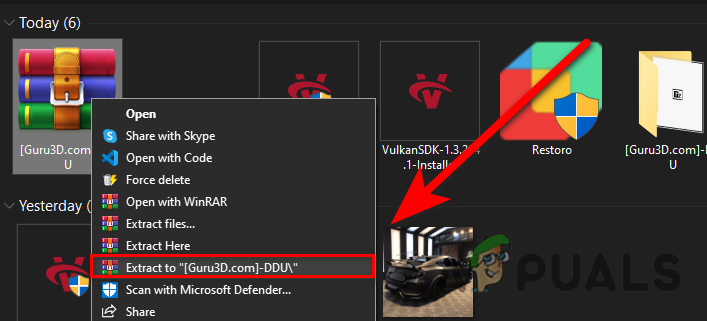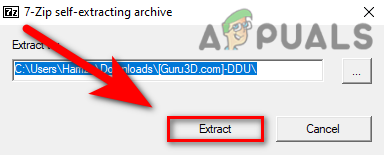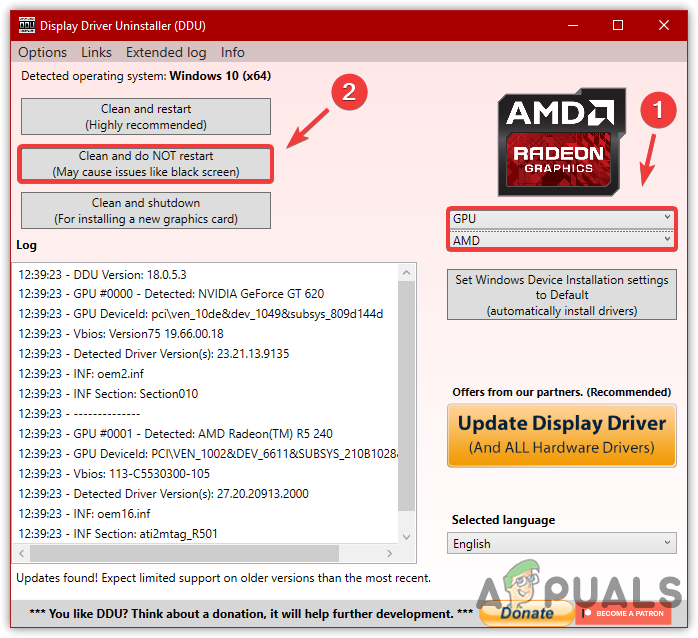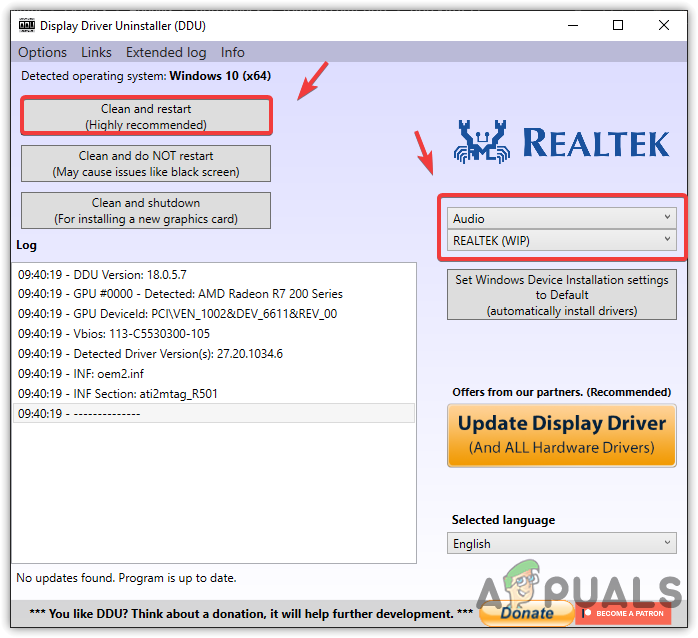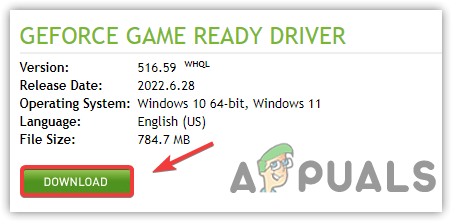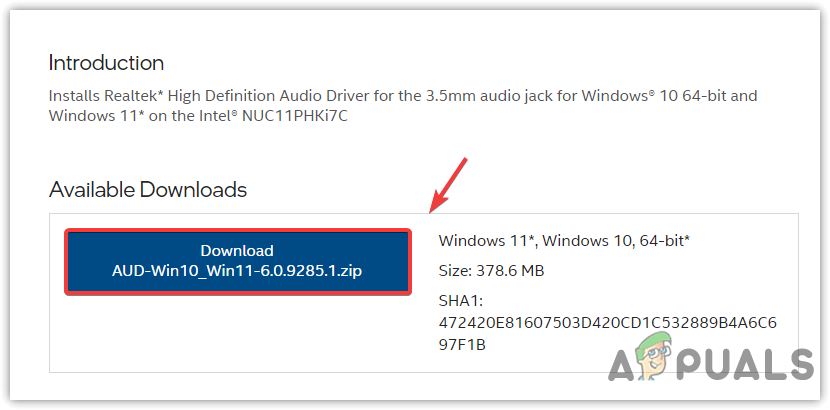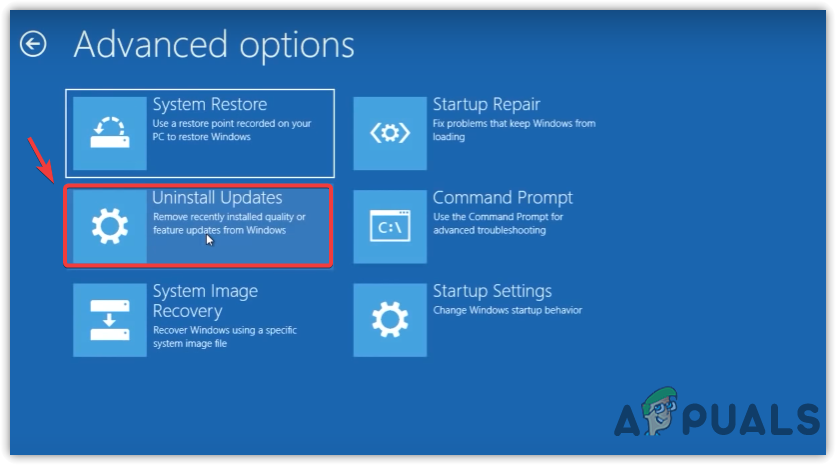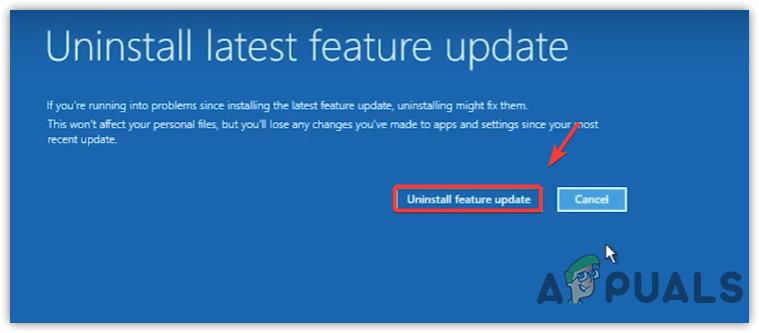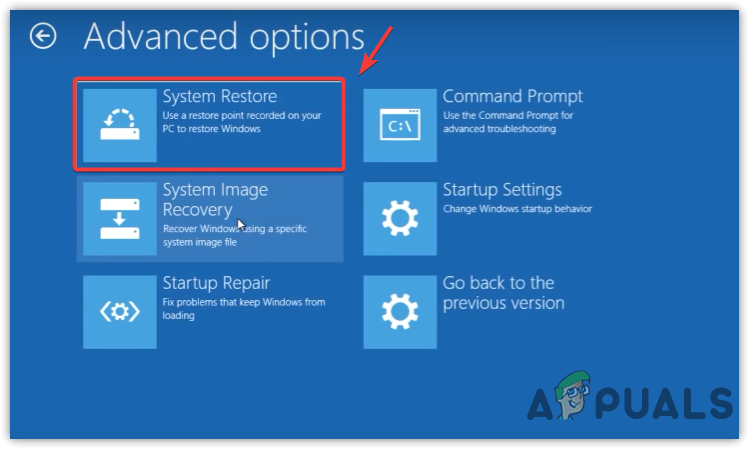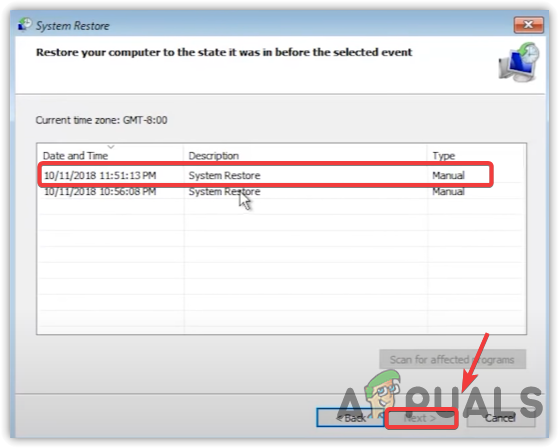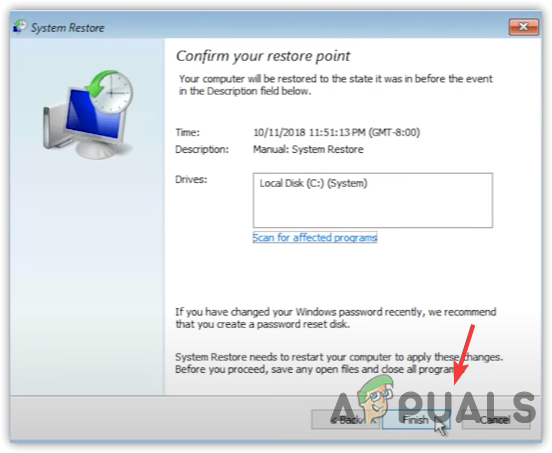WDF stands for Windows Driver Framework, which ensures that Windows has encountered an error in a framework-based driver.
1. Rename Hpqkbfiltr.sys (for HP computers or laptops users)
Hpqkbfiltr.sys is an HP keyboard filter driver for HP Quick Launch Buttons, allowing you to configure custom keyboard keys. If you have an HP laptop or computer, there is a high chance that hpqkbfiltr.sys file is causing this issue. If that’s the case, follow the steps to rename hpqkbfiltr.sys file. Hpqkbfiltr.sys is not a vital component for Windows to run, so you will not encounter any issues after renaming it. Follow the steps
2. Analyze the memory dump file
If you do not have an HP computer or laptop, the issue might be due to one of your device drivers. You need to find out which driver is causing this WDF_Violation error. There are two ways you can use to find a corrupt driver either remove all the device drivers one by one or analyze the memory dump file and remove a corrupt one. Removing all the device drivers to fix a small BSOD error might not be a good idea, as we can analyze the dump file using Windows Software Development Kit. If you are encountering this issue while playing a game or doing some GPU-intensive tasks, then the issue could be due to a corrupt graphics driver. However, if you are receiving this error while using Windows normally, then it could be a Graphics driver, but not sure. Hence, in both cases, analyzing the dump file will be a good way to start with. Follow the instructions to analyze a mini dump file.
2.1 Uninstall the Corrupt Driver
2.2 Install A Driver
3. Reinstall Graphics Driver Using DDU
If the issue occurs whenever you play games, or while doing some tasks that require GPU power, it might be a driver issue, which will fix after reinstalling the driver with the registry files. For uninstalling the drivers entirely from the computer, there is an application called Display Driver Uninstaller, which removes all the traces of the driver from the computer. Follow the instructions to remove the Graphics driver completely.
4. Uninstall the Recent Windows Update
As per the reports from several affected users, the issue started after installing the Windows update. If you recently updated your Windows, it is possible that the Windows update installed a corrupt driver causing this issue. When you uninstall the Windows update, all the drivers and changes to the system immediately get back to where it was, which can fix this issue as it often occurs due to corrupt drivers. Follow the steps to uninstall the recent Windows update.
5. Use System Restore or Reset Your Computer
System restore is a feature that takes a snapshot of the registry files, drivers, and other Windows files. If you created a restore point before installing the drivers or a Windows update, then utilizing a restore point to get Windows back to its previous state can also be a good solution. However, if you don’t have a restore point, you can try resetting your computer. Since it is a driver issue, both methods can help fix this issue. If you choose to reset your computer, refer to this article about How to Reset your computer but if you have a restore point, follow the steps mentioned below:
FIX: Error 0x80246002 and BSOD during Windows Update in Windows 10How to Fix DRIVER_CORRUPTED_EXPOOL BSOD Error on Windows 10How to Fix BHDrvx64.sys BSOD Error on Windows 10/11?Fix storport.sys BSOD Error on Windows 10