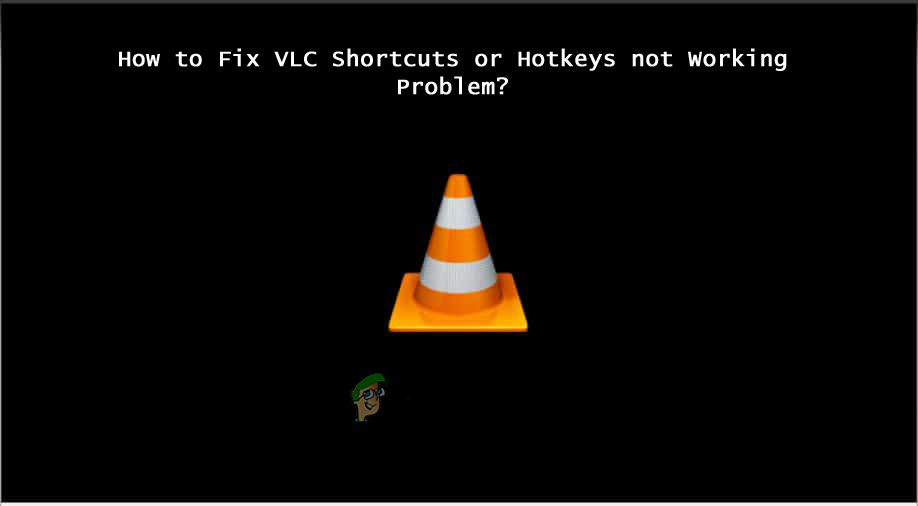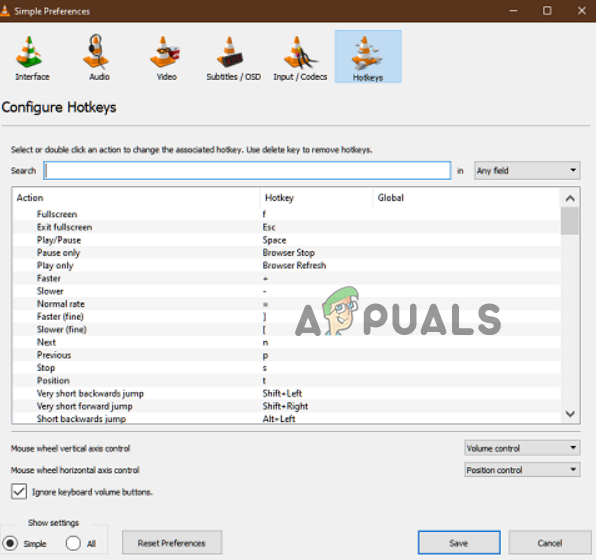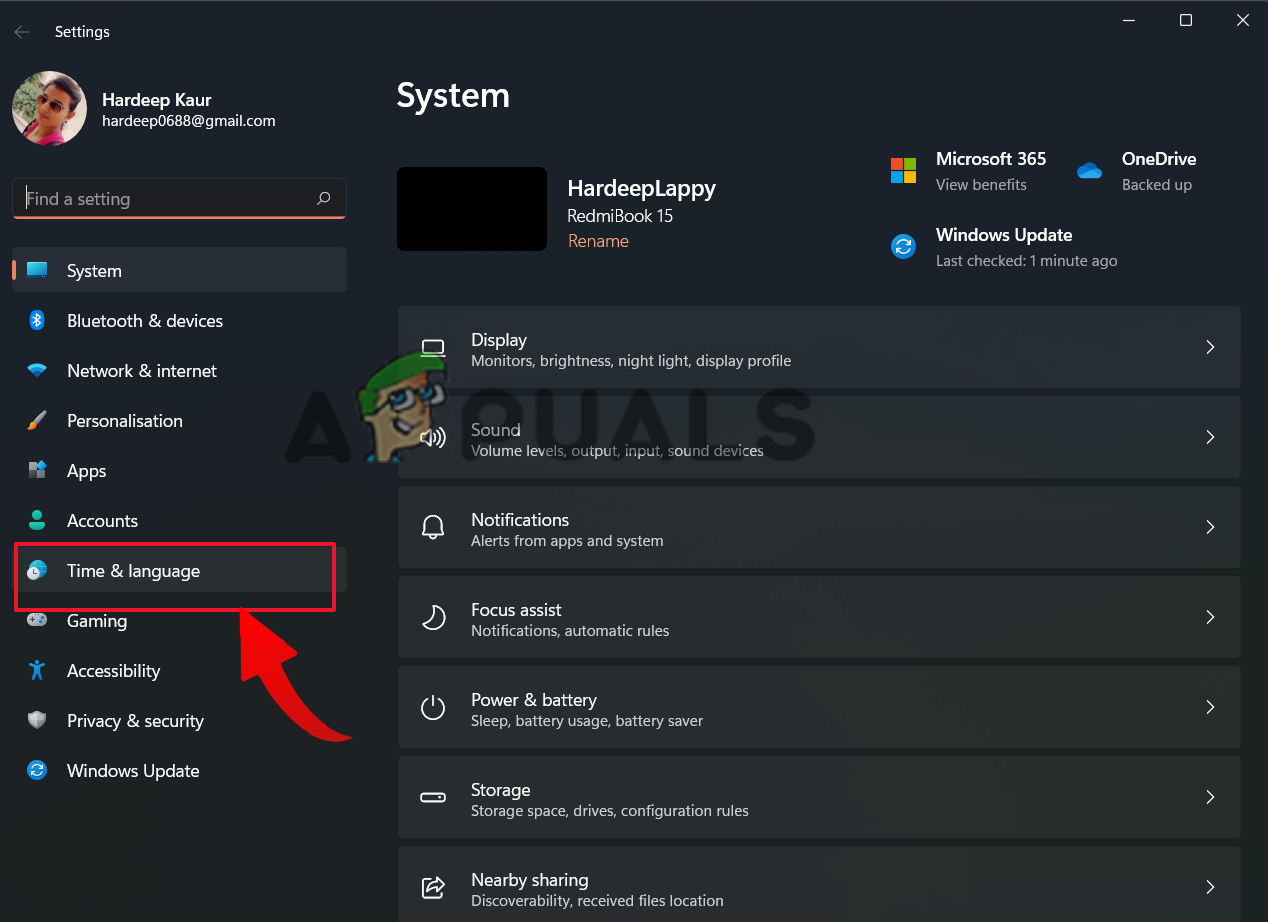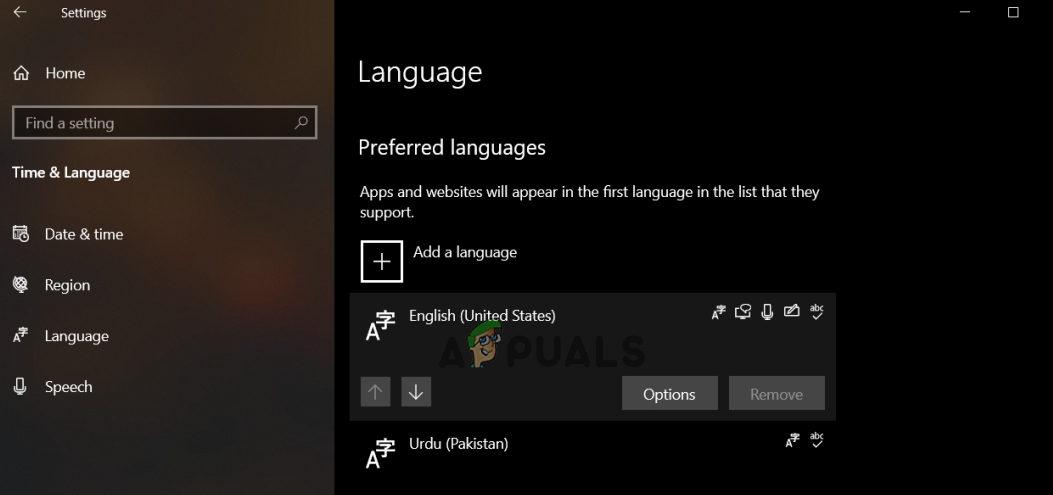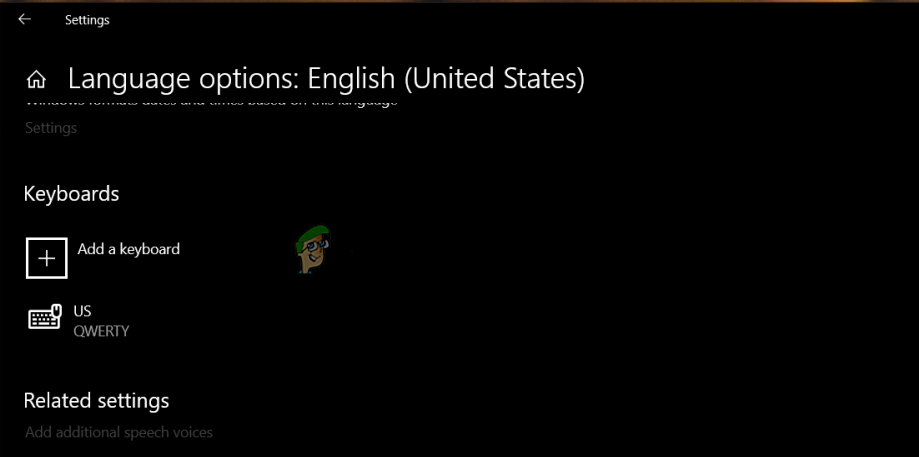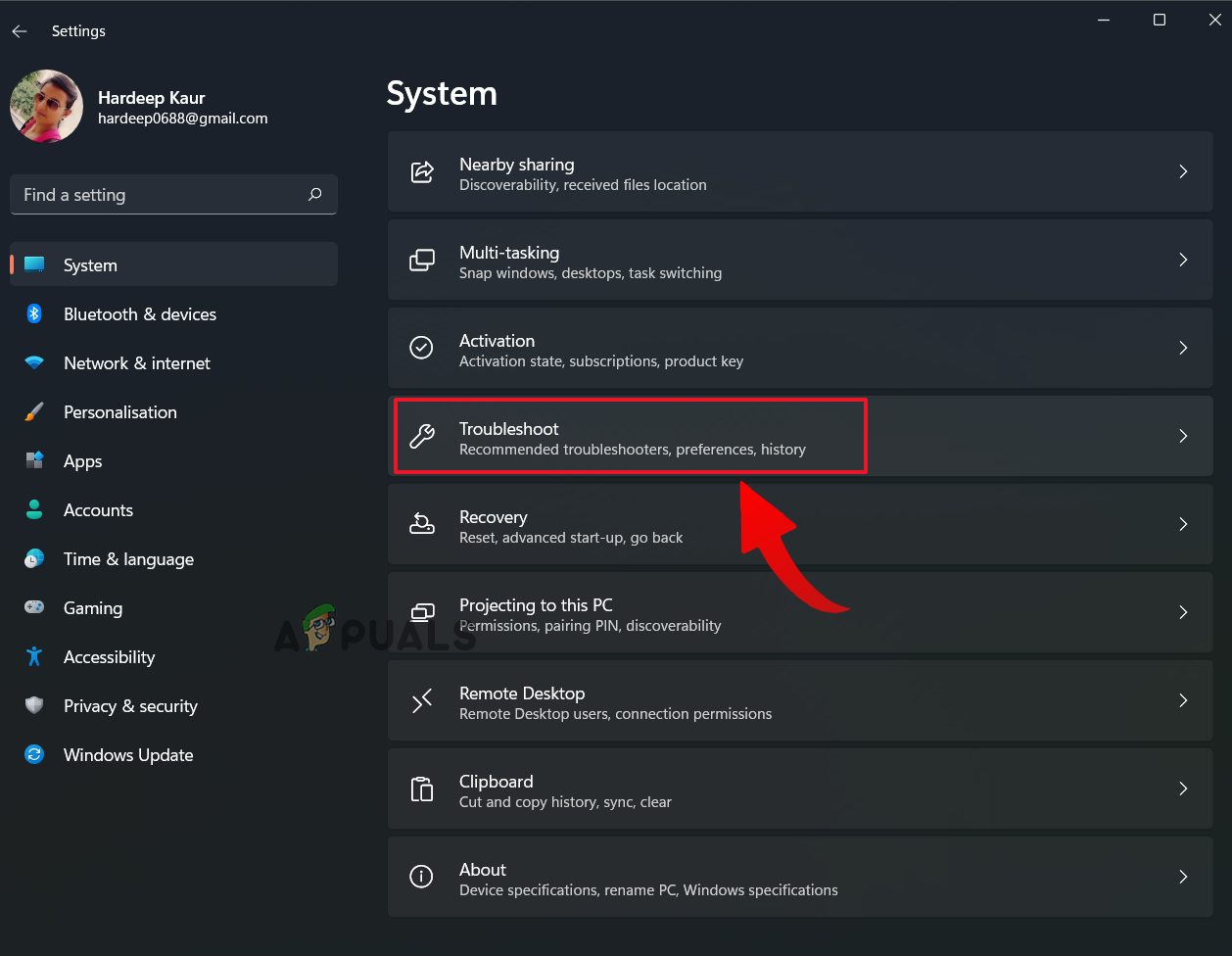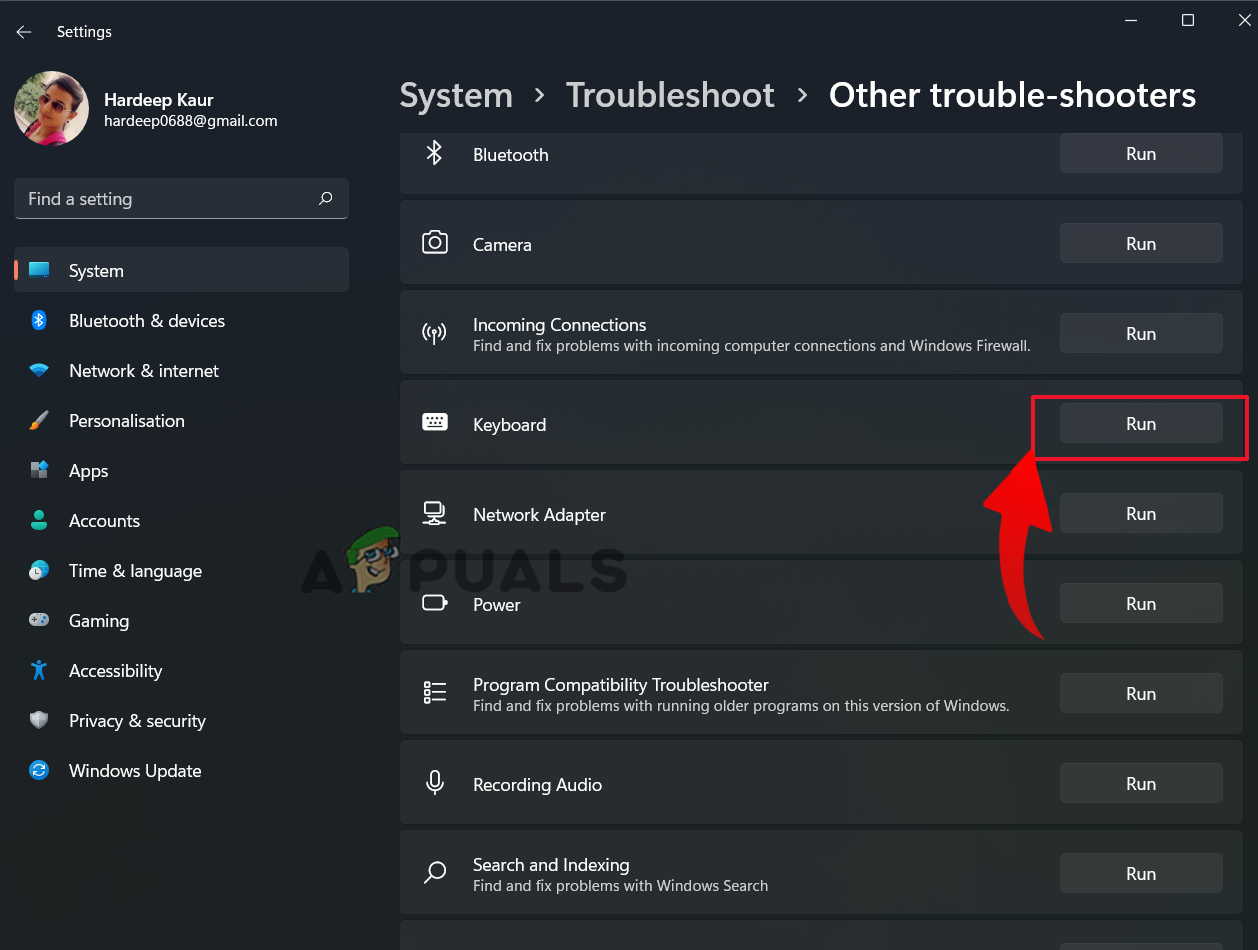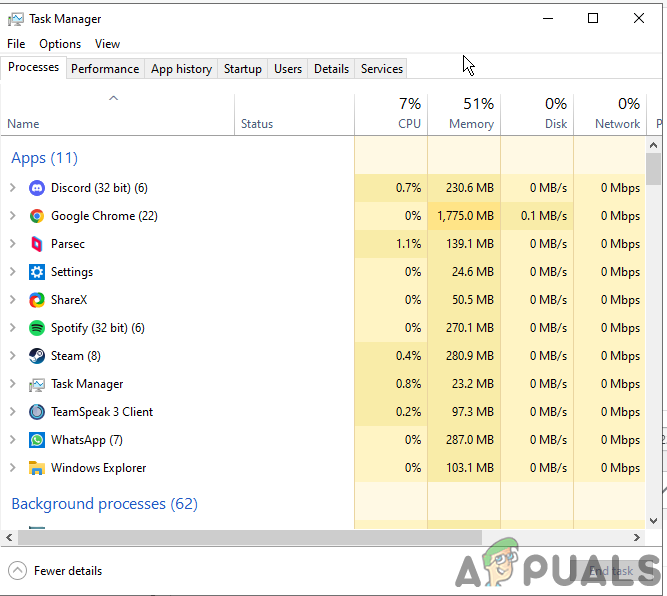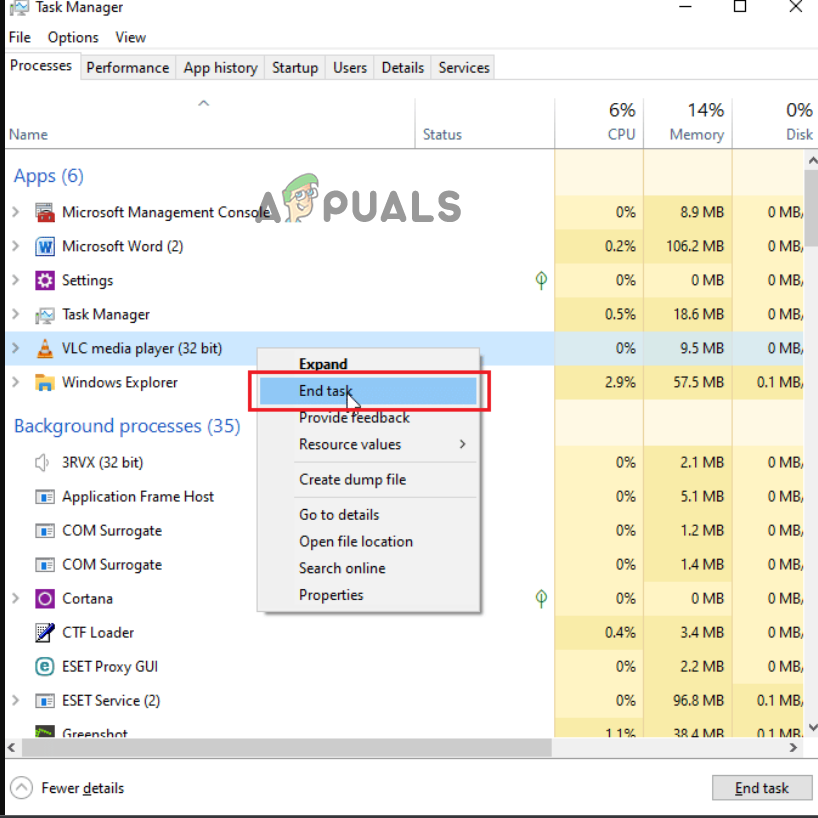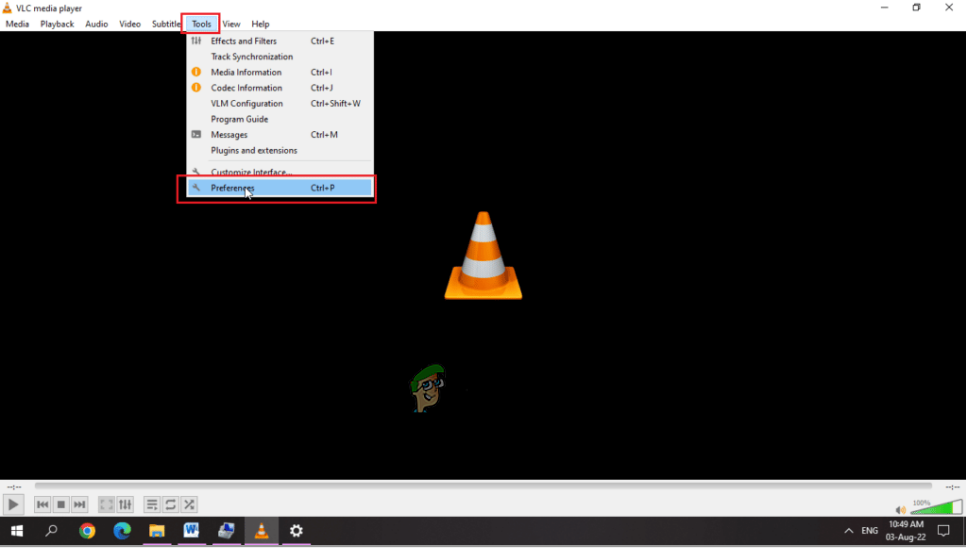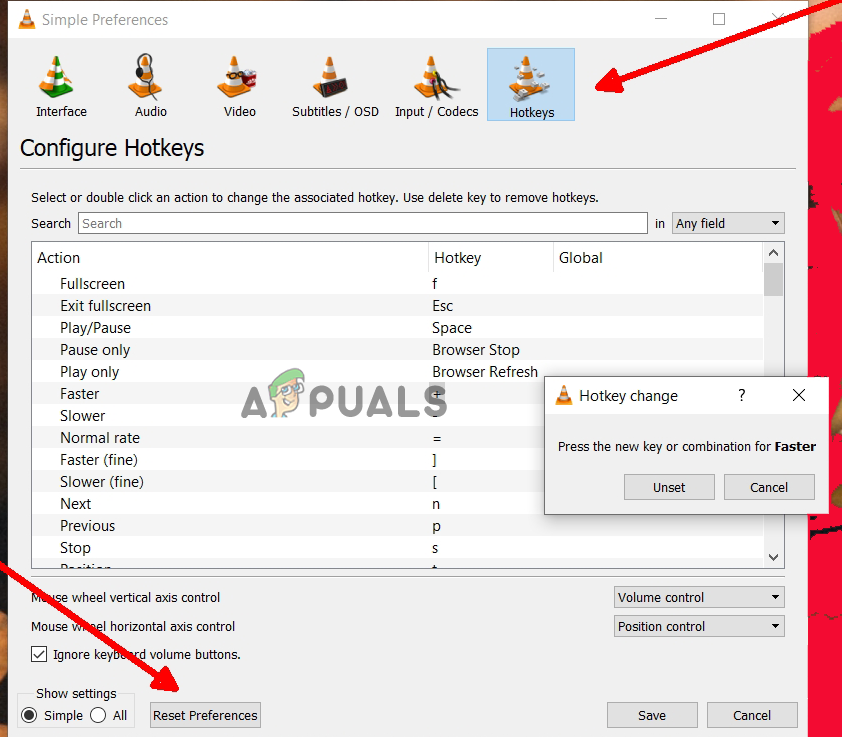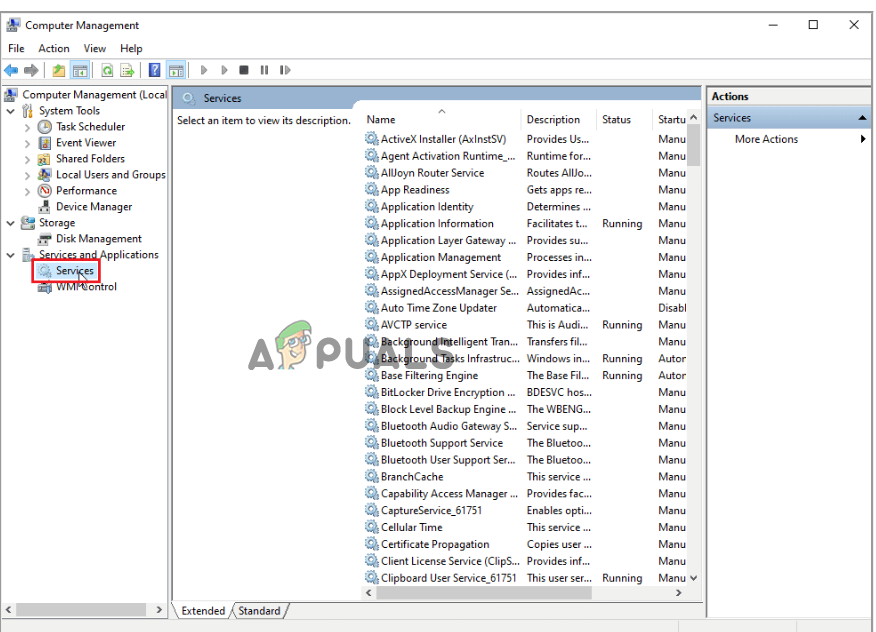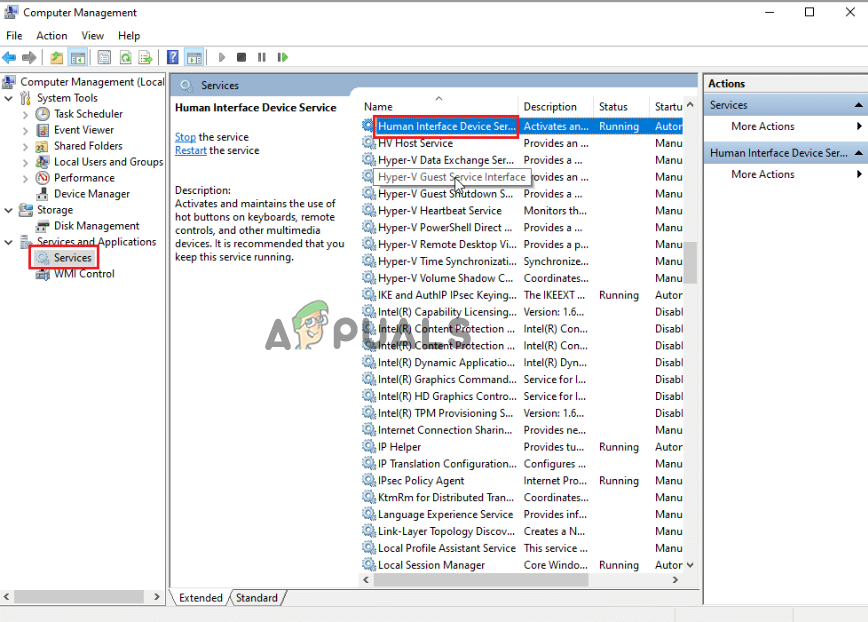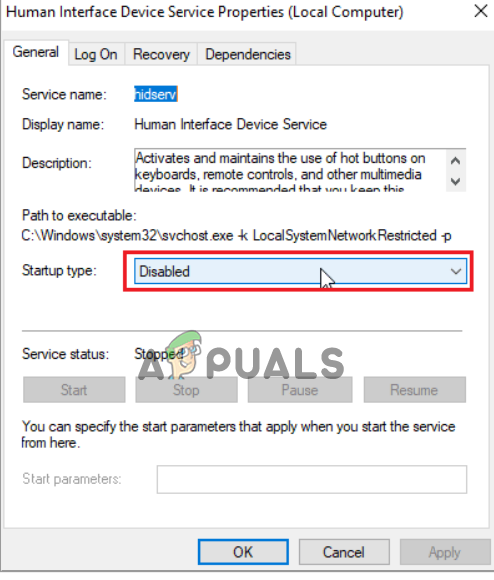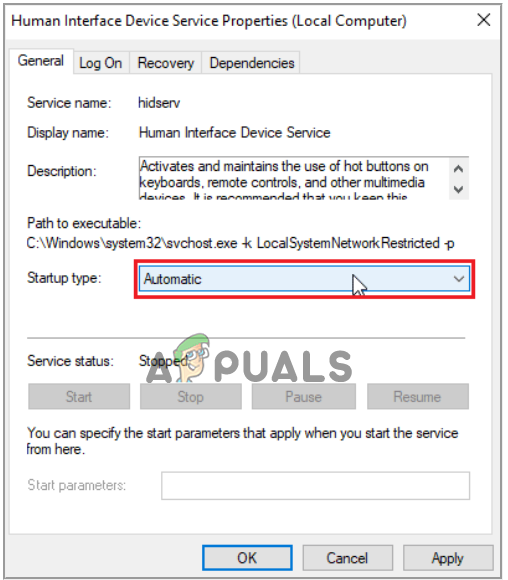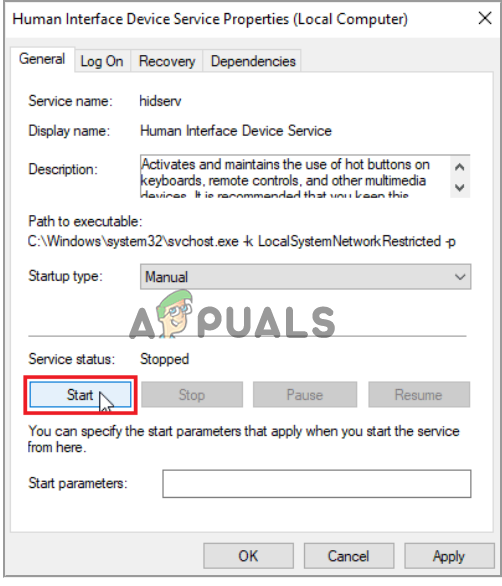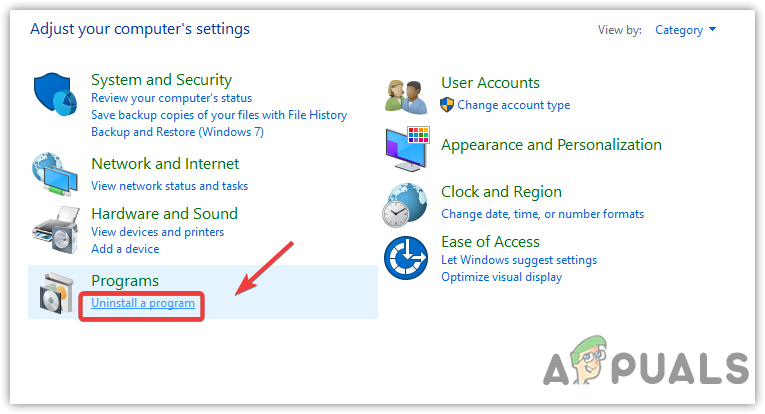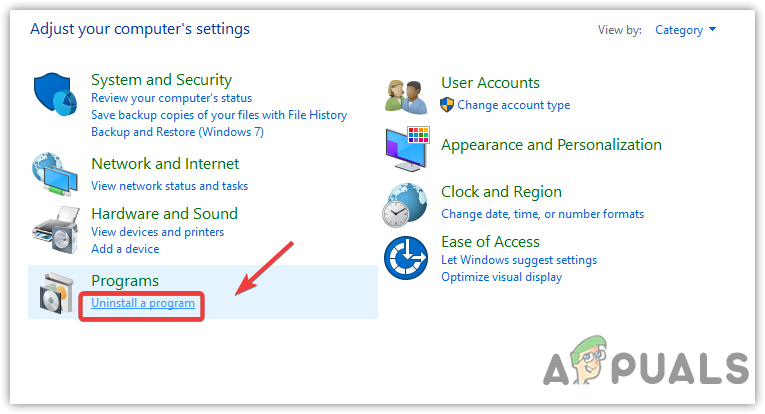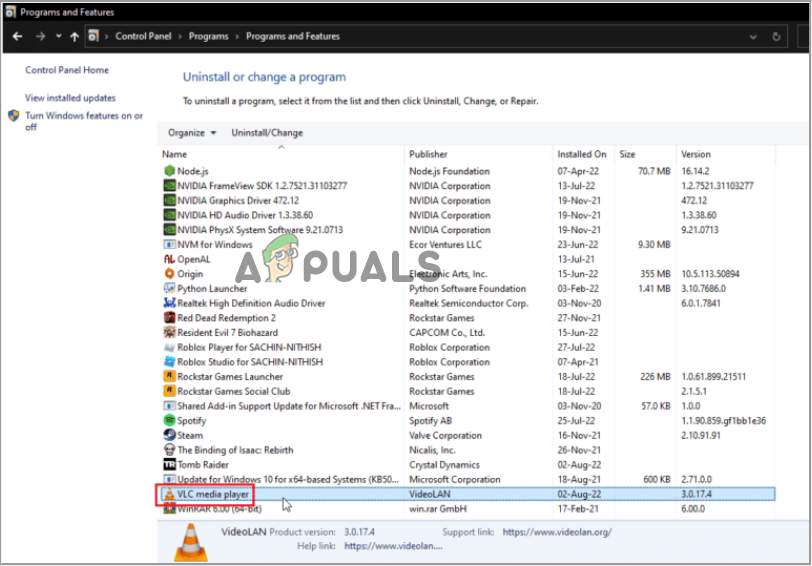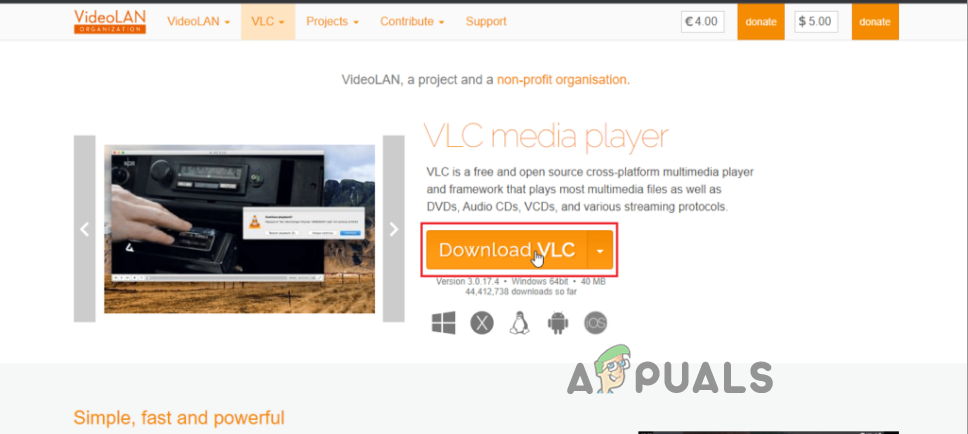After investigating the problem thoroughly, we have shortlisted several potential solutions to fix the problem completely. But before starting with the fixes here, it is suggested to look at the common culprit causing the problem.
Damaged or malfunctioned USB port- If the port to which you have connected the keyboard is damaged or malfunctioned, the shortcuts or hotkeys may not work on the VLC player. Here, try fixing the problem by switching to another USB port.Keyboard issue- Sometimes, your keyboard’s internal issues might be responsible for this problem. In that case, resolve the issue by running the keyboard troubleshooter. This will find the prevailing problem and fix it.Incorrect implementation of Hotkeys- If the hotkeys settings are not implemented properly on the VLC player, you might get VLC shortcuts not working problem. Here, you need to check the player’s hotkeys preference settings and reconfigure them.Corrupt keyboard software- It might be possible that your keyboard software is corrupted or not installed properly. In this case, try fixing the problem by reinstalling the keyboard software.Wrongly configured VLC settings- If the VLC settings are not properly configured, it might lead you to this problem. You need to save the VLC settings properly to resolve the problem.Corrupted VLC media files- In case the VLC player files are corrupted or not installed properly, have bugs, or is outdated, you might not be able to use shortcuts and hotkeys on the player. In such a case, reinstalling your VLC media player should fix the problem.Other conflicting apps- Sometimes, similar apps can cause this problem as the initially launched app can have the command on the keyboard shortcuts, which restrict the hotkeys from working on VLC. To fix the problem, you need to quit similar running apps.VLC player hotkeys are not enabled- If the hotkeys on the VLC media player are disabled, you might find difficulty using the shortcuts. Here, ensure to have enabled hotkeys to use it without any issue.Clogged dust on the keyboard- Sometimes, it’s possible that the clogged dust and other particles on the keyboard can malfunction some of its keys. Here, we suggest you clean your keyboard from time to time with a soft cloth or a brush that comes with the system kit.Incorrect keyboard layout- One of the major reasons causing this problem is the incorrect keyboard layout. If you use multiple keyboard layouts, try selecting the correct layout for the VLC media player to fix the problem.Disabled HID Services- In case of the Human Interface Device is disabled on your system, the shortcuts may not be able to work on the VLC media player. Try enabling this service to eliminate the problem.
Now, as you know the causes of this problem, follow the below-mentioned working solutions that worked for other affected users.
1. Check for VLC Hotkey Preference
If the hotkeys are not enabled on a VLC media player, you won’t be able to use the shortcuts. In such a case, you need to check for the hotkey’s preference, and if not enabled, enable them to fix the issue. Note: [You can use shortcut combinations such as pressing Ctrl + Enter keys simultaneously for full-screen display] Once assigned the Global shortcuts, Click on Save to preserve the changes made. Now, exit the player and relaunch it to check for the hotkeys if they are working fine or not.
2. Clean the Keyboard
Most of the time, the dust particles clogged the keyboard, causing the malfunctioning of some of its keys. Due to this, it might be possible that shortcut keys are not working. Here, you need to clean your keyboard with a clean and soft cloth to solve the problem.
3. Look for your Keyboard Layout
If you are using multiple keyboard layouts and have not selected the correct layout for the VLC media player, the shortcuts may not be able to work correctly. Follow the simple steps below to do so:
4. Run Keyboard Troubleshooter
Windows comes with a pre-installed Keyboard troubleshooter that detects and solves any issues currently associated with the keyboard. You just need to launch the troubleshooter and wait for it to detect and fix the issue. Follow the instructions below to do so:
5. Quit Similar Conflicting Apps
In the case of similar apps that use keyboard shortcuts or hotkeys, you will likely see this problem. You need to quit all the similar running apps from the task manager to get past the issue. You can do so by following the below-guided instructions:
6. Use a Different USB Port or Keyboard
It’s possible that the keyboard or USB port that you are connected to is damaged or faulty. Try switching to another USB port to connect your keyboard to the system in such a case. If the shortcuts or hotkeys don’t work after switching the port, it may be because of an issue with your keyboard. Use another keyboard and check if the hotkeys start working on the VLC player or not. If you are still seeing the VLC shortcuts or hotkeys not working, move to the next solution to deal with the issue.
7. Save VLC Settings Properly
As said above, incorrectly configured hotkey settings on the VLC media player can cause this problem. To fix the issue, you must correctly implement the hotkey preferences on the player. Follow the below steps to configure the hotkey preferences on VLC: Reload the VLC player and check if the hotkeys are working.
8. Turn on Human Interface Device Services
Windows generally have the default Human Interface Device (HID) service enabled. This service manages the hotkeys for devices such as mouse, keyboards, etc. If the service is disabled, it might trouble you with this problem. In such a case, you need to check for this service by following the below steps:
9. Uninstall Other Installed Keyboard Software
If you use more than one keyboard on your system, the other installed keyboard software might interfere with the current keyboard software and cause chaos. This can further become the reason for shortcuts or hotkeys not working problem on VLC. You need to uninstall all the other installed keyboard software on your system to fix the issue. Follow the guided instructions as mentioned to do so:
10. Reinstall VLC Media Player
If none of the above-listed solutions works for you, then the problem might be that the interrupted or incomplete installation of the app leads to file corruption which further can cause various problems. In this situation, uninstalling and reinstalling the VLC media player may work for you to fix the problem. Below are the steps to do so: So, these solutions work for you to fix the problem. Try the fixes given one by one carefully, and I hope the article serves its purpose well and the given solutions have worked for you to fix VLC shortcuts or hotkeys not working problems completely.
How to Fix VLC Not Working in Windows 11?How to Fix Windows 11 Desktop Shortcuts Not Showing After UpdateFix: White Boxes/Squares on Desktop ShortcutsHow to Restore Windows 10 Administrative Tools Shortcuts