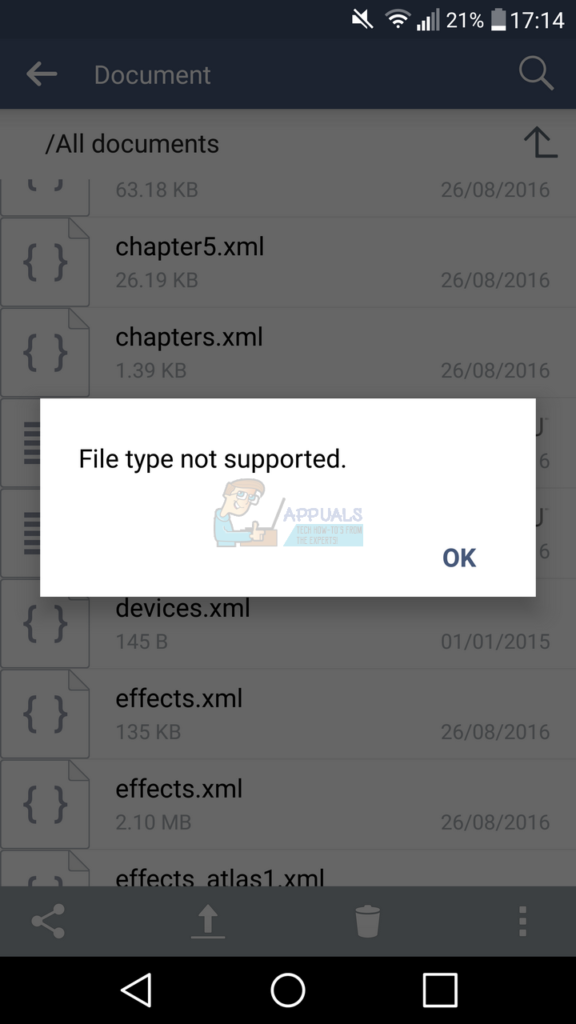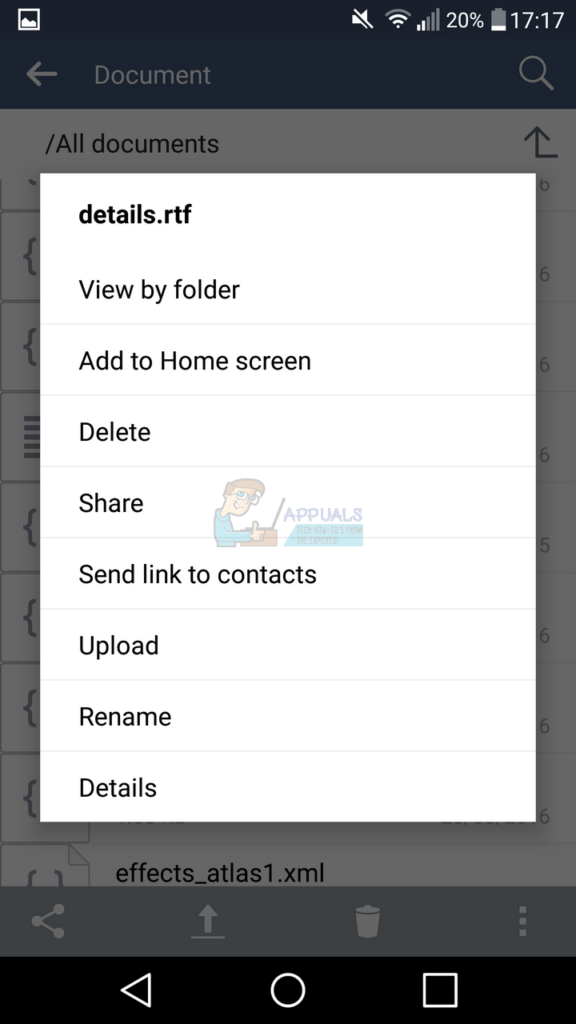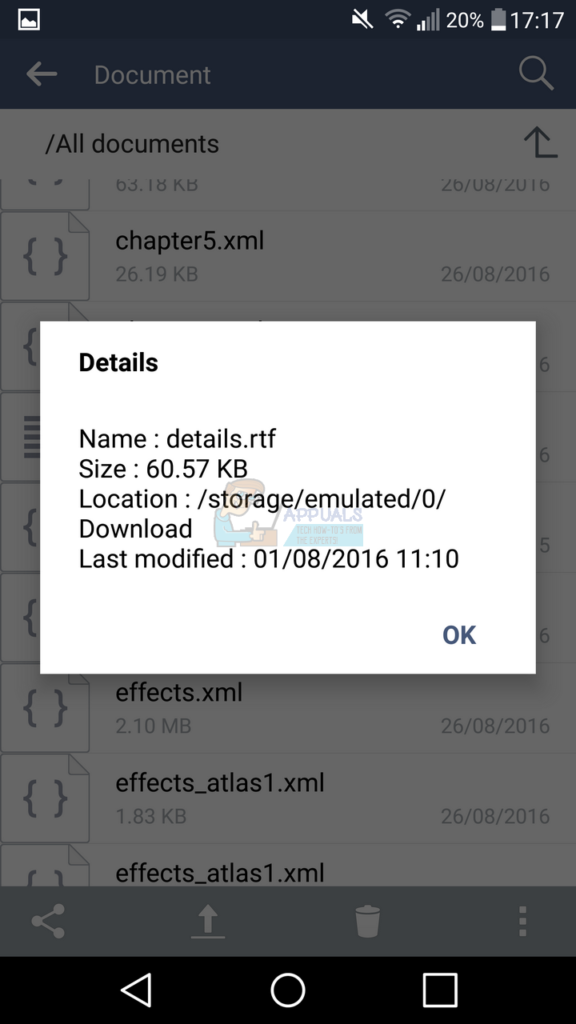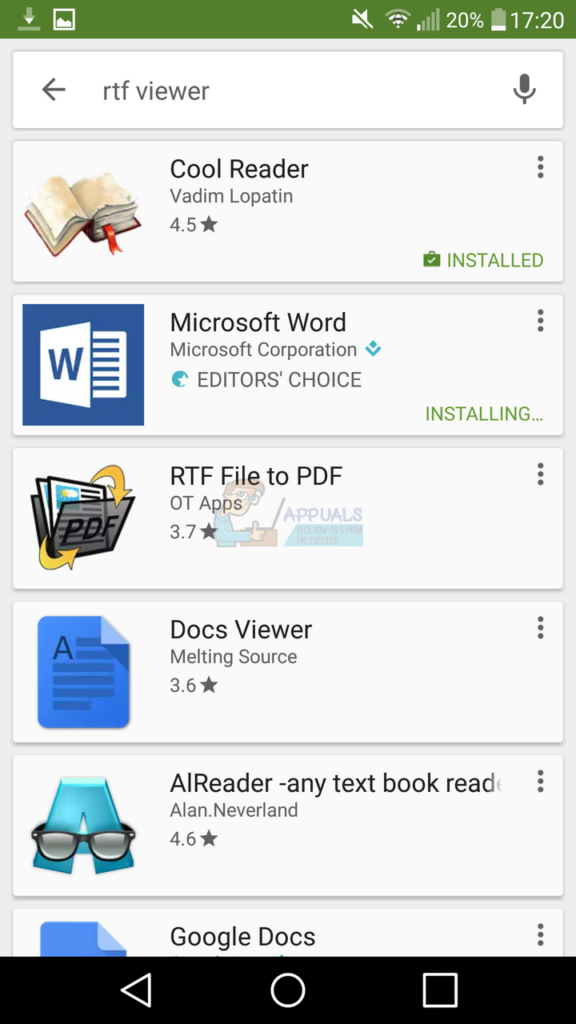To solve the message listed above, you’ll need to do a bit of investigating. We’ll provide you with the steps below and the tools you’ll need to get it done, but your steps may vary depending on the file you’re trying to open.
To begin, you’ll need to locate the file or program you’re attempting to run. To do this you’ll need to open the file manager application. Once you are in the file manager application, navigate to the file you’re attempting to open. Next, hold your finger down on the file until a pop-up page appears with different options. An example is provided below.
You’ll need to tap the option that says ‘details.’ On your device the option may be named something slightly different. Then, pay attention to the end of the file name. There should be a file extension following the name of the file. For example, it may say ‘filenamehere.rtf.’
In our case, this file was a .rtf file extension. In your case you may have a different file extension. Usually file extensions are just three letters long and you can use this information to help you find out how to open it. For the next step, you’ll need to copy the file extension name into the Google Play Store. In our case, we have searched for ‘rtf viewer’ into the Google Play search. In your case, you may need to search for something different. Once you have made a search, look through the apps and choose one that may be suitable for reading your file. In our case we have found that Microsoft Word should be able to view our file type.
After installing the app we can visit the file manager app again. At this point you will need to re-locate the file you struggled to open previously. You should now be able to tap the file and open it in the application that you have downloaded. Unfortunately, Android cannot support every single file type. For example, .exe files, which are program files for Windows, will not work on Android. If you cannot find an app in the Google Play Store, chances are that the file is not suitable for your device. In this case you’ll need to use another device to open the file. In most cases you can find a program to view the file on a Windows PC or a Mac device. Alternatively the file may be designed for a specific mobile operating system. Usually a quick Google search for the file type in question will return information on what devices can support the file type.
FIX: Steps to fix iPhone 6 Error 4013FIX: Steps to fix a corrupted pst or ost outlook data fileFIX: Steps to Fix Error ERR_FILE_NOT_FOUNDFix: You need to fix your Microsoft Account for apps on your other devices to be…