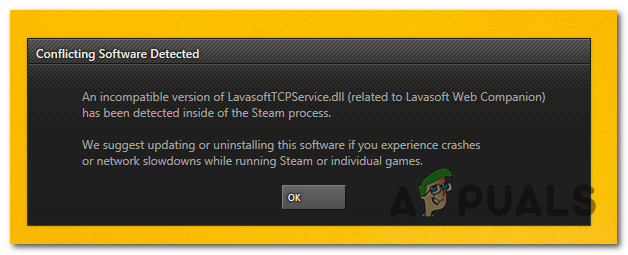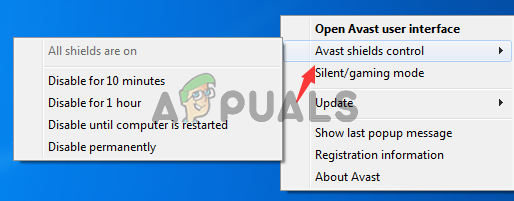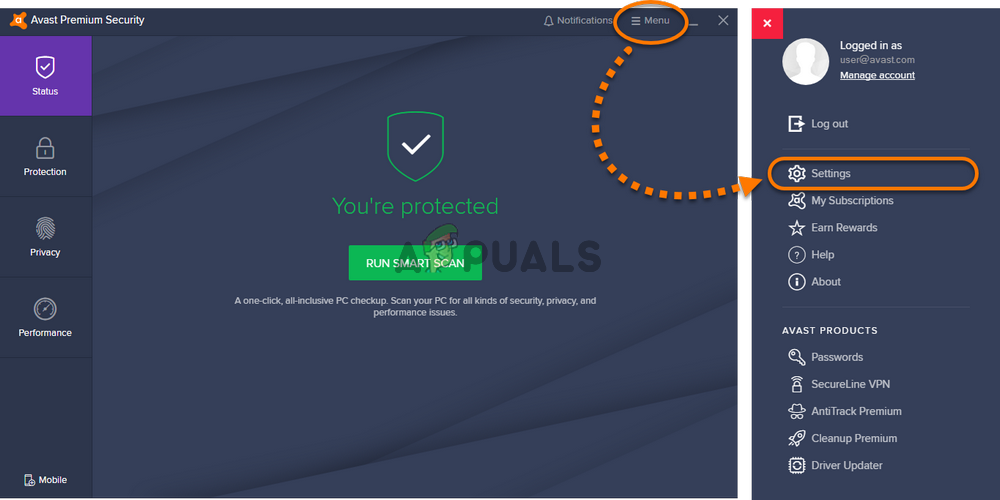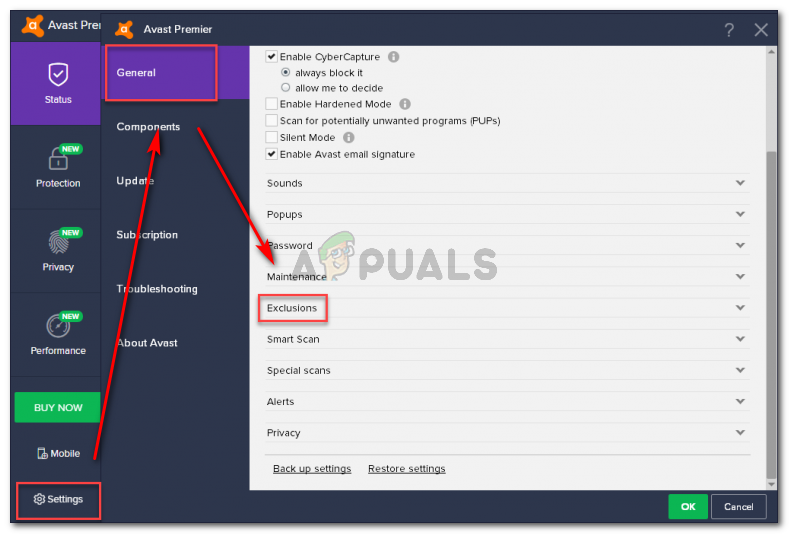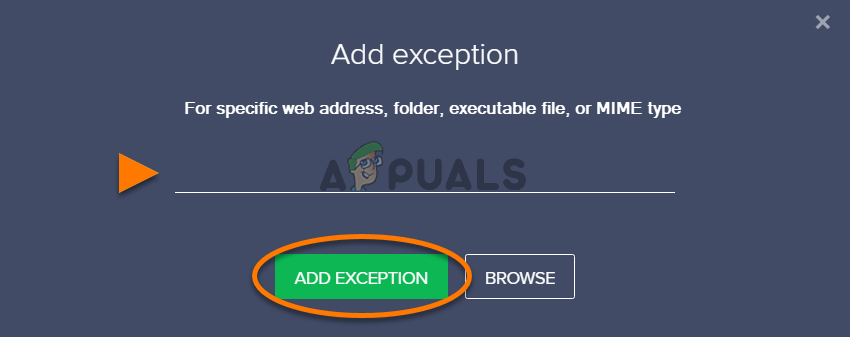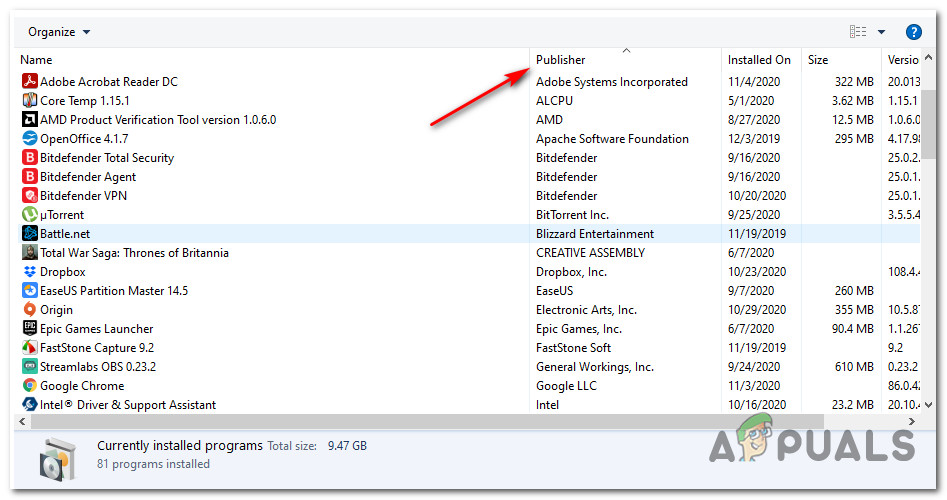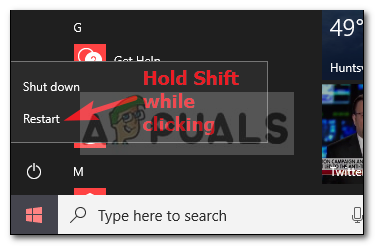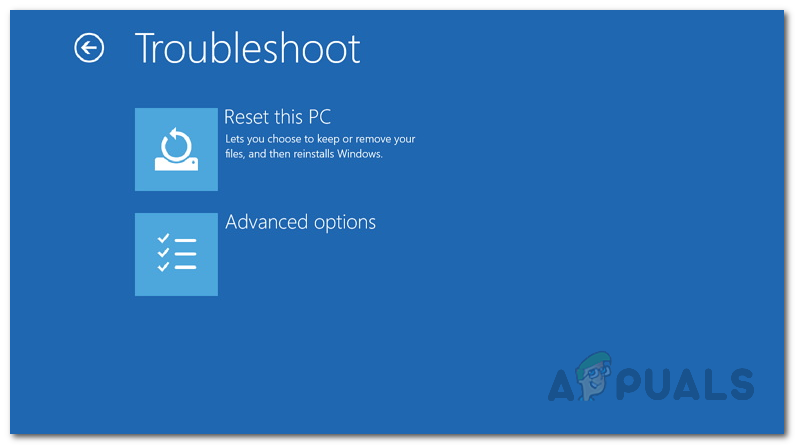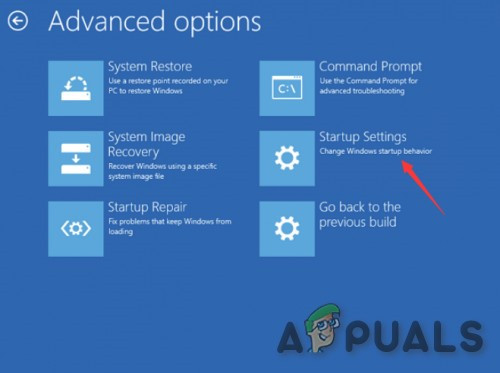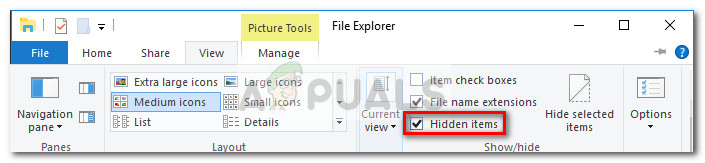After investigating this particular issue thoroughly, it turns out that there are several different underlying causes that will produce this particular error code. Here’s a shortlist of culprits that might be causing this error:
Method 1: Uninstall Lavasoft’s Web Companion
As it turns out, the most common problem that will cause a Steam error pointing towards the LavasoftTCPService.DLL is a conflict with the Lavasoft Web Companion app. Although the error message suggests updating the application in order to fix the problem, we’ve found a lot of users reporting that updating the app didn’t fix the conflict with Steam. However, if you’re fond of the Lavasoft Web Companion app, you should start by updating as instructed and restarting your computer at the end of this process. But if that doesn’t work, follow the instructions below to uninstall the Lavasoft Web Companion app in order to eliminate the conflict: If you still end up seeing the same LavasoftTCPService.dll-based error, move down to Method 2.
Method 2: Dealing with the Avast interference (if applicable)
Keep in mind that Lavasoft is the maker of Avast security products. So if you’re encountering this error with Steam and you know that you have a security product from avast, there’s a chance that you’re dealing with a software conflict with an Avast security product. If this scenario is applicable and you’re actively using an Avast antivirus and firewall, there are 3 different potential ways that will allow you to resolve the conflict:
Disabling the real-time protection on Avast while launching SteamEstablishing a security exception for Steam in AvastUninstalling the entire Avast security suite
But regardless of the router, you end up deciding to take, we got you covered. Follow one of the sub-guides below to resolve the LavasoftTCPService.dll software conflict by disabling, uninstalling, or excepting Steam from the inspection list:
A. Disabling the real-time protection on Avast
If you’re looking for a hassle-free quick fix that will allow you to open Steam without seeing this error code, you should disable the real-time protection of your Avast security product in order to prevent the conflict. But before you do this, ensure that Steam and every background process associated with it. After you do this, right-click on your Avast icon (from the tray-bar icon) and look for the option that allows you to disable real-time protection. Note: Depending on the Avast security suite, this menu might look different. Once you have successfully disabled the real-time protection, open Steam once again and see if the problem is now fixed.
B. Establishing a security rule in Avast
Keep in mind that every Avast product is equipped with a setting that will allow you to accept certain executables from being inspected and quarantined. If you’re currently dealing with a conflict with LavasoftTCPService.dll, use this feature to ensure that the Steam is no longer being scanned by your security product. Here’s a quick step-by-step guide that will guide you through the process of establishing a security rule in Avast:
C. Uninstalling the 3rd-party Suite
If the same problem is still occurring, move down to the next potential fix below.
Method 3: Deleting the LavasoftTCPService DLL file
In case you no longer have a product developed by Lavasoft, it’s possible that the LavasoftTCPService.dll is simply a leftover DLL that’s no longer needed by any of your installed programs. If this scenario is applicable, you should be able to resolve the conflict with Steam by navigating to the location of the LavasoftTCPService.dll and deleting it – both the 32-bit and the 64-bit version. But in order to do this, you will need to boot your computer in Safe Mode first (otherwise the deletion will trigger an error message). To make things easier for you, we’ve created a step-by-step guide through the entire process. Here’s what you need to do: If this scenario is not applicable to your particular scenario or you already did this with no success, move down to the next potential fix below.
Method 4: Running a Malwarebytes scan
If none of the fixes above have worked for you, you might also consider the fact that you might be dealing with a Potentially Unwanted Program (PUP), adware, or a similar program categorized in a gray area that makes use of the LavasoftTCPService.dll. If this scenario looks like it could be applicable and you have no idea which of your installed programs might be causing the problem, you should try running Malwarebytes scan to eliminate any PUps, browser hijacker, and other forms of adware from your computer and fix the problem. This operation was confirmed to be successful by a lot of affected users that were previously encountering issues with LavasoftTCPService.dll. And keep in mind that Malwarebytes is one of the only premium scanners that will allow you to perform a deep scan using the free version. It will allow you to identify and remove both classic adware files and more elaborate adware with clocking capabilities. If you want to deploy a security scan using Malwarebytes, follow these instructions to download, install & start a Malwarebytes scan. If this Malwarebytes scan ends up finding and quarantining files that we’re leveraging the LavasoftTCPService.dll file, restart your computer and open Steam once the next startup is complete to see if the problem is now fixed.
Fix: Run DLL BackgroundContainer.dll ErrorFix: Cnext.exe cannot start because MSVCP120.dll or Qt5Core.dll is missingFix: Microsoft Word and Outlook 2013 Crashing with ntdll.dll/MSVCR100.dllFix: SDL.dll is missing or SDL.dll not found