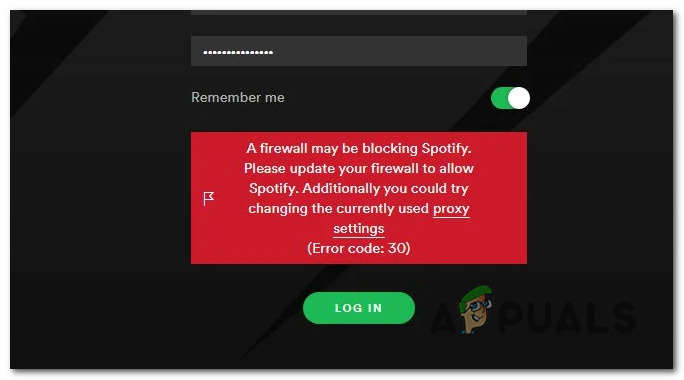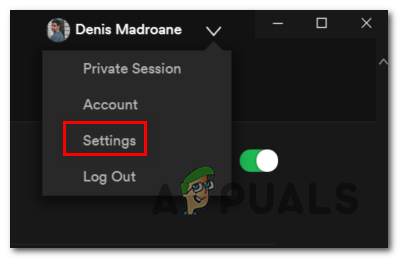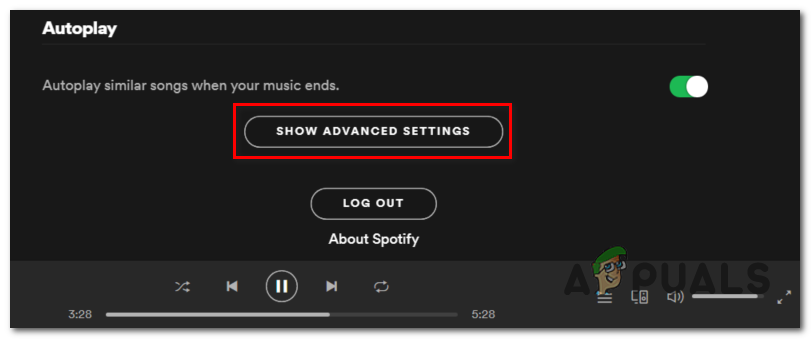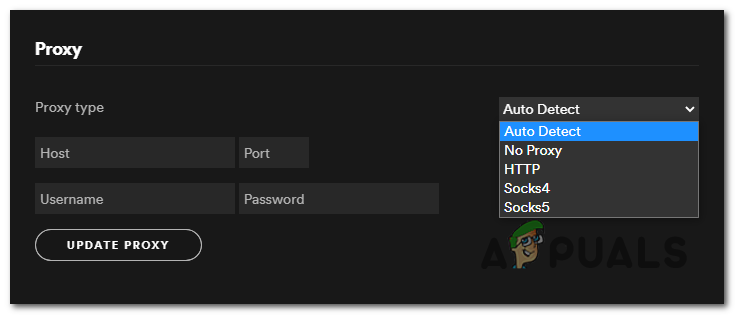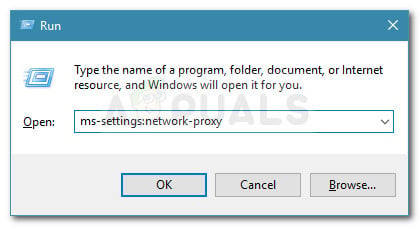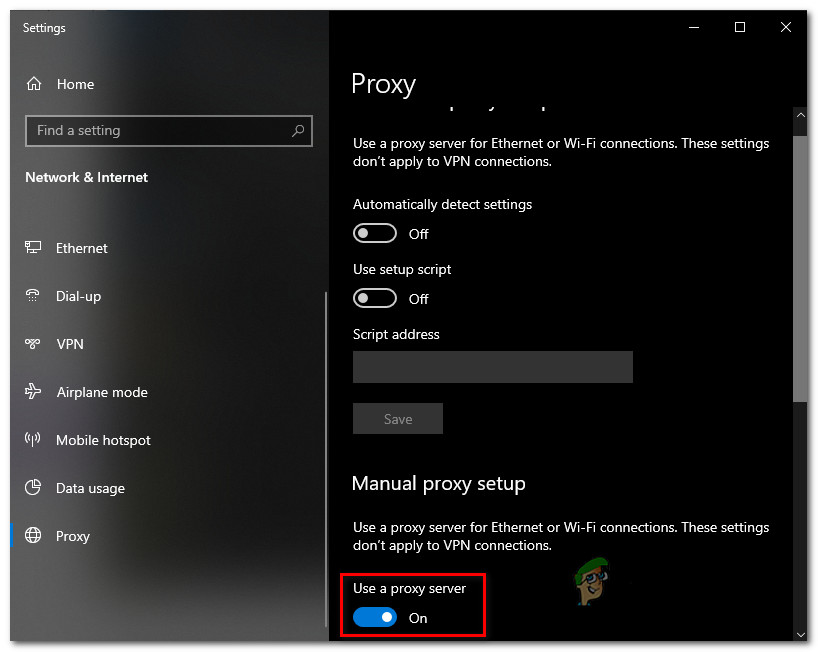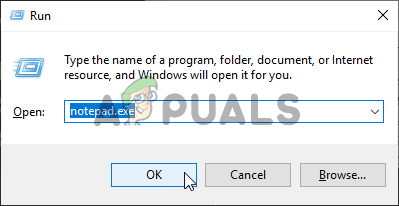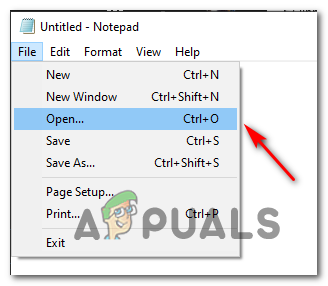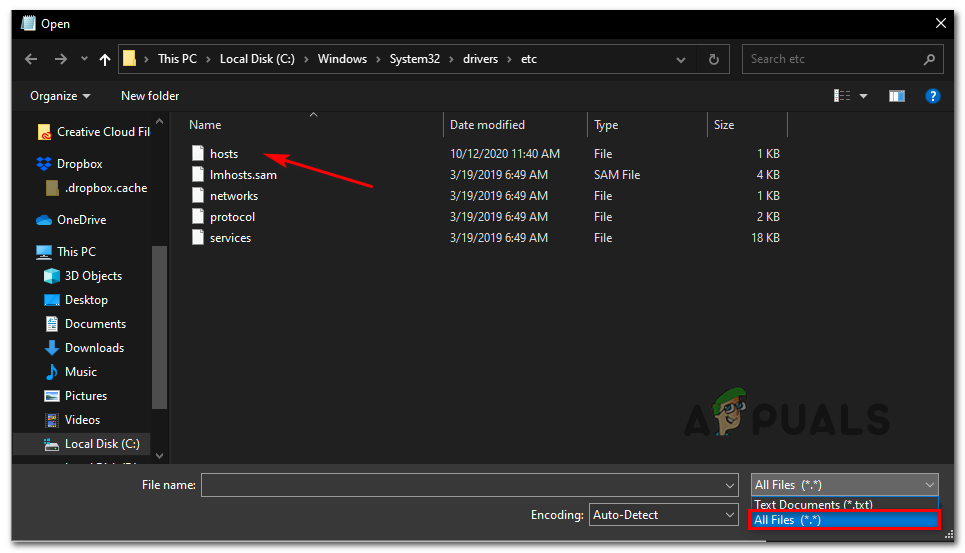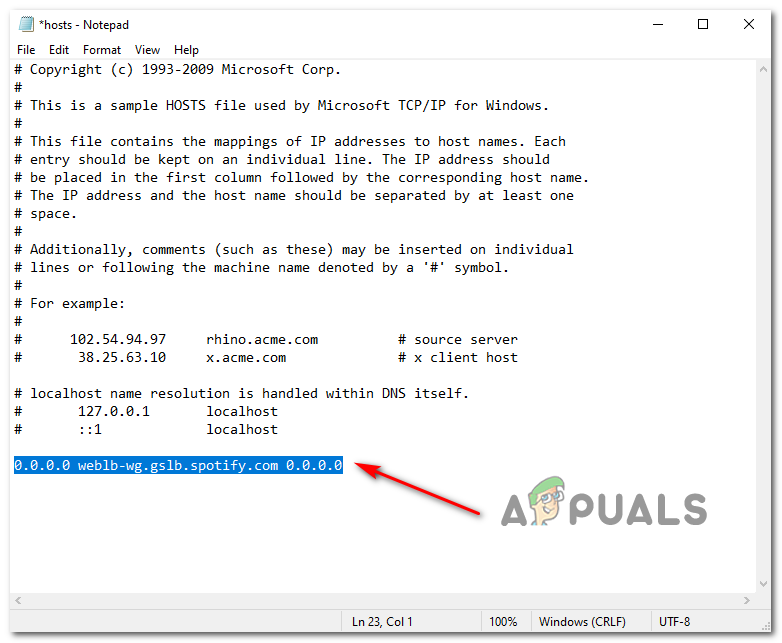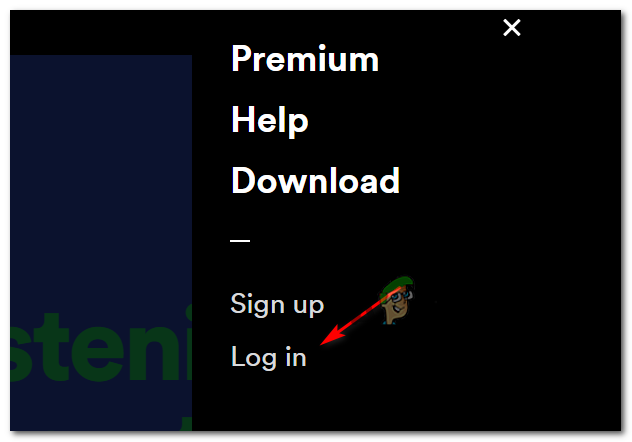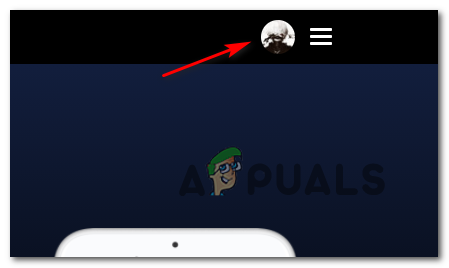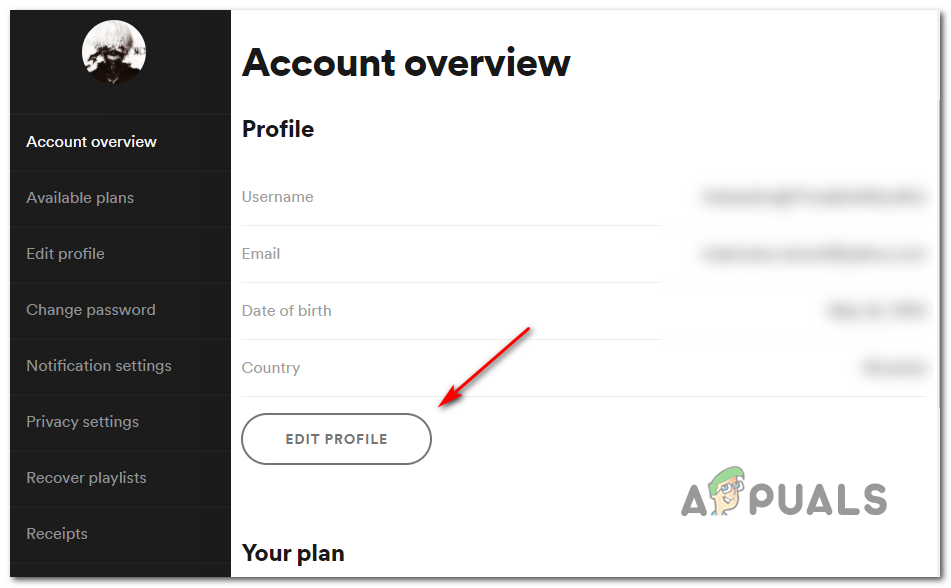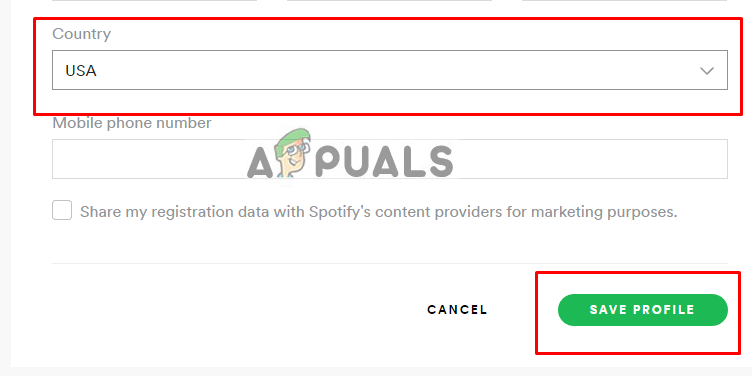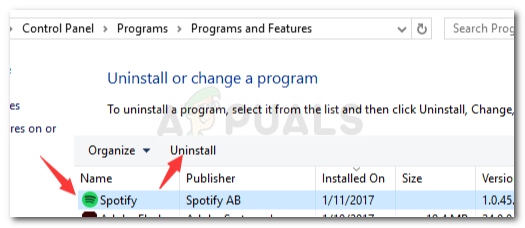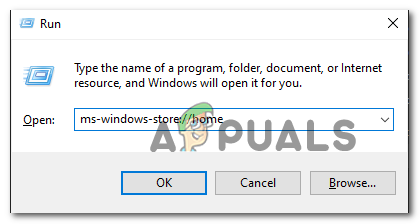As it turns out, there are several different causes that might cause this particular error code on Windows and macOS. Here’s a short list of confirmed culprits that might trigger this error:
Method 1: Disable Proxy Sever from Spotify
As it turns out, the most common instance that will trigger the 30 error code in Spotify is an advanced Spotify setting that is forcing the app to use a proxy server that is badly configured. If this scenario is applicable, you should be able to get the issue resolved by accessing the Advanced Settings menu of Spotify and configuring the app to never us the native Proxy server. This fix was confirmed to be successful by a lot of affected users that were previously encountering the 30 error code. Here’s a quick guide on disabling the native Proxy server in Spotify: In case you still end up encountering the error code 30 in Spotify, move down to the next potential fix below.
Method 2: Disable Proxy or VPN
If you previously determined that the native Proxy feature present on Spotify was not enabled, it’s also possible that you’re using a 3rd party VPN / Proxy tool or a Proxy Server or VPN network is set up at a system level. If this scenario is applicable and you’re using a solution like this on your current network, your next attempt at fixing the issue should be to disable the Proxy server or system-level VPN. Several affected users that were previously seeing the error code 30 have confirmed that one of the following guides below allowed them to circumvent the apparition of this error code entirely. Depending on the type of network filtering method that you’re using, follow sub guide A or sub guide B:
A. Disabling 3rd party Proxy server
B. Disabling 3rd-Party VPN Tool
If you are still seeing the same 30 error code in Spotify, move down to the next potential fix below.
Method 3: Editing the Host file
If you previously made any changes to the native host file of your computer or you deleted your previous Spotify installation unconventionally, this file might contain references that will force the new Spotify installation to use a proxy address. If this scenario is applicable, you will be able to fix this problem by editing the hosts file of your computer to NOT include entries associated with Spotify. This fix was confirmed to be successful by a lot of affected users that were previously encountering the error code 30. If you want to give this fix a try, follow the instructions below: In case the same problem is still occurring, move down to the next potential fix below.
Method 4: Changing the Account Country
As it turns out, you can expect to see this error code if your Spotify account is configured for a different country than the one you are really accessing the streaming service from. If this scenario is applicable, you have 2 ways forward:
You can use a VPN client to make it seem like you’re accessing Spotify from the registered country.You can access your Spotify account from a web browser and modify the Country that the streaming service expects.
If you want for the simplest approach, follow the instructions below to log into your Spotify account from your web browser and change the expected country:
Method 5: Excepting Spotify from Firewall
If you have previously established custom rules to your firewall, chances are your local Spotify installation is prevented from communicating with the server. Several affected users that were previously dealing with the same problem have confirmed that they managed to fix the problem by establishing an exception rule for Spotify to ensure that the firewall doesn’t end up blocking it. Note: If you’re using a 3rd party firewall, you will need to search online for specific steps on doing so depending on which utility you’re using. In case you’re using the native Windows Firewall, follow the instructions below to stop it from interfering with Spotify: If the problem is still ongoing, move down to the next fix below.
Method 6: Using the UWP Spotify app (Windows 10)
If none of the potential fixes above have worked in your case, one potential fix that has worked for a lot of affected users is to migrate to the UWP (Universal Windows Platform) version of Spotify. Several affected users have reported that for them, this problem stopped occurring once they migrated to the UWP version of Spotify from the desktop version. If you meet the requirements and you want to give this method a try, follow the instructions below:
Fix: “A firewall may be blocking Spotify” Error When Logging into SpotifyFix: Spotify Error Code 7How to Fix Spotify Error Code 2?Fix: Spotify Error Code 17