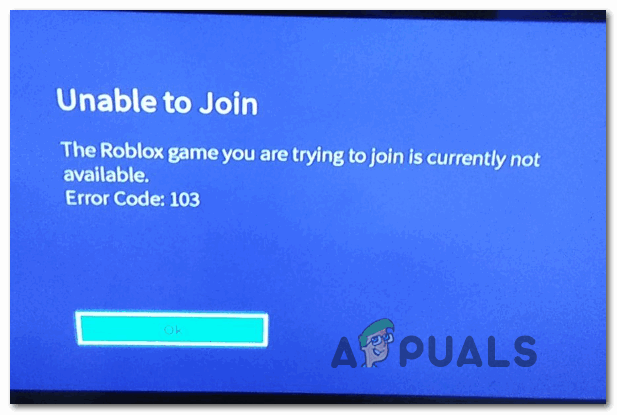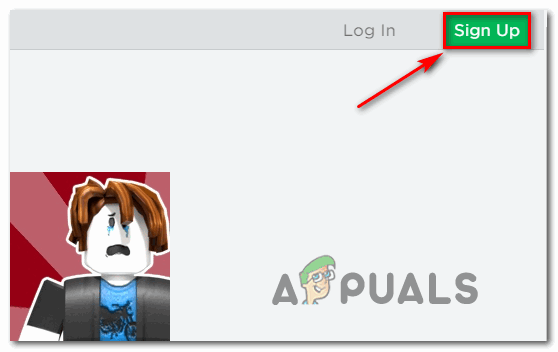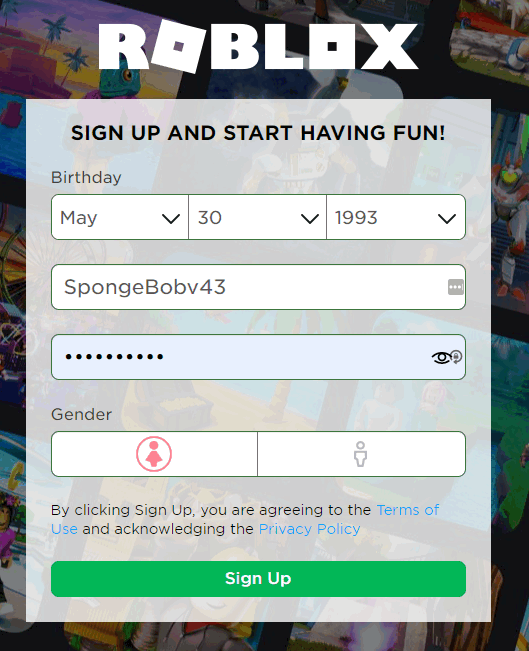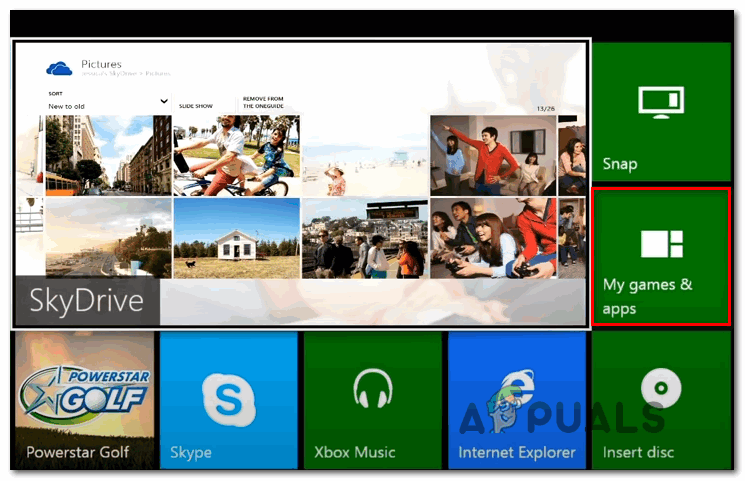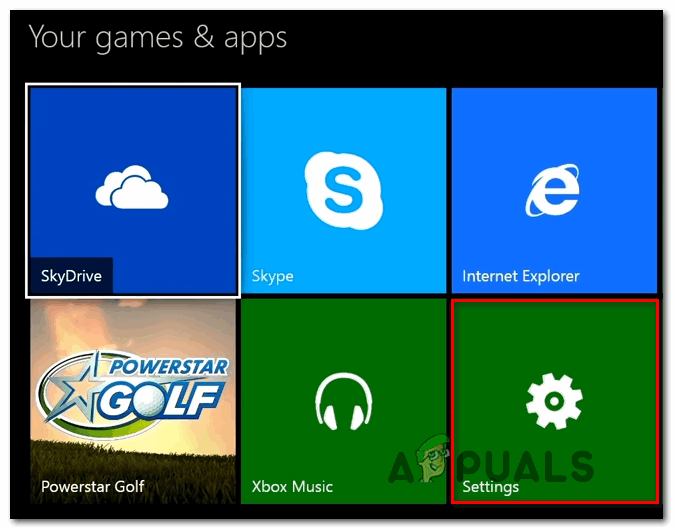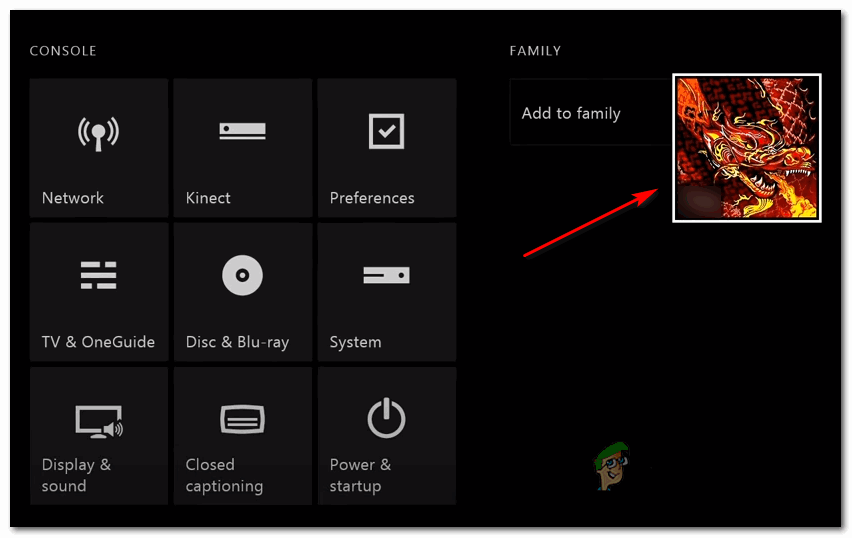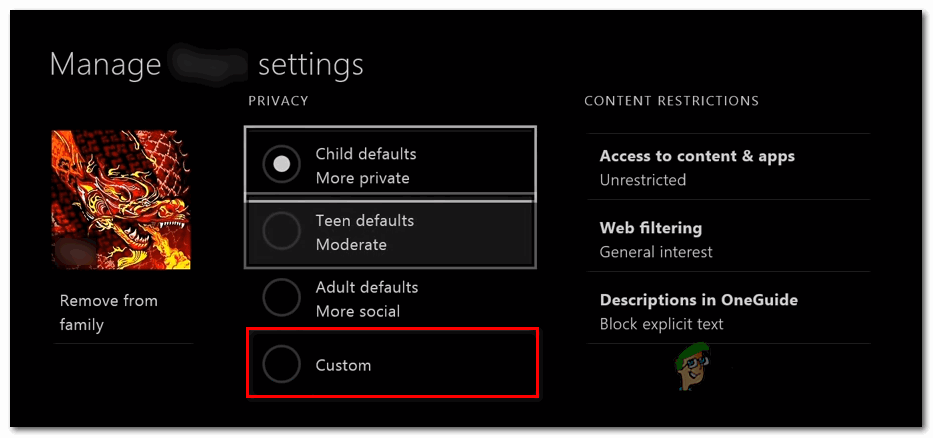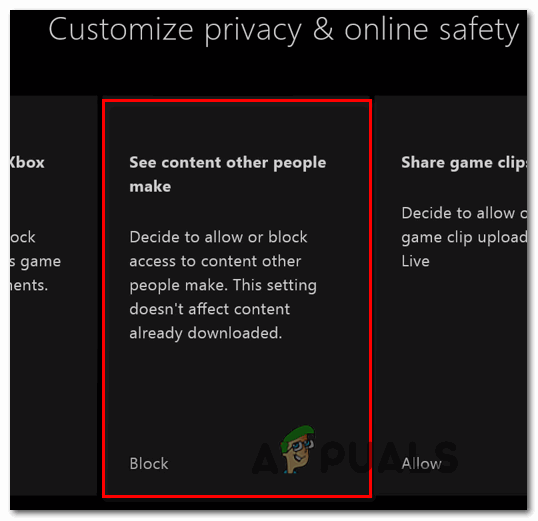As it turns out, there are several different scenarios that will ultimately spawn the error code – 103 with Roblox on Xbox One:
Method 1: Creating a New Roblox account (without DOB restrictions)
As it turns out, the number one cause that might end up triggering the 103 Error Code when launching Roblox from an Xbox One console is a DOB issue (Date of Birth). As a lot of affected users have reported, Xbox has an additional layer of privacy settings that might prevent child accounts from being accessed without the necessary permissions. After going through multiple user reports, it seems that Xbox One tends to have a problem with PC-created accounts in which the date of birth is under 13 years old. In case you don’t have a lot of saved content on your account, the easiest way to fix the Error Code: 103 is to simply create a new account with Roblox with a date of birth of over 18 and use that one to sign in with your Xbox One Console. If you’re unsure on how to do this, follow the instructions below: In case you don’t want to create a new Roblox account or this method didn’t allow you to circumvent the error message, move to the next potential fix below.
Method 2: Allowing ‘Content from other people’ on a Child account
If you are encountering this error code with a Child account, it’s very likely that you’re seeing the Error Code: 103 due to a privacy setting enforced on the parent account that ends up blocking content that’s created by other community members – This is an essential feature on Roblox that is required when attempting to join other worlds. If this is the source of your problems, you will be able to fix the problem by accessing the privacy settings of your Child account (from your Parent account) and enabling the See content other people make feature. As soon as you do this, you should be able to join other worlds in Roblox without encountering the same 103 error code. If you’re unsure on how to do this, follow the instructions below: In case you’re still encountering the same problem, move down to the next potential fix below.
Method 3: Forwarding the Ports used by Roblox
If the fixed above didn’t work for you, it’s quite likely that you’re dealing with a port forwarding issue. Keep in mind that Roblox is a multiplayer-based game that requires your network NAT (Network Address Translation) to be open. Every game that leverages the exchange of data between peers uses certain ports that need to be opened in order to allow you to play online. Most router models nowadays will take care of port forwarding by default, but if you’ve previously made some modifications to your router, the feature that facilitates an opened NAT (Universal Plug and Play) might actually be disabled. However, if you’re using an older router, it’s also possible that it doesn’t support UPnP – In this case, you will need to do the port forwarding part manually. So depending on your router, there are two potential methods that will allow you to forward the ports used by Roblox:
Enabling UPnP in your router settings to open your NATForwarding the ports used by Roblox manually so that you are able to connect successfully to other people’s worlds
If your router supports UPnP(Universal Plug and Play), follow the first guide below (A). In case you’re using an older router model that doesn’t support UPnP follow the second sub-guide (B):
A. Enabling UPnP in your Router Settings
B. Forwarding the Ports used by Roblox manually
In case the same error code 103 is still occurring when you attempt to join a world that’s created by someone else in Roblox, move down to the next potential fix below.
Method 4: Performing a Power Cycling Procedure
If none of the potential fixes above have allowed you to fix the issue, it’s possible that the 103 error code is actually being facilitated with some type of temporary file corruption that’s currently being stored in the temp folder. Since this temp folder will not be cleared with certain types of shutdowns, you might be able to fix the problem by performing a power cycling procedure – This will also end up clearing the power capacitors which might also resolve an issue caused by glitched firmware. To perform a power cycling procedure on your Xbox One console, follow the instructions below: In case you still end up seeing the 103 error code when attempting to access content created by other people, move down to the final fix below.
Method 5: Reinstalling the Game
If none of the potential fixes above have worked for you, it’s very likely that you’re dealing with an inconsistency created by a bad installation. In most cases, instances of this problem are reported when the console is forcibly shut down in the middle of installing the game (or a game update). In this case, you should be able to fix the issue by reinstalling the game. If the error code 103 is being caused by some type of game data corruption, the instructions below should allow you to fix the issue. Here’s a quick guide on reinstalling Robox on your Xbox One console:
Fix: Roblox Error Code 106 on Xbox One AppHow to Pair Xbox One S Controller with Xbox One Controller DongleDevil May Cry 5 Demo Performance and Graphics Analysis on Xbox One X and Xbox…Can’t Play Roblox due to Error 110 on Xbox One? Try these fixes