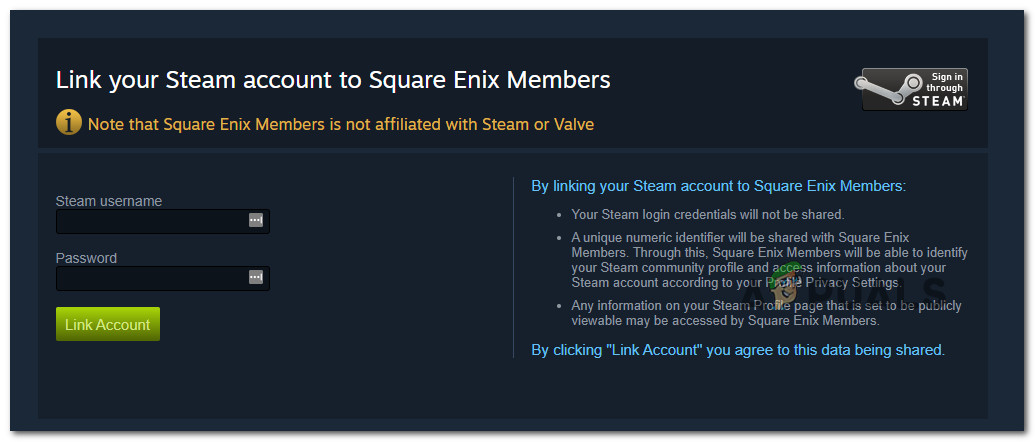After investigating this particular issue, it turns out that there are several different underlying scenarios that might force the ‘Could not connect to Outriders servers’ error to appear when you’re launching the game on your console. Here’s a shortlist of potential culprits that might be responsible for this particular issue: Now that you are familiar with every potential scenario that might be causing this issue, let’s go over a few recommended methods that will allow you to identify and fix the issue (in situations where the problem is beyond your control).
Check for an ongoing server issue
Before you actually begin troubleshooting for a local issue, our recommendation is to start by investigating if the issue is not being facilitated by a server issue. It’s not uncommon (at least with Outriders) to see the ‘Could not connect to Outriders servers’ error popping up whenever there’s a widespread issue affecting users on multiple platforms. If you’re actually dealing with a widespread issue, none of the potential fixes featured in this article will be effective – In this case, your only choice is to wait for the involved developers (People can fly) to fix their server issue. To check either you’re dealing with a server issue, start by checking the official status page of Outriders. Once you’re inside, expand the drop-down menus of both Outriders and Square Enix Membership and check if there’s any kind of issue currently reported. If the status page reports an issue with the core components or the multiplayer functionality, you can also use a service like DownDetector to figure out if other users attempting to play the game on the same problem are currently reporting the same kind of issue. If both of these pages report some kind of server issue with Outriders, it’s also worth checking out the official Twitter page of Outriders — whenever they face a big issue where an entire platform is affected, they’ll post instructions on mitigating it on their official Twitter account. If you found evidence of an ongoing server issue, the bad news is the problem is entirely beyond your control. All you can do at this point is wait for the developers to fix this issue server-side. On the other hand, if you went through all this trouble and you didn’t manage to find any evidence of a server issue, move down to the next potential fix below and start troubleshooting for an issue that is rooted locally.
Power Cycle your console (if applicable)
In case you’re encountering this issue on a last-gen console (Xbox One, Playstation 4) or next-gen (Xbox Series, Playstation 5), the first thing you should do is go for a power cycling procedure. This operation will end up clearing any temporary files related to the game with the potential of triggering the ‘Could not connect to Outriders servers‘ error. If you find yourself in this particular scenario and you’re attempting to play the game from a Playstation or Xbox console, triggering a power cycle procedure should fix the issue for you. But keep in mind that depending on the console that you’re using, the operation will be a little different. To tackle this issue, we’ve created two different sub-guides that will show you how to do this on both Xbox and Playstation consoles.
Power-cycling Xbox consoles
Note: These instructions will work for Xbox One and Xbox Series S / X.
Power-cycling PlayStation consoles
Note: These instructions will work for Playstation 4 and Playstation 5 consoles. If you already went through the trouble of power-cycling your console and the problem is still not fixed, move down to the next methods below for two additional ways of bypassing the ‘Could not connect to Outriders servers’ error.
Link Steam account with Square Enix (PC Only)
If you’re attempting to play the game on PC after getting it via Steam (and you previously confirmed that there isn’t an ongoing server issue affecting other users), the problem is most likely occurring because you’re using a Steam account that is not synced with Square Enix. A lot of users are reporting this to be the main cause for receiving the ‘Could not connect to Outriders servers‘ error on PC, but the developer has not confirmed that you need to go through this hoop in order to get the game working when playing from Steam. Still, if you’re still unable to connect to Outriders servers, you’re kind of running out of options anyway. Taking a few minutes to see if this method works or not won’t make or break you. Follow the instructions below to sync your Steam account with your Square Enix ID in order to fix the ‘Could not connect to Outriders servers‘ error on PC: In case the same type of issue is still occurring, move down to the final potential fix below.
Use a VPN Software (PC Only)
If you’ve come this far without a result and you’re encountering the issue on a PC, it’s about time to start suspecting your ISP as the main cause of the issue. Keep in mind that Outriders is quite a demanding game from a bandwidth perspective. But instead of dropping you while you’re in the middle of a game, you won’t be permitted to join the online service if your ISP facilitates significant latency or packet loss. In most cases, these types of issues are facilitated by a Level 3 node that stands between you and the game server and slows things down. For situations like the one I described above, the best course of action (if we don’t consider changing the ISP) is to adopt a VPN service that is capable of bypassing the Level 3 ISP node. If you already have access to a VPN node that you’re fond of enable it and attempt to connect to Outriders online servers once again. On the other hand, if you’re in the market for a good gaming VPN, pick one from our UPDATED list of gaming VPNs – all of the options featured inside this article are capable of bypassing a level 3 node.
How to Fix FIFA 22 ‘Failed to Load’ Save Game Error On PC and Consoles?How to Fix Elden Ring Connection Error on PC and Consoles?How to Fix Error 0x8019001 on PC and Xbox Consoles?Fix: Unable to Connect to Madden Share on Madden NFL 22 (PC and Consoles)
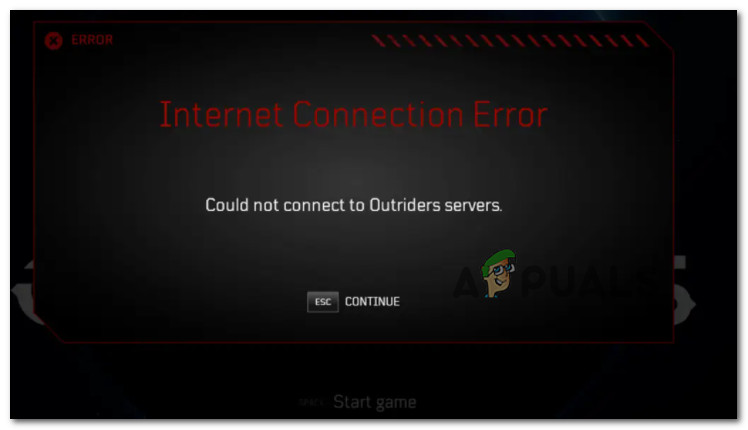
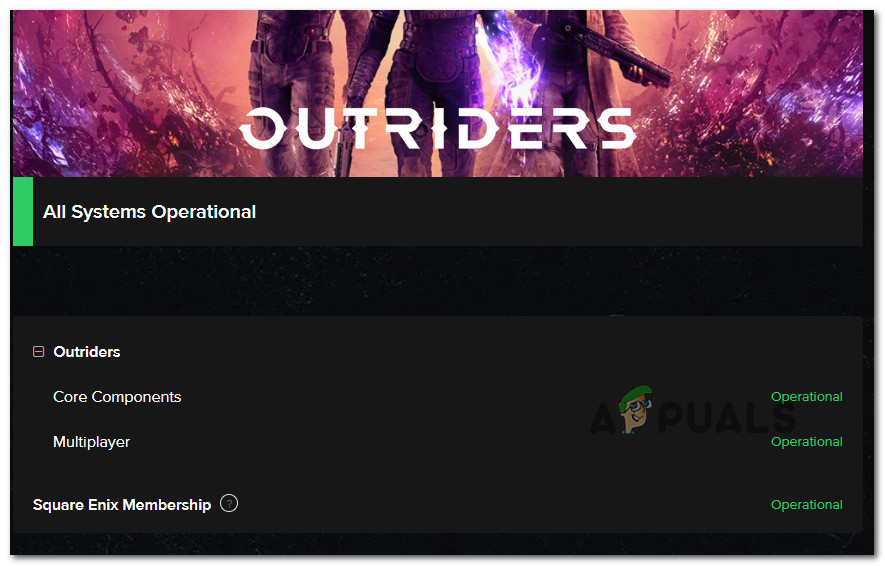

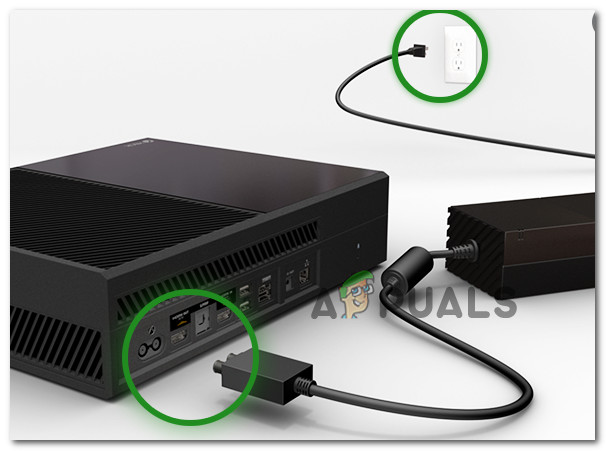


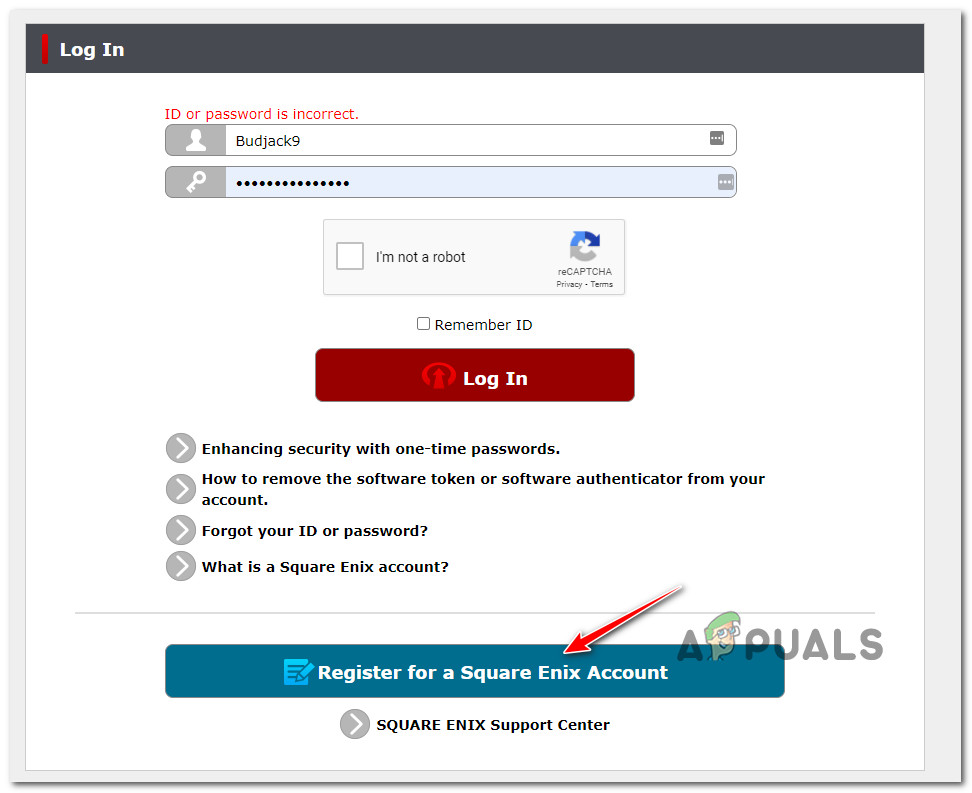
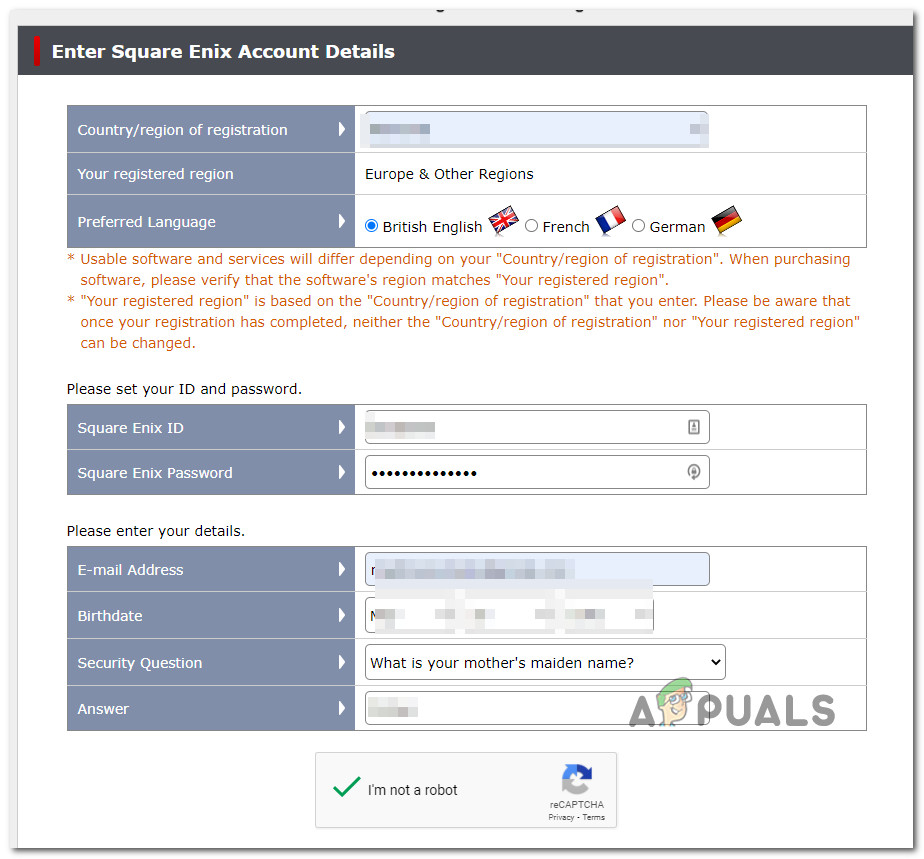
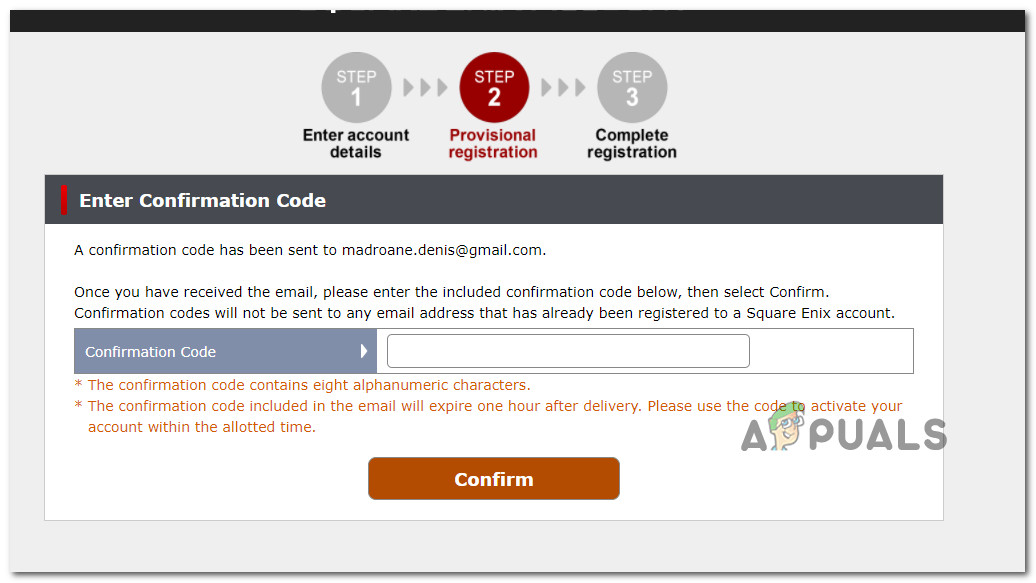
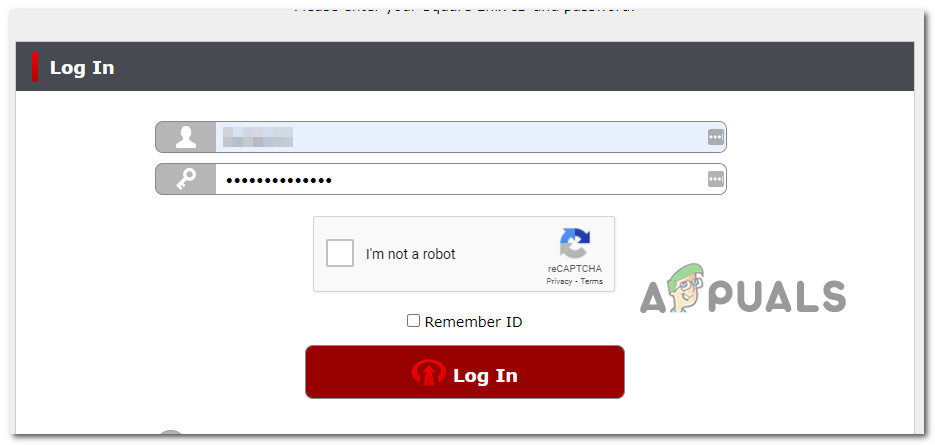
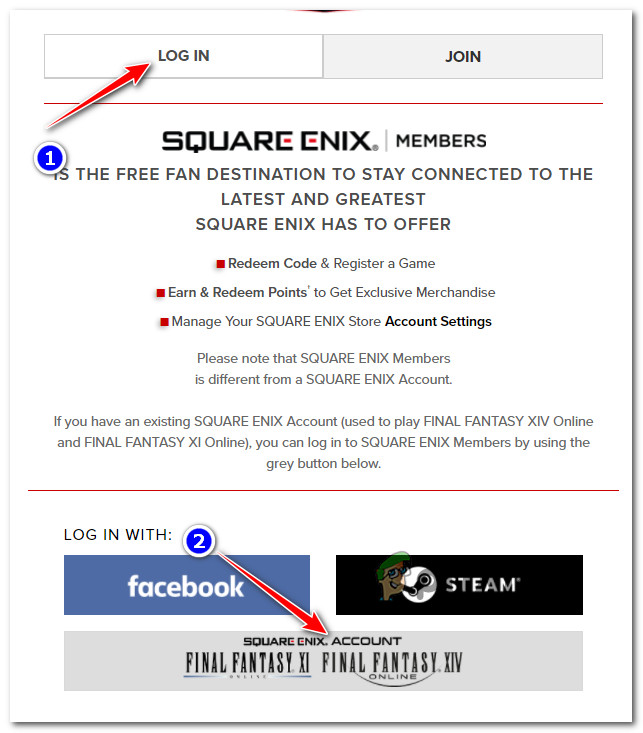
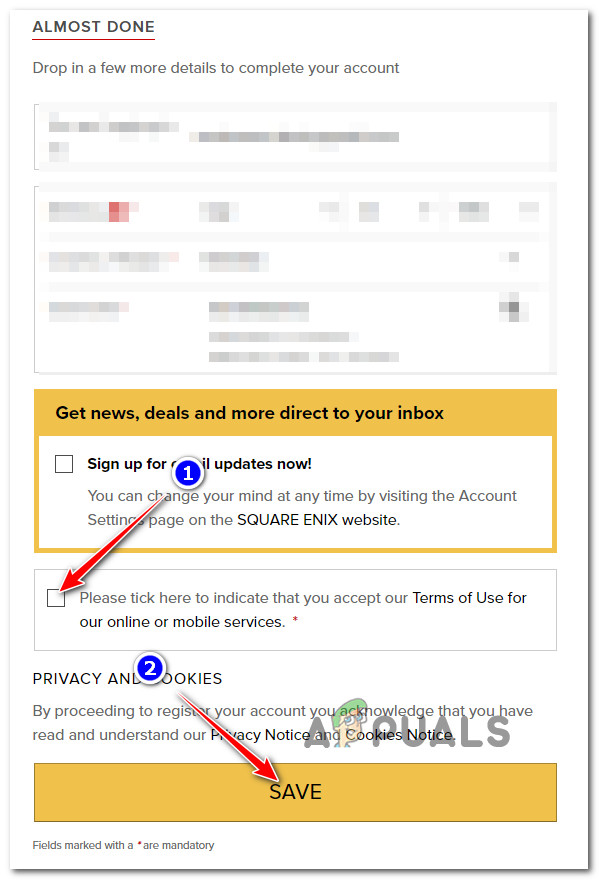
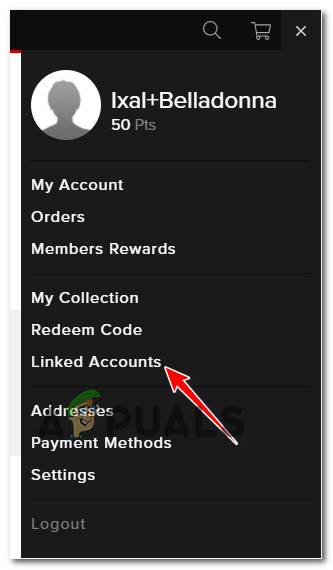
![]()