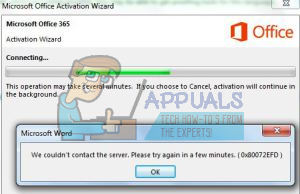In this guide, we will walk you through the methods which have previously worked for a number of users to resolve this error.
Method 1: Update Date and Time
The first step is to check if your Windows Date and Time settings are correct. If the synchronization issue that resulted to the 0x80072EE2 error is related to the time and date, the Office should activate seamlessly after it has been set correctly.
Method 2: Public DNS
Another way to resolve the issue or at least isolate the issue to be sure that the error is not as a result of network issues is by using a public DNS, for this article, we will use google DNS. To do this, view steps at DNS_PROBE_FINISHED_NXDOMAIN
Method 3: Command Prompt
Running a few commands can potentially resolve the issue especially if your IP address is obtained automatically from your ISP. To open the environment, from the start menu, search for cmd click to launch the Windows command line CMD. Follow the outlined step to resolve the issue. Click Start type cmd and right click cmd from the search results, and choose Run As Administrator. In the black command prompt window that opens, type: Followed by: Close the command prompt and try installing Office again. You can restart the computer if it does not work immediately.
Method 4: Turn Off Antivirus and Firewall
Turn off your antivirus and firewall by right clicking it’s icon from the system tray and setting it to disabled or de-activated and try again.
Method 5: Activate over the phone
When the methods that have been listed fails to work, consider calling on the phone to activate your Microsoft Office 2016/Office 365. Follow the instruction that came with your software package.
Method 6: Reset Windows
If all the methods have failed, then the solution will be to reset of your computer. After that everything should worked as expected. To reset your computer Swipe in from the right edge of the screen, tap Settings, and then tap Change PC settings -> Tap Update and recovery, and then tap Recovery. Under Remove everything and reinstall Windows, tap Get started. Follow the instructions on the screen to complete the process. The installation of Office should work fine after that.
How to Fix Error Reference Source not Found when Printing from Office 2010,…Microsoft Office 2019 Will Be The Last Offline Productivity Suite, Users Will…How to fix Office 2016 Activation Error Code 0xC004F074How to Fix ‘An Error Occurred During Activation. Try Again’ Error during…