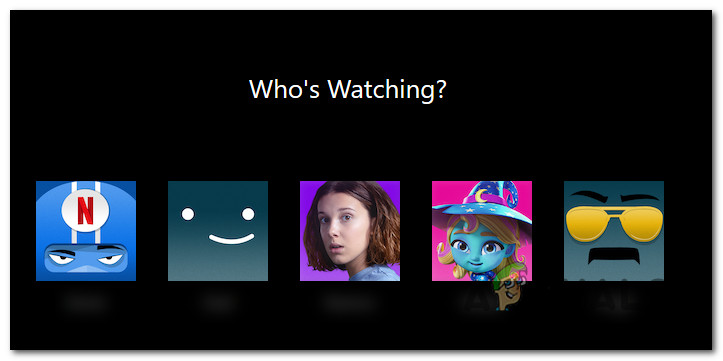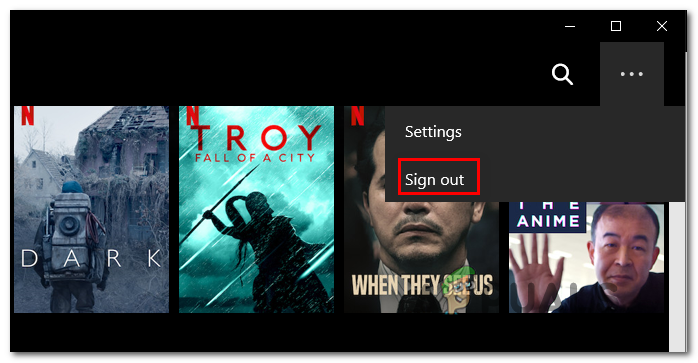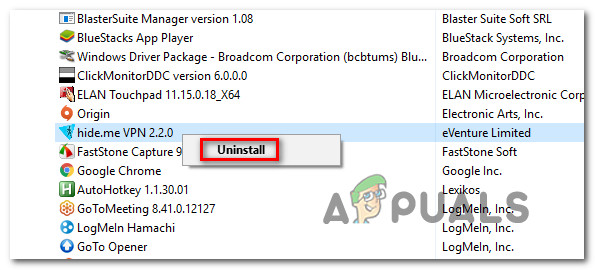After investigating this particular issue, it turns out that there are several different causes that might contribute to the apparition of this error code. Here’s a shortlist of potential culprits that might be responsible for the VC2-W800A138F error code:
Method 1: Switching the Active Profile
This particular error code points toward information pointing toward some kind of corrupted information stored by Windows 10 computer of Surface tablet that needs to be refreshed. Some affected users have managed to do just that by switching the active profile before re-trying the download. This operation is the same regardless of the device where you’re encountering the VC2-W800A138F error. To enforce this particular method, follow the instructions below to switch the active Netflix profile in order to circumvent the apparition of the Download error: If you still end up seeing the same VC2-W800A138F error code when attempting to download content for offline use, move down to the next potential fix below.
Method 2: Sign out of Netflix
If the first method didn’t work in your case, one more thing you can try is to re-sign into your Netflix account. This operation will clear or refresh temporary data associated with your account. This particular fix was confirmed to be effective by a lot of affected users that were previously unable to download Netflix content locally. Depending on the platform where you’re encountering this error, the instructions might be slightly different. But in the vast majority of Netflix app versions, you can do this by accessing the Netflix account menu and using the Sign out of Netflix account(or Sign Out) option. Once you have successfully signed out, close the app before opening again and signing in with your account credentials all over again. In case the same problem is still not resolved, move down to the next potential fix below.
Method 3: Disable VPN or Proxy server (Windows 10 Only)
If you’re encountering this problem on Windows 10, it’s also possible that you’re seeing this error code due to a conflict between a system-level VPN or a proxy server. As it turns out, Netflix has the habit of rejecting connections funneled through an anonymity app. In case this scenario is applicable, you should be able to fix the problem by disabling or uninstalling your VPN or Proxy server. This method was confirmed to be effective by a lot of affected users encountering the VC2-W800A138F error on their Windows 10 computer. If you’re using a VPN client or Proxy server, follow the instructions below to uninstall or disable them to prevent a conflict with the Netflix app:
A. Disabling the Proxy server
B. Uninstalling the VPN Client
If the same problem is still occurring, move down to the next potential fix below.
Method 4: Resetting the Netflix UWP app
If you’re encountering this problem on Windows 10, it’s also possible that the VC2-W800A138F error is caused by some type of corrupted temporary file belonging to your Netflix UWP installation. Other users that went through a similar issue have managed to get the issue fixed by resetting the app using the Advanced Options menu associated with the Netflix app. This operation will end up fixing the majority of issues related to corruption affecting the Netflix app installation folder. If you don’t know how to do this, follow the instructions below to reset the Netflix app from the Apps & Features:
How to Fix Error Code Netflix Error Code TVQ-ST-131How to Fix Error Netflix Error M7120-1931-500How to Fix Netflix “Error Code: UI-800-3"How to Fix “Error Code F7701-1003” on Netflix?
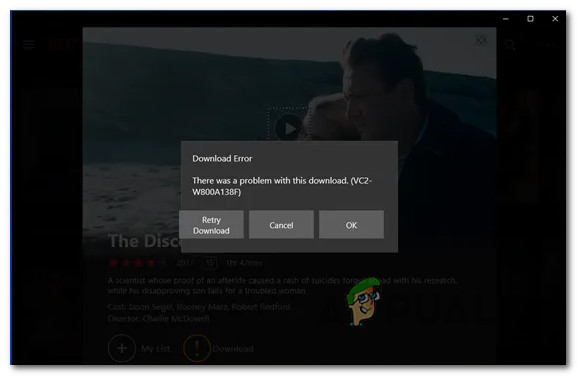
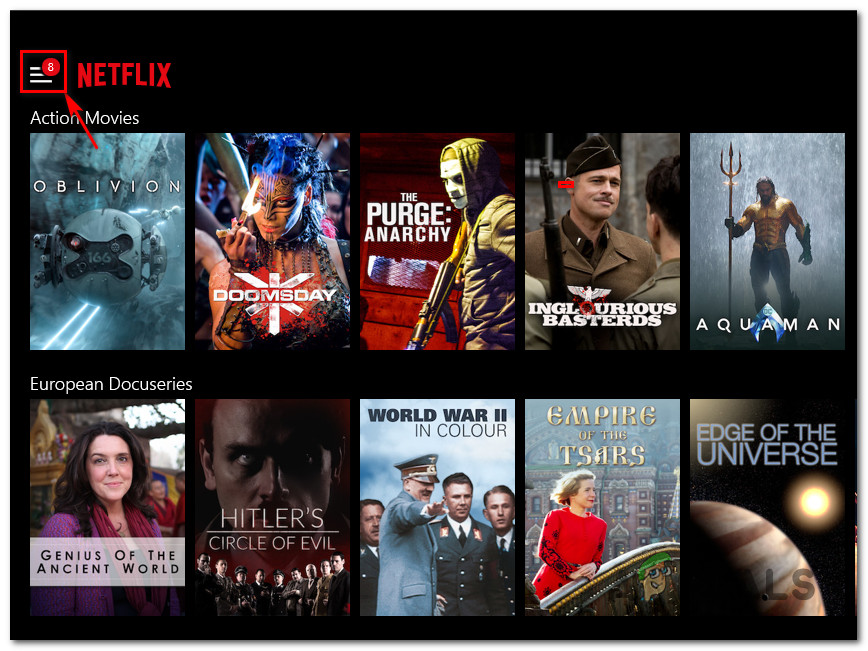
![]()