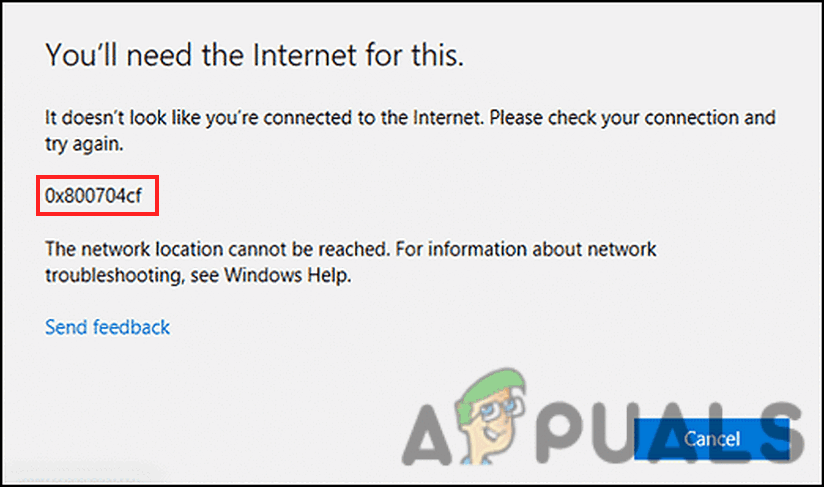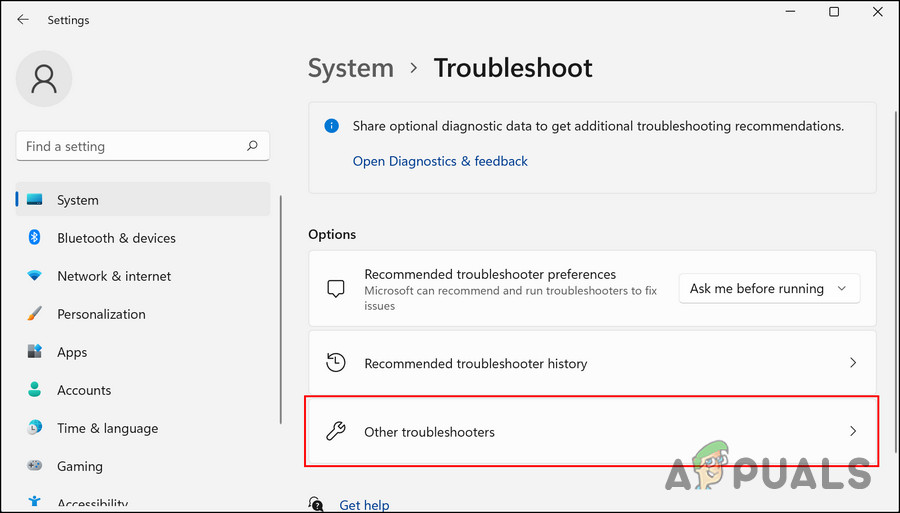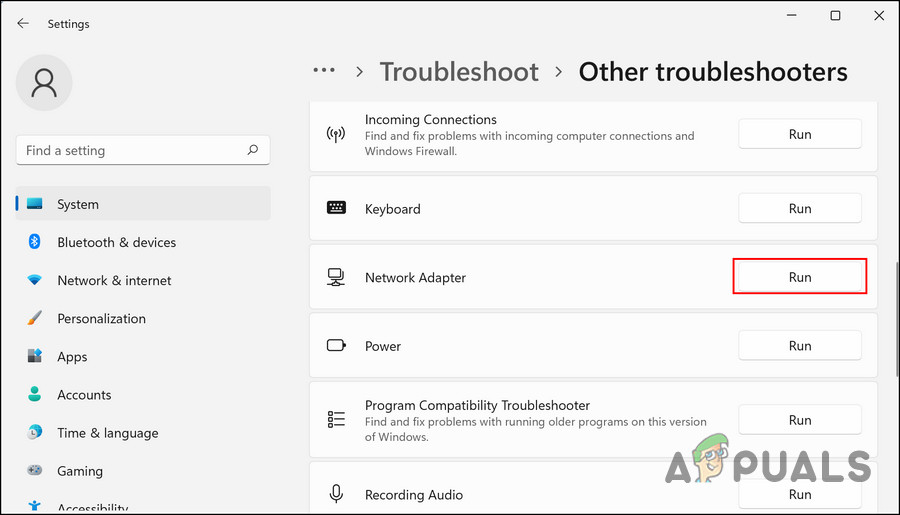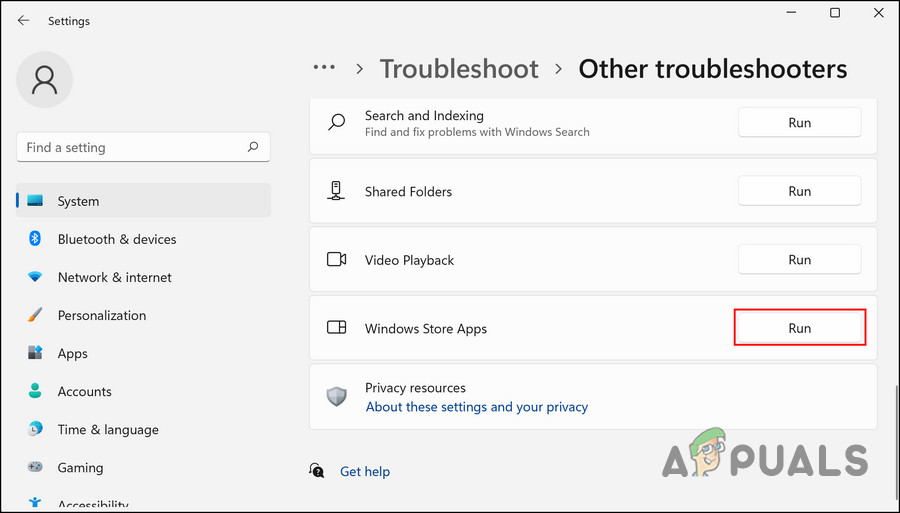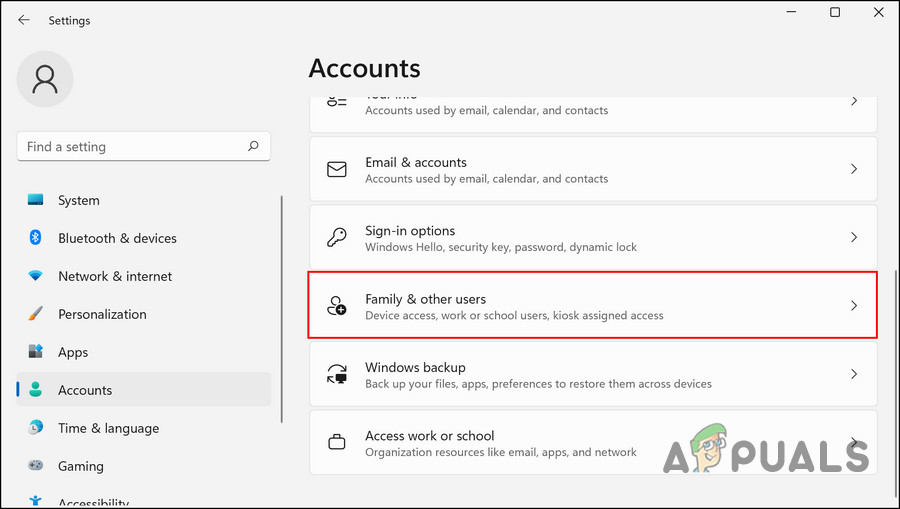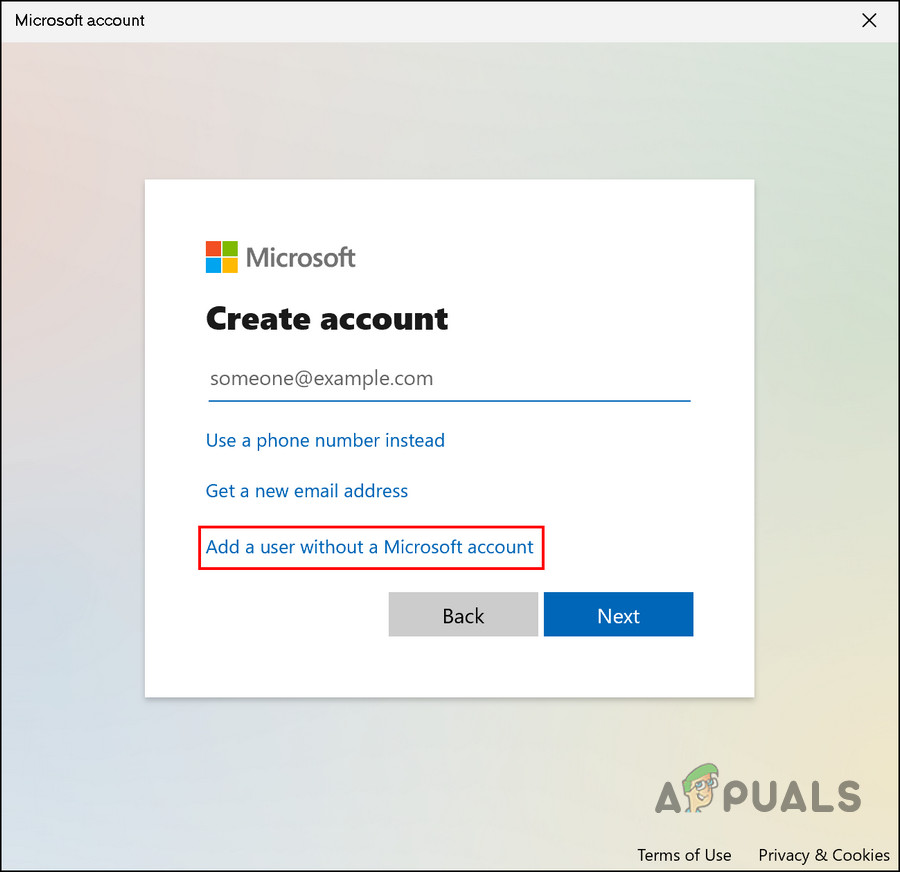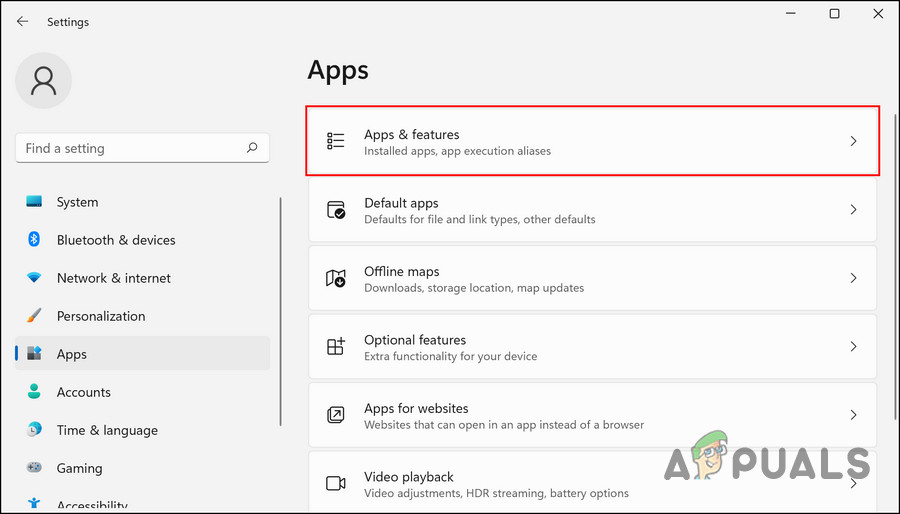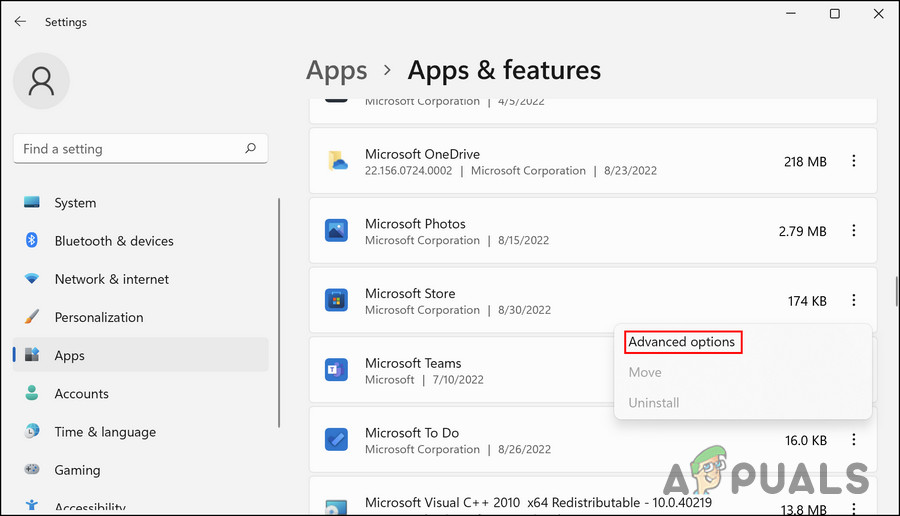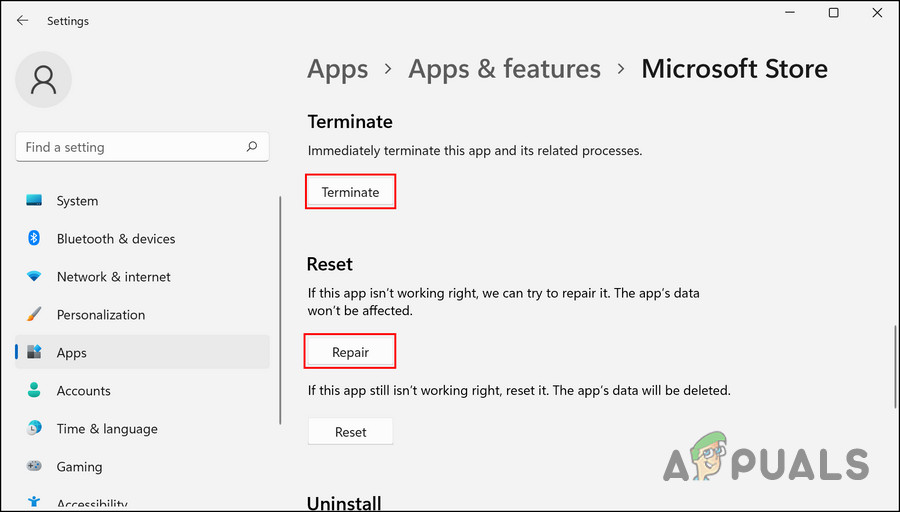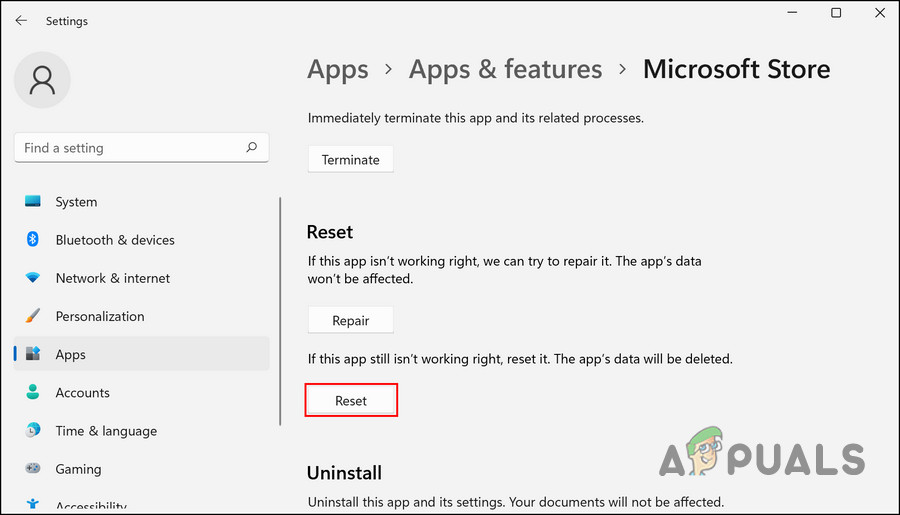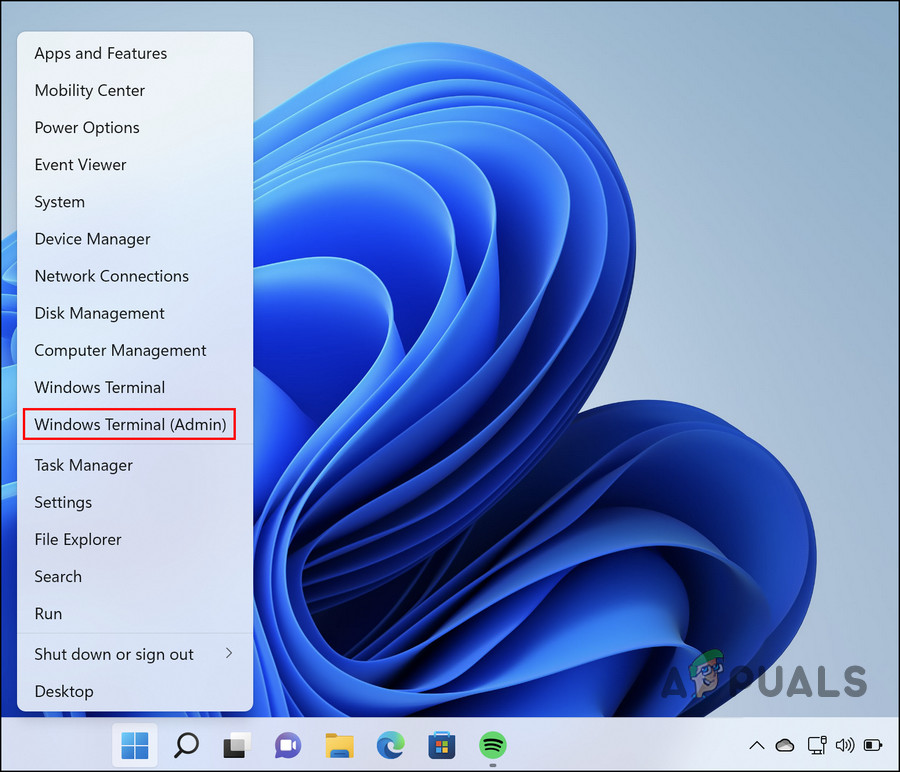We have discussed several troubleshooting methods that you can try to fix this issue. Follow the methods down below:
1. Run the Network Troubleshooter
Since the error message states that the issue is caused by a network issue, we recommend starting the troubleshooting process by running the network troubleshooter. This troubleshooter is a built-in utility that will scan the network for issues preventing the Microsoft Store from establishing a connection with the internet. Here is what you need to do:
2. Run the Windows Store Troubleshooter
If the issue is not with the network, then the next thing that you should do is run the Windows Store troubleshooter. This tool will scan for Microsoft Store-related errors that might be preventing the Microsoft Store from working properly, and if any issues are found, it will also fix them. Like the Network Adapter troubleshooter, this utility as well can be run via the Settings app in Windows. Here is how you can run the Windows Store Apps troubleshooter:
3. Create a New User Account
This issue can also be caused due to a glitch in the user account. If this scenario is applicable, then you can switch to another user account and see if the problem appears again. If you do not have a separate user account already, then you can create one by following the steps below. In case you do not want to switch to a new user account, you can try fixing the issues within the current one by running other built-in troubleshooting utilities like SFC and DISM. To create a new user account, follow these steps:
4. Repair and Reset Microsoft Store
You can also fix issues within the Microsoft Store by using the repair or reset feature within the app. The app itself can be dealing with a corruption error or a bug that is causing the problem. The first step in such cases should be to repair the Microsoft Store application. Alternatively, you can attempt to reset the application if that does not work. Here is how you can repair the Microsoft Store application:
5. Re-register Microsoft Store
Re-registering the Microsoft Store application is also a way to fix issues within the app. The application won’t lose any data with this method. Follow these steps to proceed: Once the command is executed, restart your computer and check if the issue is resolved.
How to Fix Xbox One X Error Code 0x800704cf?Fix: Network Error 0x800704cfFix: Microsoft Store Error Code 0x80073CF3 on WindowsFix: ‘Error Code: 0x803F800A’ in Microsoft Store on Windows 11