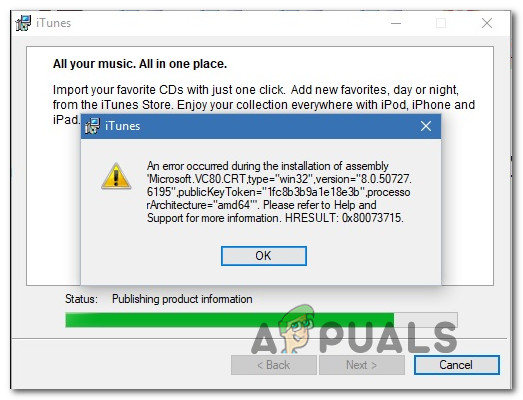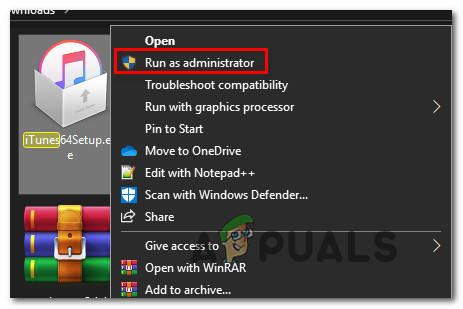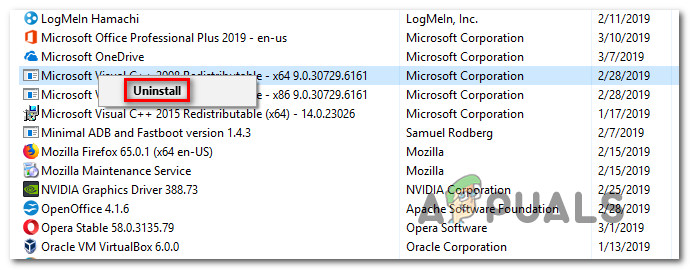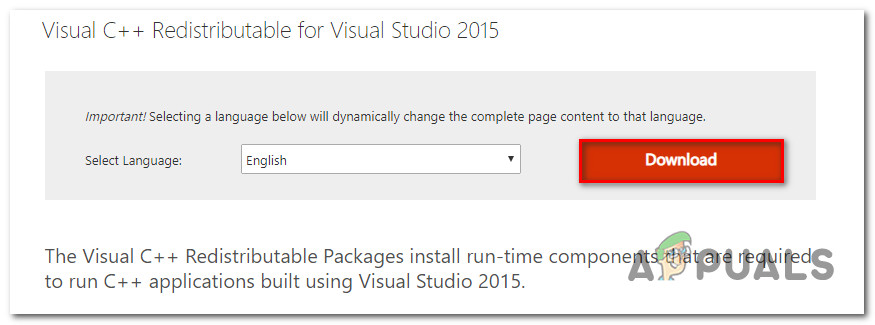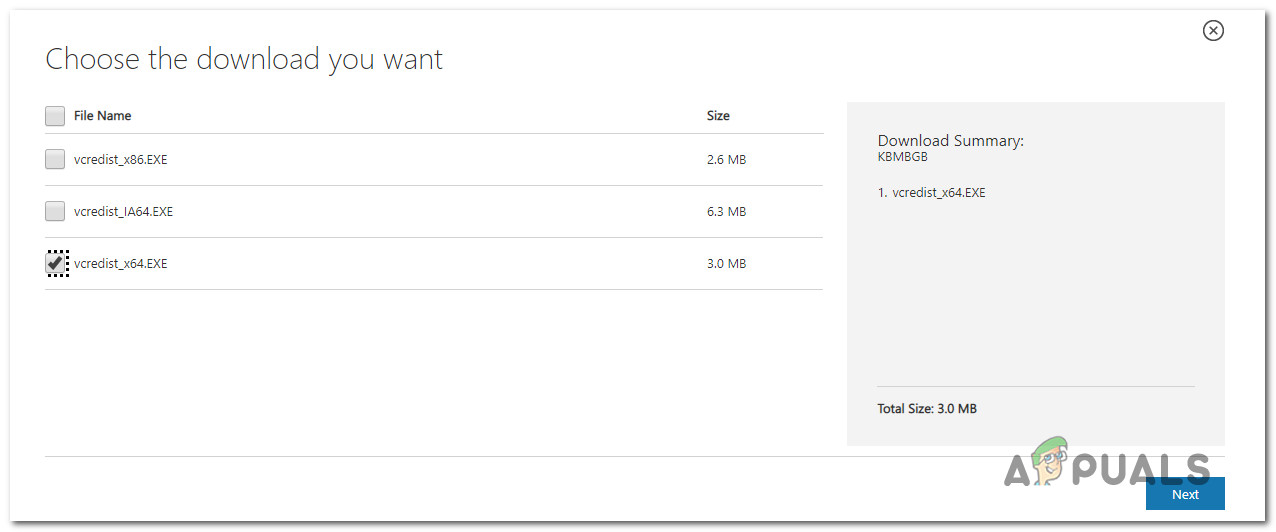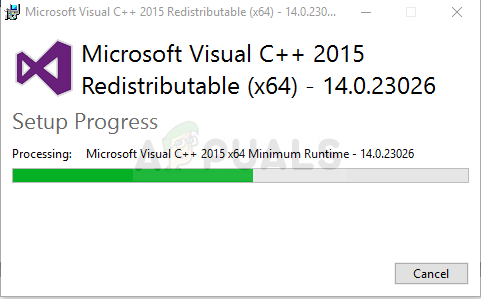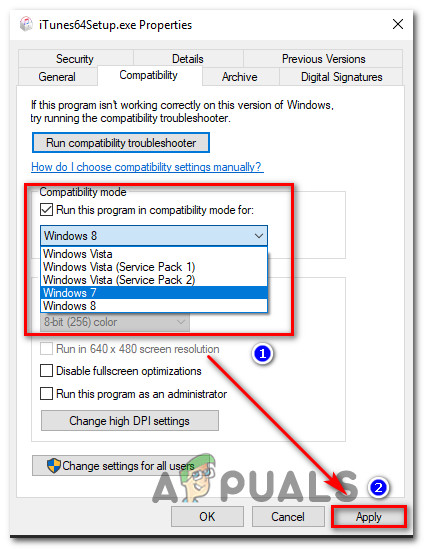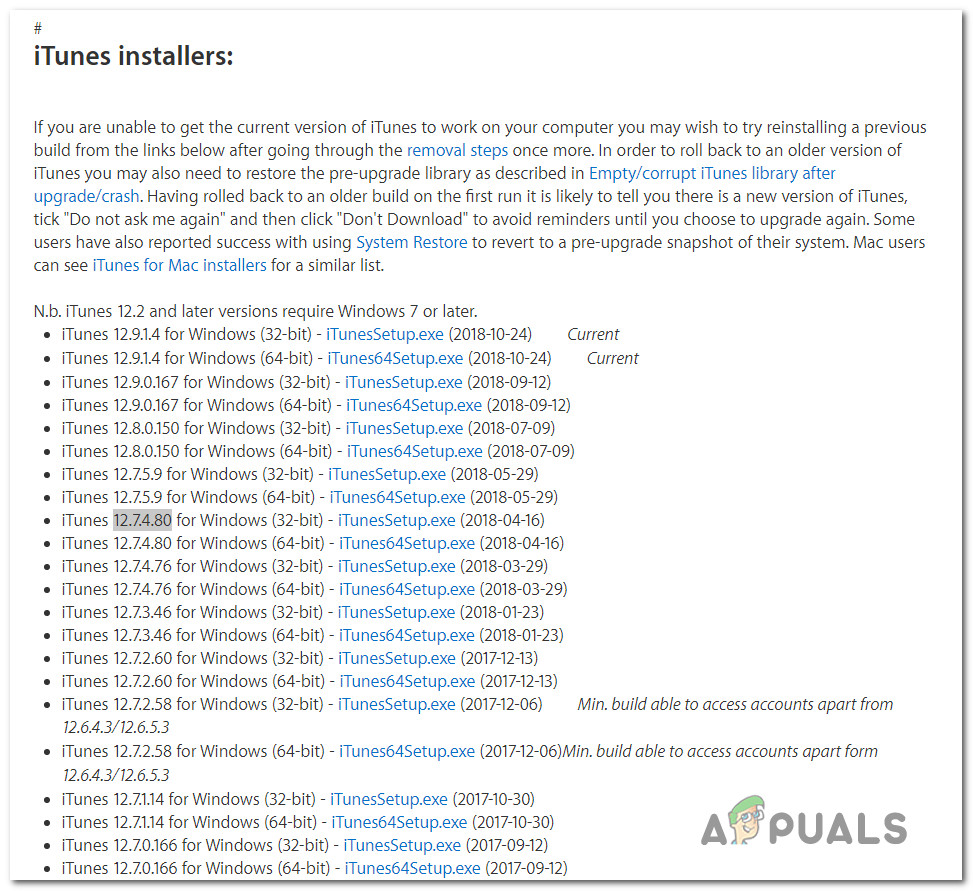What is causing the Hresult 0x80073715?
We investigated this particular issue by looking into various user reports and the repair strategies that are commonly being used to fix this particular error message. as it turns out, there are several different scenarios in which this error message will appear. Here’s a shortlist of potential culprits that might lead to this iTunes installation error: If you’re currently researching for ways to resolve this very same error message, this article will provide you with several different troubleshooting steps. Down below, you’ll find a collection of methods that other users in a similar situation have successfully used to circumvent the ‘Hresult 0x80073715′ error. Each of the methods that are featured below was confirmed to be effective by at least one affected user. If you want to go about it as efficiently as possible, we recommend that you follow the methods below in the same order that we arranged them in. Eventually, you should encounter a fix that is effective in your particular scenario. Let’s begin!
Method 1: Running the iTunes installer with admin privileges
As it turns out, this particular issue can also occur due to permission issues. Several users that encountered the ‘Hresult 0x80073715′ error every time they attempted to install iTunes have managed to fix the symptoms by ensuring that the installer is opened with admin access. To do this, simply right-click on the iTunes installed and choose Run as administrator. Then, click Yes at the UAC (User Account Control) window and then proceed to follow the instructions normally. If the error code was indeed caused by a permission issue, the installation should complete without errors. If you’re still seeing the ‘Hresult 0x80073715′ error, move to the next method down below.
Method 2: Installing Visual C++ 2005 Redist Package
As it turns out, the most common cause that will spawn the ‘Hresult 0x80073715′ error are instances where a particular library file is not included in the distribution of the installation package supplied by iTunes. Several users that were also encountering this problem have reported that the installation was successful after the installed Visual C++ 2005 Service Pack 1 Redist Package and attempted to install iTunes again. Here’s a quick guide on installing Visual C++ 2005 Service Pack 1 Redist Package in order to fix the ‘Hresult 0x80073715′ error: If you’re still encountering the same error message (0x80073715), move down to the next method below.
Method 3: Running the executable in compatibility mode
As it turns out this issue can also occur due to a compatibility problem. If the version of iTunes your trying to install is older, chances are the build is not designed to work on Windows 10. The same goes for the other way around – If you’re trying to install the latest version but you’re using an older OS installation. Several users encountering the same issue have reported that they managed to go around the 0x80073715 error code by using the compatibility wizard. Here’s a quick guide on how to do this: If you’re still seeing the 0x80073715 error, move down to the next method below.
Method 4: Installing an older version of iTunes
If you’re encountering the issue on an older machine, chances are your WIndows version is not compatible with the iTunes version that you’re trying to install. Some users that also had the same problem have managed to resolve the issue by installing an older iTunes build. You can use this link (here) to download an older version of Itunes. Just scroll down to the Itunes installer Section and pick a version older than 12.7.4.80. After you manage to download it, install the older version and see if the process is successful. You can then try to update to the latest version from within the application itself.
FIX: Unknown HResult Error code 0x87e10bc5How to Fix GeForce Experience ‘Error HRESULT E_FAIL’[FIX] iTunes Error 5105 on Windows (Your Request Cannot Be Processed)How to Fix iTunes Error 9039