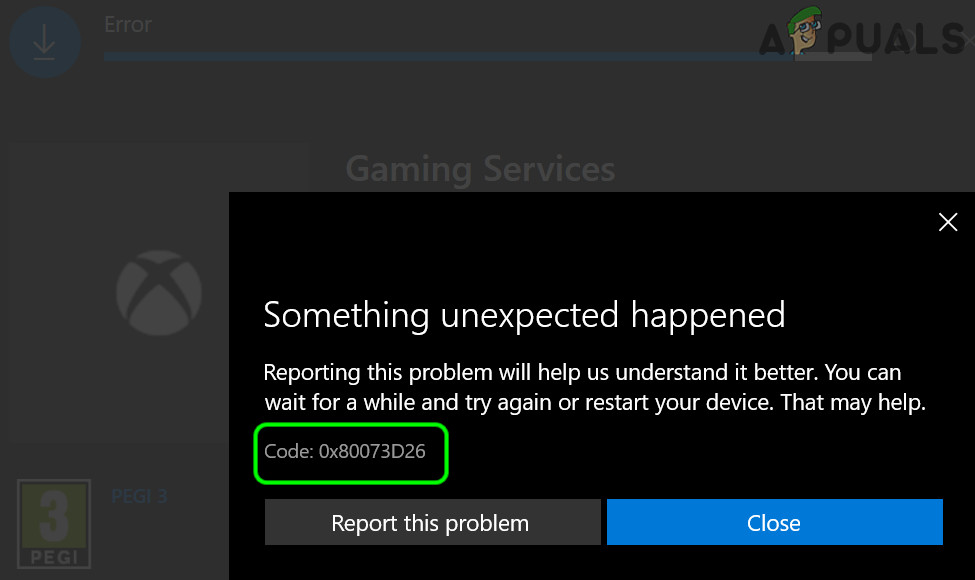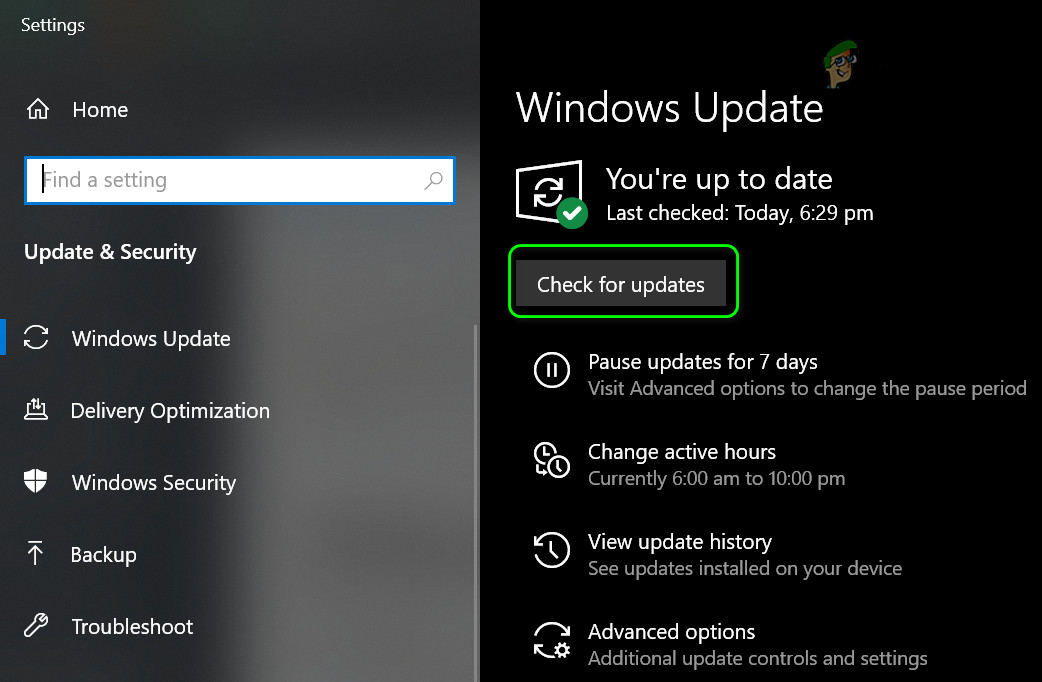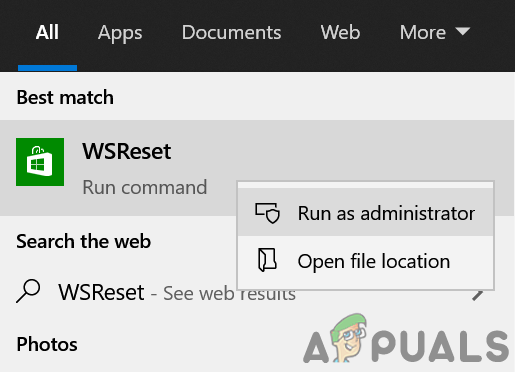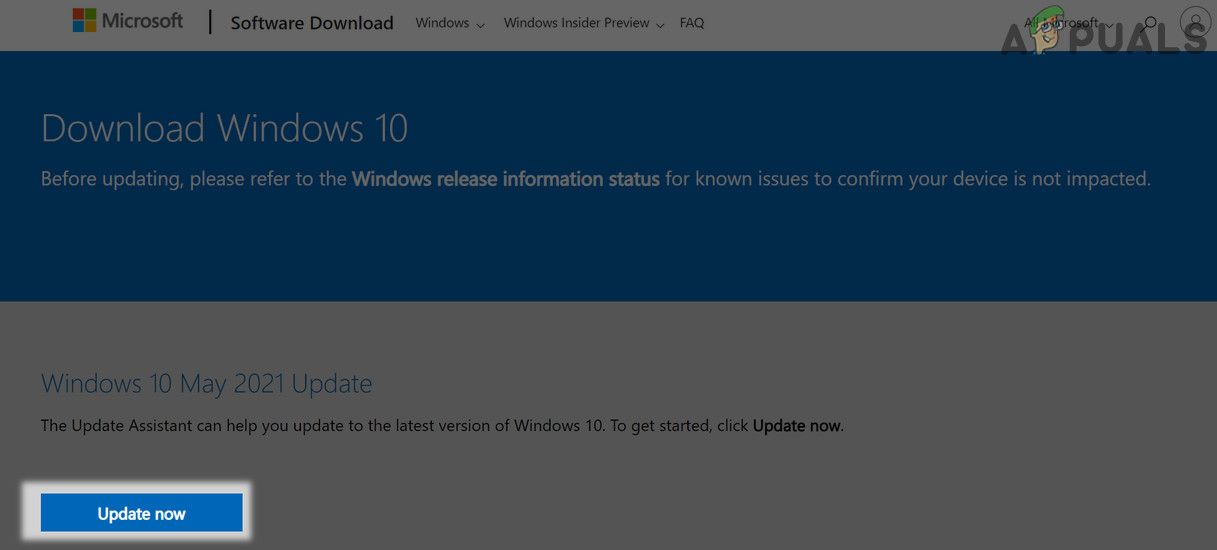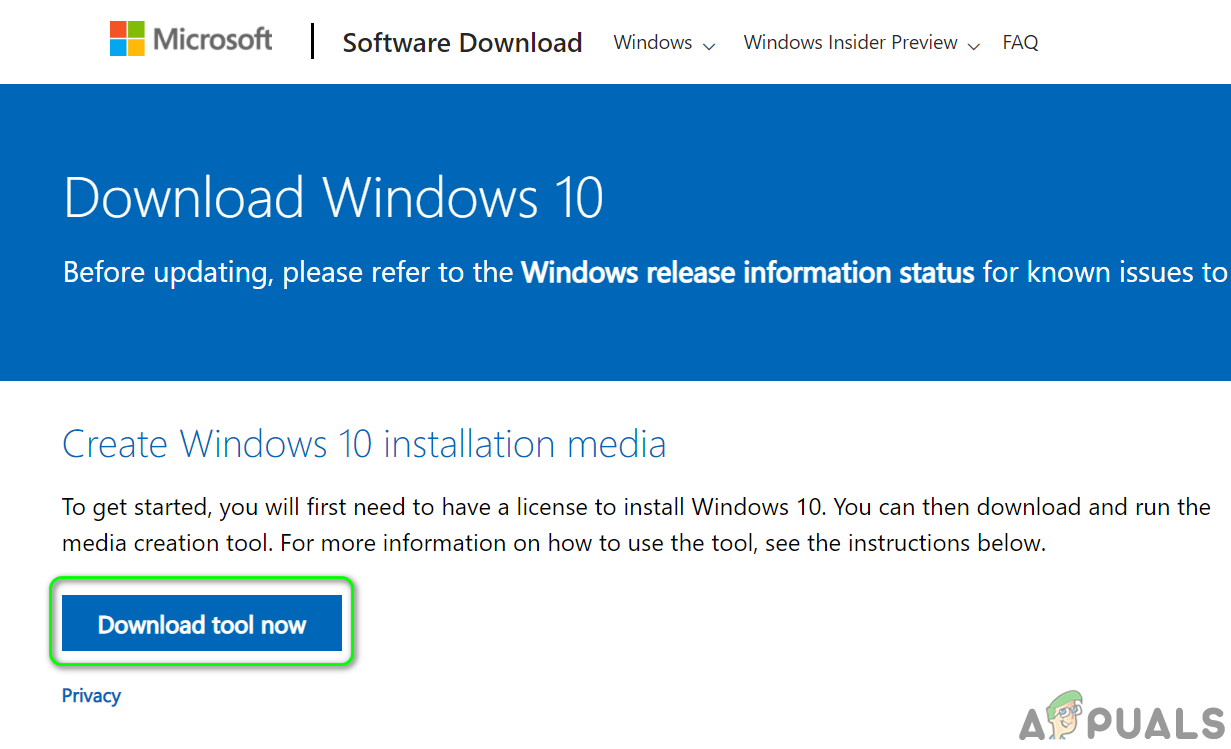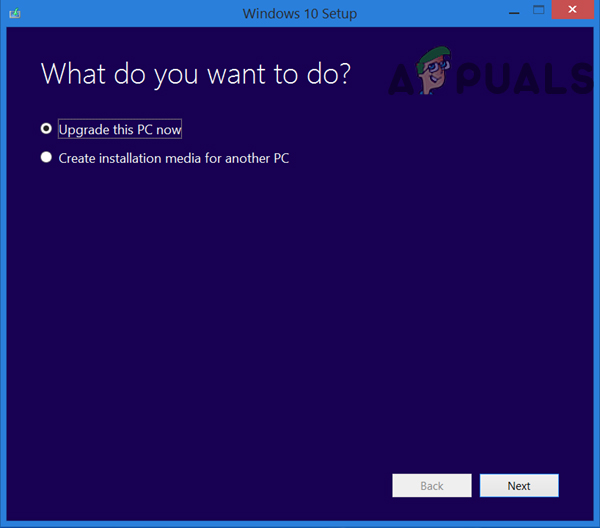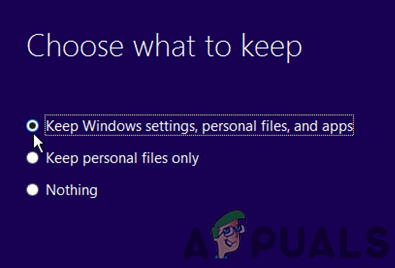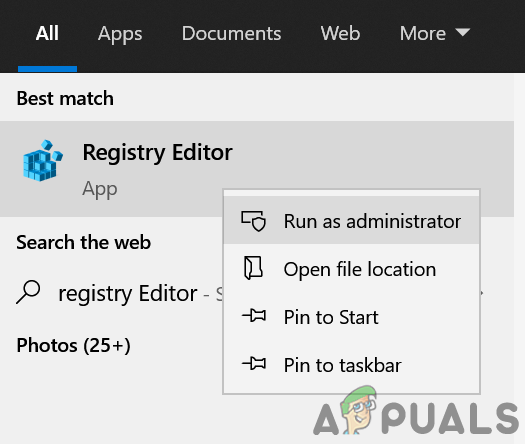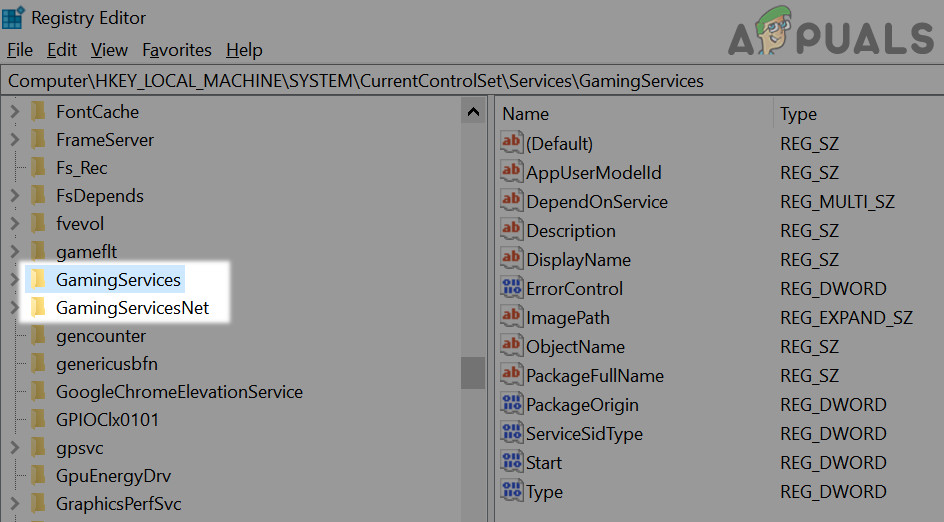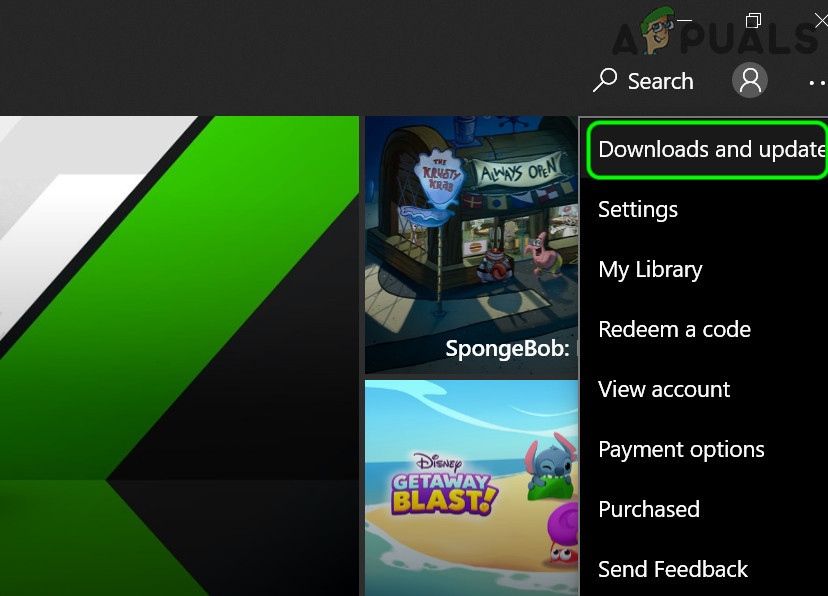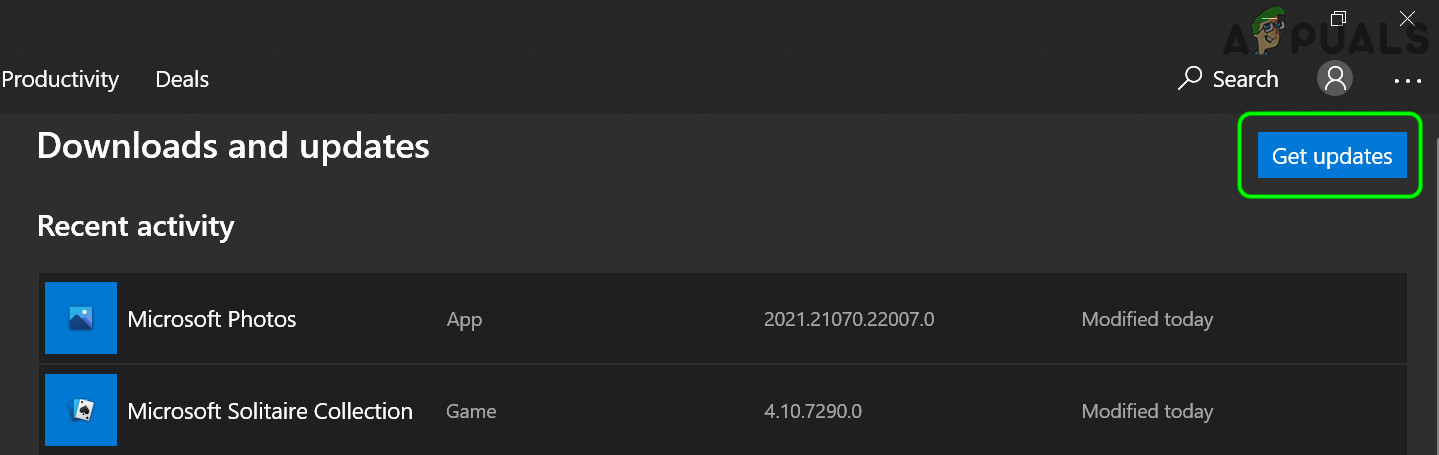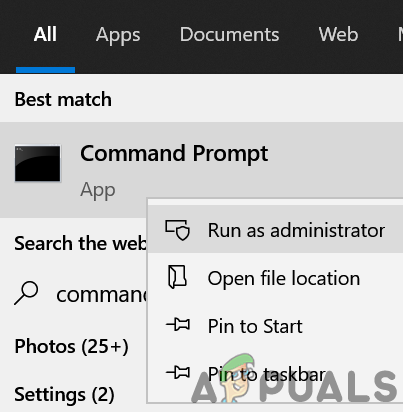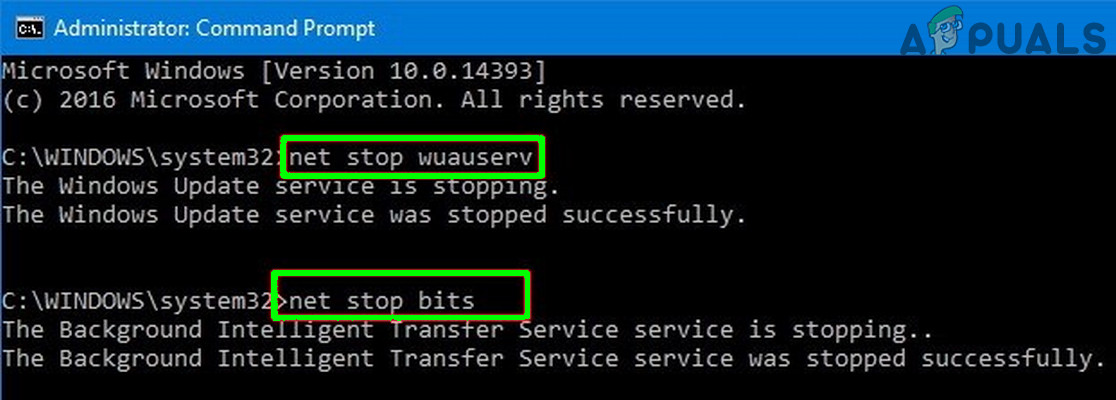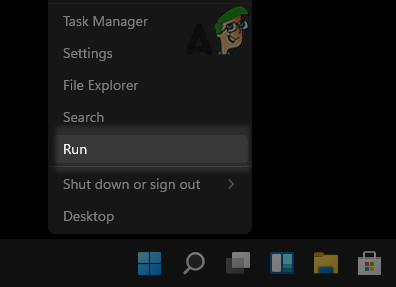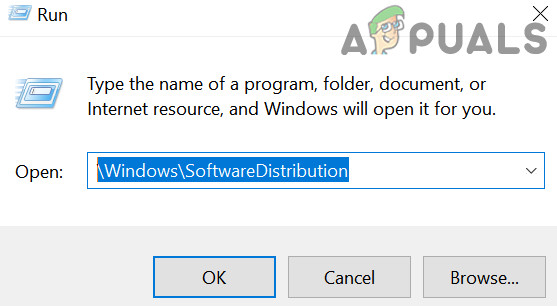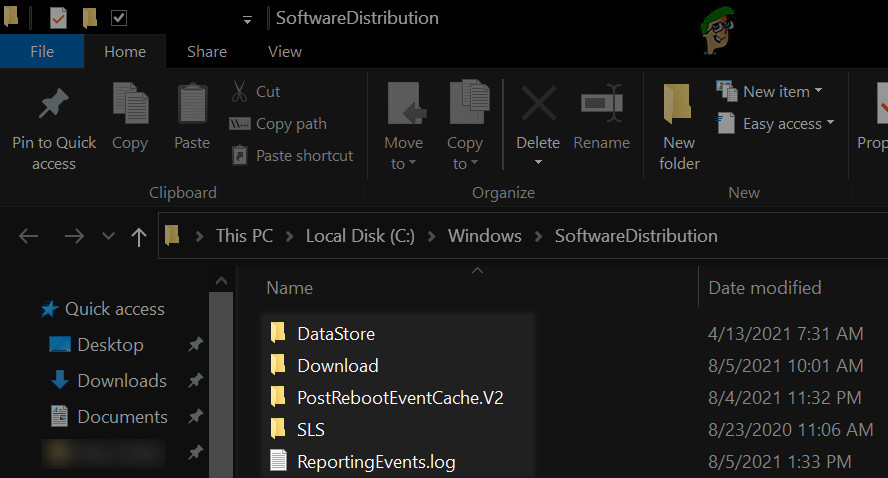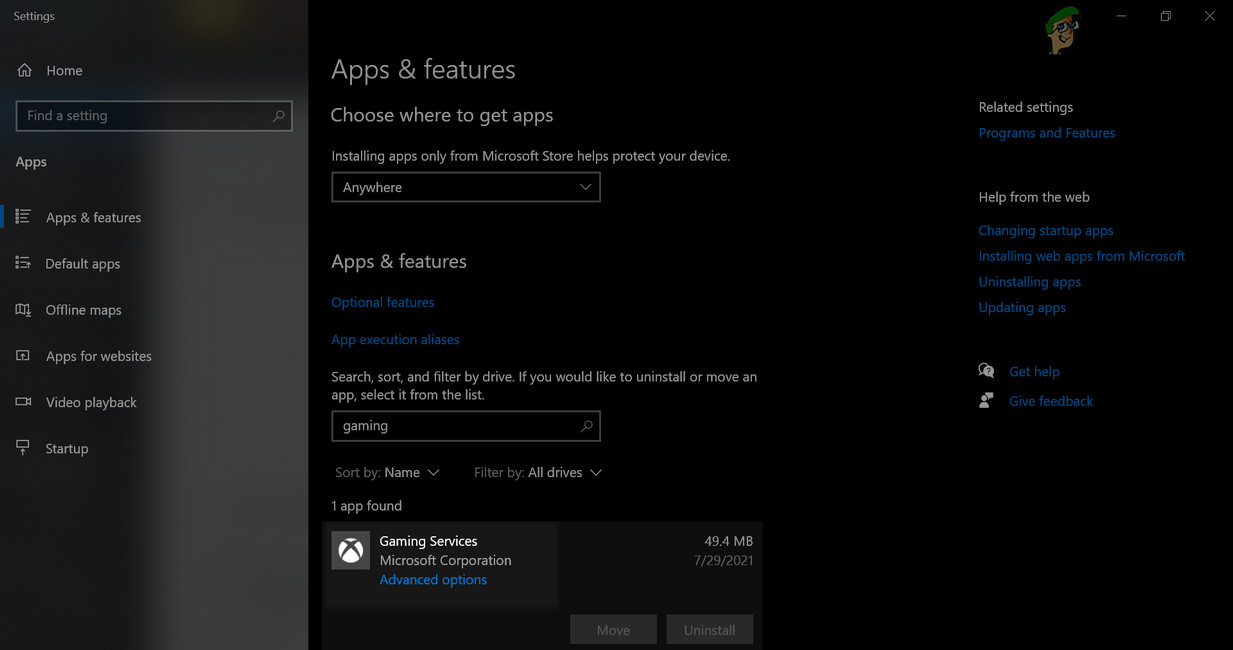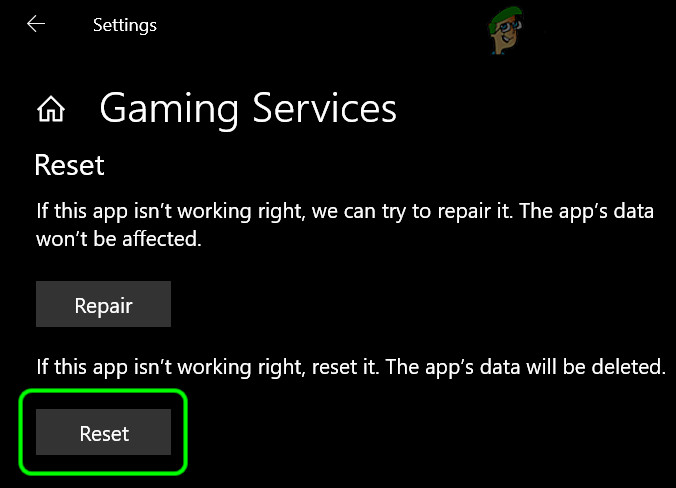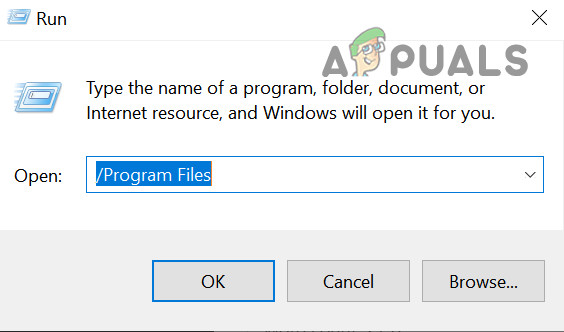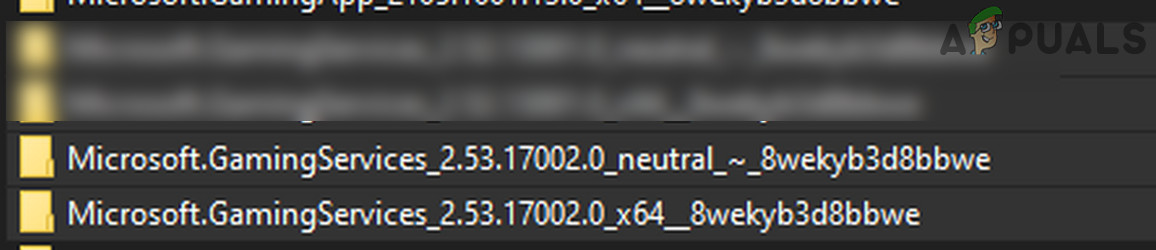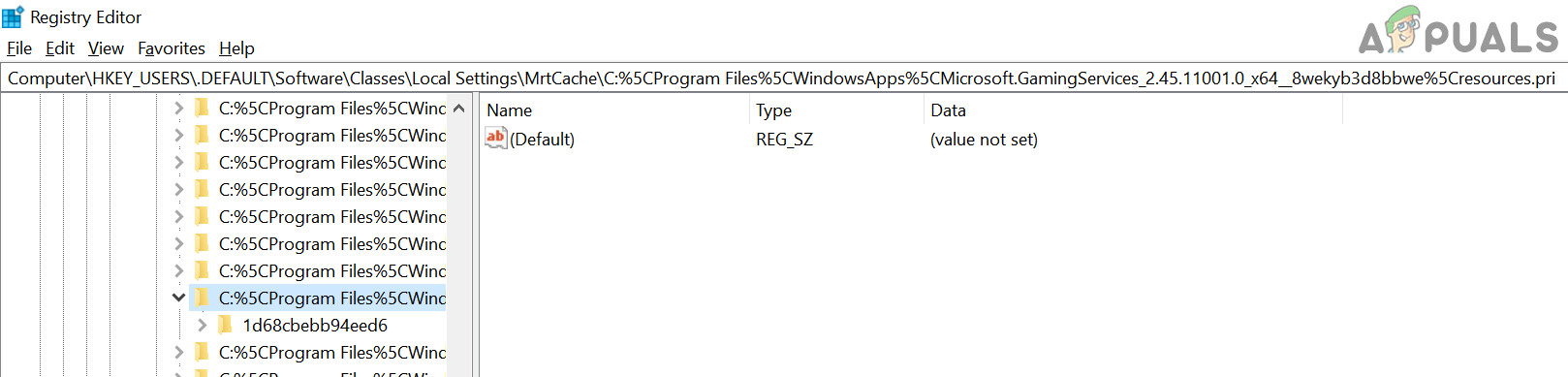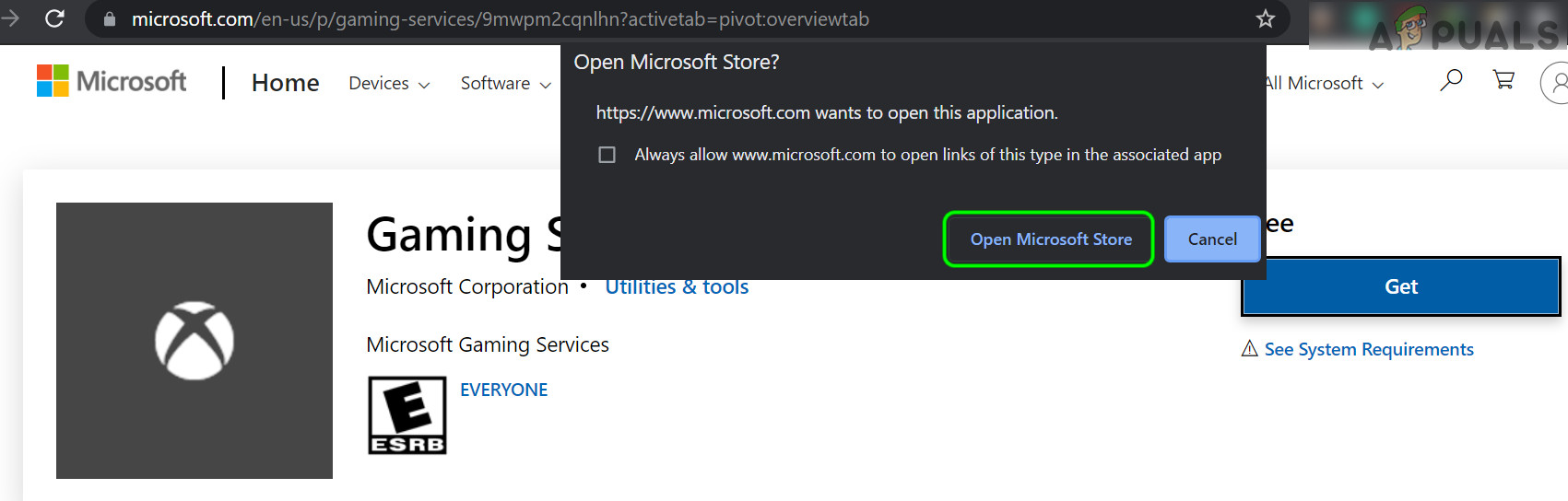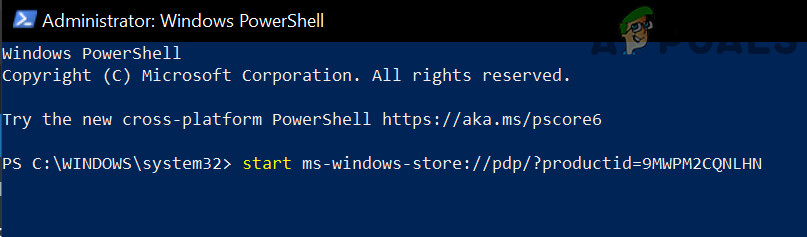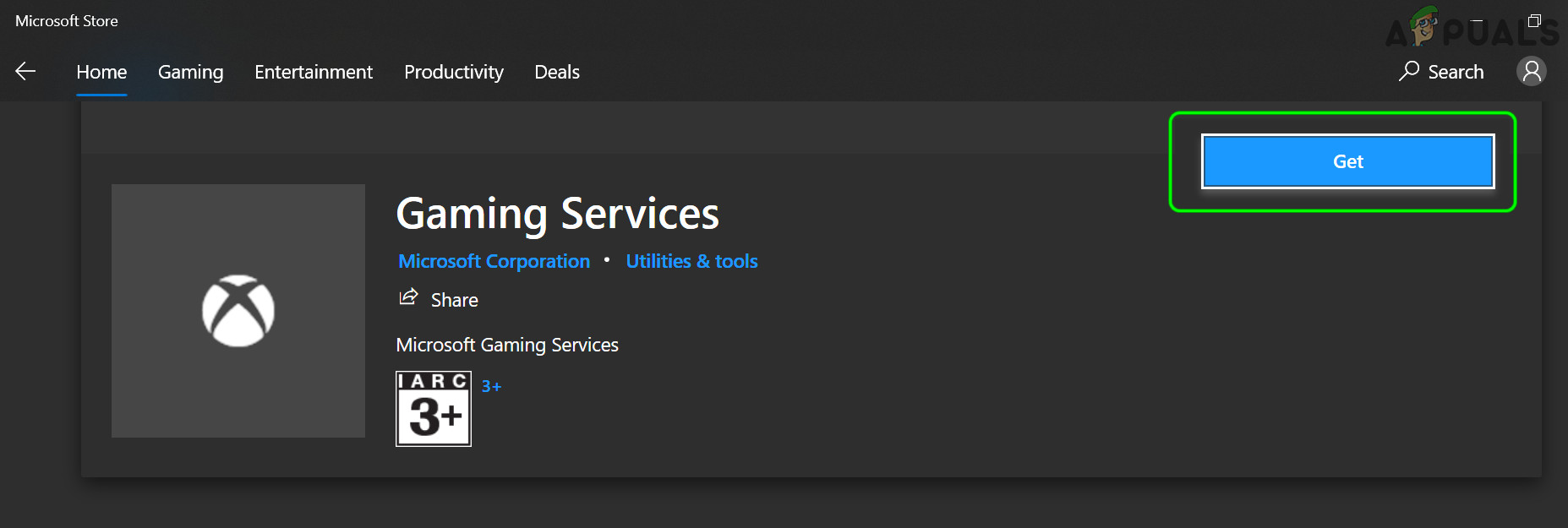The issue arises when a user tries to install a Game on the Microsoft Store but encounter the following error: Something unexpected happened… Code: 0x80073D26 You can fix error 0x80073D26 by editing the relevant registry values or use the PowerShell cmdlets, but before that make sure to create a system restore point (just in case…). Also, check if downloading the Gaming Services from the Windows Store (not from the Xbox website) solves the problem.
Update The System’s Windows to the Latest Built
Gaming Services install error 0x80073D26 occurs if the Windows of your system is outdated and updating the Windows to the latest release may solve the Gaming Services issue. If the issue started after an update (and no other update is available), check if removing the conflicting update solves the Gaming Services issue.
Clean Boot Your PC
The Xbox Gaming Services may fail to install if an application on your system is interfering with the related OS modules. In this context, clean booting your PC may solve the Gaming Services issue. Following applications/utilities are reported to cause the install error of Gaming Services (if you have any of these applications, make sure to disable at the system start or uninstall it):
Reset Microsoft Store to the Defaults
The Gaming Services issue might fail to install if the installation of the Microsoft Store is corrupt. In this case, resetting the Microsoft Store to the defaults may solve the problem.
Perform an In-Place Upgrade of the System’s Windows
The corrupt and outdated Windows installation of your system may cause the install error 0x80073D26 of Gaming Services and performing an in-place upgrade of the system’s Windows may solve the problem.
Edit the System’s Registry
You may encounter the install error of the Gaming services of Xbox if the relevant registry entries are not properly configured or corrupt. In this context, properly configuring the Registry entries or deleting the corrupt Registry entries may solve the problem. Before moving on, make sure to perform a backup of the system’s Registry. Warning: Advance with utmost care and at your own risk as editing the system’s registry is a skillful task and if not done properly, you may cause everlasting damage to your system/data.
Delete the GamingServices and GamingServicesNet Registry Keys
Delete the Software Distribution Folder
Delete the Gaming Services Folders in the WindowsApps Directory
Use the PowerShell to Reinstall the Gaming Services
If nothing has worked for you, then you can use the PowerShell cmdlets to install the Gaming Services to get rid of the error 0x80073D26. But before moving forward, if you still have not created a system restore point. make sure to create one. If the issue persists, then uninstall the Gaming Services by using the PowerShell commands as discussed above, delete the related registry keys (mentioned above), reboot your PC, and then install the Gaming Services to check if it is clear of the error 0x80073D26. If the issue is still there, you may have to reset your PC to defaults (by choosing to keep Windows Settings, personal files, and apps) or perform a clean Windows installation.
How to Install Terminal Emulator Services to Access Cisco Console Port in LinuxNvidia RTX 2080 vs GTX 1080 Gaming Benchmarks: 4K 60Hz HDR Gaming Out Of Box, Up…ASUS TUF Gaming A15 FA506IV Gaming Laptop ReviewGaming Couches vs Gaming Chairs vs Office Chairs