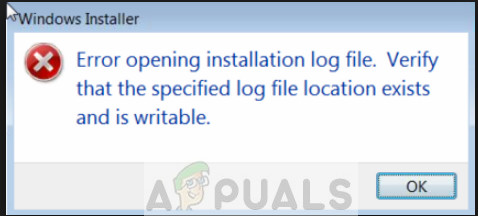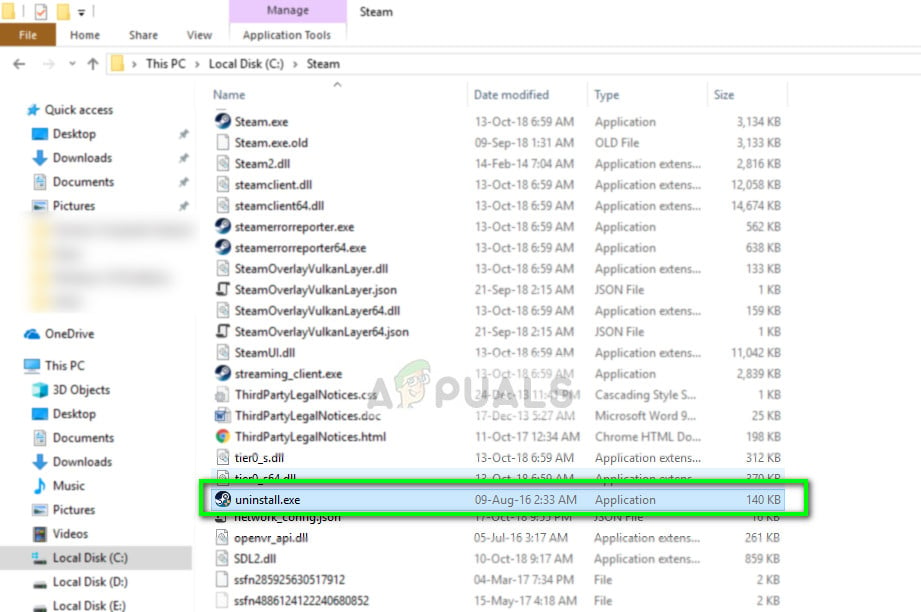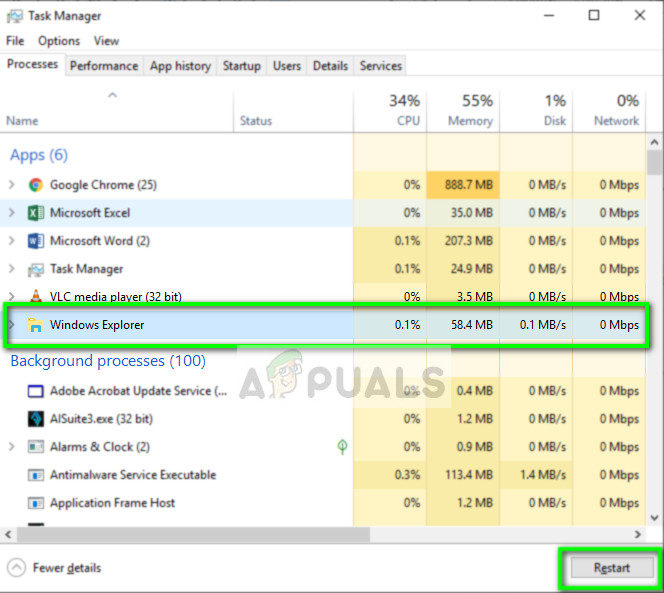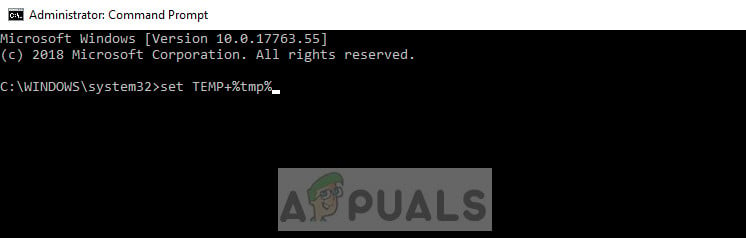This usually occurs if the Windows Installer’s application heap becomes freed and because of this, it loses the information about where to store the log file. Windows then attempts to write the log to a default location as a file but fails to do so. This is a very old error and has been addressed by Microsoft officially on their website. The workarounds to this issue are quite simple and straightforward.
What causes ‘Error opening installation log file’?
As discussed above, this error is related to logging of Windows Installer. Logging is basically keeping track of all the installs and uninstalls and storing them. This way you can get the technical details in a text document. A detailed list of why this error might occur is:
The Windows Installer module is having trouble keeping a log of installs and uninstalls because it doesn’t know where to store the file.The Installer is either corrupt or its installation file are missing.Windows Explorer is directly related in all of Windows Installer workings. It may be in an error state.
Before you move on with the solutions, make sure that you have administrator privileges. We might be executing some command prompt statements which may need elevated status.
Solution 1: Running the application’s uninstaller
Before you move on to the detailed solutions, it should be noted that it is always recommended to uninstall a program using its own uninstaller. When you uninstall a program using the Windows Application manager, it might not always launch the application’s native uninstaller application. When you use the application’s native uninstaller, it bypasses all these issues which Windows Installer encounters and uninstalls the program properly after removing all the files. You can find the application’s uninstaller by navigating to its directory and locate the file ‘uninstall.exe’. Run it and follow the on-screen instructions. Make sure that you have administrator access.
Solution 2: Restarting Explorer.exe
Explorer.exe is the process of Windows Explorer which is more like a file manager. However, unlike other simple file managers, it also communicates and transfers information to other modules such as Windows Installer. If it is corrupt or in an error state, you might experience the error message under discussion. Restarting Windows Explorer is also the official fix listed by Microsoft.
Solution 3: Fixing TMP and TEMP directories
You might also experience this error if the ‘TMP’ and ‘TEMP’ directories of the file are different. This will cause Windows Installer to write to TMP’ but when it will try to read them using the attribute of ‘TEMP’, it will get an error and propagate it to you. We can try referring the values of both towards the same direction so the conflict gets resolved.
Solution 4: Manually removing the log file
If you still receive this error even after following the above two solutions, you can try to manually remove the INSTALL log file from the application’s directory. There are some cases where there is a log file already with the proper file names. If this happens, Windows Installer doesn’t replace it and gives an error message. We can try manually removing and see if this takes the Installer out of its error state. In addition to the solutions mentioned above, you can also try the following fixes:
Running an SFC System File Checker will scan all your Windows files (including Windows Installer) and fix any discrepancies (if present). Open an elevated command prompt and execute the following ‘sfc /scannow’.Re-register Windows Installer or Reinstall If Windows Installer is corrupt, you can refresh it manually. The reinstall might fix any missing parts or modules in the program. You can detailed information on how to do this in Microsoft’s official website.
How to Log your Network using Log Analyzer[FIX] ‘An Error Occured while Trying To Copy a File’ Filmora Installation Error…Fix: Outlook cannot log on. Verify you are connected to the network and are…Fix: Failed to transfer logged messages to the log event with status 50