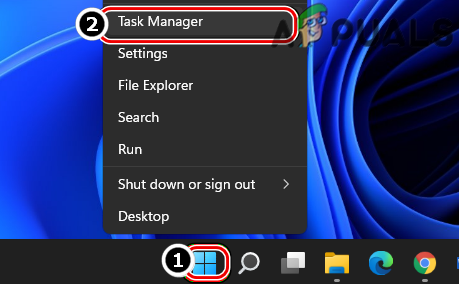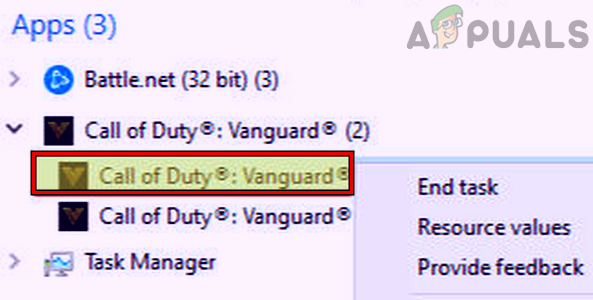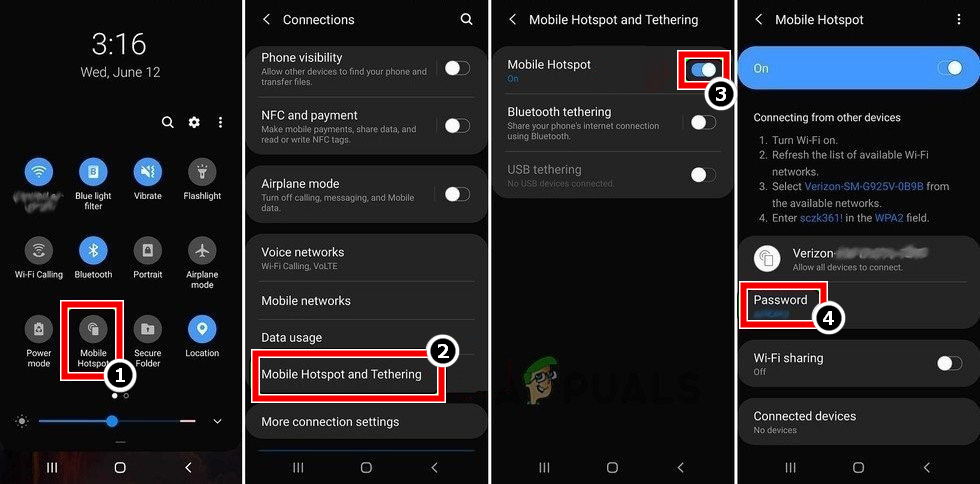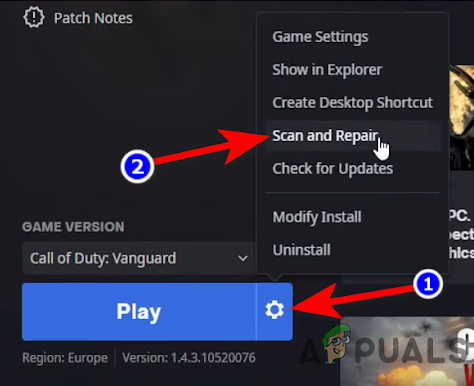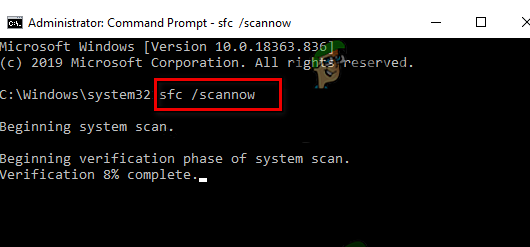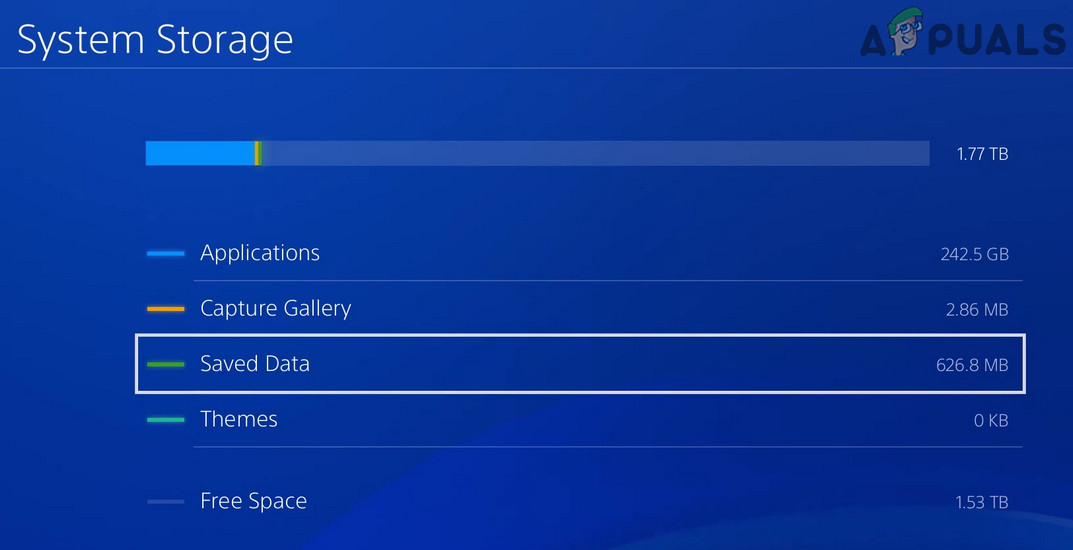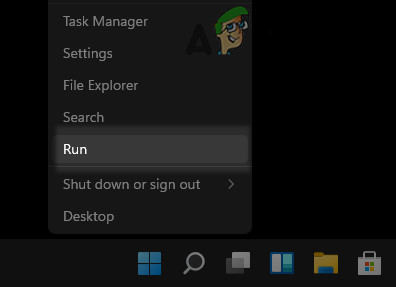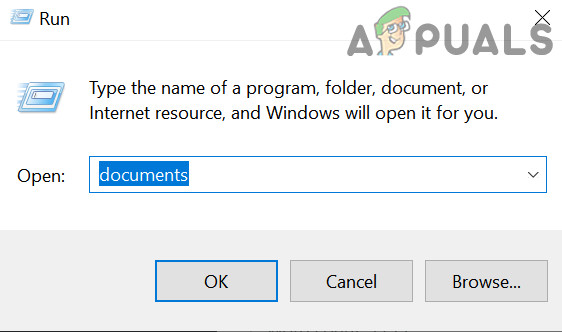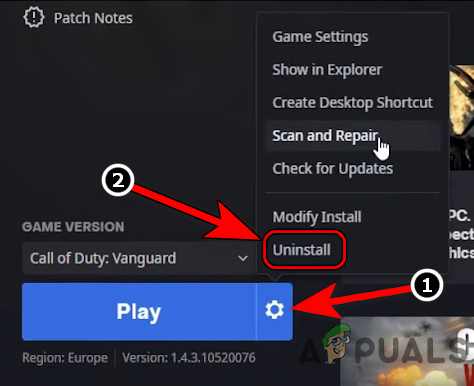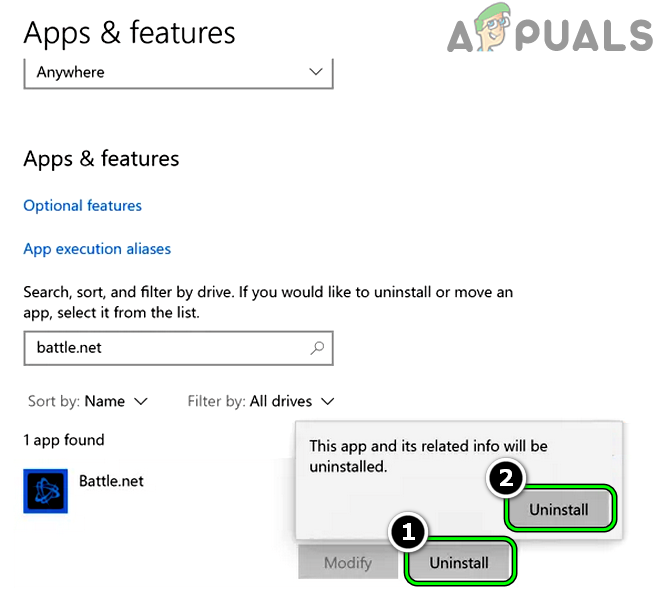The following can be categorized as the main factors due to which a user may encounter the error code Vivacious on COD Vanguard:
Relaunch the Vanguard Game
A temporary game glitch may cause the error code Vivacious on the Vanguard game as the game could not access the essential system resources or game components. Here, a user may fix the error code vivacious by relaunching the game after force closing it. For elucidation, we will discuss the process for the Windows version of the Vanguard game.
Restart the Device/System and Networking Equipment
A temporary communication glitch between the COD game and its servers may not let a user play the Vanguard game, leading to the vivacious error code as the game fails to communicate with its servers. In this context, restarting the device/system and networking equipment may clear the Vanguard error.
Try a VPN or Another Network
If the network in use is hindering the traffic between the COD game and its servers, then that may make the game’s data packets non-parse-able on the client or server-side, resulting in the Vivacious error code by Vanguard. In this scenario, a user may fix Vanguard Vivacious by trying a VPN or using another network.
Scan and Repair the Vanguard’s Installation
If the game’s installation is corrupt, then that may result in the error message on Vanguard as the game may fail to load its essential modules in the system/device memory. In this scenario, scanning and repairing the Vanguard’s installation may solve the problem.
Perform an SFC Scan of a Windows PC
If any of the essential system files of a Windows PC are corrupt, then that may result in the issue as the game may fail to access essential system resources. In this case, performing an SFC scan of the Windows PC may clear the system files’ corruption and thus clear the error.
Delete Saved Game Data of Vanguard on a Play Station
If the saved game data of Vanguard on a Play Station is corrupt, then that may cause the error message at hand as the game may fail to load/access contents from the saved data. Here, deleting the saved game data of the Vanguard game may clear the Vivacious error. Before moving on, make sure to back up the game’s saved data (online or on another drive).
Delete the Game Folders on A Windows System
If the essential game folders of COD Vanguard themselves are corrupt, then that may cause the issue as these corrupt folders may hold the essential game settings/configurations. Due to this corruption, the game may fail to properly apply the user-required configurations/settings. In this context, deleting these game folders may clear the error as these will be recreated on the game’s next launch with the game’s default configurations/settings.
Reinstall the Vanguard Game
If the Vanguard’s installation is corrupt to a level that scanning and repairing the game did not fix the problem, then the data and time-consuming task of reinstalling the Vanguard game is probably the only way out. For elucidation, we will discuss the process for the Windows version of the Vanguard game. Before proceeding, check if moving the game’s installation to another drive clears the error. If that fails, check if resetting the device or system to its factory defaults or reinstalling its OS resolves the problem. If that did not work, then contacting Vanguard support will be the last resort.
How to Fix “Error Code: 0x00001338” in Call of Duty Vanguard?Call of Duty Vanguard Always Crashing? Here’s how to fixHow to Fix ‘Packet Burst’ Error in Call of Duty VanguardHow to Fix Call of Duty: Vanguard ‘Server Snapshot’ Error?