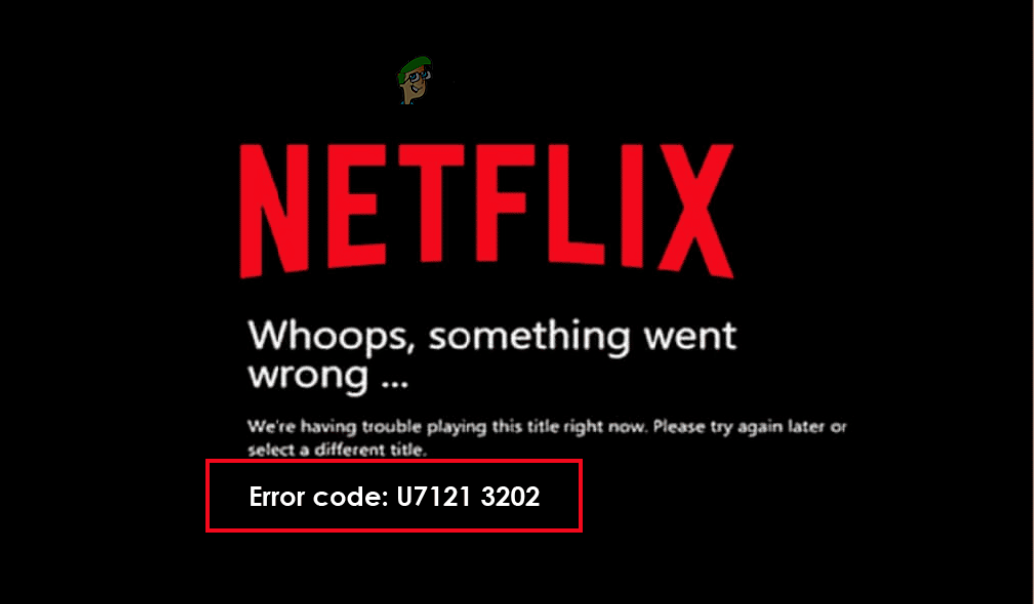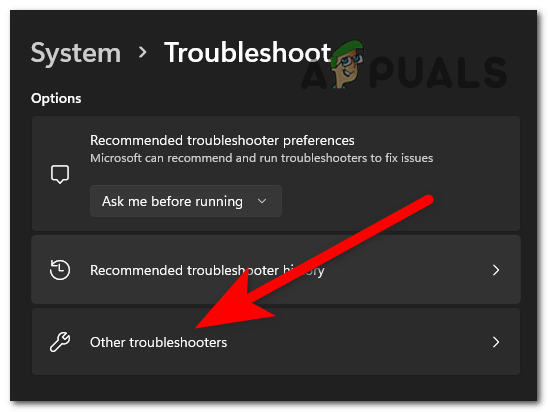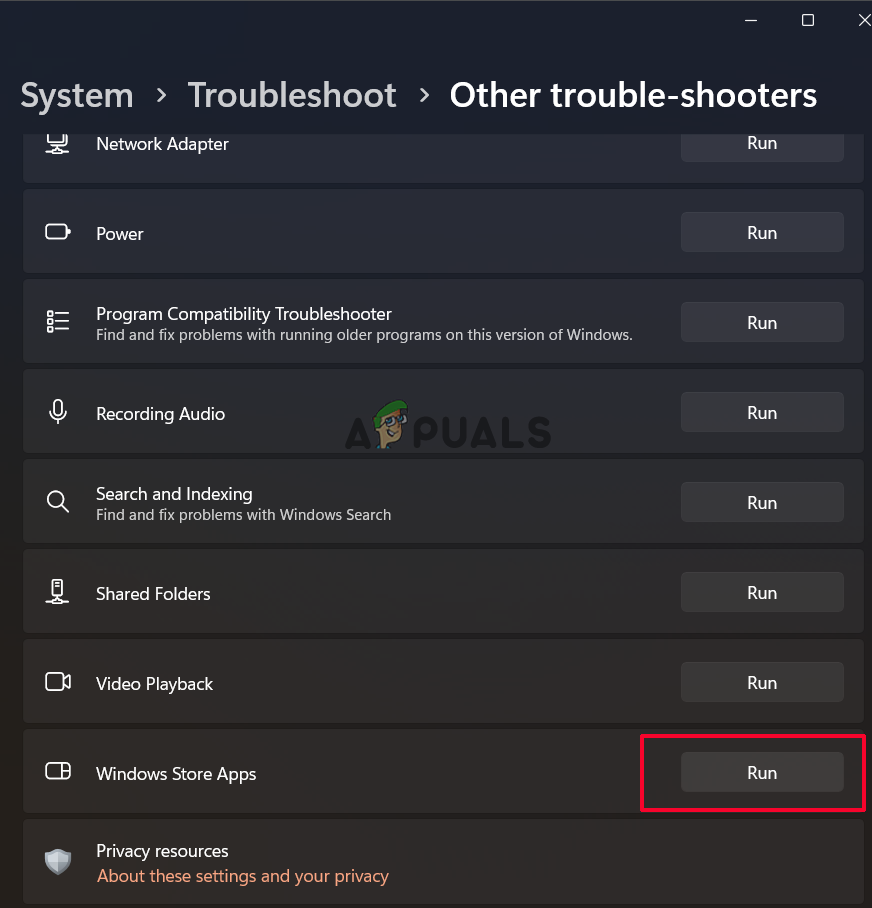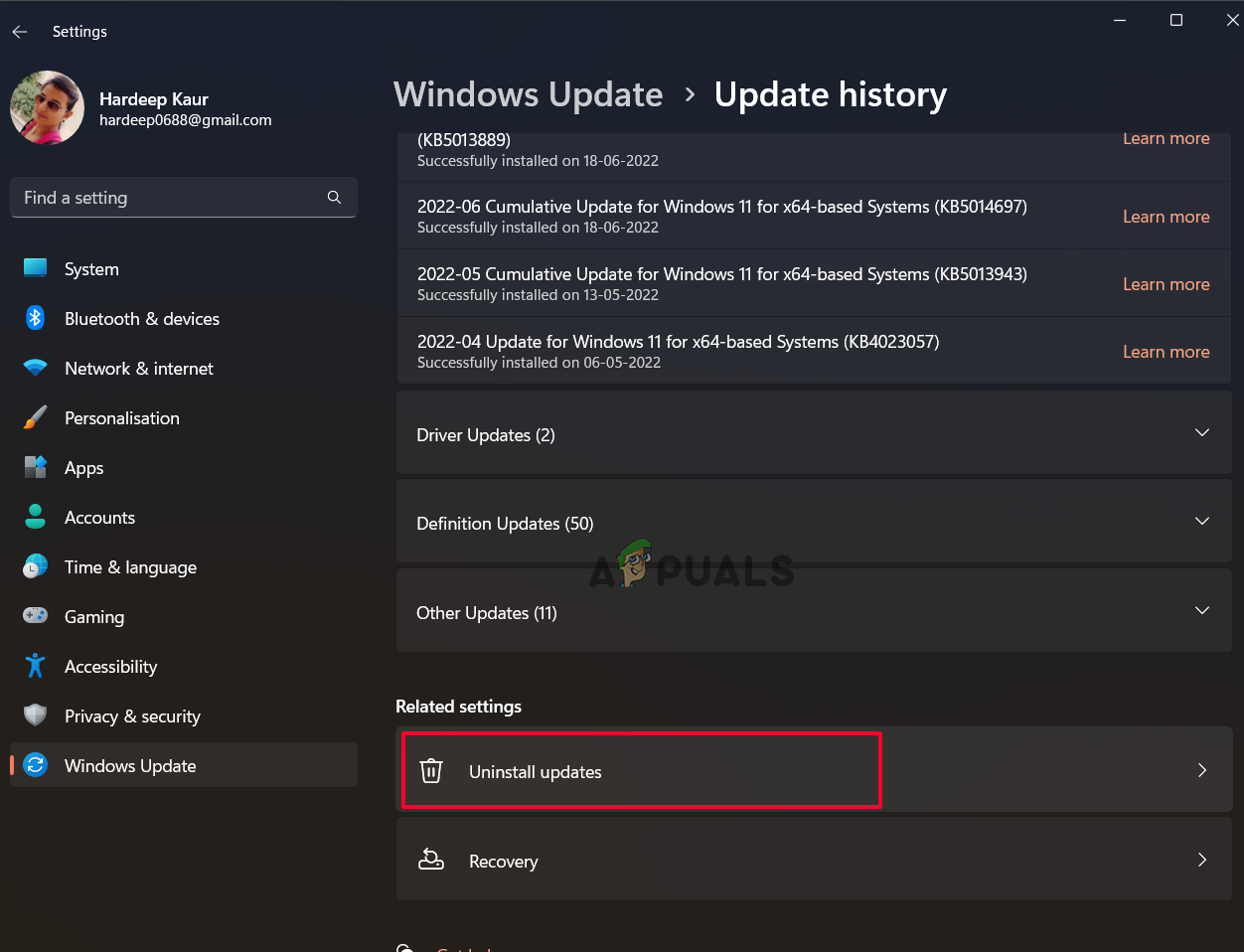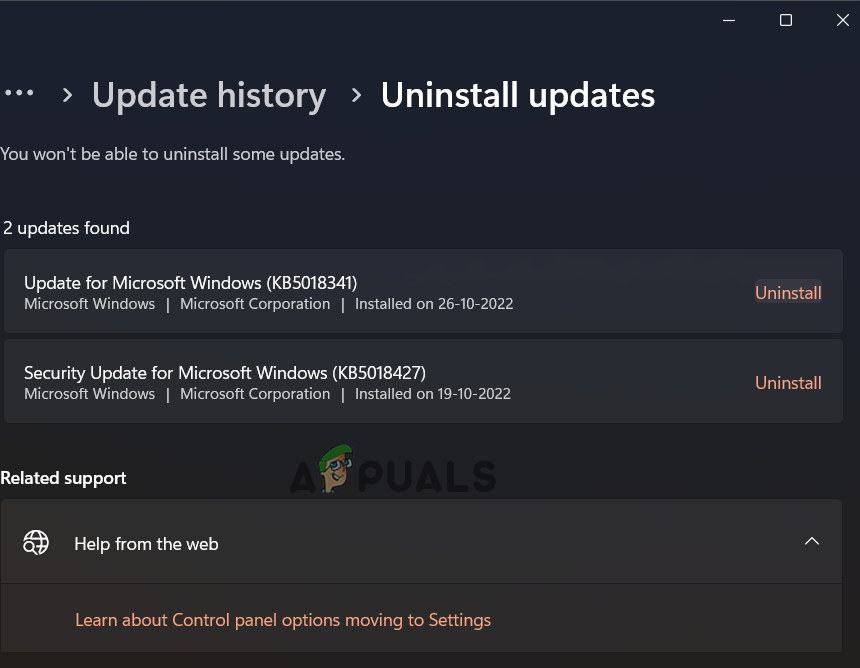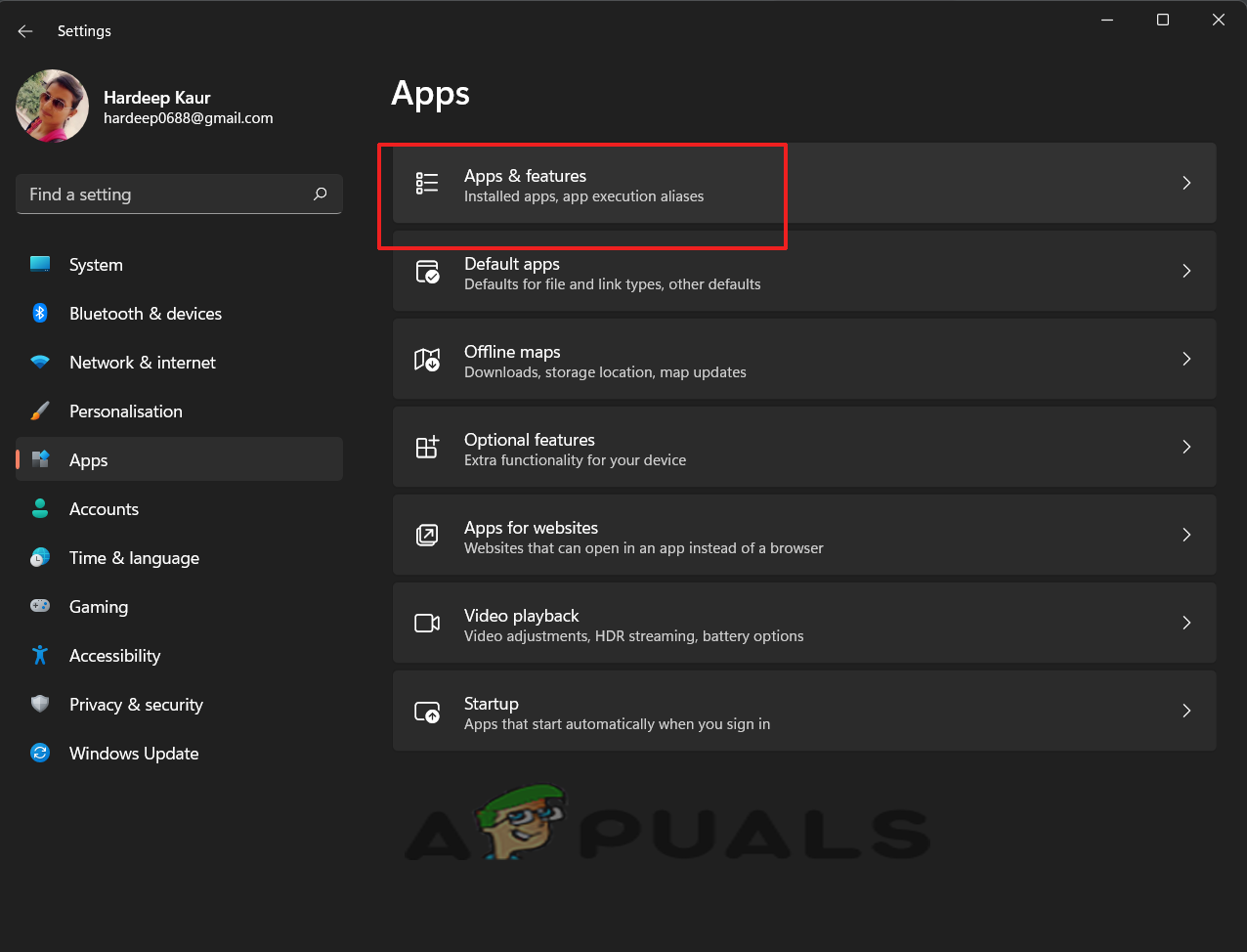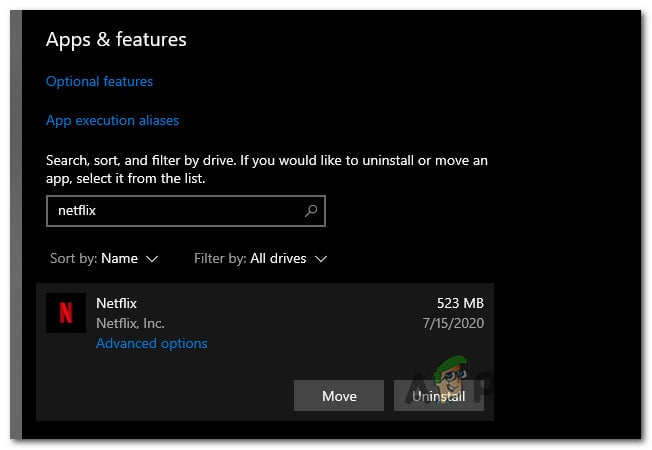In this article, we have listed the solutions that worked for many affected users. Below have a look at the potential solutions and fix the error.
1. Run Windows Store Apps Troubleshooter
If there is any issue with the settings of the Windows Store, it causes conflict with the app and, as a result, causes it to stop functioning properly. It is suggested to run the built-in Windows Store troubleshooter on your Windows system; follow these steps to do so:
2. Uninstall recent Windows updates
If you recently updated your device and now experiencing this problem, then there is a chance that the problem is related to the latest Windows updates. Therefore, it is suggested to uninstall the recent Windows update and check if the problem get fixed. Follow the steps below to uninstall the most current Windows update:
3. Re-download the Problematic Movie
There can be an issue with the specific movie/file you are trying to access on Netflix that is causing this issue, so removing and downloading the file again and checking if it helps you solve the issue. To re-download the file, follow the instructions given:
4. Reinstall the Netflix App from Microsoft Store
There can be an issue with the installation process of the Netflix application, which might be causing this error, so it is recommended to reinstall the application. Uninstalling the app deletes the corrupted files present in the app that might be causing the error. To reinstall the application, follow the steps underneath:
Fix: Windows Live Mail Server Error 3202 ‘0x8DE00005’How to Fix Error Code Netflix Error Code TVQ-ST-131How to Fix Netflix “Error Code: UI-800-3"How to Fix “Error Code F7701-1003” on Netflix?