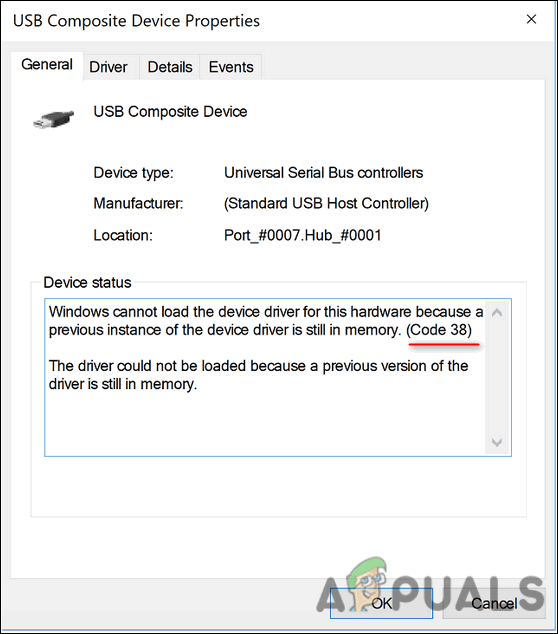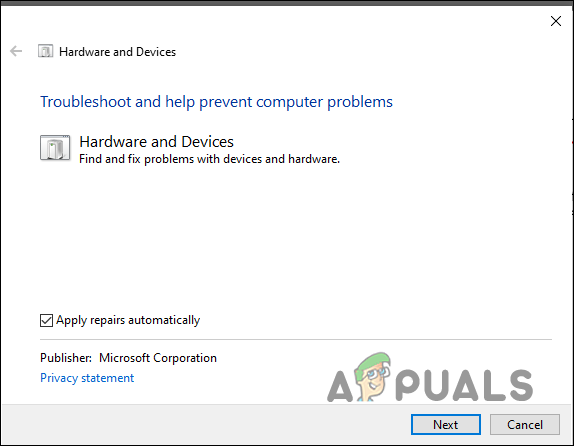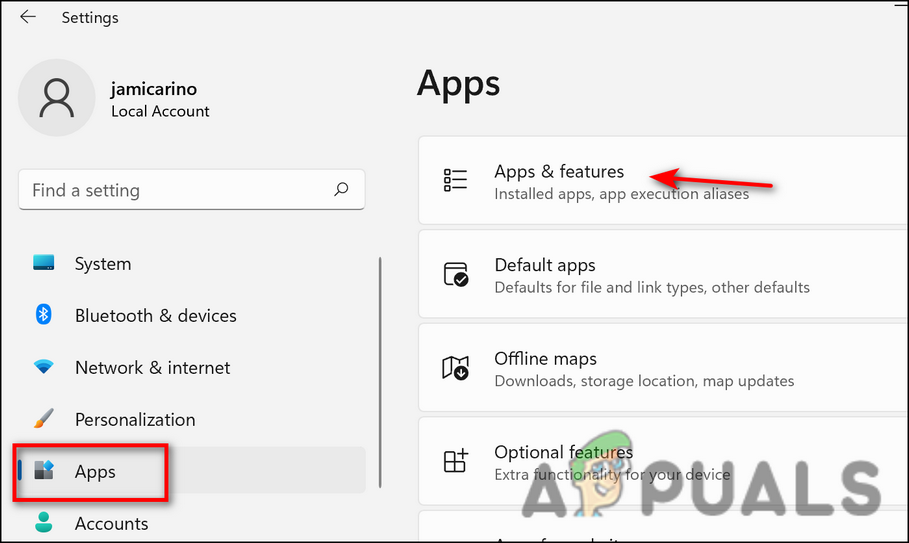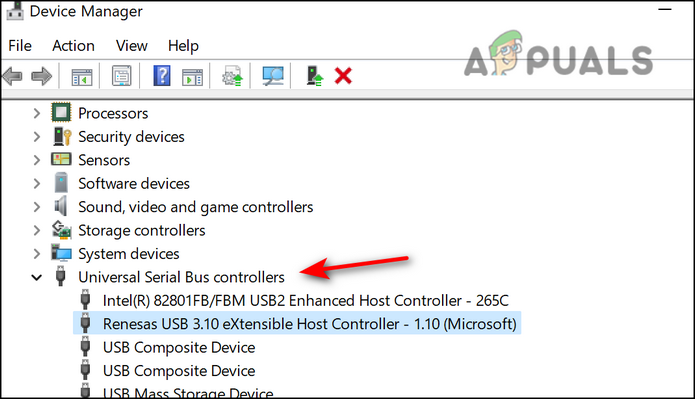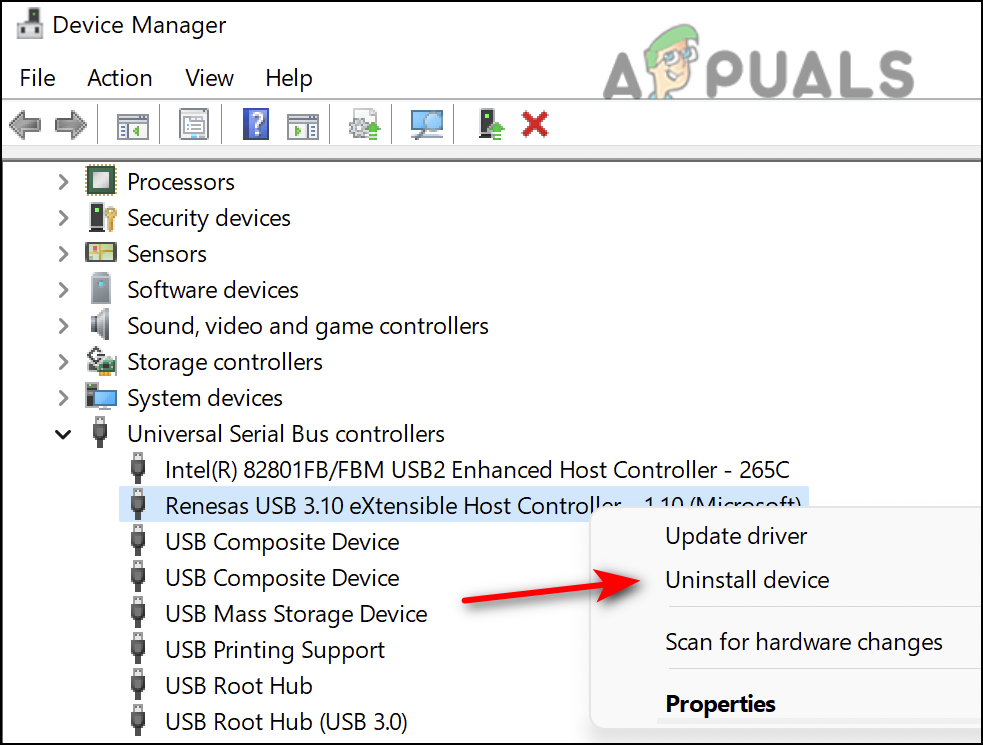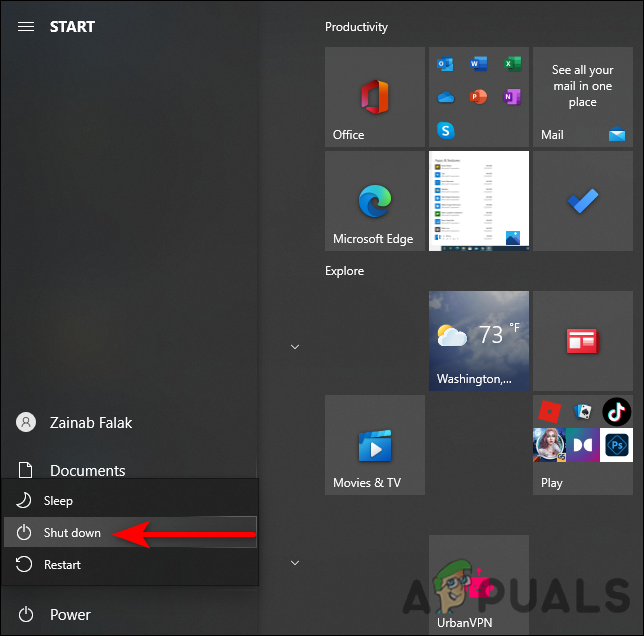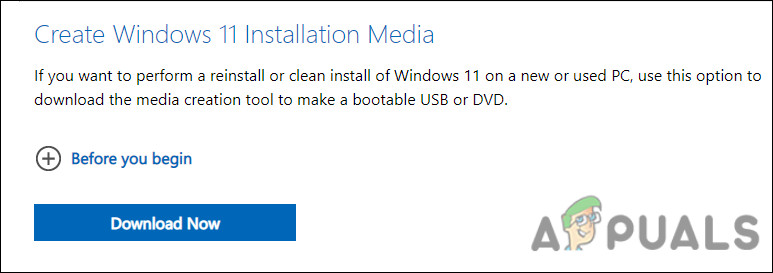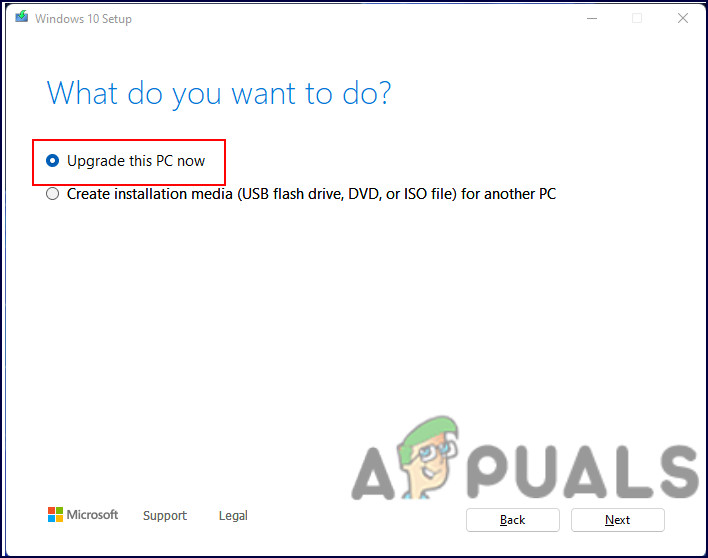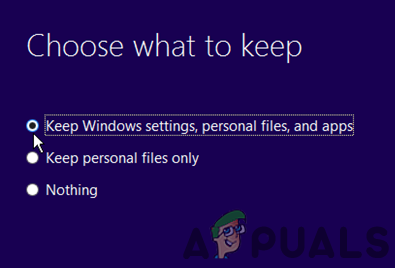A Code 38 error means that Windows is unable to load the device driver because a previous version is still in memory, resulting in conflicts. Software-related errors crashes in the Registry, outdated drivers, and corruption errors within the Windows operating system are just some of the causes of this error.
Run Hardware and Device Troubleshooter
If you are facing the issue at hand, the first thing that you need to do is run the Hardware and Device Troubleshooter. This program makes sure that new hardware or devices are properly installed on your computer and checks for common problems. The fixes it offers should fix problems with corrupted files and bad drivers that might be causing error 38. Here is what you need to do:
Uninstall BitDefender
BitDefender is an antimalware program that has been found to be the main culprit behind the error code 38 on Windows 11. Apparently, in a majority of cases, this security software prevents your USB driver from working properly. This typically happens when security programs consider legitimate Windows processes a threat to the system due to a false alarm, and end up blocking the processes function altogether. If you are using BitDefender on your system, we suggest you uninstall it and check if that fixes the error 38 for you. Here is how you can do that:
Uninstall Device
One of the best ways to resolve error 38 is to uninstall the USB device from your Device Manager since this error clearly states that “Windows can’t load the device driver because a previous instance of the device driver is still in memory”. Once you uninstall the conflicting driver, your operating system will automatically install a new one when you will plug in the USB device. Here is how you can do that:
Clean the Memory
Another potential fix that helped several users was flushing the memory. This apparently cleared all the corruption errors and bugs, thus fixing the issue under consideration. Here is how you can do that:
Perform an In-Place Upgrade
It is also possible to address the issue at hand with a Windows upgrade if nothing else works for you. Make sure you back up the essential system files and create a system restore point before you proceed.
Fix: Windows cannot Load the Device Driver for this Hardware because a Previous…Microsoft Windows 10 Gets Better Graphics Driver Evaluations To Improve…How to Fix CSR8510 A10 Driver Error (Driver is Unavailable)How to Fix Printer Driver ‘Error 0x80070705’ (Unknown Printer Driver)