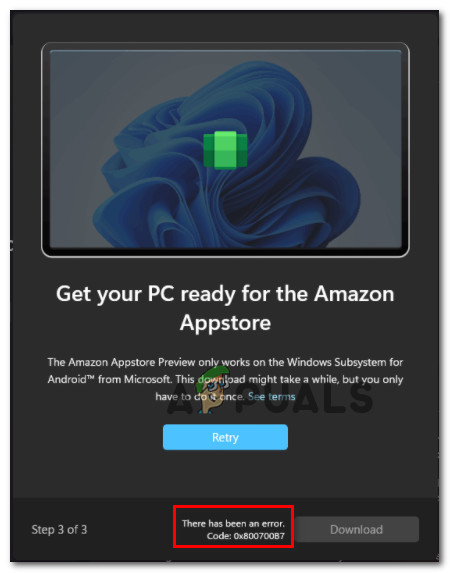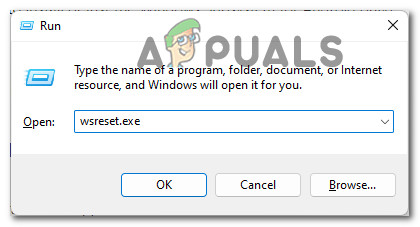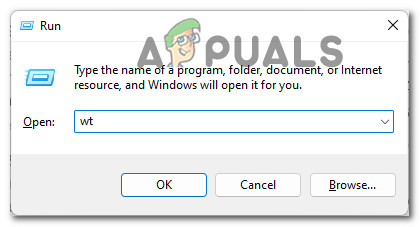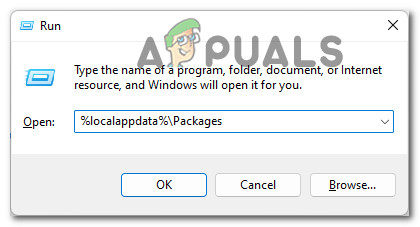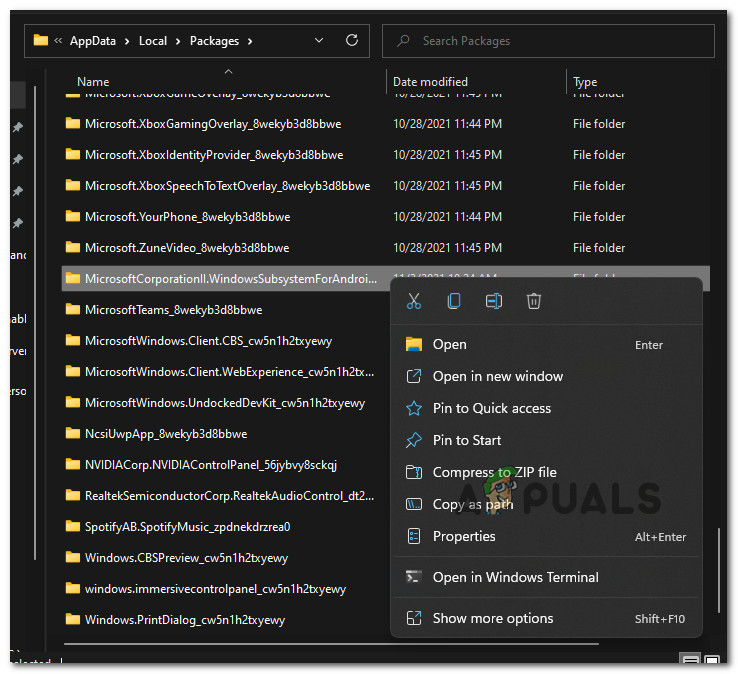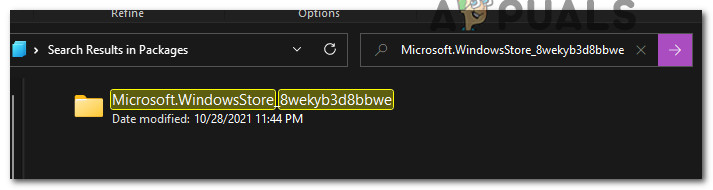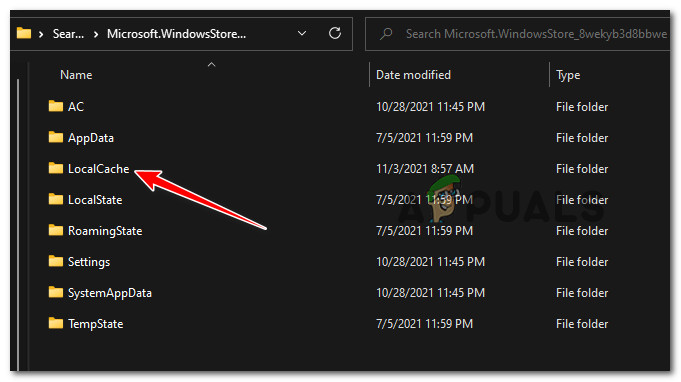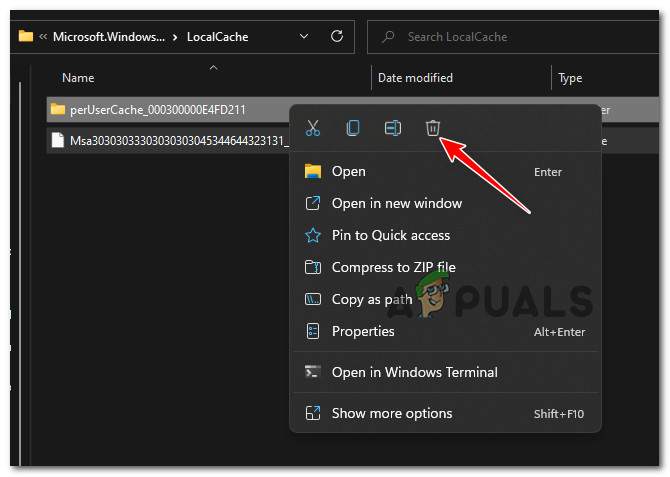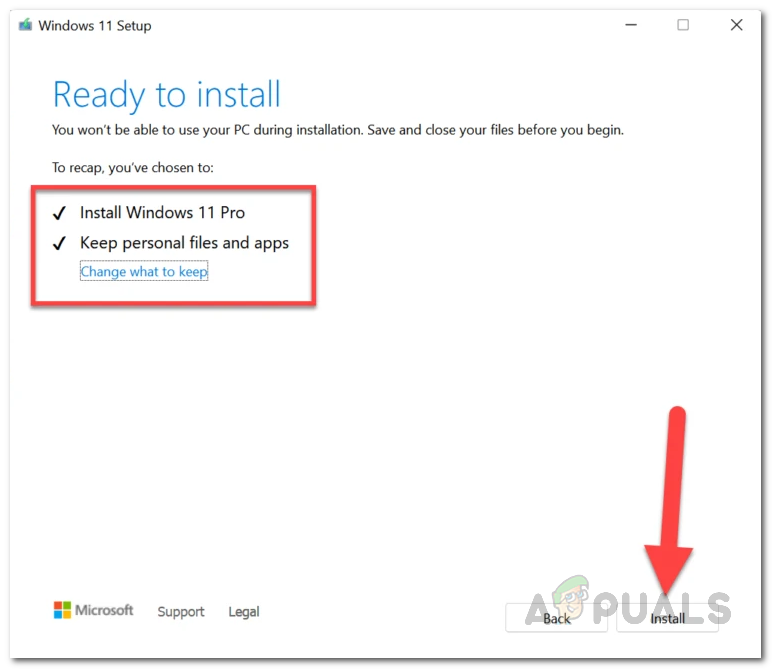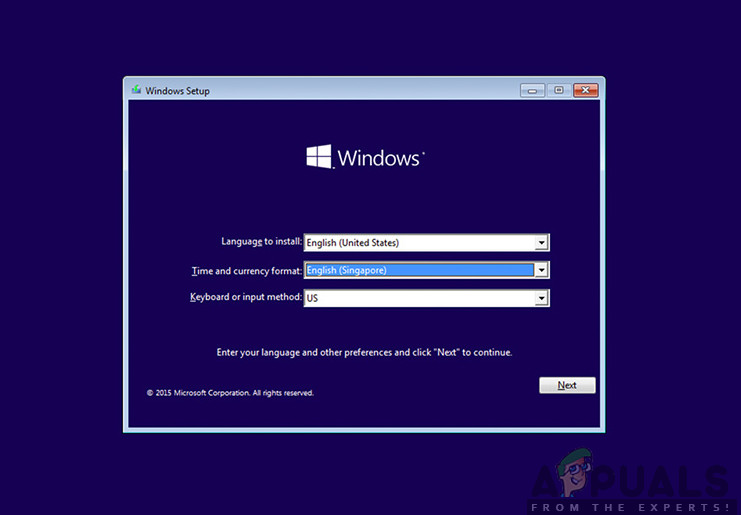Now that you know every scenario that might be viable, let’s go over every troubleshooting method that’s worth pursuing if you’re encountering the 0x800700B7 error when trying to use the Windows Subsystem for Android functionality on Windows 11:
Reset the Windows Store cache
If this scenario is applicable, you should be able to fix the 0x800700B7 error entirely by clearing the Windows Store cache with a simple procedure – this will ensure that the next time you start Windows Store, no-cache files will be used. Follow the instructions below to clear the Windows Store cache: In case you’re still dealing with the same 0x800700B7 error, move down to the next potential fix below.
Reset the Windows Store app
If clearing just the Windows Store cache was not an effective fix in your case, you should also consider the fact that an installation inconsistency might be preventing you from using the Windows Subsystem for Android functionality. Note: Keep in mind that the Windows Store version on Windows 11 is still in preview mode, so inconsistencies related to its installation (particularly after an upgrade) are to be expected. In case you suspect that a bat Windows Store installation might be causing the 0x800700B7 (particularly if you are encountering similar issues with other apps), you should take the time to reset the Windows Store app. This procedure is the equivalent of reinstalling the app and can be done swiftly with a Powershell command and run from the Windows Terminal app. Follow the instructions below to reset the Windows Store app from the Windows Terminal app: If you’re still dealing with the same kind of issue, move down to the next potential fix below.
Delete the WindowsSubsystemForAndroid Local Cache folder
If you already tried resetting the entire Windows Store app and you’re still dealing with the same type of error (0x800700B7), the next thing you should focus on is the local cache folder that’s reserved for the Windows Subsystem for Android. Note: Keep in mind that this local folder is stored separately and won’t be deleted when you try resetting the Windows Store component or clearing the generic cache folder (methods above). Follow the instructions below to delete every file present in the Microsoft.WindowsStore_8wekyb3d8bbwe local cache folder and resolve the 0x800700B7: In case you’re still seeing the 0x800700B7 error when attempting to use the Windows Subsystem for Android on Windows 11, move down to the next potential fix below.
Perform an In-Place Repair
If none of the methods presented in this article so far have proven to be effective in your case, you can start assuming that you might actually be dealing with some kind of system file corruption that prevents your system to run the subsystem for Android. In this case, the first thing you should try is performing a repair install. Note: This operation will only touch the system files of your operating system. You get to keep your personal files, applications, games, media, and every other file present on the same partition as your operating system. In case you already tried repair installing (in-place repairing) and you’re still dealing with the same 0x800700B7 error, move down to the next potential fix below.
Perform a Clean Install
In case you already tried repair installing and the end result was the same 0x800700B7 when you attempt to run the Windows Subsystem for Android, the last result solution is to do a clean install to ensure that no system file corruption is actually causing this problem. But keep in mind that by doing a clean install on Windows 11 you will essentially do a complete wipe on the partition where Windows 11 is currently installed. Note: If you have any important data currently stored on the same partition as where your OS is installed, take the time to back up the data in advance before you start the clean install process.
How to Sideload Android Apps on Windows 11? Android Subsystem for Windows 11Unable to Start Windows Subsystem for Android on Windows 11? Here’s how to fixNew Windows Subsystem for Android Update Brings Many New Functionalities for…How to Fix ‘Windows Subsystem For Linux has no Installed Distributions’ Error?