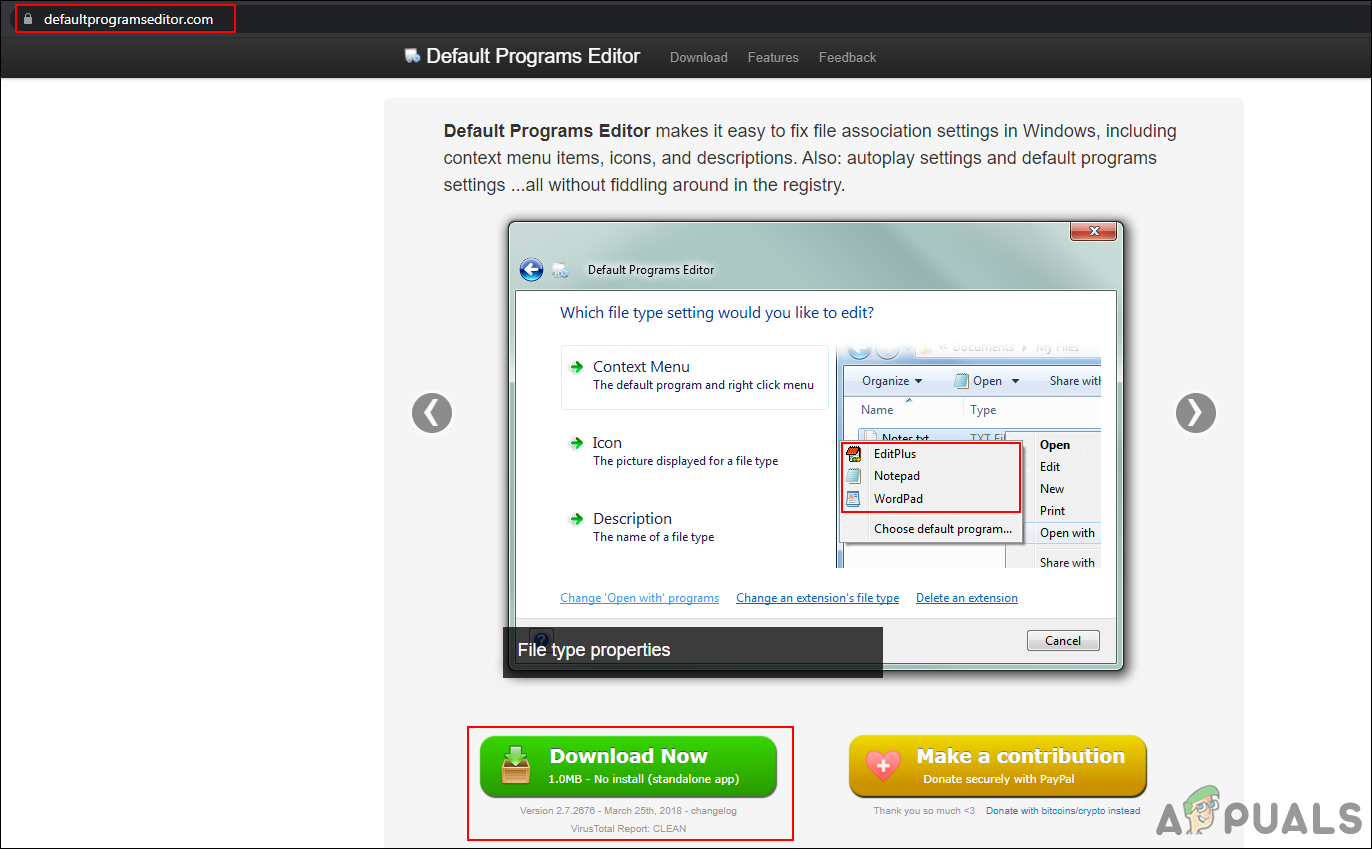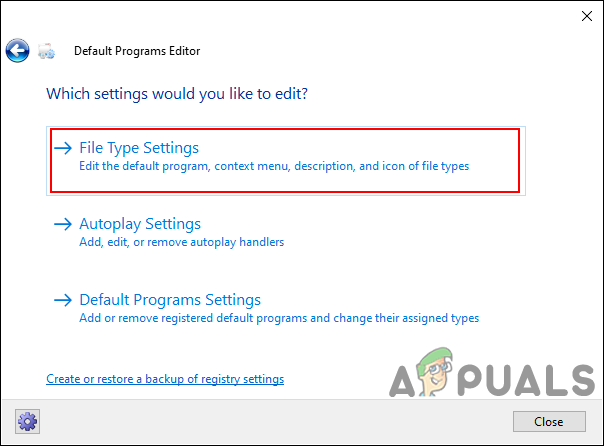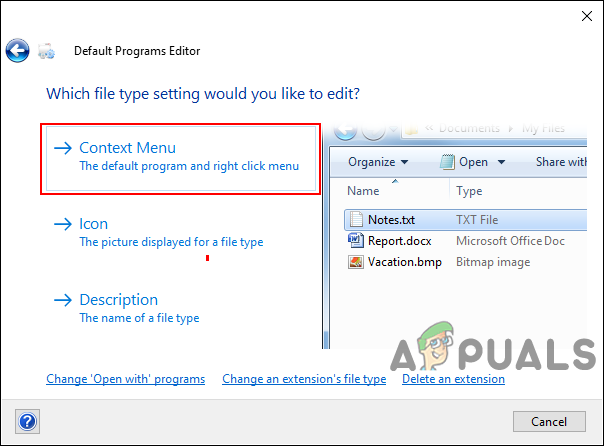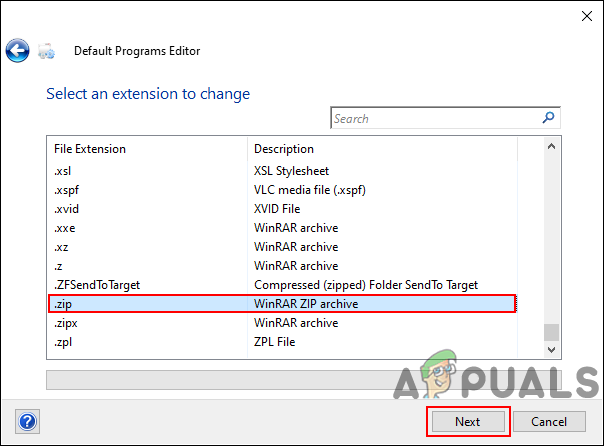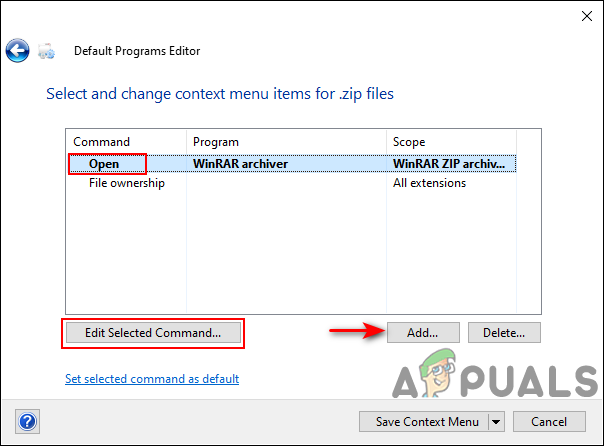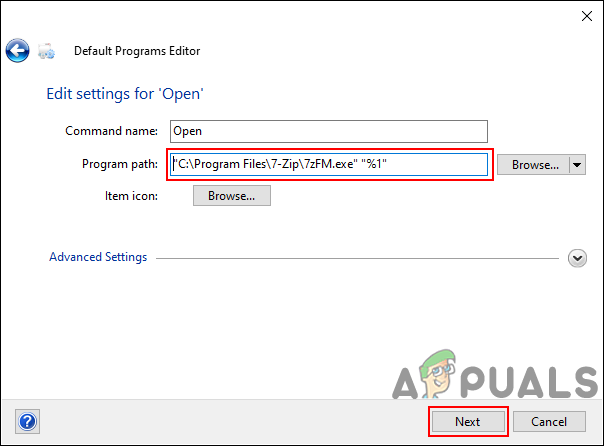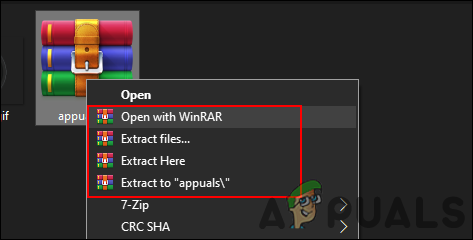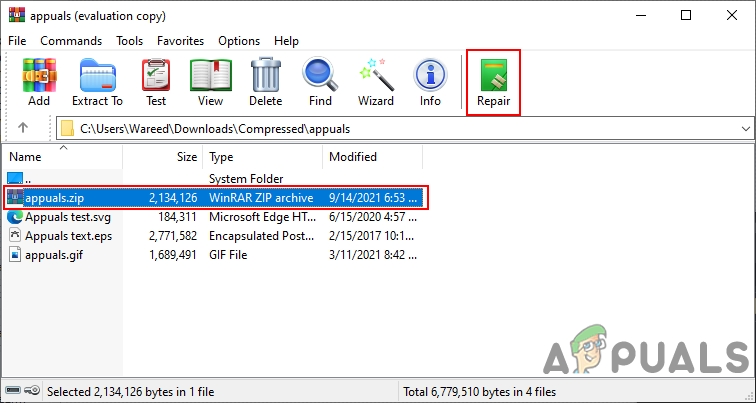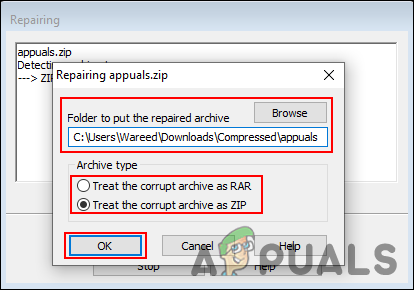As it turns out, this specific issue can be caused by a number of reasons depending on the archive and program. Here are some of the most common scenarios that might trigger this issue: Before you proceed with the below methods, make sure that the file you are trying to open is complete. Sometimes when the file is not downloaded correctly or completely, it may be unable to open. You can also try downloading through the download manager rather than downloading directly through the browser.
Changing the Default Opening for Archive
Most of the time this issue is caused when you are opening this through the wrong 7zip executable. The double-clicking or open option will use the default opening program for the archive. If the default program is set to 7zG (GUI), it will be unable to open a file as an archive. You need to set it to 7zFM.exe to open the archive file by double-clicking or open the option as shown below:
Using Another App to Open Archive File
Sometimes the issue can be with the 7zip program that is opening the archive file. You can try using some other program to solve the issue or at least confirm the issue further. We are trying the WinRAR to demonstrate this method, you can try using any other well-known software that you want to.
Repairing the Zip Archive
There are several repairing tools out there that can help in repairing archives. Sometimes the issue can be small and a repairing tool can fix it right away. In this method, we are going to use WinRAR repairing feature to demonstrate the idea of repairing archives. You can use any other best-known repairing tool if you want to.
How to Archive Files Using TAR on LinuxFix: Cab Archive is CorruptedHow to Archive Emails in Outlook 2007, 2010, 2013, 2016Fix: “File-format module cannot parse the file” Error in Photoshop