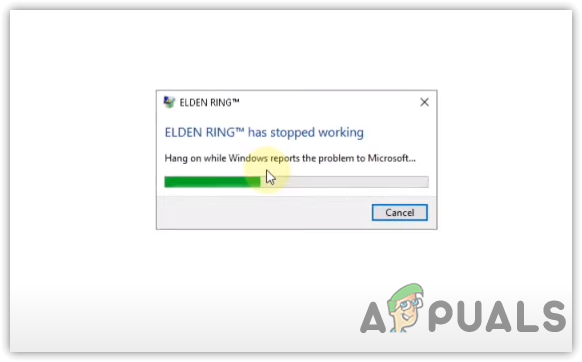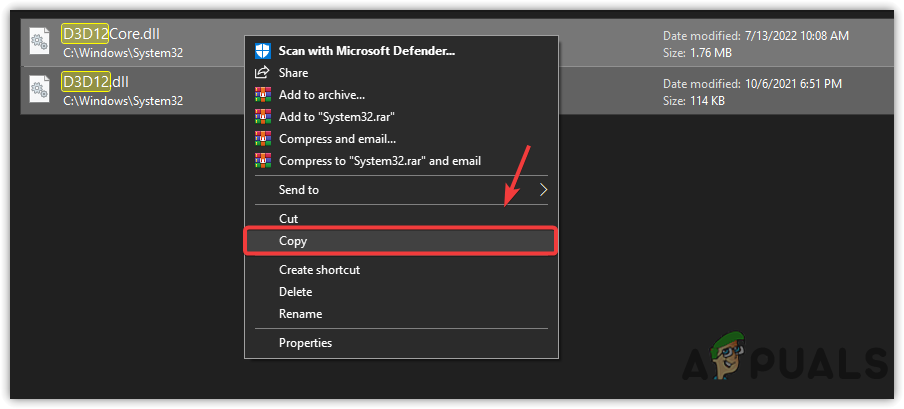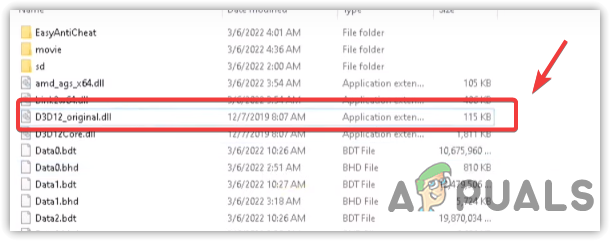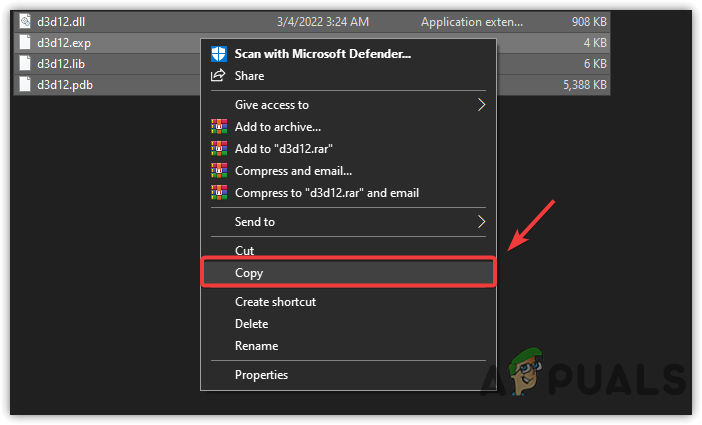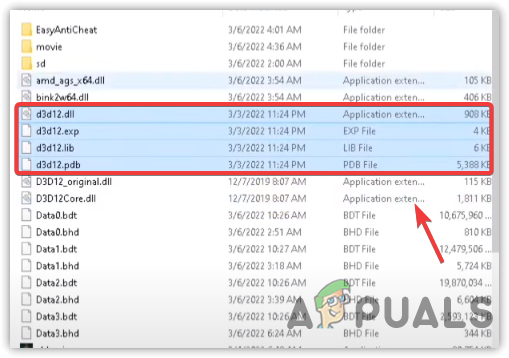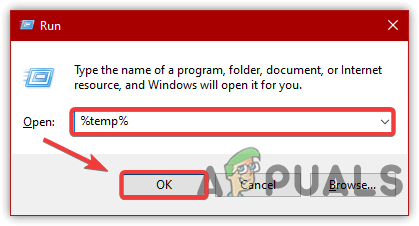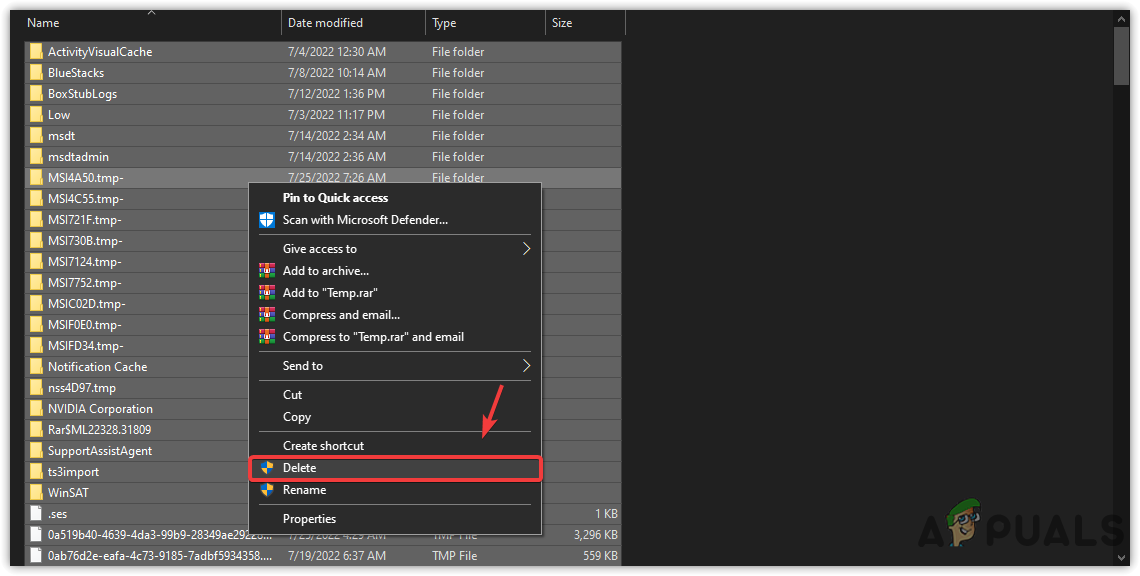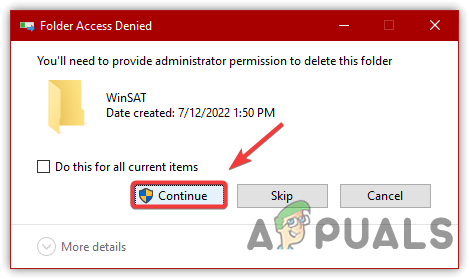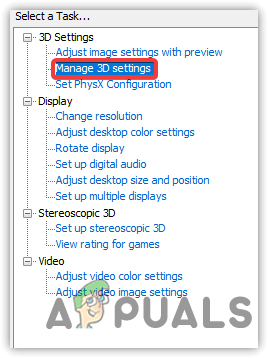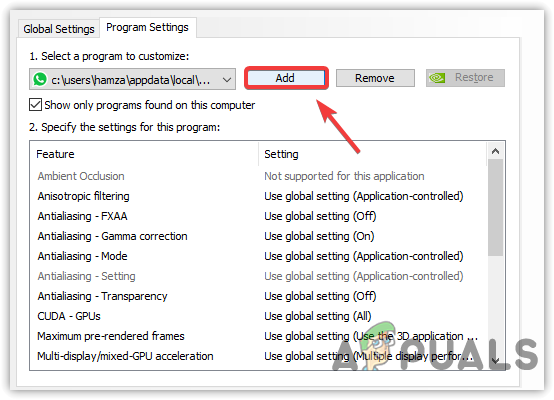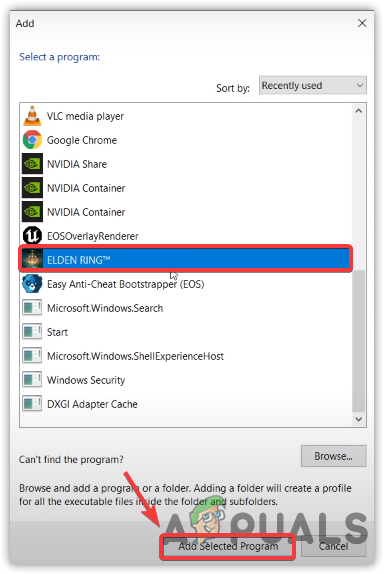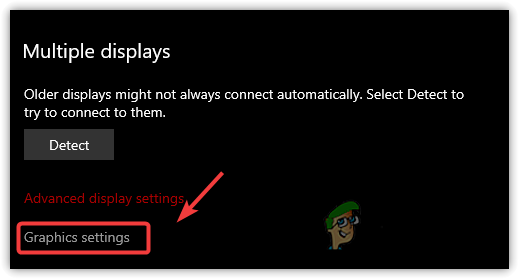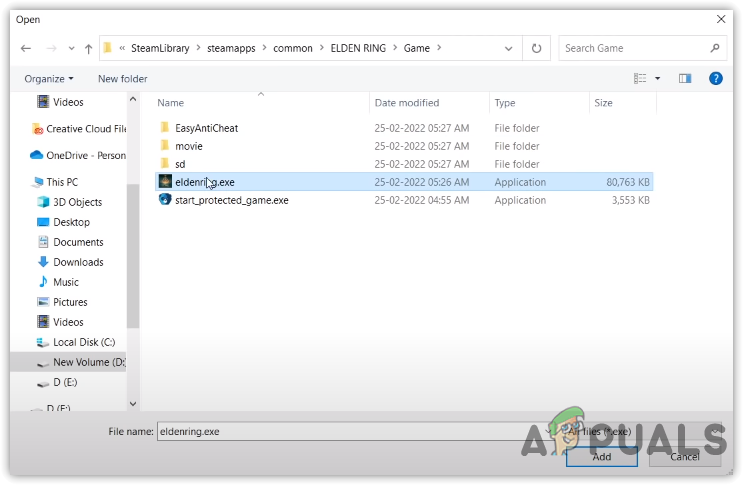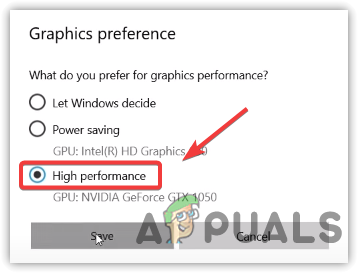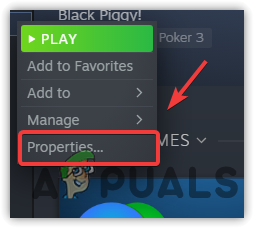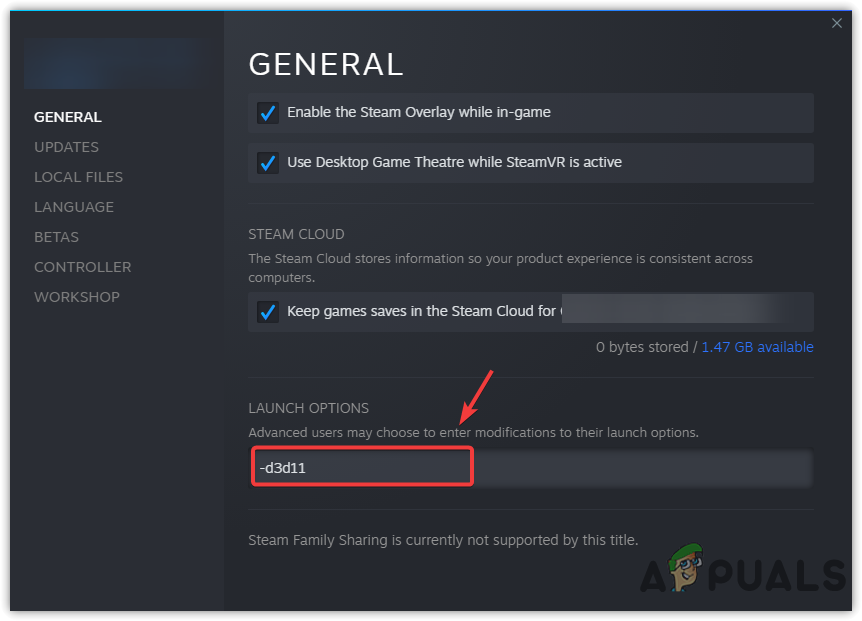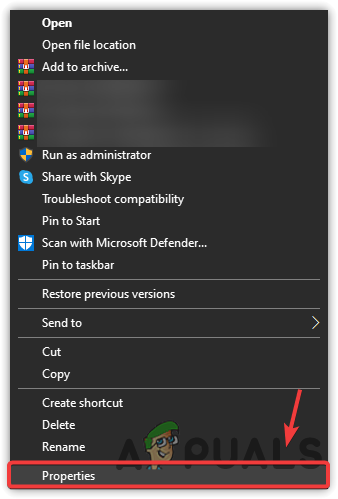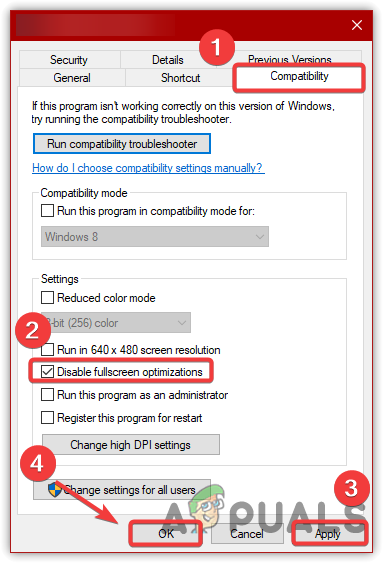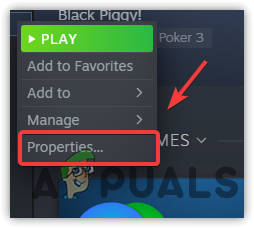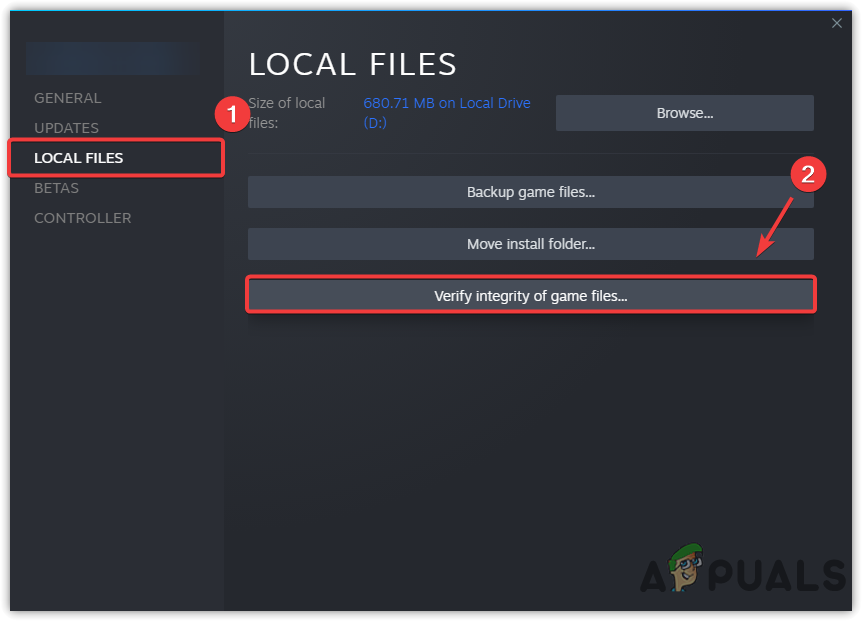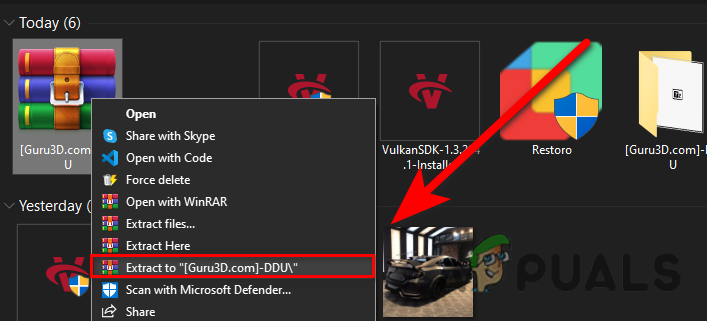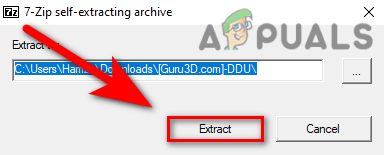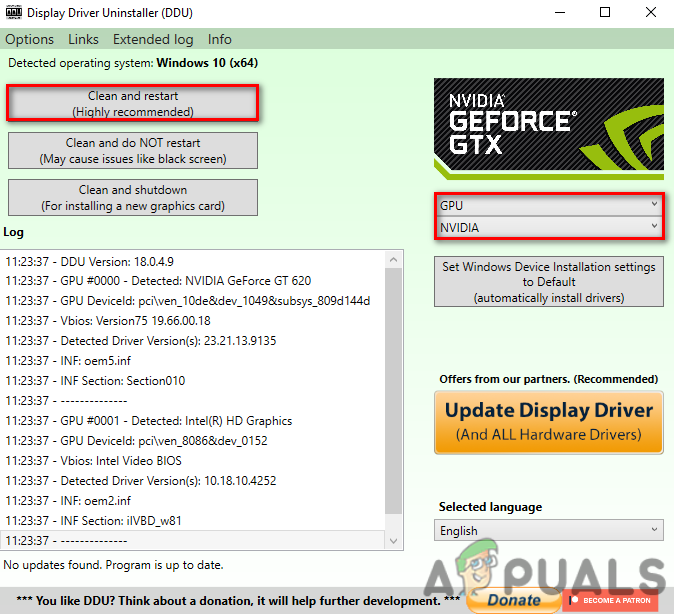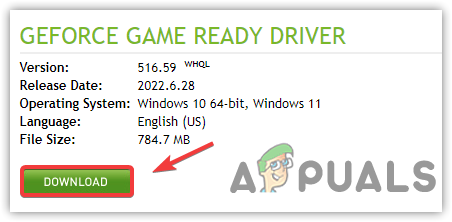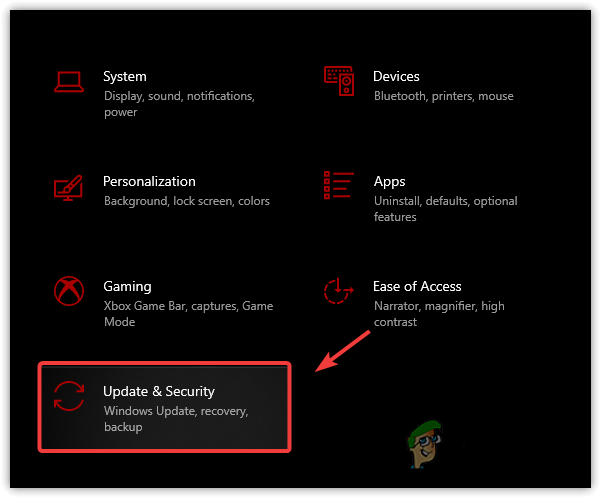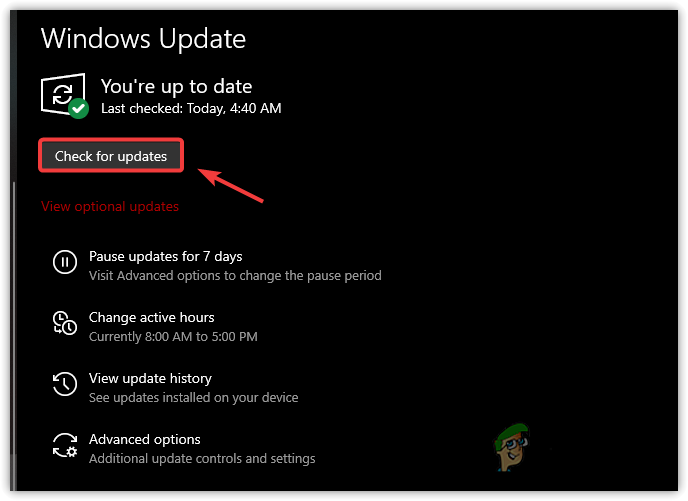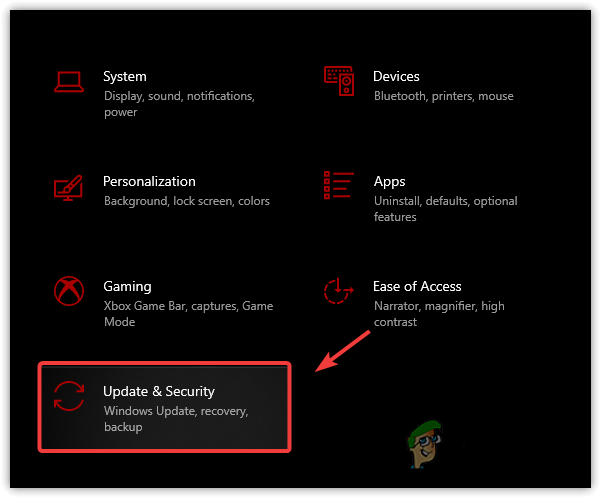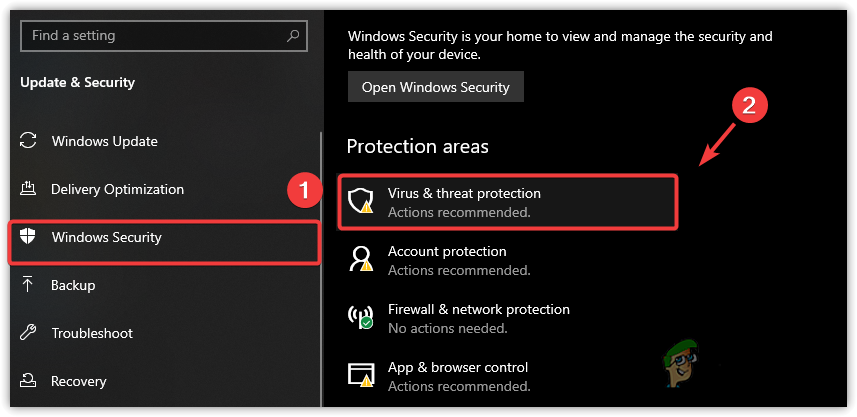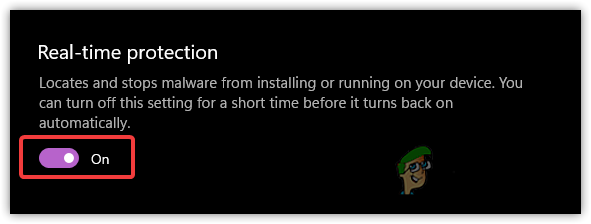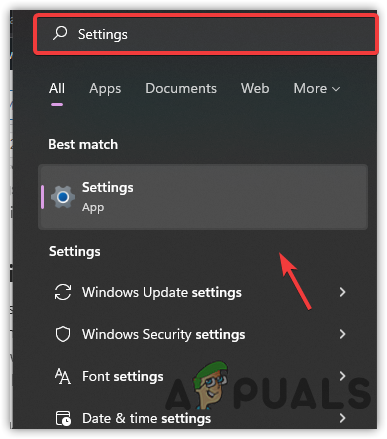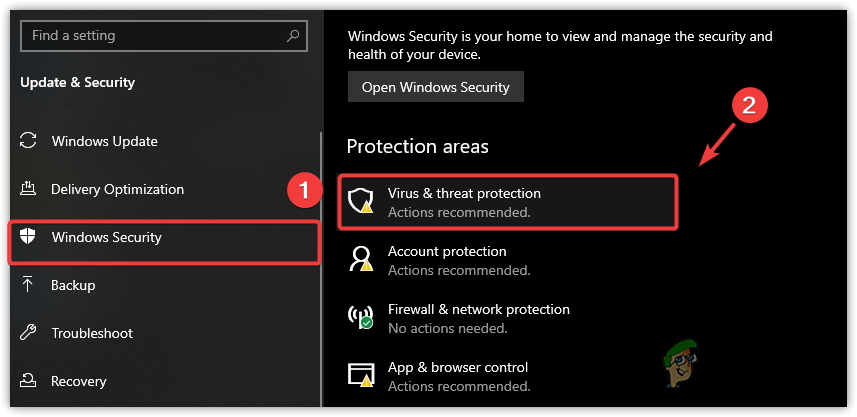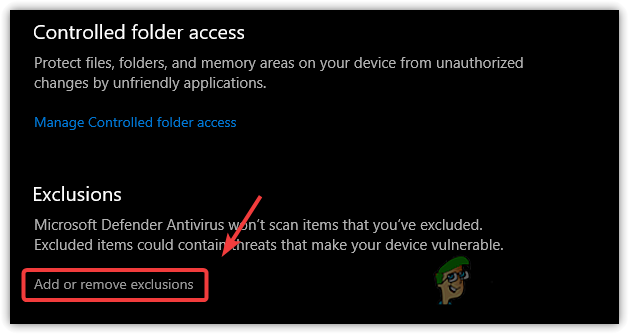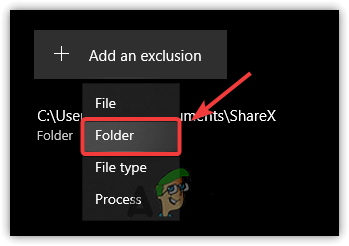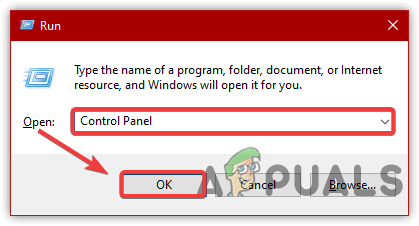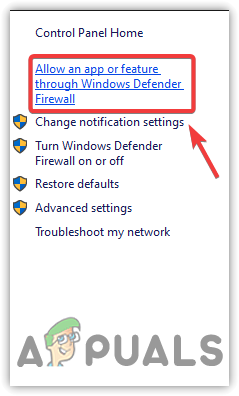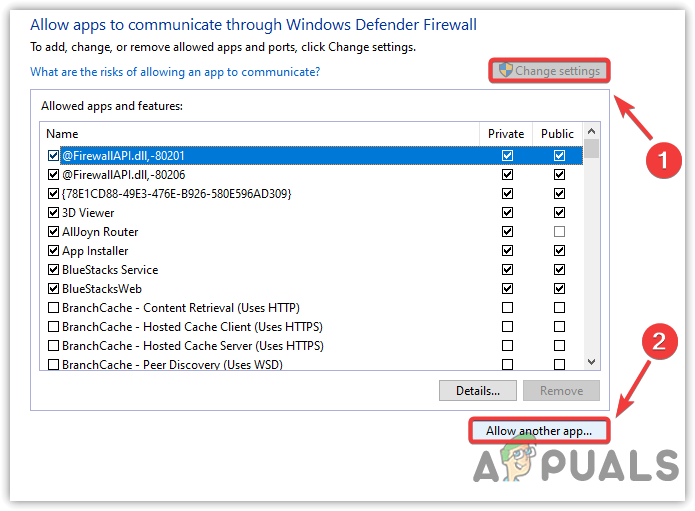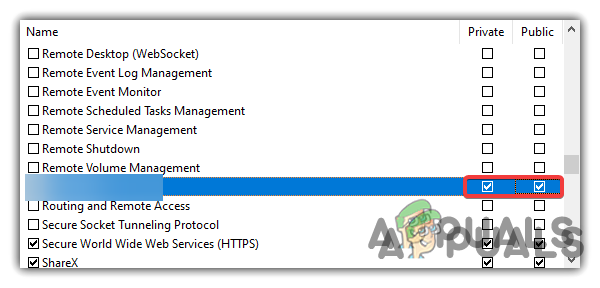Before proceeding to the solutions, we want you to take a look into some common contributors and factors that may include causing this issue.
GPU Overclocking- GPU overclocking can be one of the main reasons as it may cause issues if you set overclock settings incorrectly. Therefore, we advise you to revert the overclock settings.Corrupted Graphics Driver- Usually, a corrupted and outdated Graphics driver causes game crashes because the driver is very important for the device to run at its full potential.Outdated Windows- Your Windows may not be compatible with the latest version of Elden Ring as up-to-date games and applications require the latest Windows version to run smoothly.Turned On Third-party Antivirus– The interference from third-party software also prevents the applications and games from running properly. If you use third-party antivirus software, you may encounter a white screen crash error.Corrupted Epic Games launcher- Another reason why you are facing a crashing issue is too corrupted or defective Epic Games launcher. According to the affected users, reinstalling the Epic Games fixes the error. Therefore, we have included this cause as a culprit.
1. Replace DLL Files
Another effective solution on the list is replacing the actual DLL files with the game files. DLL files are the DirectX files, which is an application of programming interface (API) for rendering or creating Graphics interface in games applications. Elden Ring includes DirectX for its Graphics components. However, there is a good possibility that directX files get corrupted. This is why, whenever you launch the game, you encounter a white screen crash.
2. Disable CPU, GPU, or Ram Overclocking
If you have recently implemented any overclock settings on your Graphics Card, then we recommend you reset the overclock settings via MSI Afterburner. We know very well that overclock settings increase the performance of the Graphics Card but it may cause issues if you set the overclock settings incorrectly. To avoid this, either uninstall overclock application or reset overclock settings. Here is a full guide on Overclocking GPU.
3. Clear Temporary Files
Temporary files such as DirectX cache, and rejected files are some of the data that Windows stores in a temporary folder after performing various tasks. Sometimes, temporary files get corrupted due to you may encounter crashing problems. Therefore, deleting the cache files may aid in fixing this issue. This solution has worked for most players. In case, you are unable to delete temporary files, you can clear them from Disk Cleanup. Follow the steps to clear temporary files:-
4. Add Elden Ring to Your Graphics Settings
If the issue is still there, try adding the Elden Ring to your Graphics 3D Manage Settings. When you add a particular game or application in the 3D Manage Setting that means, you are enabling the application to use all run time libraries such as D3D and OpenGL.
4.1 For Laptop Users with Dual Graphics Card
5. Use Launch Options
Launch options are the best way to change internal game settings. When the games and applications do not launch then steam launch options play a big role to resolve a wide range of issues. It is the best option to troubleshoot issues regarding launching, freezing, and crashing.
6. Disable Full-Screen Optimizations
Another solution on the list is to disable full-screen optimization. Full-screen optimization allows the applications and games to run with better performance. However, in most cases, it does not work. Disabling the full-screen optimization may help fix this issue.
7. Verify Integrity of Game Files
A crashing issue can either occur when there is corrupted data in the game files. For that reason, using a verify integrity of game files may fix this issue as it can replace the damaged files.
8. Reinstall Graphics Driver
A corrupted Graphics Driver could also cause a white screen crash error because the driver tells the computer how to communicate with the computer system. If the drivers are corrupted, you may encounter this error message. Either try reinstalling or updating the driver.
8.1 Uninstall Graphics Driver
For the uninstallation process, we recommend DDU, an application to uninstall the device drivers entirely from Windows.
8.2 Install Graphics Driver
9. Update Windows
If your Windows is outdated, you will encounter many errors while playing or using applications. The reason behind this is, that updated applications and games are designed for the latest Windows OS as Microsoft improves Windows security in every cumulative update.
10. Allow Elden Ring to Your Antivirus
If the issue persists, then it may be due to interference from the third-party antivirus or even Windows defender. To avoid this, either try disabling the Windows defender or allow the Elden to your antivirus.
10.1 Disable Windows Defender
10.2 Add Elden Ring to the Exclusions
Execution is a Windows Security feature that tells the computer to allow the files even if they are malicious or contain viruses. Follow the below steps:-
10.3 Allow Elden Ring through Windows Firewall
If adding Elden Ring to the execution does not fix White Screen Crashing issue, allow Elden Ring to the firewall. Allowing applications through a firewall helps open the application or game ports that are blocked. below are the steps:-
11. Reinstall Elden Ring
If all else fails to fix the white screen crash error, the last option is to try to reinstall the Elden Ring. If the game files are corrupted and cannot be repaired then reinstalling the Elden Ring is the final solution.
How to Fix Elden Ring Connection Error on PC and Consoles?How to Fix The Elden Ring Crashing Error on PC?How to Fix ‘Failed to Load Save Data’ Error in Elden Ring?Fix: “A Connection Error Occurred - Returning to Your World” in Elden Ring