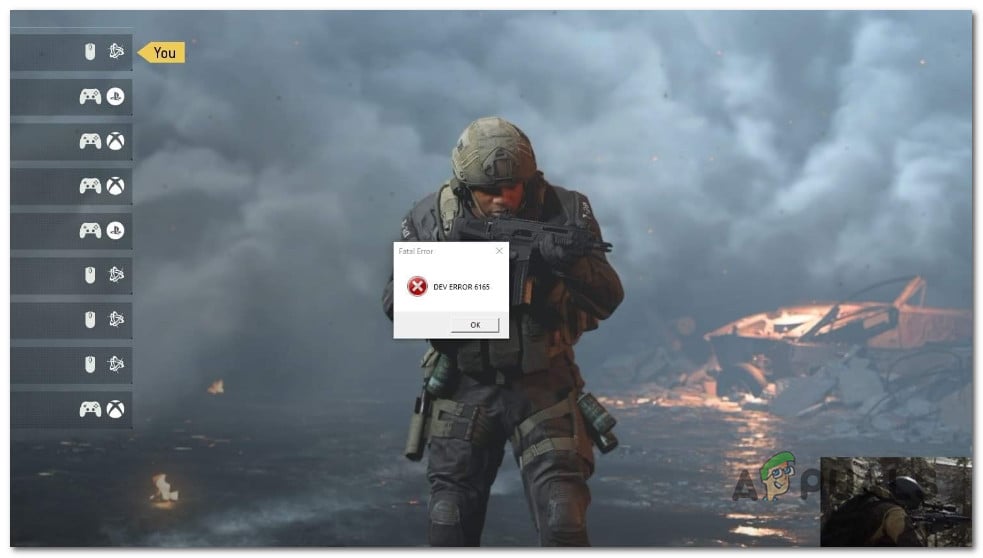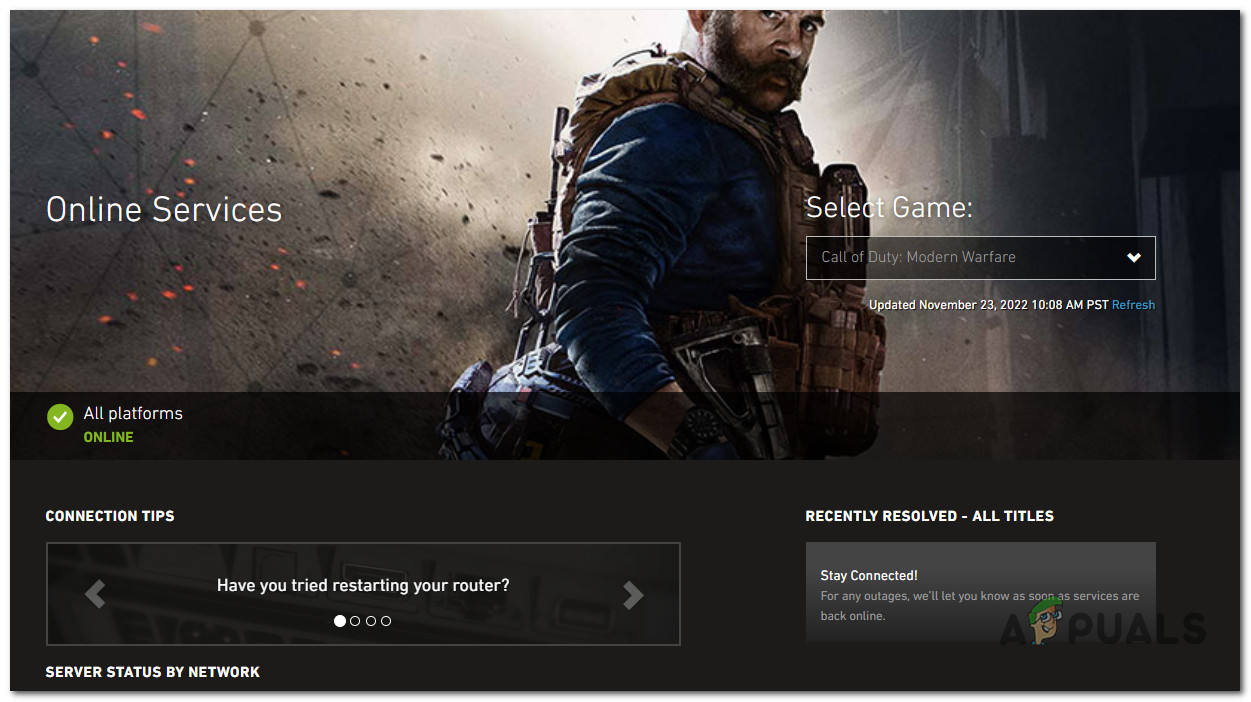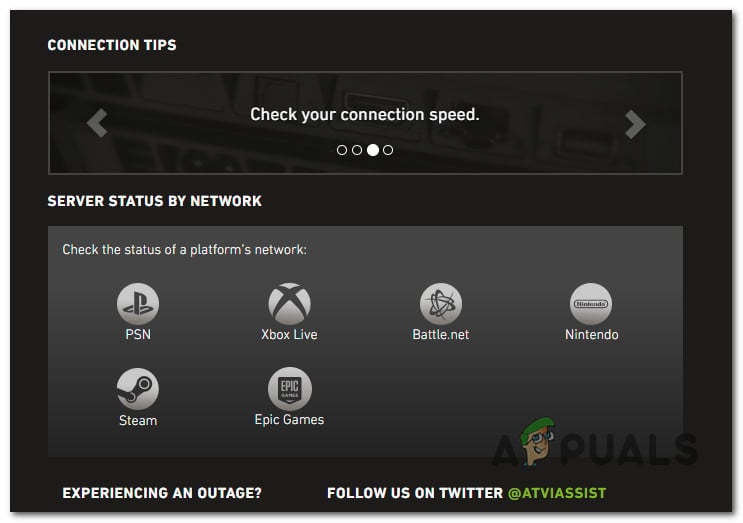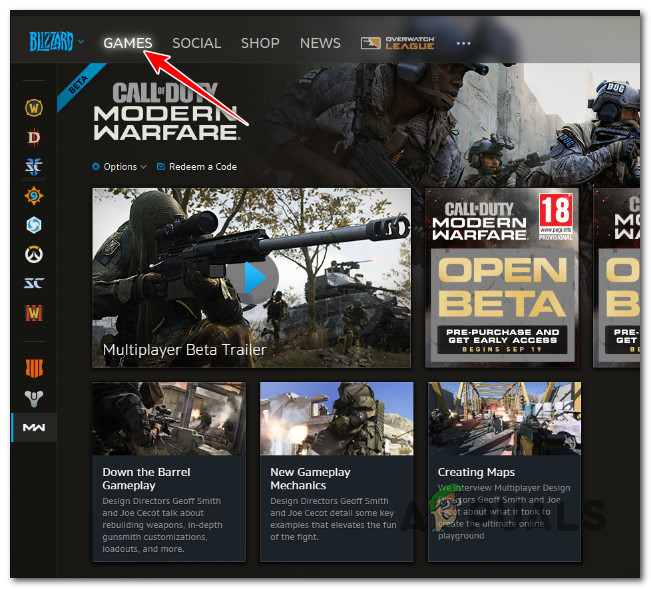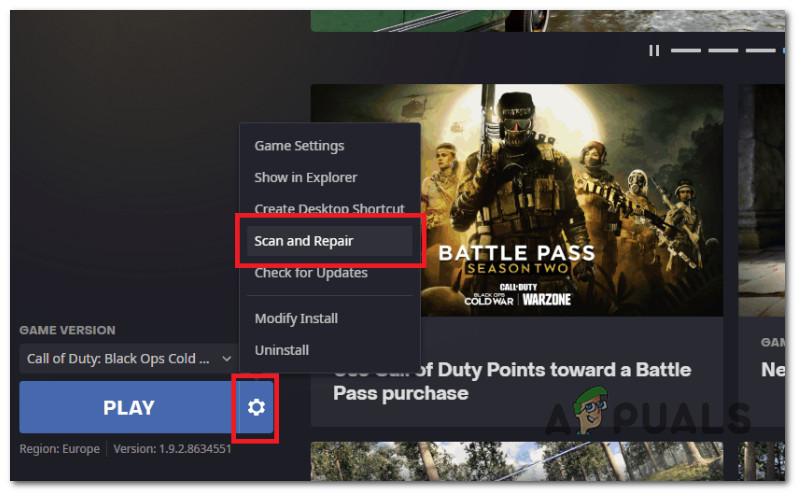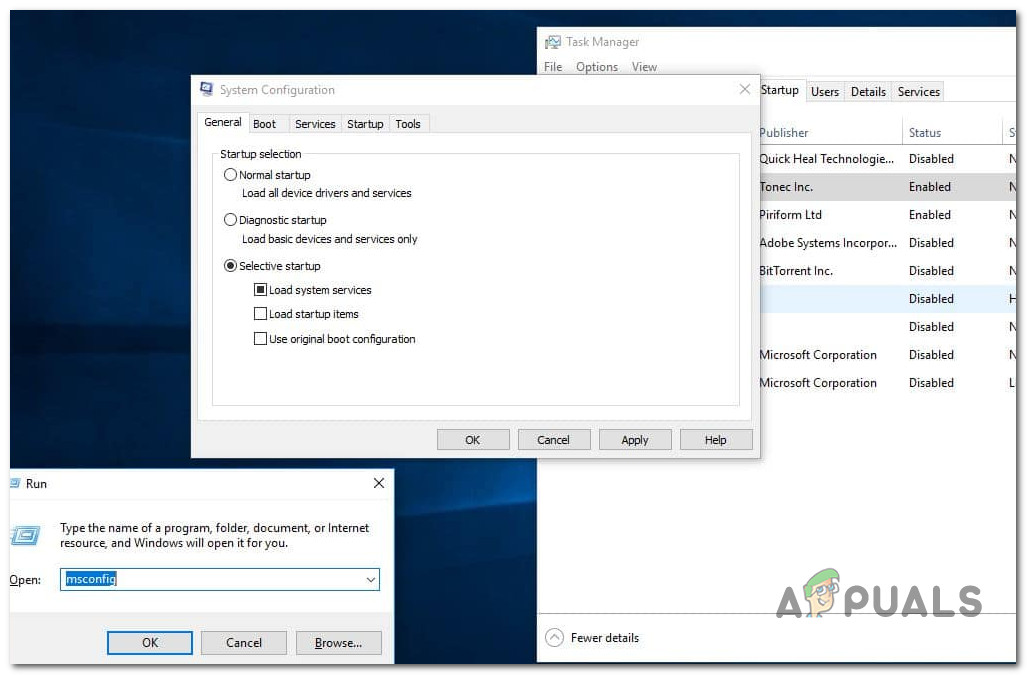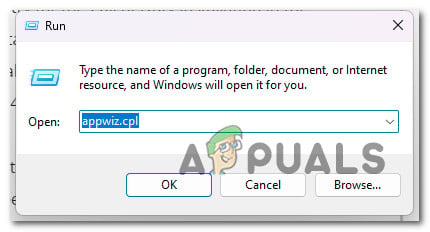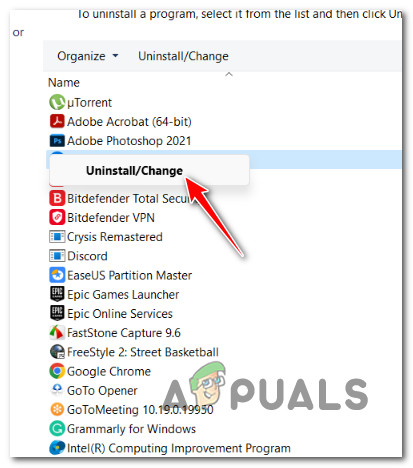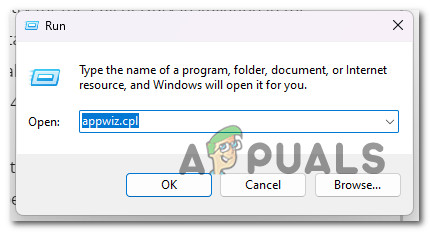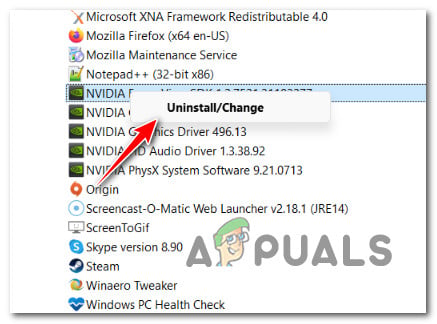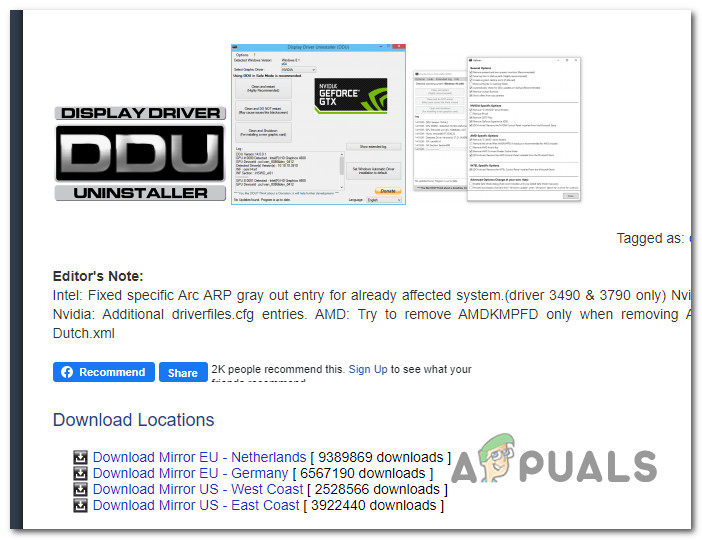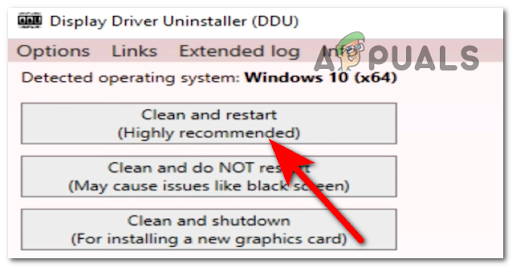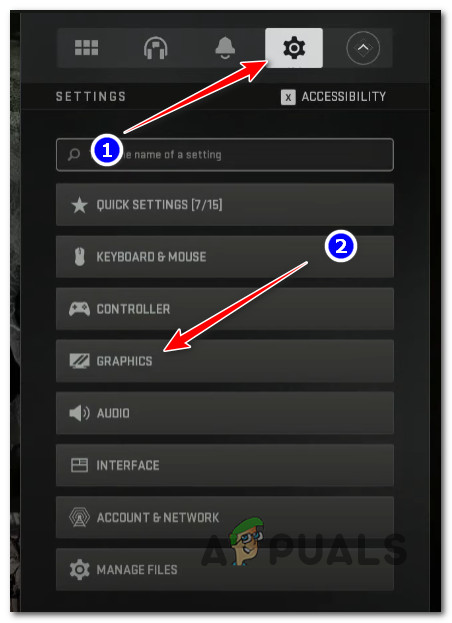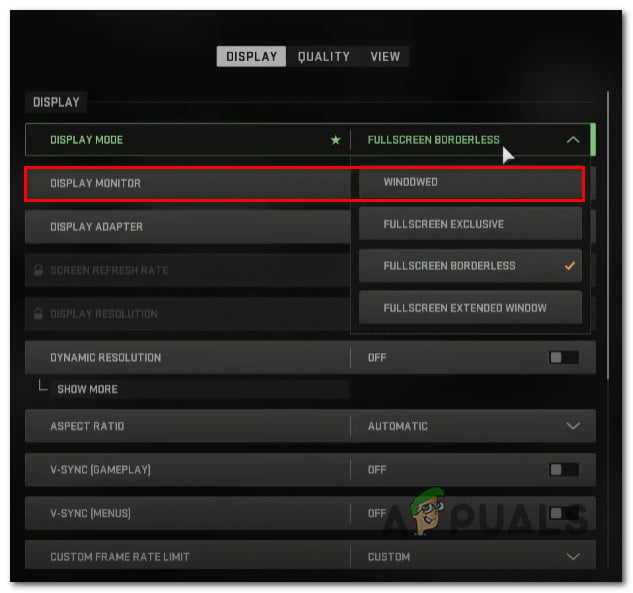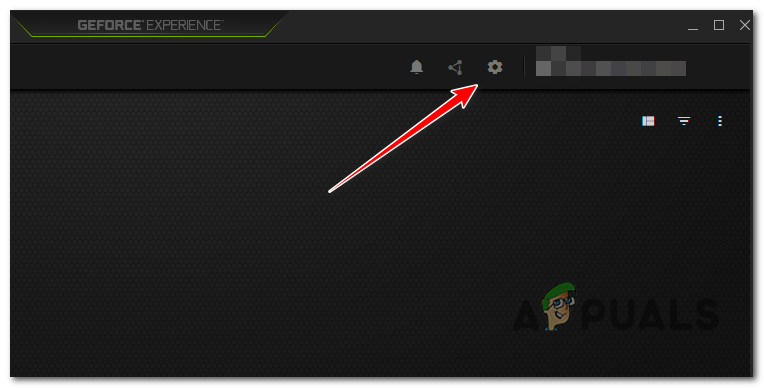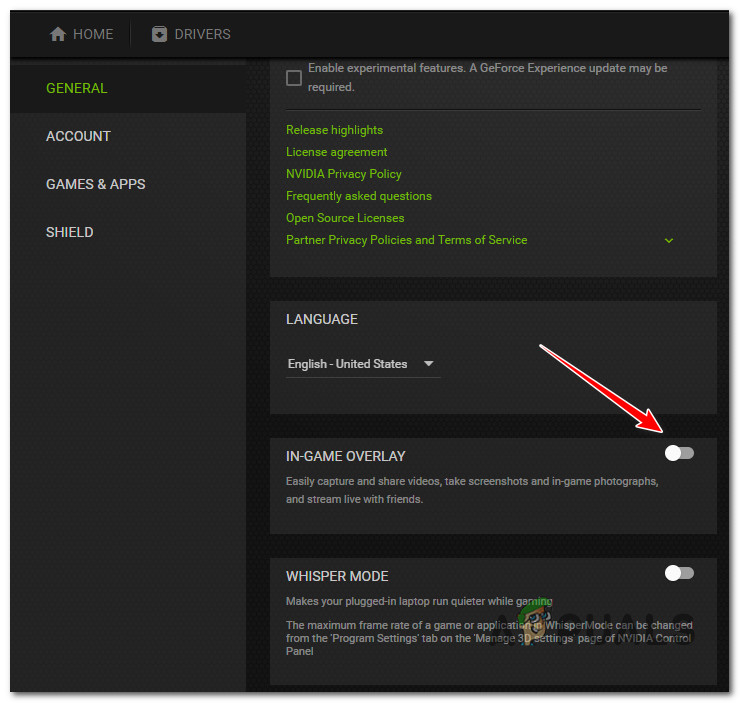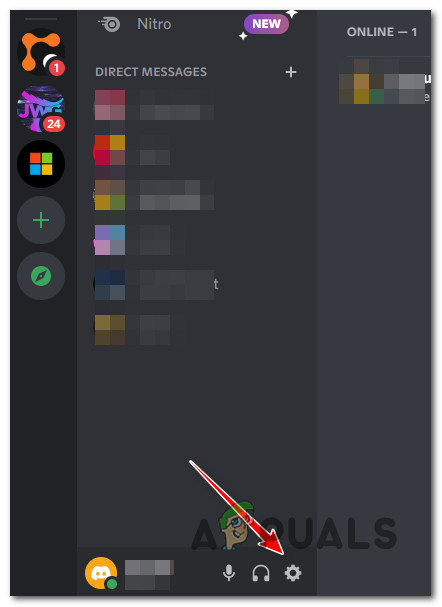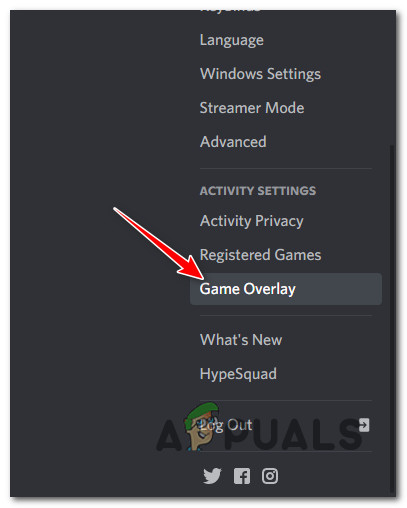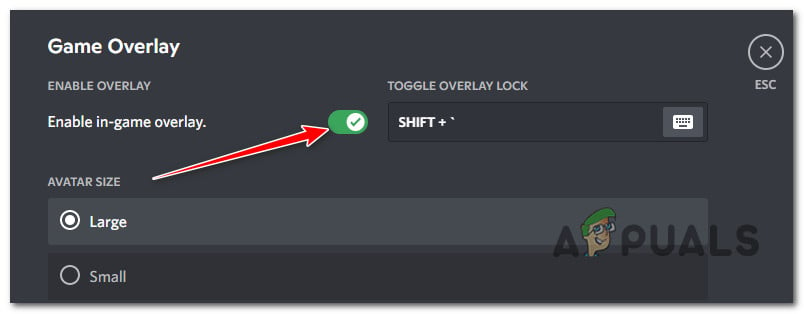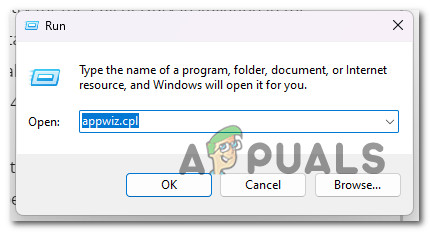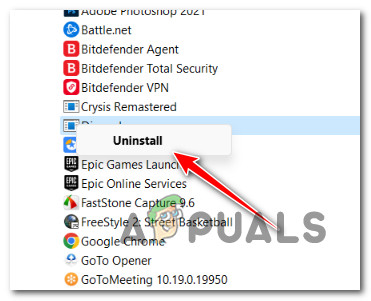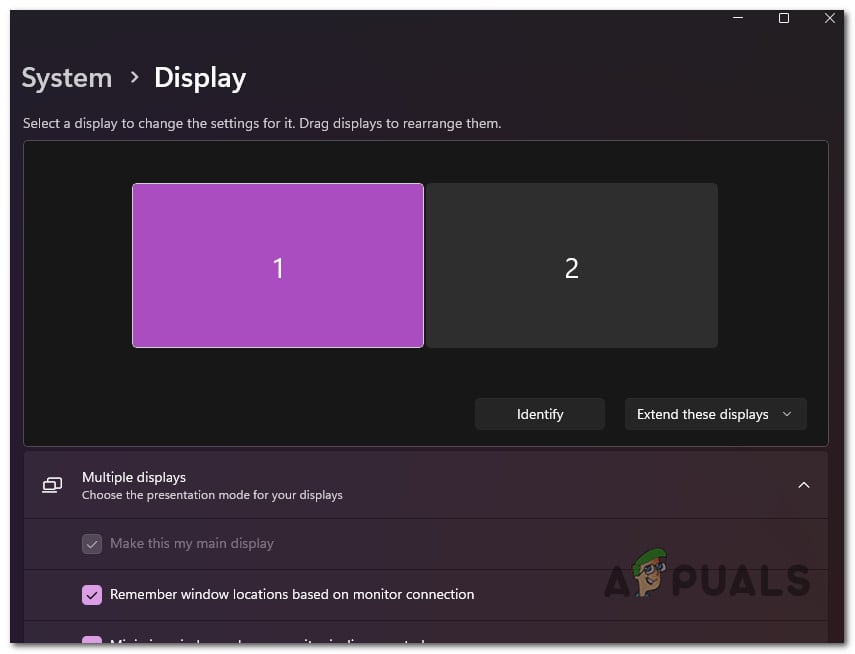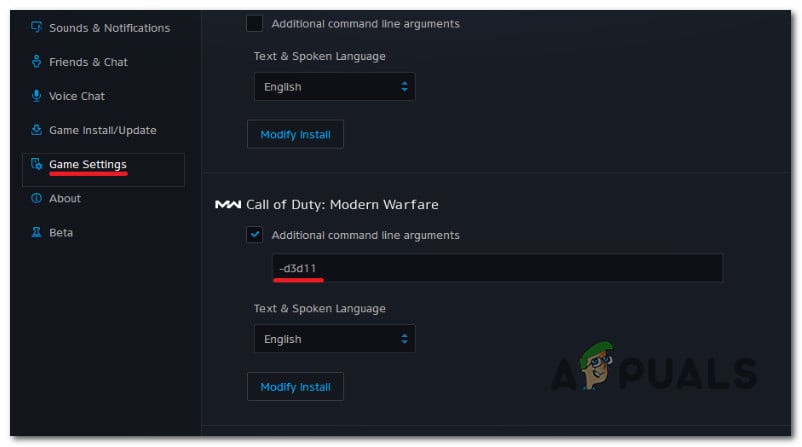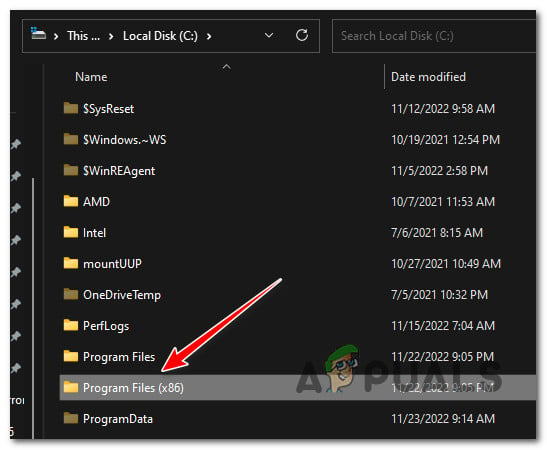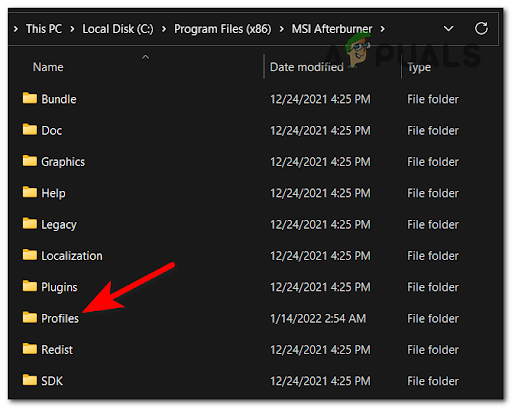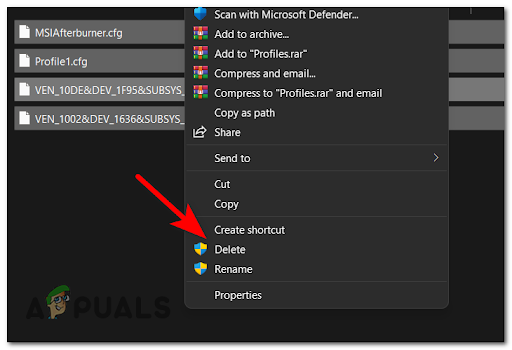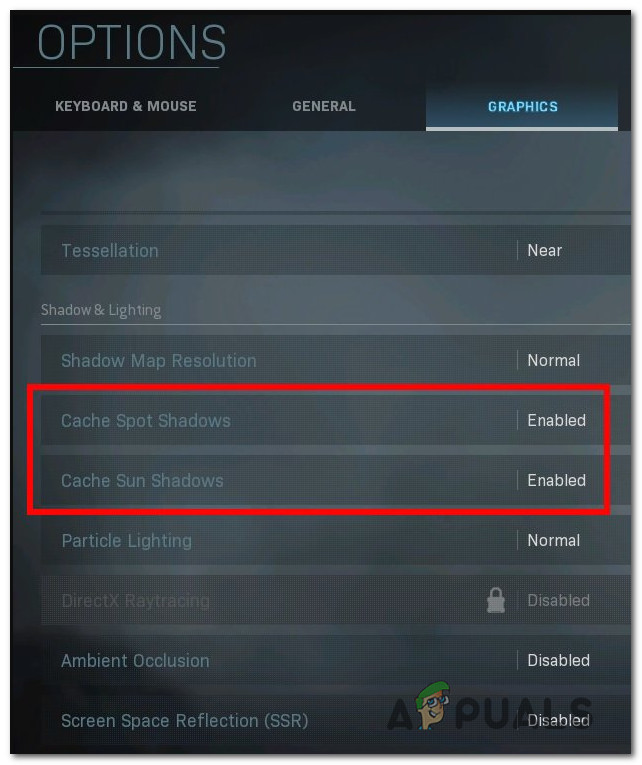If you’re starting to troubleshoot the issue, start checking for a server problem. Other potential causes include game folder corruption, 3rd party interference, unstable overclocking, insufficient resources for DirectX 12 or shadow rendering, and outdated or corrupted GPU drivers. There are also two well-known bugs that could cause this dev error: the second screen bug and the full-screen bug. Start following the methods below for step-by-step instructions on troubleshooting error Dev 6165 for Call of Duty Modern Warfare.
1. Check for a Server Issue
Start by ensuring this problem isn’t caused by a server outage. If you see this error code every time you try to connect to Activision’s servers when you start the game, this is very likely the case. Fortunately, Activision has a status page where you can check to see if the game has server problems. When you get to the right page, use the drop-down menu in the top-right corner of the screen to change the game to Call of Duty: Modern Warfare. Next, check the status page to see if there are any problems. If everything about the game has a green checkmark, you’re good to go. Note: It’s also possible that Steam, Epic Games, or Battle.Net, the platform you’re using to play the game, is having problems. Click on the platform icon under Server Status by Network to find out if this is true. If the server status page says there is a problem, you can check directories like DownDetector or IsItDownRightNow to see if other users report the same problems. If you have identified a server problem, all you can do is wait for the issue to be resolved by the involved developers. If none of these directories show signs of a server issue, move down to the next method below.
2. Perform a scan and repair
Let’s check if some system file corruption is making the game crash. Fortunately, the launcher of Call of Duty Modern Warfare (Battle.Net) has a scan & repair function that you can use to fix the vast majority of system file corruption. Note: The instructions below will only be applicable if you installed the game via Battle.Net. Follow the instructions below to initiate a scan and repair procedure: If you still see the same 6165 error code, move to the next method below.
3. Perform a clean boot
Try launching the game in safe boot mode. This will help you figure out if other programs are causing the game to crash by getting in the way. Many third-party programs could affect Call of Duty: Modern Warfare, making it hard to determine where the problem is coming from. At the top of the list are gaming overlay programs, system optimization suites, and overprotective antivirus suites. The best way to find out who is to blame is to restart your computer in clean mode and see if the problem is still there. Note: A clean boot will force your PC to start without third-party services or processes. If the problem goes away while in clean boot mode, it’s clear that a third-party process or service causes the 6165 DEV error. Follow the steps outlined in this article to achieve a clean boot state on Windows 11. If you’re still on Windows 10, refer to this article instead to achieve a clean boot state. Once a clean boot is reached, start Call of Duty: Modern Warfare and see if the problem still happens. If you can start the game normally, start turning on all the third-party processes you turned off until you find the one causing the problem. Try the next method if the problem keeps happening after a clean boot.
4. Reinstall the game
One surefire way of eliminating any game file corruption that might be causing the dev error 6165 is to reinstall the game. This method has been confirmed to work by many Windows users (running on Windows 10 and 11). For specific instructions on how to do this, follow the steps below: If reinstalling the game didn’t fix the issue, move down to the next method below.
5. Reinstall GPU drivers
The dev error 6165 might also be a symptom of a GPU driver that’s corrupted or severely outdated. You should be able to fix this issue by using DDU to remove the current GPU drivers and then using the proprietary tool from Nvidia or AMD to reinstall the most recent graphics card version compatible with your GPU model. Follow the steps below to get rid of your current GPU driver + the physics module. Use the DDU (Display Driver Uninstaller) tool to remove any leftover GPU drivers before installing the latest available GPU version. The steps below work for both AMD and Nvidia GPUs. Follow the steps below for more information on how to do this: If the problem is still not fixed, move to the next method below.
6. Run the game in windowed mode
If you launch the game in full-screen mode, you might avoid this critical error entirely by reconfiguring the game to run in Windowed mode. Note: Running the game in windowed mode will prevent most crashes generated by screen tearing. The main drawback is that this mode is not as immersive as you will see the window borders and the OS taskbar at the bottom of the screen. Follow the steps below to open Call of Duty: Modern Warfare in windowed mode: If the game still crashes with the same Dev Error 6165 error, move down to the next method below.
7. Disable overlay software (if applicable)
If you get this error while launching COD: Modern Warfare along with an in-game overlay, disabling FPS counting might fix the issue completely. Note: If you’re not using an overlay tool, skip this method completely. Almost every recent COD: Modern Warfare title is known to conflict with overlay features from Nvidia and Discord under certain configurations. The developers have already released a couple of fixes for this problem for Modern Warfare, but this conflict is not yet fixed completely. To test out this theory, turn off the in-game overlay and see if you can launch the game without crashing with the dev 6165 error. Update: Most of the time, this type of conflict is caused by GeForce Experience the Discord in-game overlay. Follow one of the first 2sub-guides below to turn off the in-game overlay function and stop the conflict. If you’re using another overlay not covered in this method, follow the third sub-guide.
7.1. Disabling Nvidia Overlay
If you are using the GeForce Experience overlay technology, follow the steps below to turn off in-game overlay and Nvidia Highlights:
7.2. Disabling Discord Overlay
If you’re using the overlay feature from discord, you’ll need to turn it off from the Overlay tab of the Settings menu. Here’s how:
7.3. Uninstall the overlay program
If you’re using an overlay program not covered in the guides above, follow the instructions below to uninstall it temporarily to see if it fixes the issue. Here’s how to do this: If COD Modern Warfare still crashes with the same Dev Error 6165 and you’re not using an overlay tool, move on to the next guide below.
8. Disable the second screen
If you have two monitors, you can expect to see the 6165 dev error when you launch the game on a monitor with an integrated GPU (instead of the dedicated solution). Note: This problem often happens with laptop models that are automatically set up to use the dedicated GPU on the main display and the integrated GPU on the secondary display. If you set up the game to run on the secondary display, you would probably get the error because the integrated GPU doesn’t have enough VRAM to render the game. Unplugging the second screen is a simple way to fix this problem. This will automatically make the game use the GPU with the most rendering power. Note: If this method works, change the game’s settings, so the game always runs on your main display and uses the main GPU. If this fix doesn’t solve the problem, move on to the next one.
9. Force the game to run with DirectX 11
COD: Modern Warfare is made to run on DirectX11 so that it can be played on last-generation consoles, and when it’s rendered with DirectX12, it’s much less stable. Forcing the game to run on DirectX11 will make it lose some of the visual shine, but it’s nothing too obvious. If you want to try this fix, follow the steps below to change the Battle.net launcher so that it opens Call of Duty: Modern Warfare using DirectX 11: If you still can’t open the game, read on to the next possible solution.
10. Underclock your GPU (if applicable)
If you have used MSI Afterburner or a similar program to overclock your GPU, you might get the COD Modern Warfare 6165 DEV error because your system is unstable. If you are actively overclocking your GPU, you might be able to fix the problem by putting all of the overclocked frequencies back to their original settings. PRO TIP: If you use MSI Afterburner, you can just delete the profiles you have already made. But before you delete the profiles you’ve made in the MSI Afterburner app, take a screenshot or write down the settings you’ve chosen in case you need them later. To undo any GPU overclocking done in MSI Afterburner, follow the steps below: If you still see the same error when you launch Call of Duty Modern Warfare, move down to the next method below.
11. Disable Cache Spot & Cache Sun
Try turning off cache spots and cache sun shadows from the Options menu inside the game. Disabling Cached Spot shadows and Cache Sun shadows in the Graphics menu might lower the load off your GPU enough to make the game run stably. Note: This fix is confirmed effective with both AMD and Nvidia GPUs. Follow the steps below to put this particular fix in place:
How to Fix “Dev Error 5476” in Call of Duty: Warzone?How to Fix “Dev Error 6039” in Call of Duty Warzone?How to Fix “Dev Error 5763” on Call of Duty: Warzone?How to Fix “Dev Error 6456” in Call of Duty Modern Warfare?