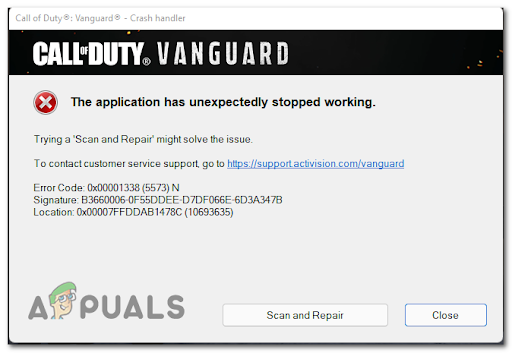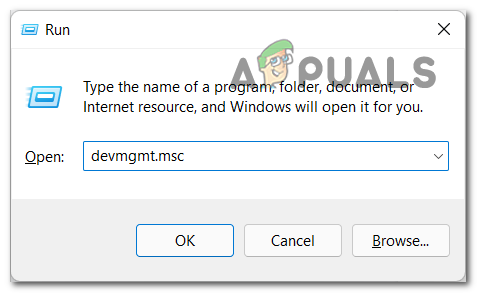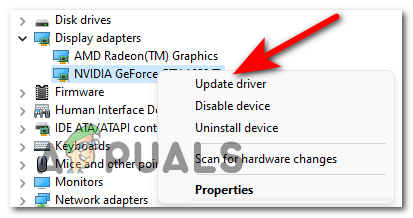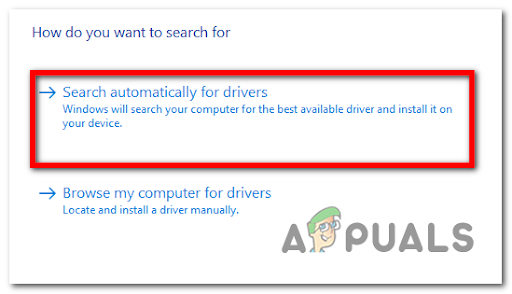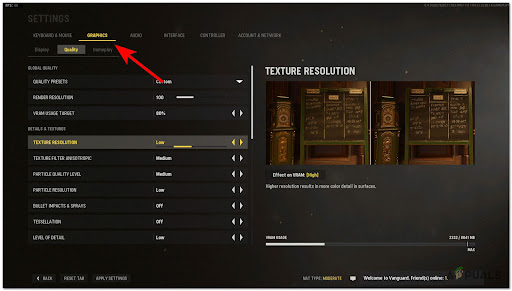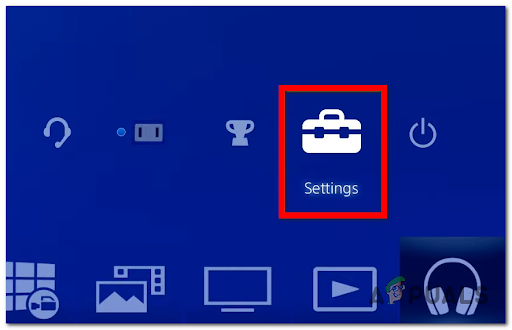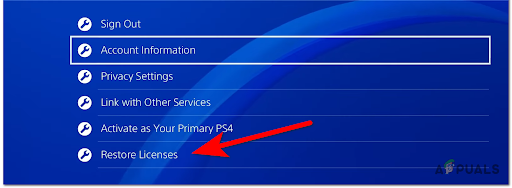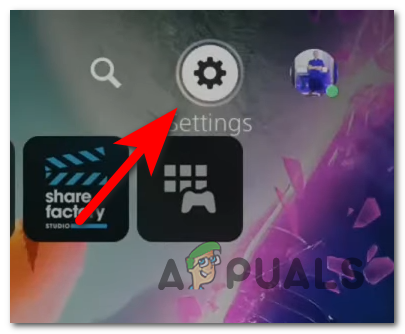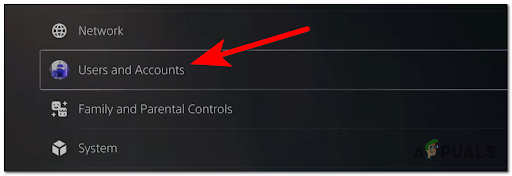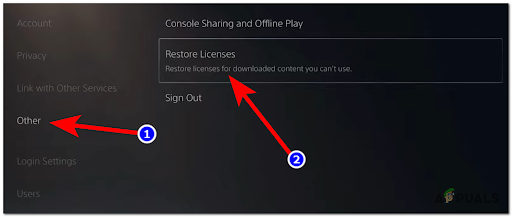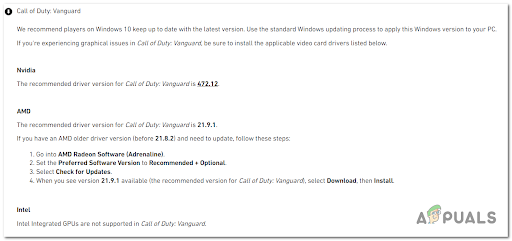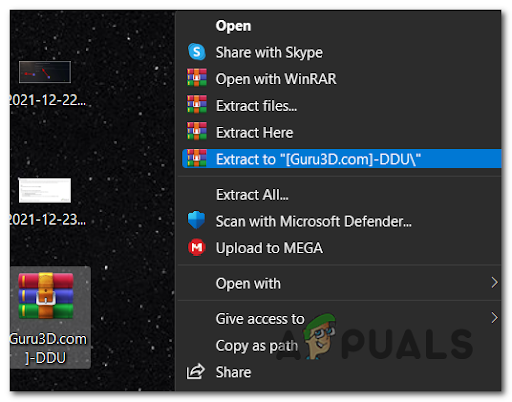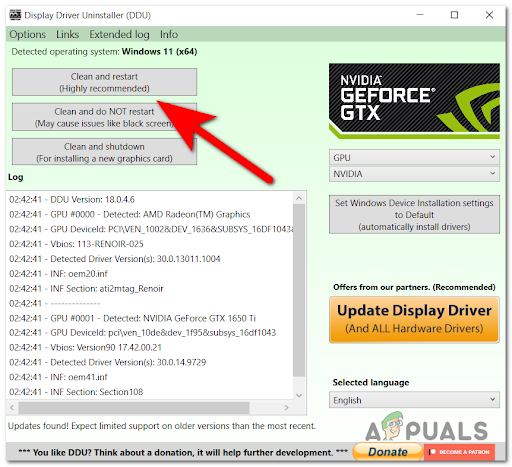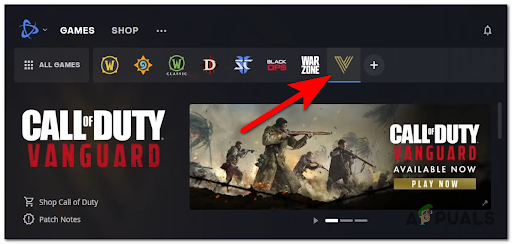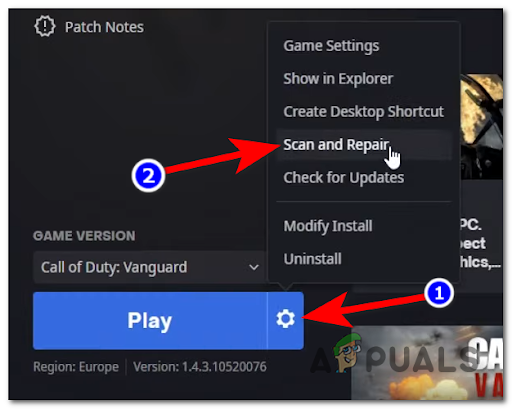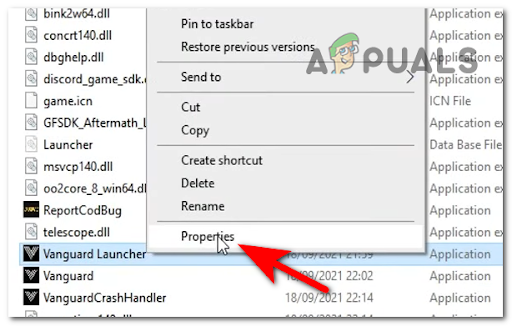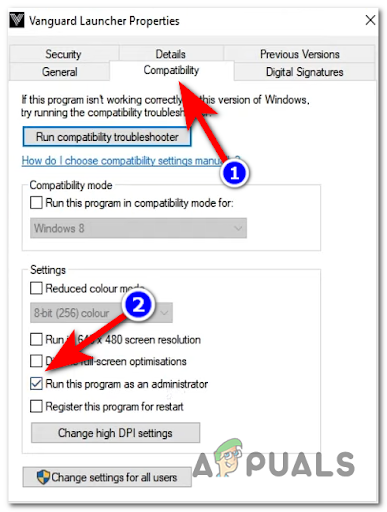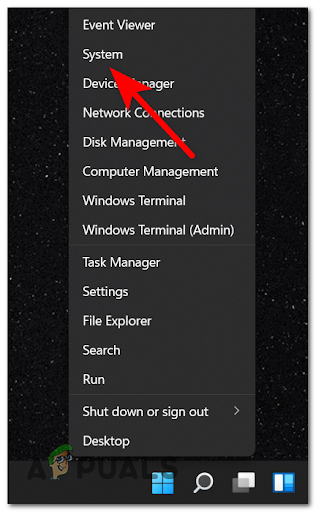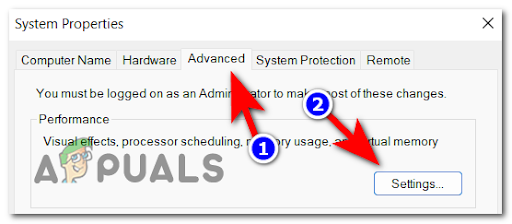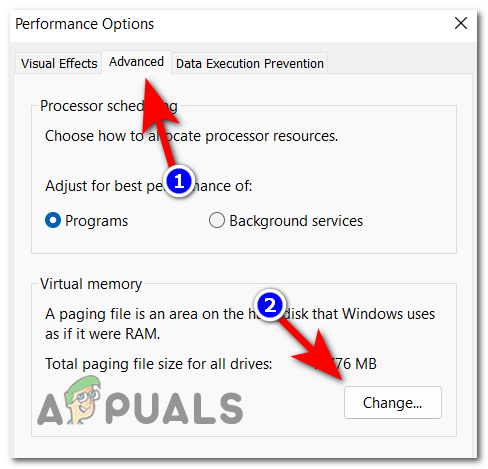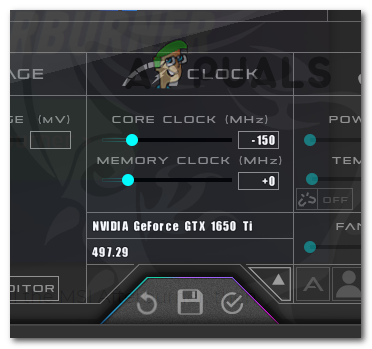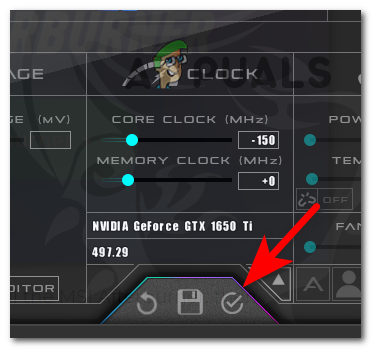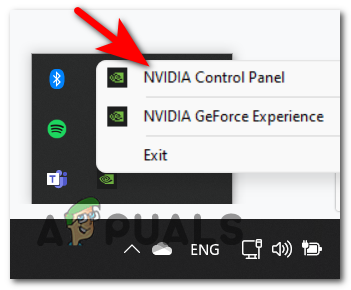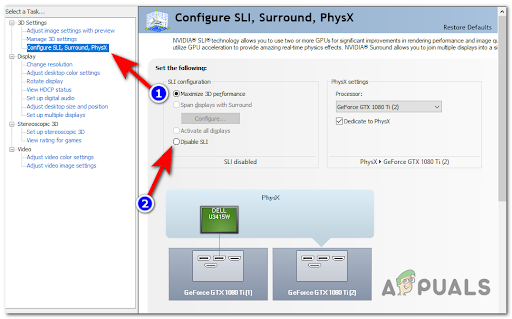After many reports were made by some affected players, we have done an in-depth investigation of this error and come up with a short list of reasons that might cause this issue to appear: Now that you are aware of all the possible culprits that might cause the COD Vanguard Error 887A0005:
1. Update GPU Drivers
The first thing you can try doing when troubleshooting this error is to update the GPU drivers to the latest version available in order to fix the COD error. This might be happening because the physics module is not updated to handle the new physics featured in the game. If you don’t know how to update your GPU drivers, here are the steps you need to follow: Note: Players also recommend updating the graphics card drivers using the proprietary software associated with your GPU manufacturer. Here is the proprietary software that will update all your specific graphics card drivers automatically: GeForce Experience – Nvidia Adrenalin – AMD Intel Driver – Intel If the error persists after updating your GPU drivers, check below the next method that will help you fix the COD Vanguard error.
2. Set the Graphics Gameplay to Low
Some gamers that we’re using a low-end PC have managed to fix this issue by accessing the Settings menu and settings the graphics to Low. This method might work in your case if the settings are too high for your PC and can’t support them, causing the game to crash. Here are the steps on how to set the Graphics to Low to fix the COD Vanguard Error 887A0005: If this method didn’t fix your error, check below the following one.
3. Restore Licences (PS4 / PS5 Only)
By restoring licenses on your PlayStation console, you will be able to access the games downloaded from the PlayStation Store that are unavailable to open. Even if you are able to launch the game, you can still try to restore licenses on your console because this might fix your problem. Note: This method can be only used on PlayStation 4 or PlayStation 5 consoles. If you don’t know how to restore licenses on your consoles, here are the specific guides:
Restore Licenses on PlayStation 4
In case you are encountering this error on a PlayStation 4 console, follow the next steps to see how to restore licenses:
Restore Licenses on PlayStation 5
The instructions for PlayStation 5 are a bit different from the last-gen console from Sony, but still easy to follow. Here are the steps: If this fix didn’t help you get rid of the crashing error, check below the following one.
4. Reinstall your GPU drivers using DDU
This method requires a free third-party program named Display Driver Uninstaller (DDU) and an advanced way of removing the GPU driver currently installed on your PC, then installing the recommended one for COD Vanguard. By doing this you will uninstall the driver that might make your game crash, and install the driver that Activision recommends using on their official site. If you don’t know how to use the DDU to reinstall your graphics card drivers, here are the step-by-step instructions: In case this method didn’t fix your COD Vanguard Error 887A0005, go to the next one below.
5. Scan and repair COD Vanguard
You can try to scan and repair the game using the Battle.net application to fix the COD Vanguard Error 887A0005. This process will check the integrity of the game files and fix them if there are any harmful ones. If you don’t know to scan and repair COD Vanguard using the Battle.net application, here are the instructions on how to do that: If this method didn’t help, go check the next one.
6. Force Battle.net and the game to run as administrator
People that have previously dealt with the same issue suggest trying running COD Vanguard and the Battle.net application as administrators to fix the crashing error. By doing this, you will give the app special permission to access restrained parts of your Windows system that otherwise won’t be accessible. Here are the exact steps on how to do that: If the crashing error is still occurring, go to the next method below.
7. Change page file setting to automatic
This method was helpful for a few affected users, helping them fix the COD Vanguard Error 887A0005 when the error occurred at the start of the game. To do this, you need to go to the Advanced System Settings and change the Virtual Memory to System Managed size. In case you don’t know how to do that, follow the next steps: If this fix wasn’t helpful, check below the following one.
8. Reduce the GPU clock by 150 MHz
A few players recommend reducing the GPU clock by 150 MHz using the MSI Afterburner in order to fix this error. By reducing the GPU clock, you will always reduce the performance of the GPU, the heat that it is generating, and also the energy that it’s consuming. But reducing it by 150 MHz won’t lower the performance significantly, so the game will still run well, but it might make the COD Vanguard Error 887A0005 disappear. If you don’t know how to reduce the GPU clock using MSI Afterburner, here is the step by step guide on how to do that: If this method wasn’t helpful, go to the final potential fix below.
9. Disable SLI
In case you are using a system with two or more Nvidia video cards, this method could fix your problem. Try to disable the SLI mode from the Nvidia Control Panel. Note: If your system is using only one graphics card, this method isn’t applicable in your case. Here are the steps you need to follow to disable the SLI in order to fix the COD Vanguard Error 887A0005:
How To Fix Strict or Moderate NAT in COD Vanguard?How to Fix “Error Code: 0x00001338” in Call of Duty Vanguard?How to Fix “Error Code: Vivacious” on Call of Duty Vanguard?How to fix Valorant Vanguard Not Initialized Error Code 128