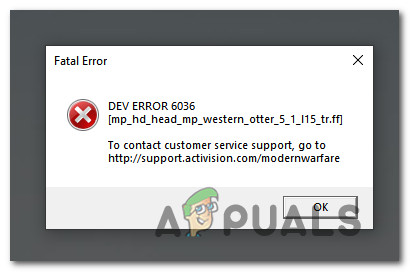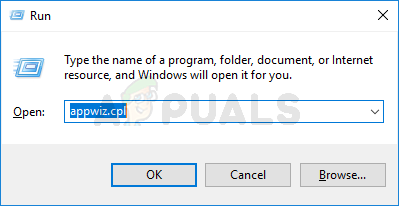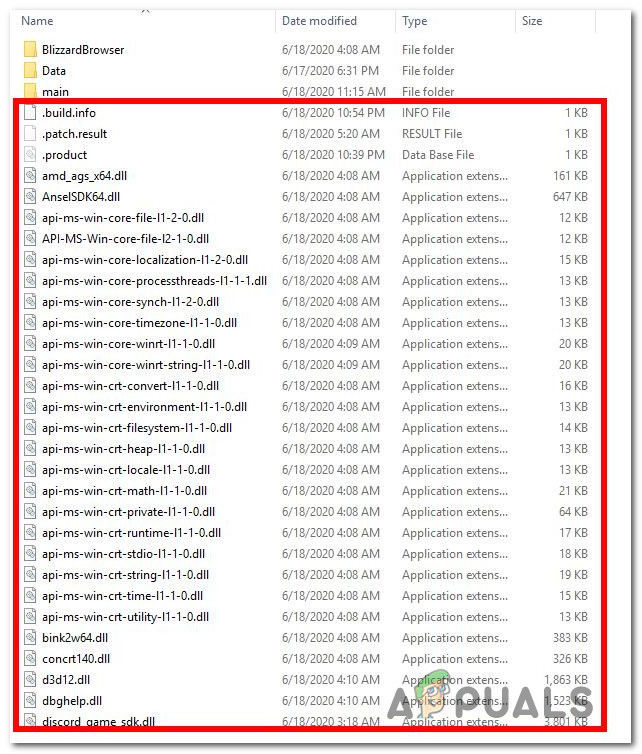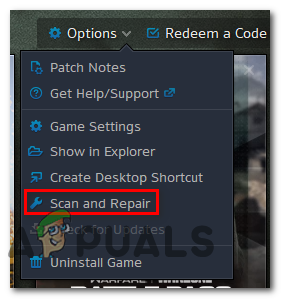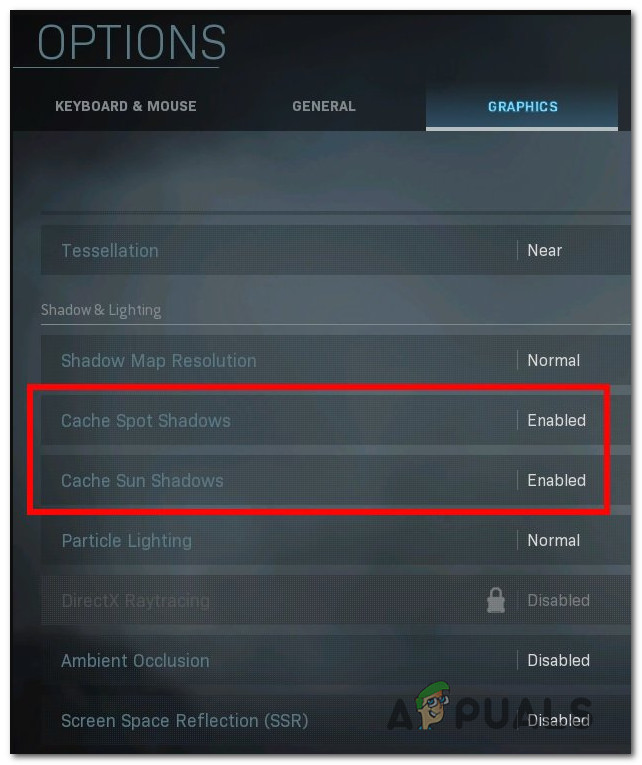After investigating this particular issue, it turns out that there are several different potential culprits that might be responsible for the apparition of this error code. Here’s a list of scenarios that might trigger the DEV ERROR 6036 with COD Modern Warfare: Now that you know every potential cause that might trigger this error code with COD Modern Warfare, here’s a list of methods that other affected users have successfully used to fix the DEV ERROR 6036:
Method 1: Reinstalling the game on an Internal Storage Device (if applicable)
One of the most common instances that will produce the DEV ERROR 6036 is a scenario in which the game is installed on an external storage device connected to your PC via USB. Keep in mind that Call of Duty Modern Warfare is one of those games that will refuse to boot up when installed on an external USB3 enclosure – This has been confirmed by a lot of affected users. If this scenario is applicable, you can fix the issue by installing the game on the internal storage HDD / SSD. Note: If you’d like to continue using your external storage device, you will need to uninstall the existing instance of COD Modern Warfare before installing it on the internal storage device. In case you’re looking for step-by-step instructions on how to do this, follow the instructions below: In case the same problem is still occurring or this method was not applicable, move down to the next potential fix below.
Method 2: Force the game to Update itself
If the game is installed on internal software, the first thing you should do is force the game to update itself. Keep in mind that the auto-update function is a little sketchy with Modern Warfare, so you can expect to see this error code occurring because you’re actually running an older game build than the latest. In this case, you can delete a few individual files from the main Call of Duty Modern Warfare folder in order to force Battle.net or Steam to detect the change and update the game with the missing files. If this scenario looks like it could be applicable, follow the instructions below: In case the same DEV ERROR 6036 is still appearing, move down to the next potential fix below.
Method 3: Performing a Scan and Repair (Battle.Net Only)
If you’re launching the game through Battle.Net, keep in mind that the issue can also be caused by some type of system file corruption that is affecting the local installation of COD Modern Warfare. In this case, you should be able to fix the problem by initiating a Scan & Repair procedure on the COD Modern Warfare game from Battle.Net installation. Several affected users have confirmed that the issue was resolved after the Scan and Repair scan has identified and resolved the corrupted files. Follow the instructions below to do a scan and repair procedure on your Call of Duty Modern Warfare installation: In case the same problem is still occurring, move down to the next potential fix below.
Method 4: Disabling Cache Spot and Cache Sun Shadows
If none of the methods above have worked in your case, and you are only seeing this error while attempting to join a multiplayer game, one final thing you should try is to disable the cache spots and cache sun shadows from the in-game Options menu. Several affected users have confirmed that they were finally able to play the game normally after they disabled Cached Spot and Cache Sun from the Graphics menu. To deploy this particular fix, follow the instructions below:
Fix: Dev Error 6635 on COD Warzone and Modern WarfareHow to Fix COD Modern Warfare ‘Dev Error 6178’Fix: COD Modern Warfare Dev Error 6328How to Fix “Dev Error 6456” in Call of Duty Modern Warfare?