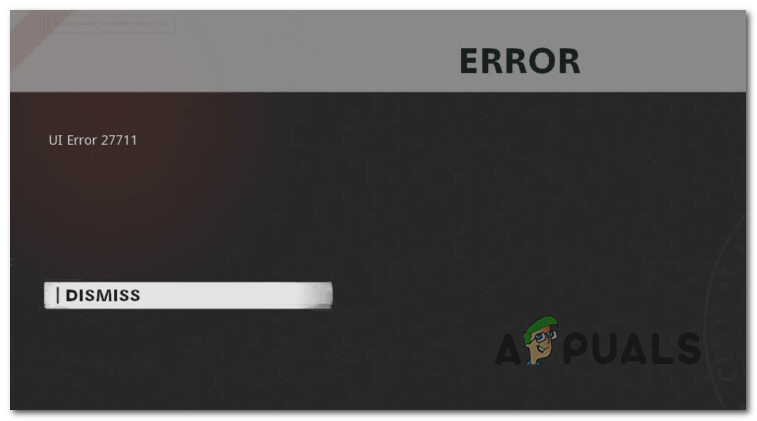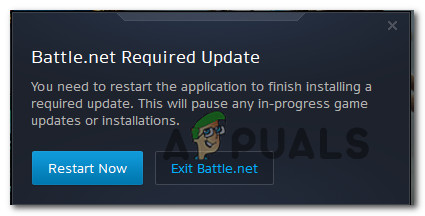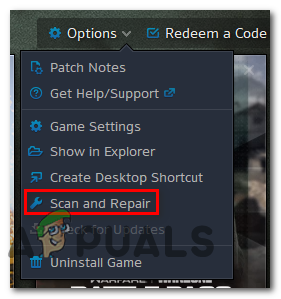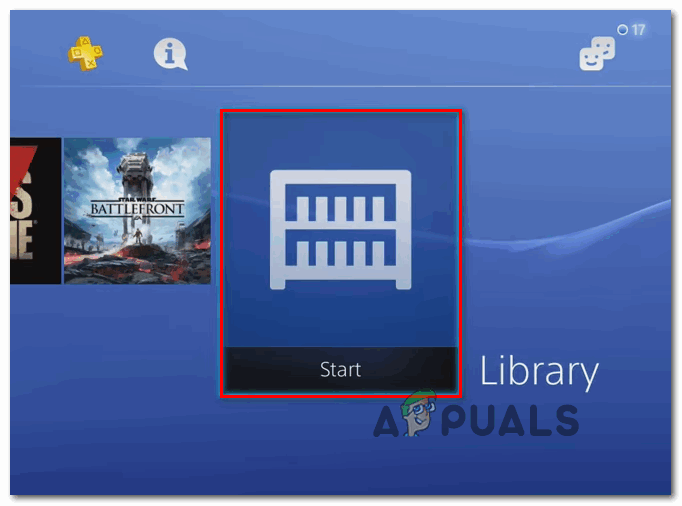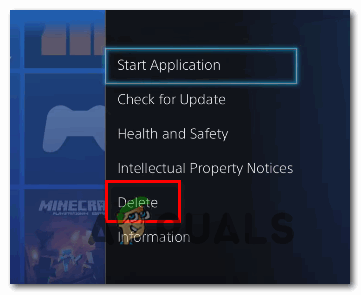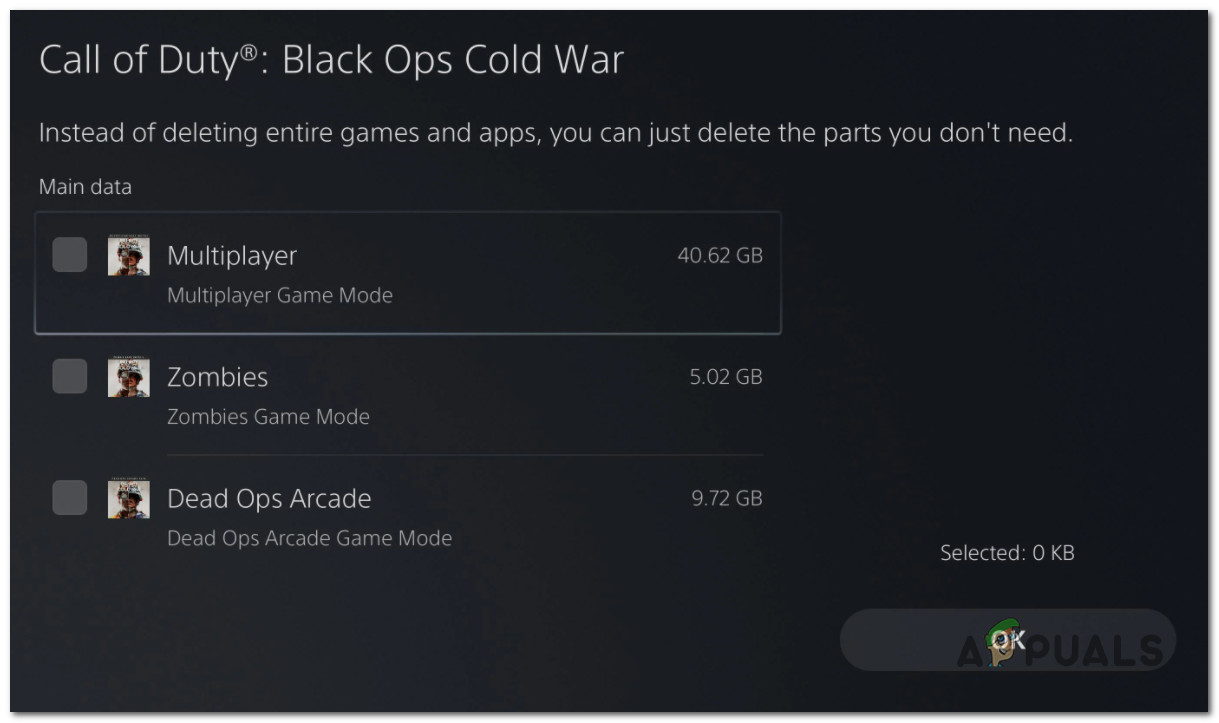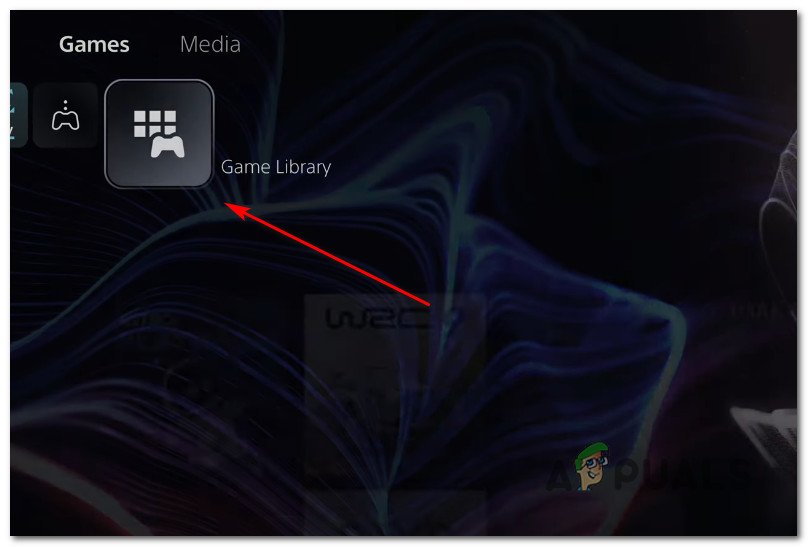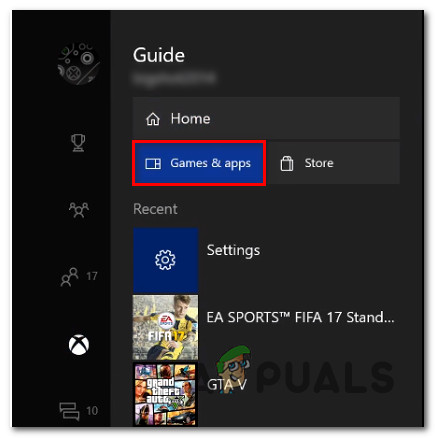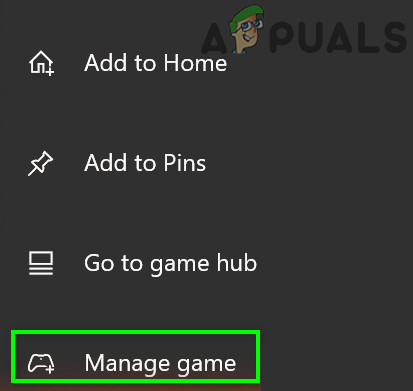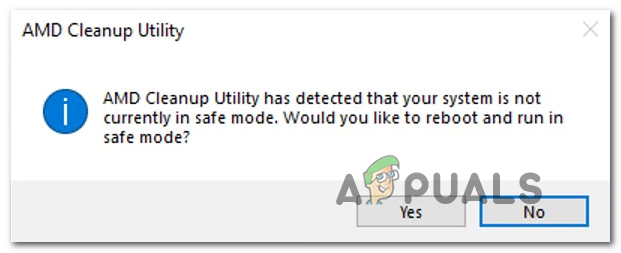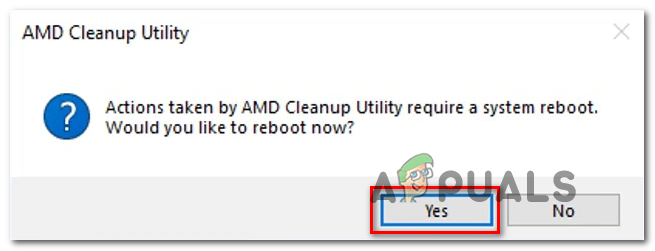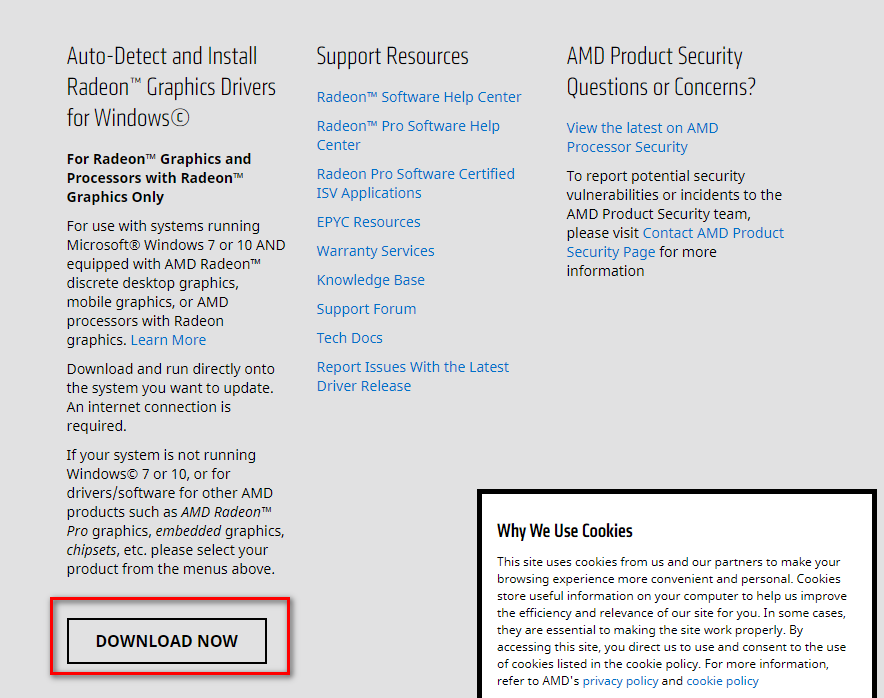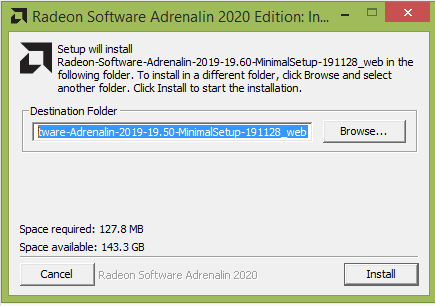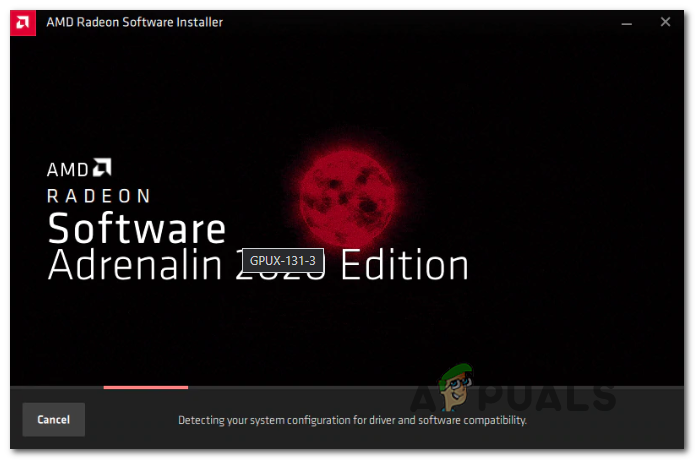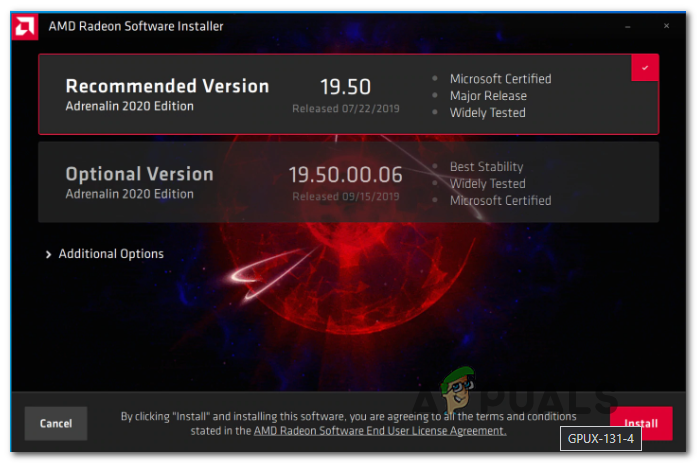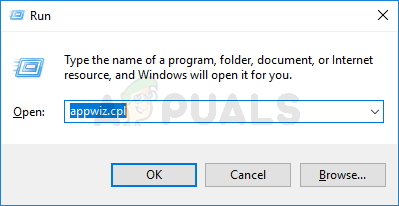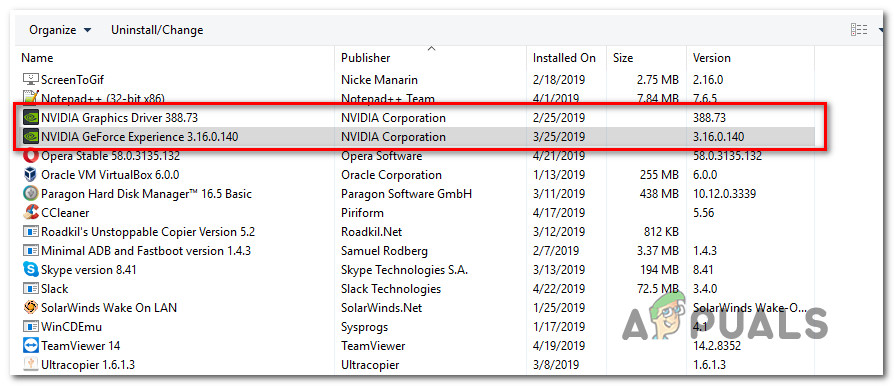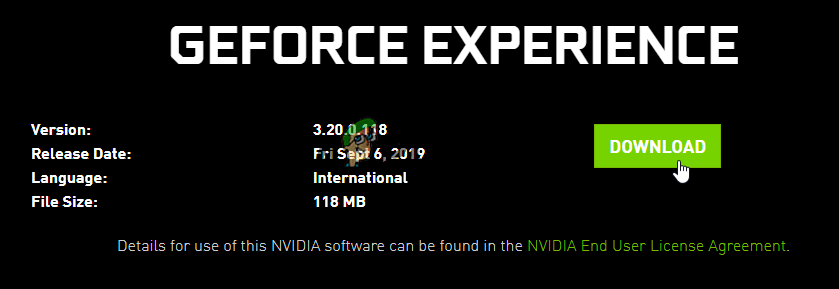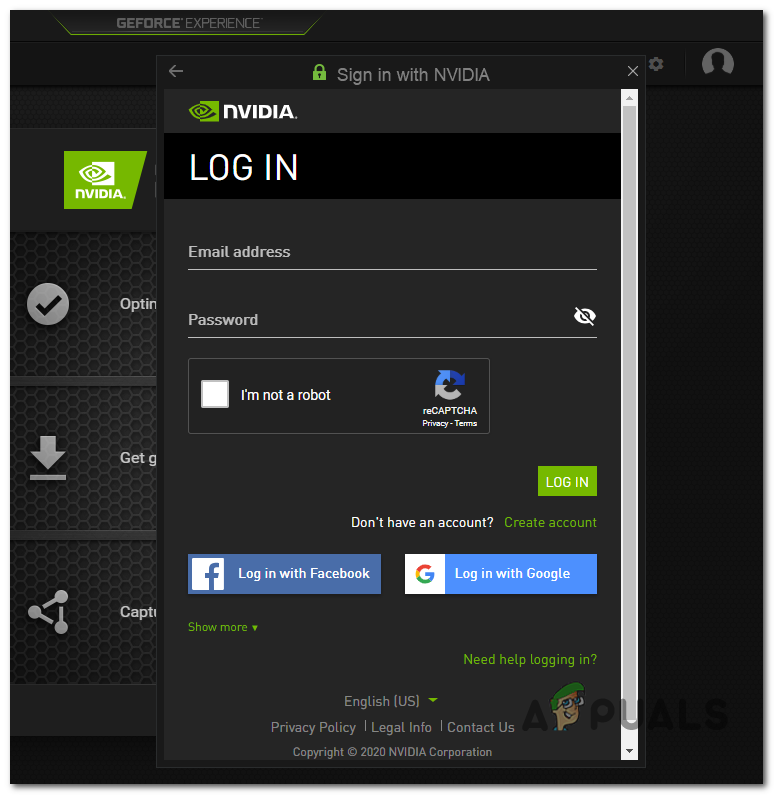After we investigated this particular issue, it turns out that there are several different underlying causes that might trigger this error code with Call of Duty: Cold War. Here’s a list of potential causes that might be causing this problem: Now that you are familiar with every potential culprit that might be responsible for this issue, here’s a list of verified methods that other affected users have successfully used to get to the bottom of this issue:
1. Update to the latest version of COD Cold War
As it turns out, you can expect to see this error code in those instances where the game developers have just pushed a new update for the Zombie mode. In this case, the error is thrown because there’s a version mismatch that needs to be sorted out. If you find yourself in this scenario, the only way to resolve this issue is to force the game to update – In most cases, it’s enough to close the game and open it up again (once you re-open it, you will be prompted to update to the latest version available). Note: If Battle.net prompts you that there’s a pending update waiting to be installed, don’t launch the game until the updating operation is complete. Also, if you’re prompted to restart by the game launcher, do so before seeing if the issue was fixed. Note: On consoles, it’s enough to close the game once and you’ll be prompted to install the update the next time you attempt to open the game. If you already ensured that you are running the latest version of the game, move down to the next potential fix below.
2. Repair/Re-install the COD Cold War
According to several affected users, this issue can also be rooted in some kind of system file corruption that is preventing the game from loading certain UI elements of the Zombie mode. In this case, you should be able to resolve the ‘UI error’ altogether by repairing the game (on PC) or reinstalling the game (on consoles). Depending on the platform where you’re encountering this particular issue, follow the applicable sub-guide below to treat a corruption-issue problem by repairing or reinstalling Call of Duty: Cold War:
2.1 Repairing the COD Cold War on PC ( Battle.Net)
2.2 Reinstalling the COD Cold War on PS4
2.3 Reinstalling the COD Cold War on PS5
2.4 Reinstalling the COD Cold War on Xbox One / Xbox Series X
3. Update GPU drivers (PC Only)
If you encountering this ‘UI error’ every time you attempt to launch the game (you don’t even get to the Zombie sub-menu), chances are you’re dealing with a driver issue. In most cases, this is due to an outdated driver graphics card version or due to a partially incompatible GPU driver. In this case, you should be able to fix the issue by reinstalling every GPU driver that you’re actively using. Note: The steps of updating your GPU drivers will be different depending on your GPU manufacturer. We created two separate guides that will help you uninstall and reinstall your GPU – whether you’re using AMD or Nvidia graphics cards.
3.1 Reinstalling the GPU drivers on AMD
3.2 Reinstalling the GPU drivers on Nvidia
How to Fix “Error Code: 0xC0000005 (0x0) N” in COD Black Ops Cold War?Fix COD Cold War Error Code 3 (Failed to Join Party)Fix: “Connection Interrupted” COD Black Ops Cold War Error on PC, Xbox & PS5How to Fix “UI Error 100002” in Black Ops Cold War?