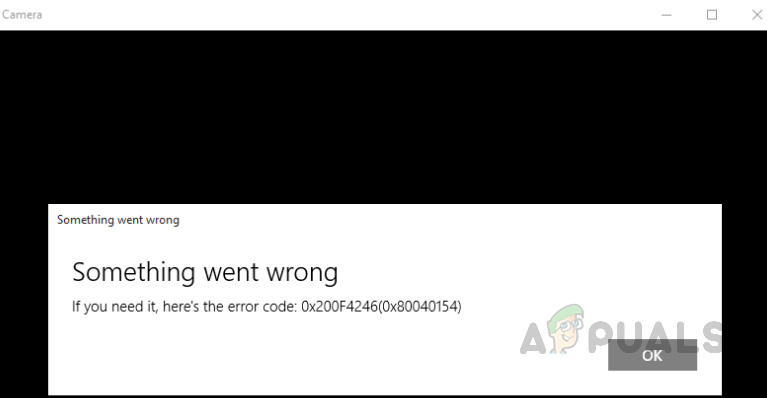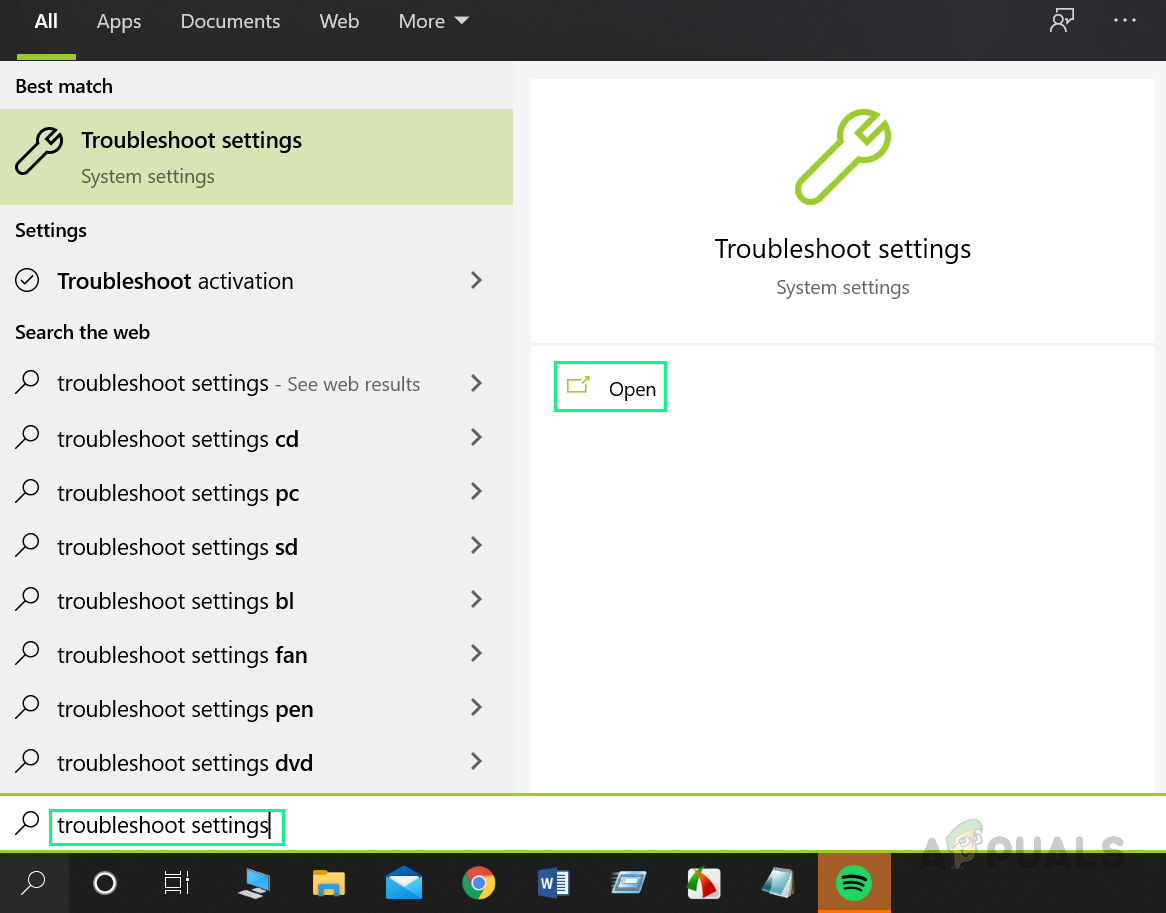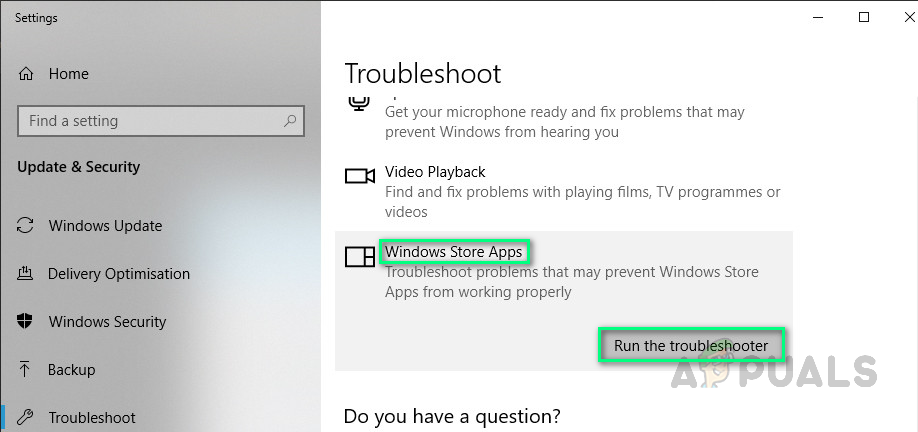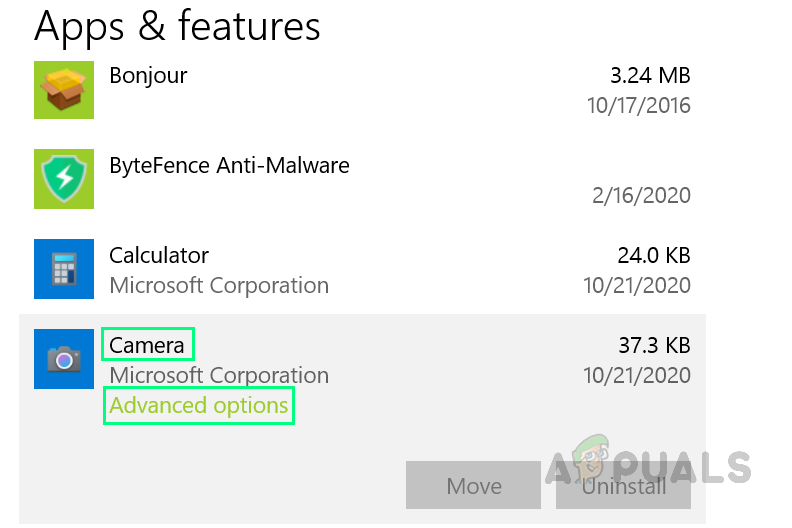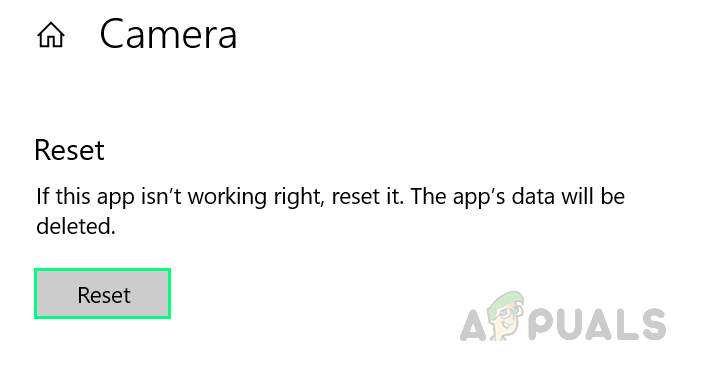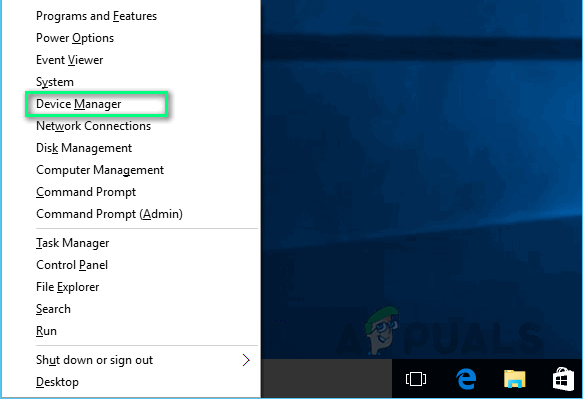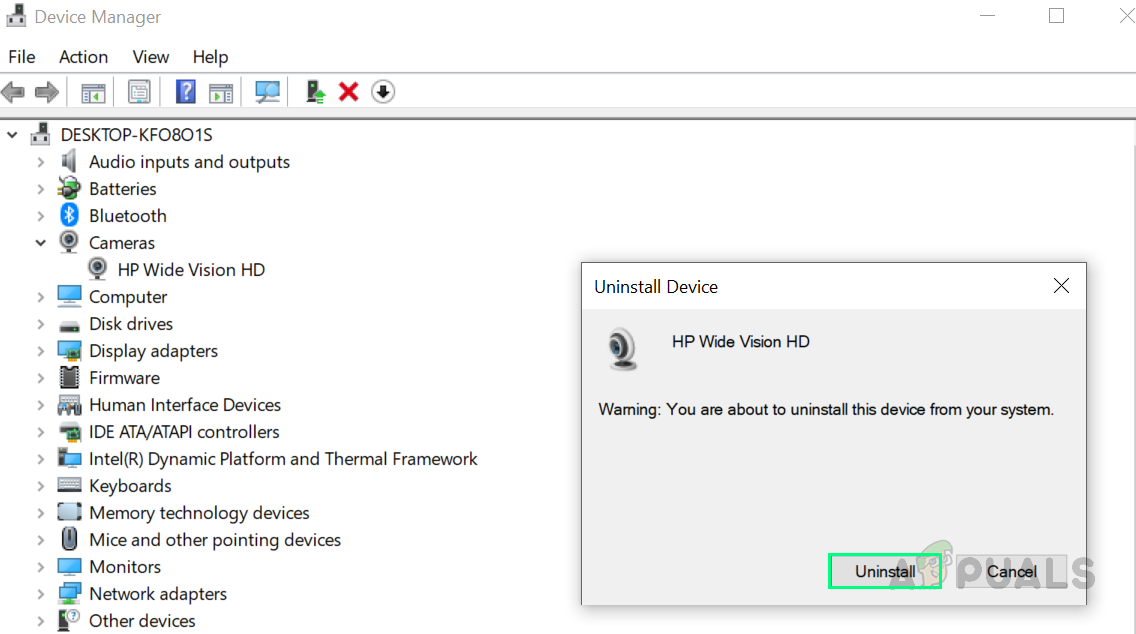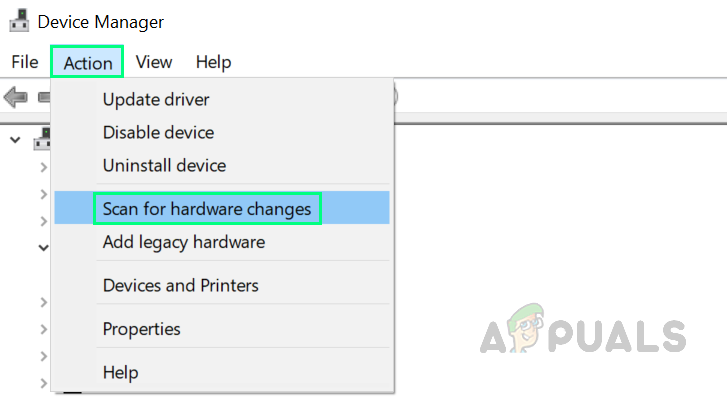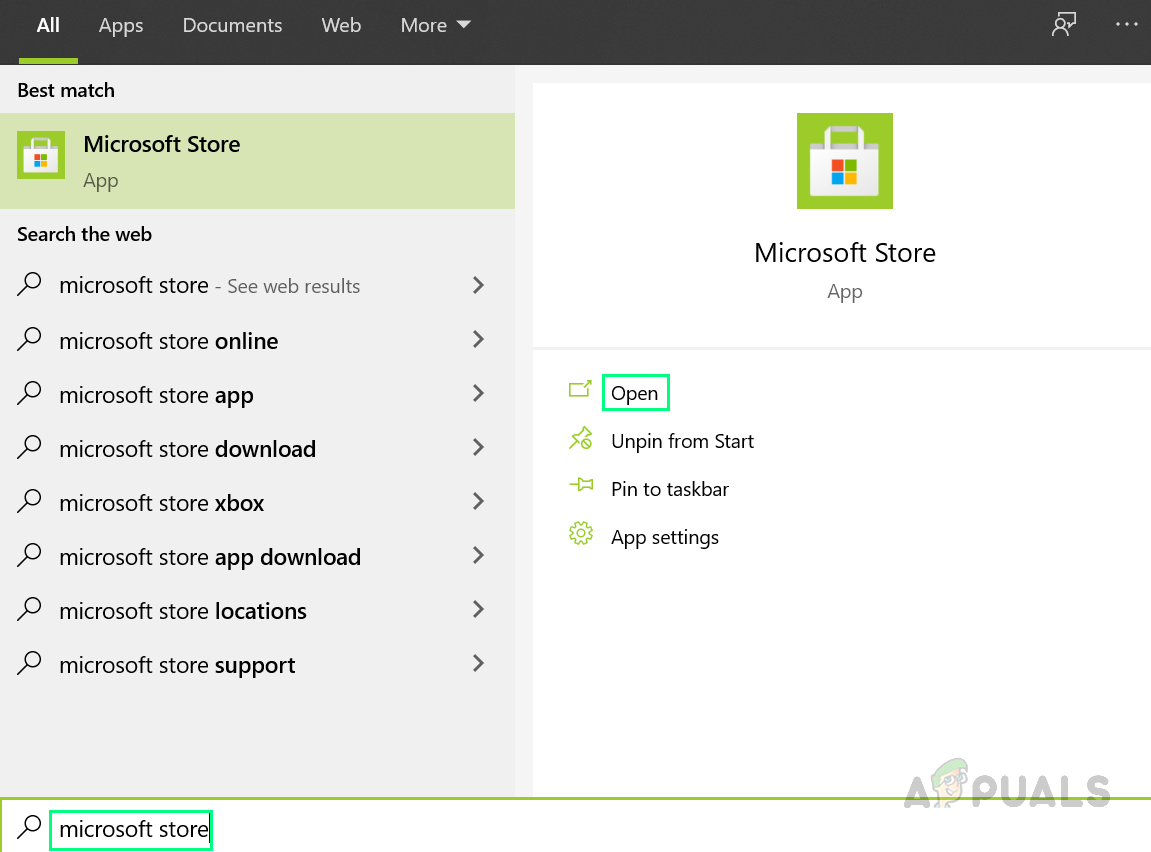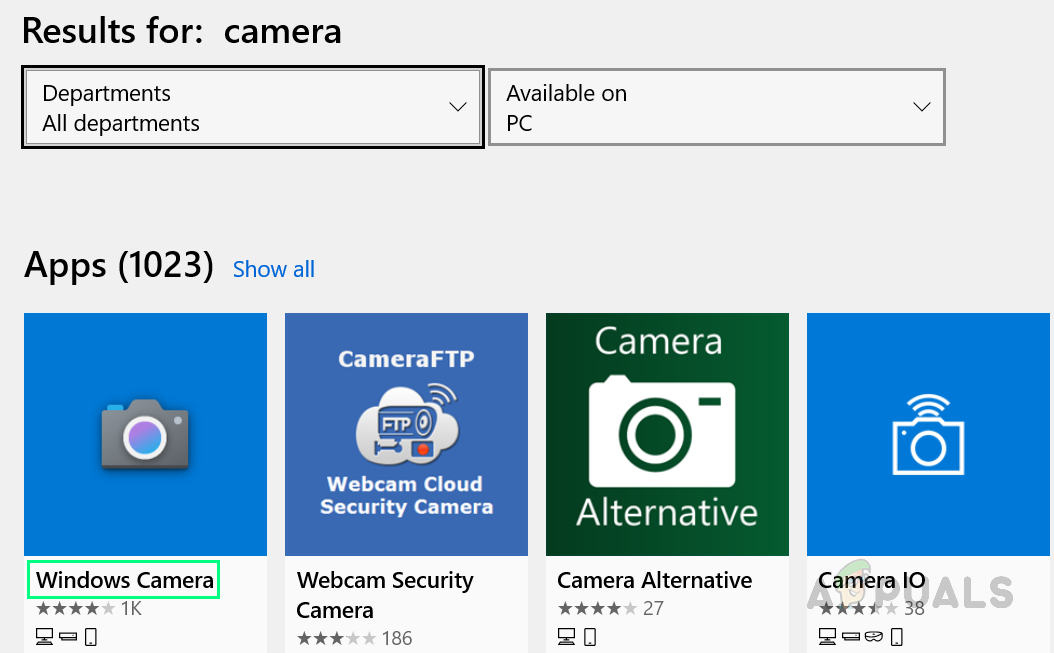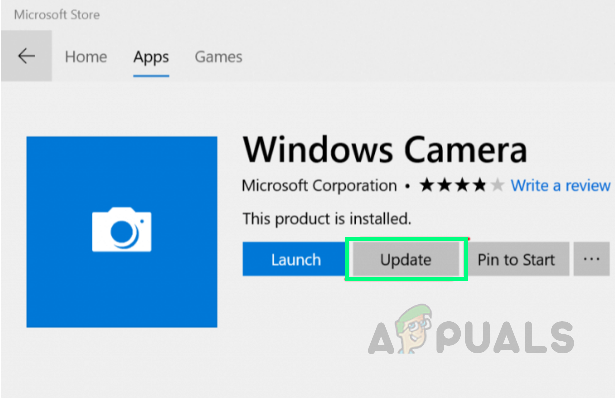It causes the camera application to stop working properly. It may be termed as a system bug that somehow malfunctions the system files of the camera application. Users may also face this problem if the camera driver is corrupted or outdated. This issue is very annoying because it restricts the users’ freedom to utilize all the camera-related apps like Skype, Zoom, etc. which are being used mainstream for the sake of their business, education, and personal usage. The error notification is as follows:
What Causes Camera not Working Error Code: 0x200F4246 (0x80040154)?
There are many cases reported by hundreds of users, who confronted this camera error on Windows 10 and also identified by the technical authorities. Our researchers have drafted a list after hovering over the feedback from the users online. This list contains all the possible reasons that may have caused this error to occur. The list is as follows:
Pre-requisites:
Before going towards the solutions, we recommend you to go through these steps. These steps may fix the problem or at least identify the reason behind this error and then you can go for one of the best-suited solutions given after this section. The suggested steps are as under: Now that you have gone through all the preliminary steps, try running the Windows Camera application and see if the problem is resolved or not. In case it hasn’t then the first most approach should be running Windows Store Apps Troubleshooter, provided by Microsoft. This is the first most approach because the Camera application is itself a Windows Store application. Jump to solution one which covers the subject matter.
Solution 1: Run Windows Store Apps Troubleshooter
Troubleshooters are utilities provided by Microsoft for a quick repair and fix. Windows Store has its own integrated troubleshooter to fix errors for its applications. Since the Camera app is related to the Windows Store, you can fix the error 0x200F4246 (0x80040154) by running the Windows Store Apps troubleshooter. Many users (in hundreds) were able to rectify this problem by implementing this solution. Follow the steps given below to fix the error:
Solution 2: Reinstall Camera Drivers
Drivers help the operating system to understand device features and how it can utilize it according to the user. If the drivers are corrupt then you are most likely to get the error under consideration. Many users were able to fix this problem by uninstalling their current faulty drivers and installing a fresh copy of the latest drivers for their respective cameras instead. Windows 10 has the feature of finding the latest drivers for almost all devices on its own from the internet. This option can be availed by selecting the “Search and install drivers automatically from the internet” option. Follow the steps given below:
Solution 3: Update Camera Application
When you update your Windows, your Windows Store applications do not get updated. Users need to manually open Windows Store and check for updates for its applications. If you are reading at this point then there is a high probability that you are one of those persons who do not bother to keep Windows Store applications updated. This was the case for many users online and they were able to fix this problem by finally updating their Windows Store Camera application. Follow the steps given below to do so:
How to Fix Windows Pin “Error Code: 0x80040154"FIX: Windows 10 Mail App Error 0x80040154 or 0x80c8043eHow to Fix Windows 11 Update Error 0x80040154?How to Fix Microsoft Security Essentials Error 0x80040154