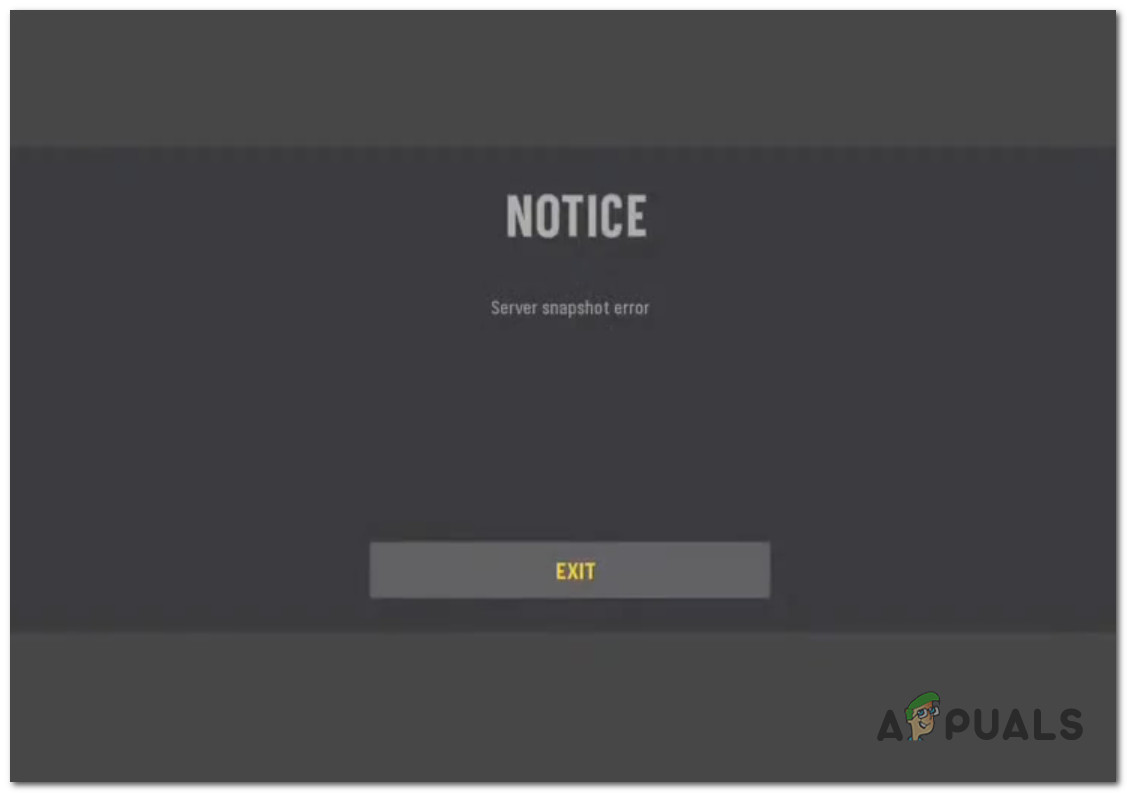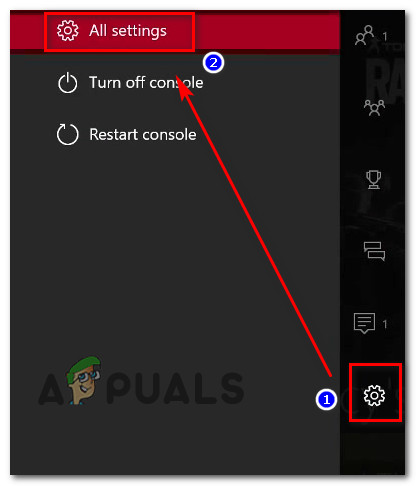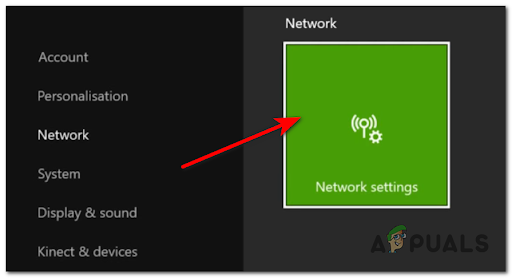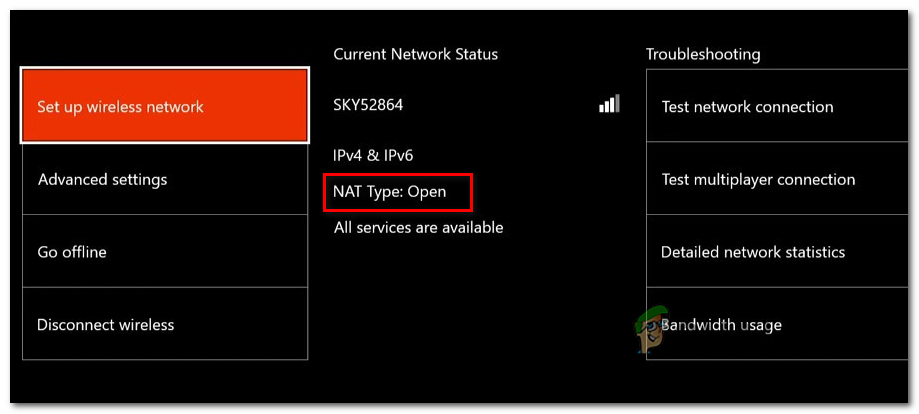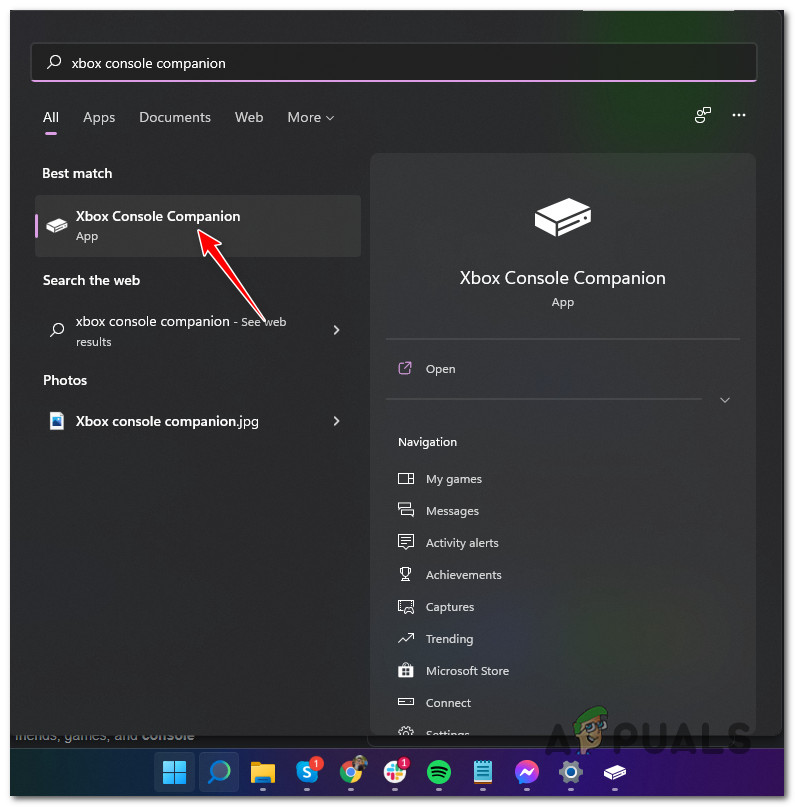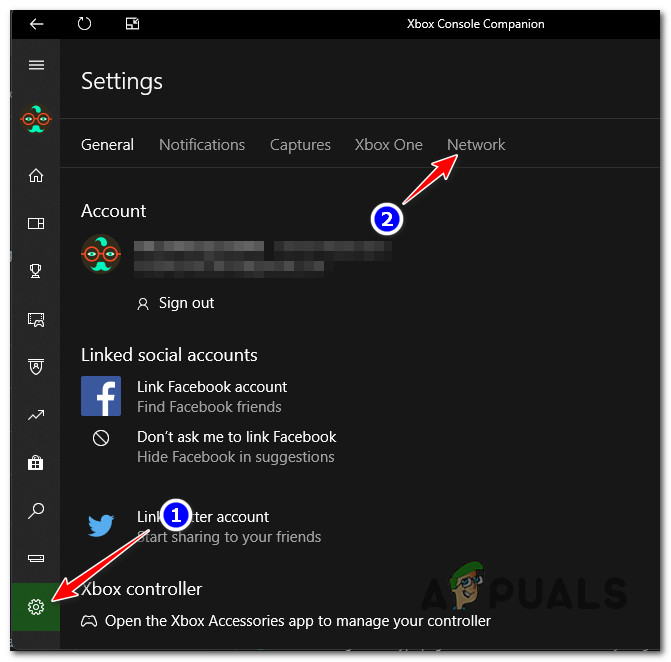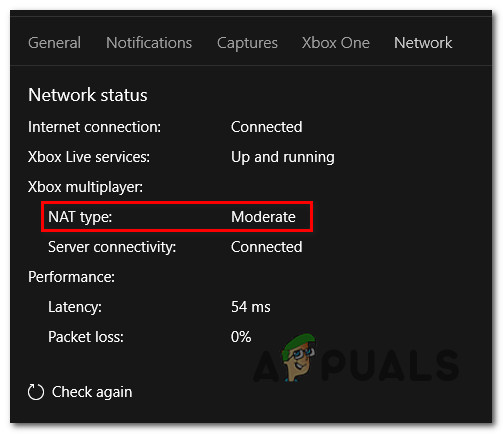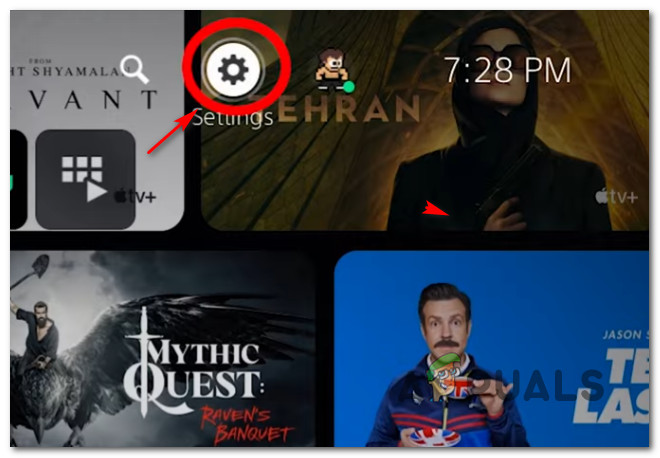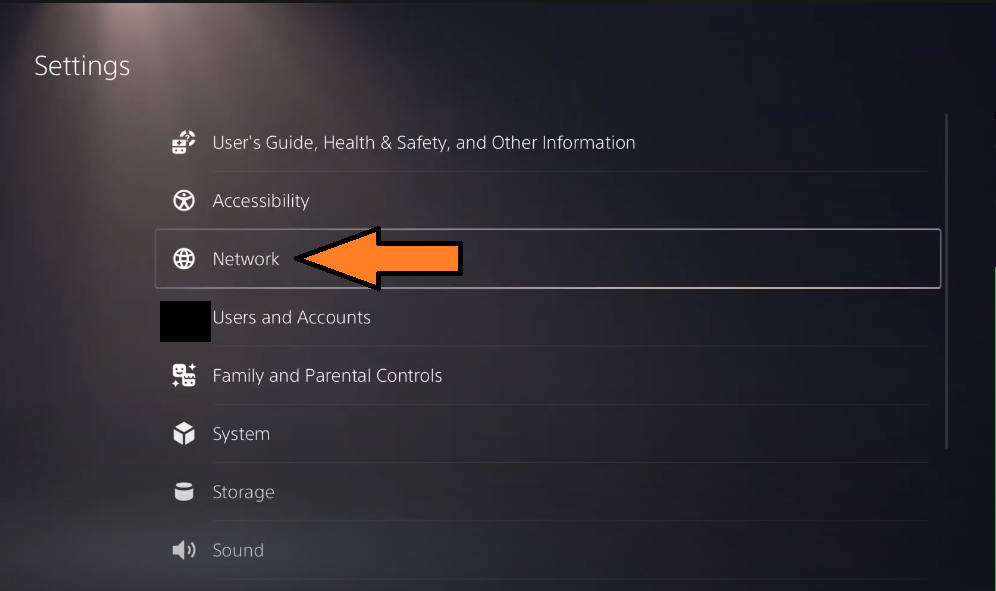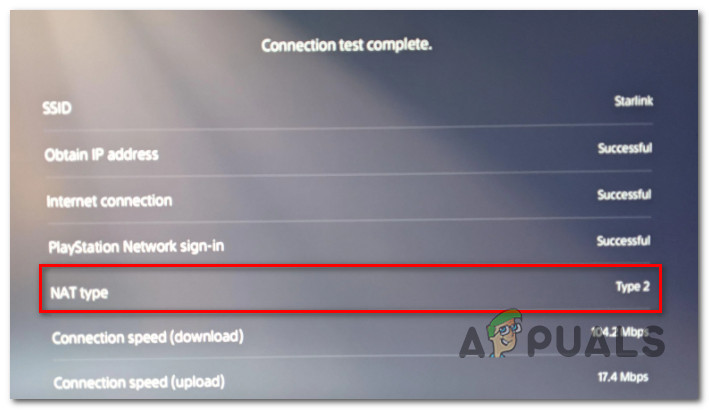We’ve looked into the issue thoroughly and analyzed dozens of user reports and we realized that this problem actually has multiple probable causes. Here’s a list of potential culprits that might have something to do with the error that you’re experiencing when playing Call of Duty: Vanguard: Now that you are aware of every potential cause that might trigger the Snapshot error with Call of Duty: Vanguard, let’s go over a series of fixes and workarounds that might allow you to fix or avoid this problem when playing the game on PC.
Stay Away from Domination game mode (for now)
The vast majority of player reports involving the Vanguard Server Snapshot Error occur when playing Domination mode. The devs have yet to acknowledge a direct connection, it’s clear that the sheer amount of user reports will prompt them to investigate and fix the issue. While the developers over at Sledgehammer Games manage to identify and fix the problem, our advice would be to stay away from playing any type of Domination mode (regardless of the map). We’ve made a list of game modes that don’t seem to have this problem. Consider playing this mode until the next game patch gets released:
Free-for-AllTeam DeathmatchSearch & DestroyKill ConfirmedHardpointPatrolControl
If you’re experiencing this error when playing other game modes, try the fix below.
Achieve an Open NAT type
Since the ‘Server snapshot error’ in Call of Duty: Vanguard is most likely beyond your control, the best thing you can do at this point is ensure that your NAT (Network Address Translation) is Open. Note: NAT is a metric that is used to determine how easy it is for your machine to connect to other players (and vice-versa) when playing an online game. If your NAT type is closed, you can expect this error to occur much more consistently as you’re having trouble maintaining the connection with other people that are in the same lobby as you. Keep in mind that even though Activision uses dedicated servers for matchmaking, the game offloads much of the actual grunt work to the bandwidth of the players. This is why ensuring that you have an Open NAT type is so important. Depending on the platform that you’re experiencing this issue on, the steps of figuring out if your NAT is Open or Close will be different. We’ve created 3 separate sub guides that will show you how to see if your NAT type is Open or closed. Follow the one that is applicable to your platform of choice
Check the NAT type on Xbox One or Xbox Series S/X
To check your NAT type on your Xbox console, you’ll need to access the Network settings menu and check the Current Network Status. Follow the instructions below on Xbox One, Xbox Series S, or Xbox Series X to check the NAT type of your Xbox One installation: Note: If the investigation has revealed that the NAT type is set to Closed, move down to the ‘How to Open NAT section’.
Check the NAT type on the PC
If you’re experiencing the issue while playing the game from a PC, you’ll need to open up the Xbox Console Companion app and access the Network settings to view the current state of the NAT type. Here’s what you need to do: Note: If the Xbox Console Companion app is not downloaded on your PC, you can download it from the official page.
Check the NAT type on Playstation 4 and Playstation 5
If you’re experiencing this issue on Playstation 4 or Playstation 5, you’ll need to access the Network settings and open the View Connection Status menu. Here are the full instructions:
Open the NAT from your Router settings
If the investigations you performed above have revealed a closed NAT, chances are the ports used by Call of Duty Vanguard are not properly forwarded. In this case, you should access your Router Settings and enable UPnP (Universal Plug and Play).
Fix: VSS Error 0x8004231f - Failed to Create Volume SnapshotKaOS Releases New Snapshot with the Latest KDE Plasma Desktop PackagesGoogle Rolls Out New Google Assistant “Snapshot”: A Revamped Version of Google…How to Fix “Error Code: 0x00001338” in Call of Duty Vanguard?