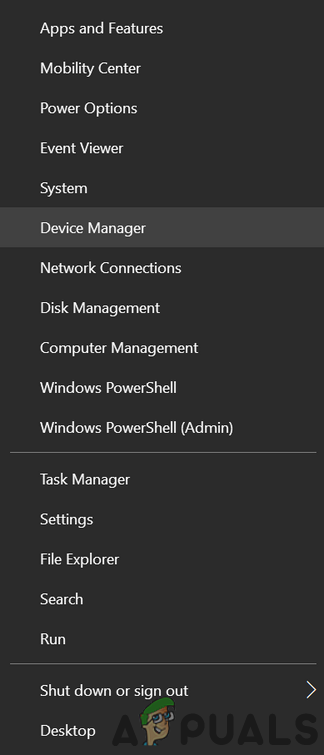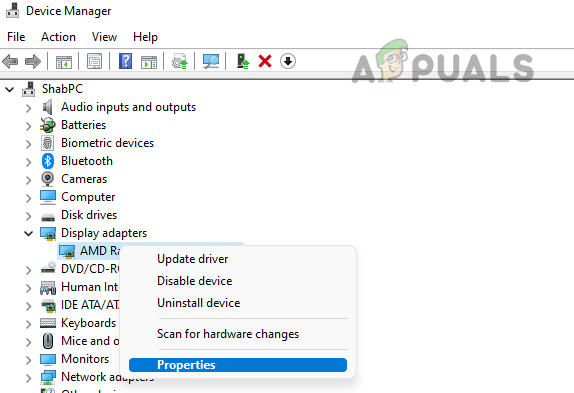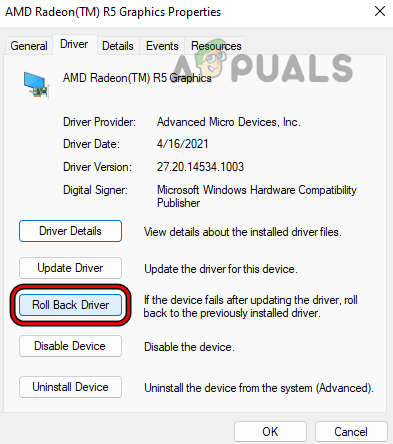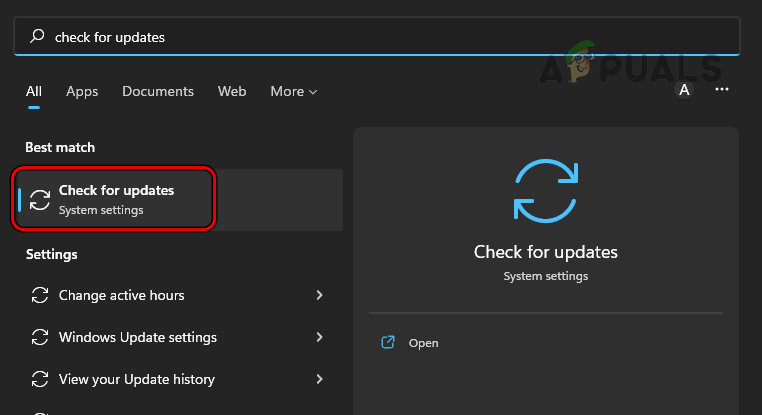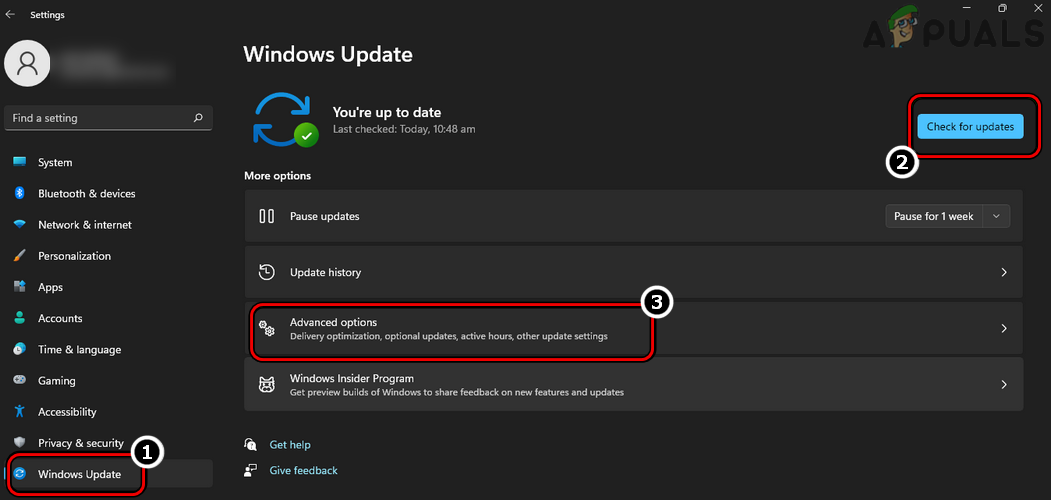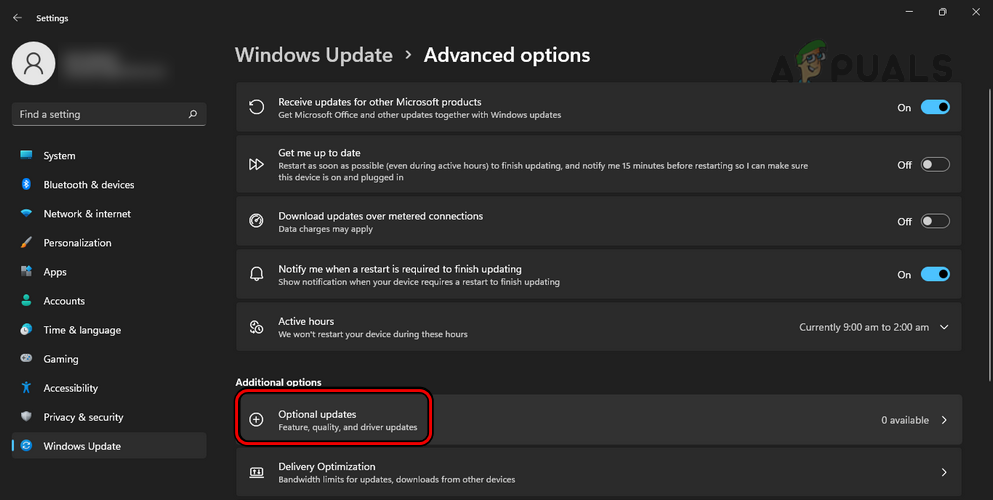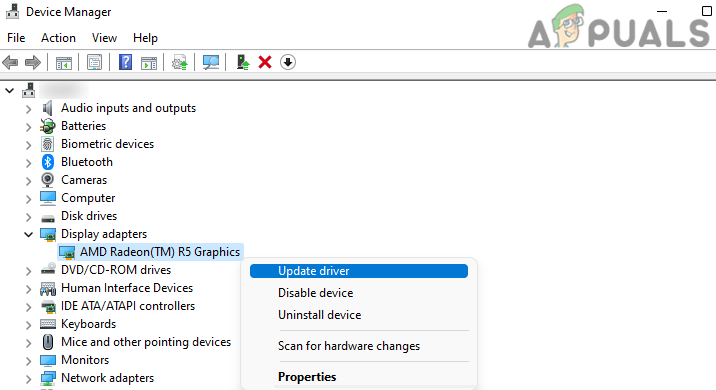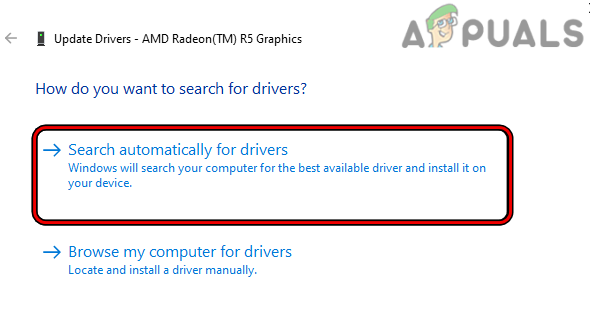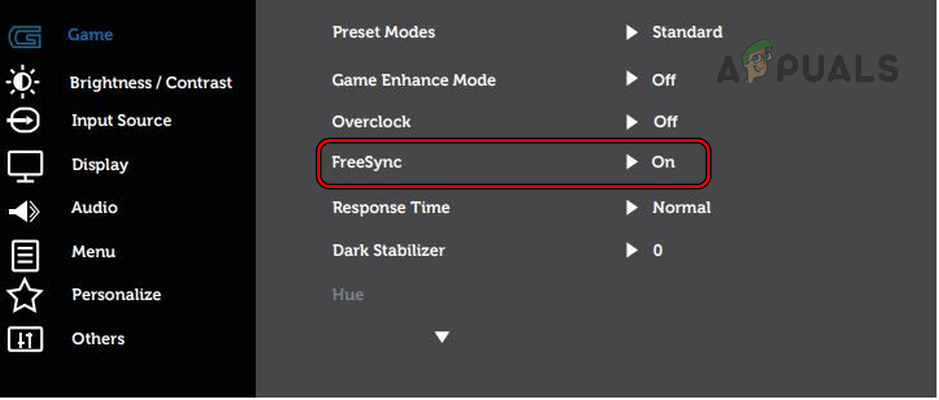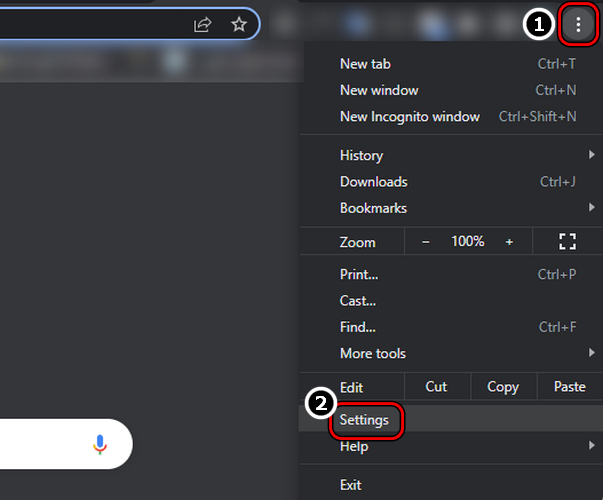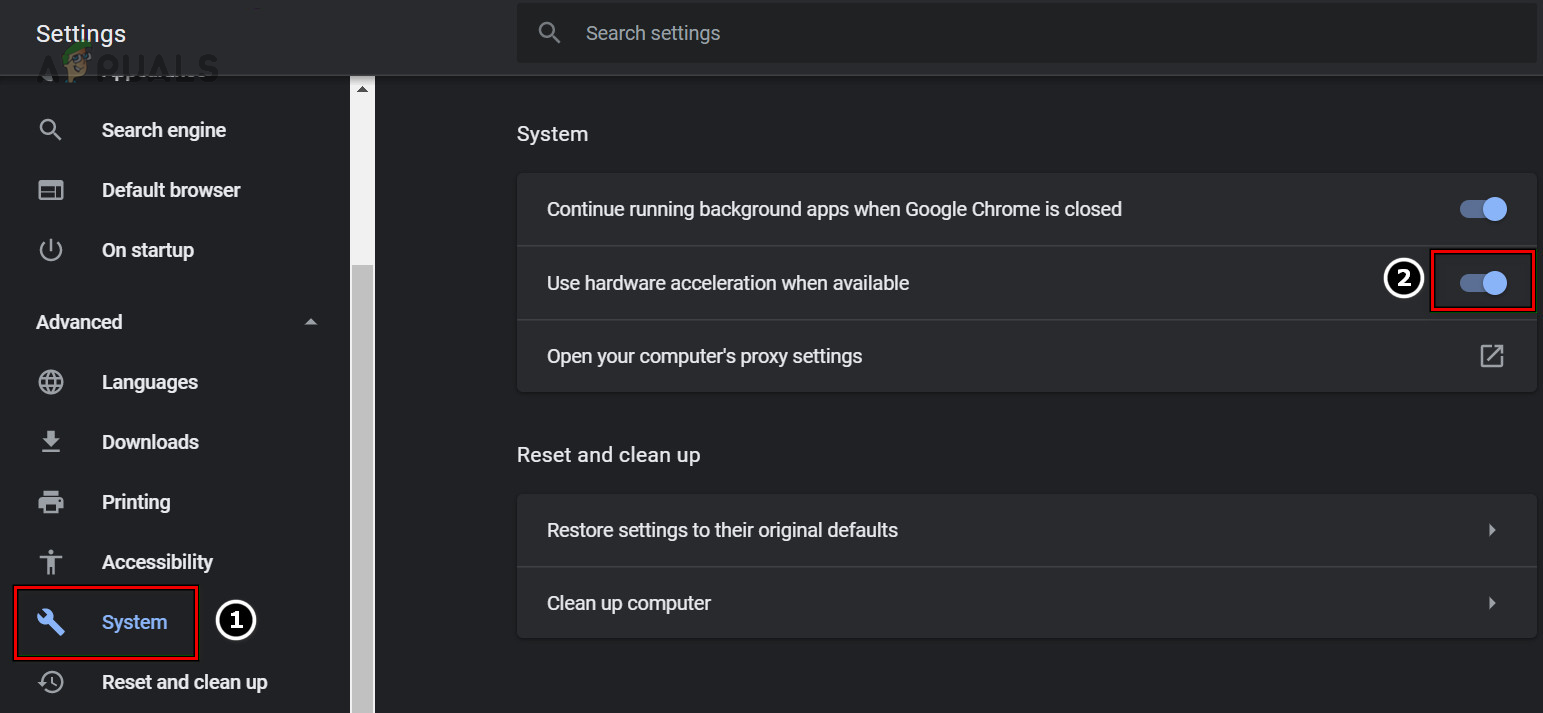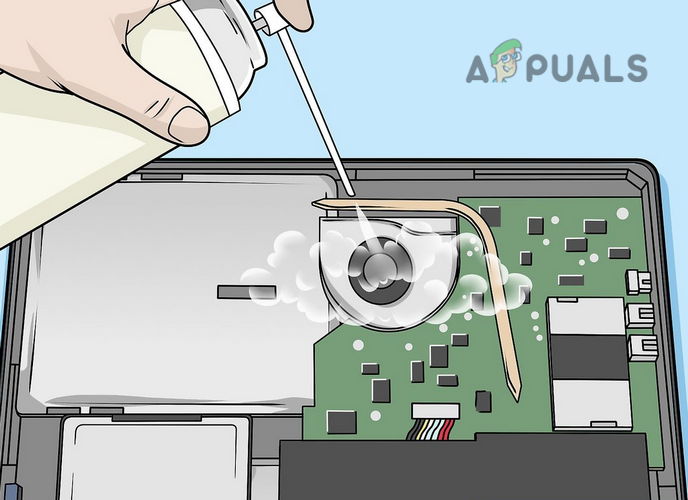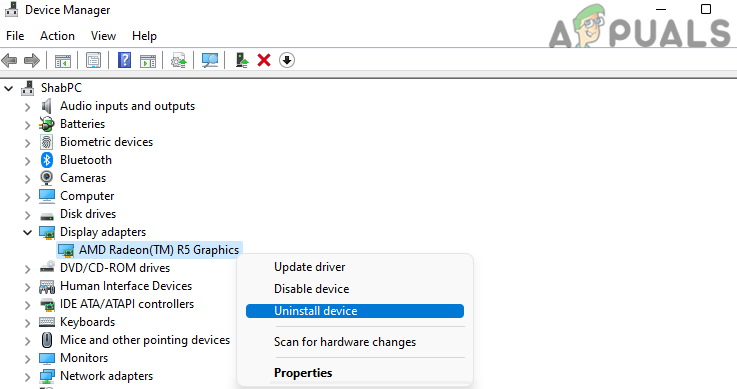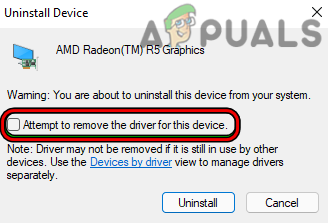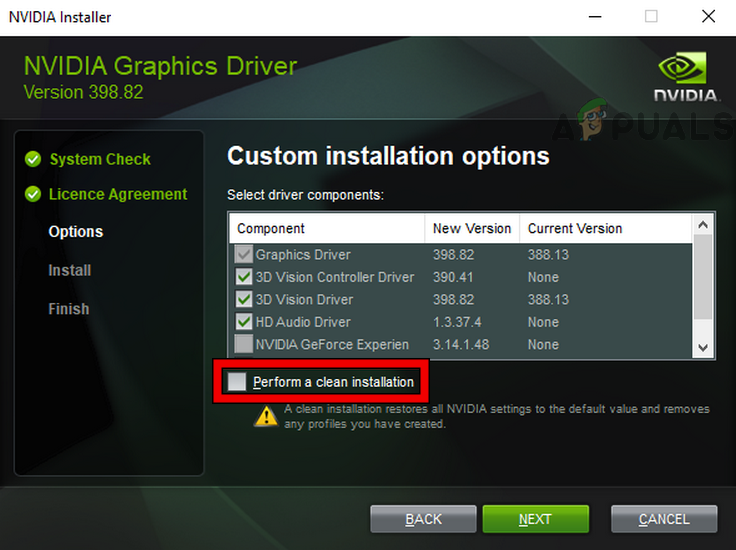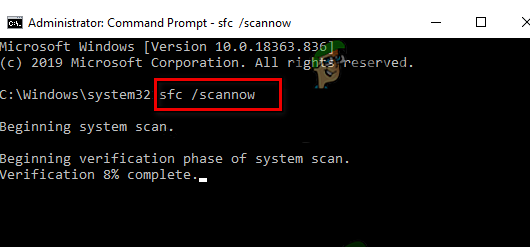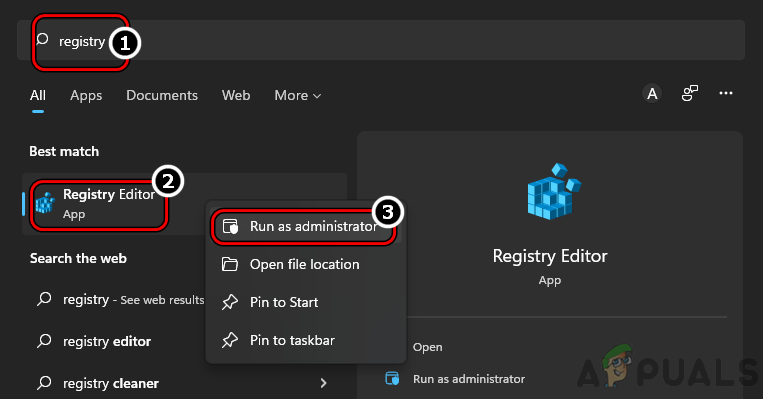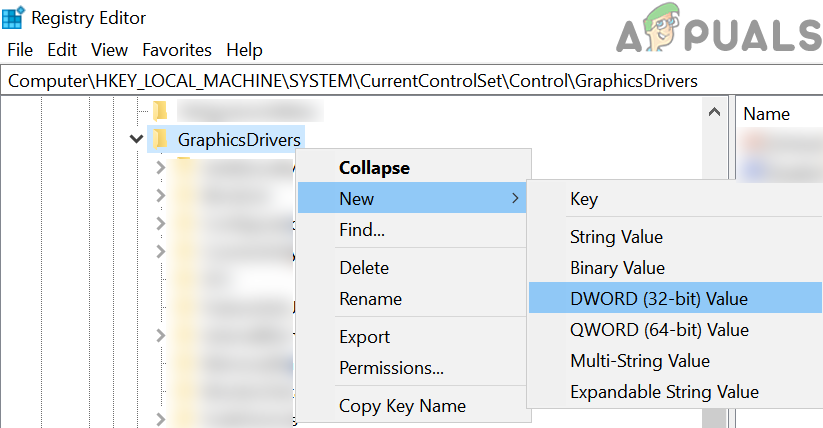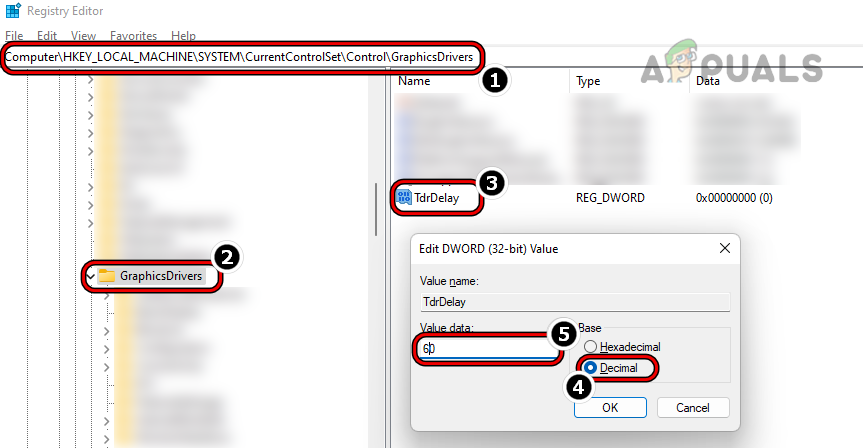The following can be easily categorized as the major reasons behind the blue screen error 0x00000116:
1. Roll Back the System’s Graphics Driver to an Older Version
If the latest update of the system’s graphics driver is not compatible with any of the components on your system, then that incompatibility will result in the BSOD error 0x116 as the graphics driver may fail to respond in time. In this case, rolling back the system’s graphics driver may clear the BSOD error at hand. But before that, check if connecting the display through another display or HDMI cable (must try) to a different PC port (if possible) clears the error.
2. Update the System’s Windows and Drivers to the Latest Build
Your system might crash with the blue screen error 0x00000116 if the PC’s Windows and drivers are outdated as their incompatibility with each other can cause unnecessary delay in the proper release of the system’s resources, thus resulting in the error at hand. Here, updating the PC’s Windows (as many OEMs use Windows updates to update their drivers) and drivers to the latest build may clear the stop code 0x0116.
3. Disable Monitor’s Free Sync
FreeSync is an automatic adaptive sync feature of many LCD or OLED monitors that avoids graphics tearing and reduces stuttering caused by a misalignment between the content’s refresh rate and the screen’s refresh rate. If you are using a display monitor that has FreeSync enabled, then its manipulation with your system’s graphics output could result in the blue screen error 0x00000116 as the graphics driver fails to adapt to the manipulated signal. In this scenario, disabling the monitor’s Free Sync feature may solve the problem.
4. Disable Hardware Acceleration of the Browser
Suppose the blue screen error 0x00000116 occurs when using a browser. In that case, the hardware acceleration feature of the browser causes the issue as the system tries to execute the specific tasks on the dedicated GPU but the driver fails to respond in time, thus causing the error. In this scenario, disabling the hardware acceleration of the browser may clear the BSOD error. For elucidation, we will go through the process of disabling the hardware acceleration of the Chrome browser.
5. Perform a Thorough Cleaning of the System and Re-Seat Internal PC Components
If the accumulated dust or debris on the PC’s internal is trapping excessive heat inside the PC, then an overheated graphics card may not be able to perform fully and thus cause the issue at hand. Moreover, if an internal component like a RAM or graphics card is not seated properly, then that also could cause the BSOD error under discussion. In this case, performing a thorough cleaning of the system and re-seating the PC’s internal components may solve the problem.
6. Reinstall the System’s Graphics Driver
If the system’s graphics driver is corrupt, then this corruption may not let the driver respond in time and as a result, the system’s Windows may try to reset or reinitialize the display driver, resulting in the blue screen error 0x00000116. In such a case, reinstalling the system’s graphics driver may clear the BSOD error under discussion.
7. Perform an SFC Scan of the System
If the essential system files on your PC are corrupt, then that corruption could cause the error 0x00000116 as the display adapter may fail to access an essential file/directory and cause a delay in its response to the OS, leading to the BSOD error. In this context, performing an SFC scan of the system may clear the 0x00000116 error.
8. Edit the System’s Registry to Increase the System’s TDR Delay
If the system’s graphics driver is taking longer than the Windows is configured to wait for a response from the driver, then that could cause the blue screen error 0x00000116 as the Windows “thinks” that the driver is stuck in the operation and kills it. In this scenario, editing the system’s registry to increase the TDR Delay of the Windows may clear the error. Warning: Advanced at your own risk and with utmost care as editing the system registry is a skilled task and if not done properly, can cause system/OS damage or expose the data to threats.
9. Update the System’s BIOS to the Latest Build
The blue screen error 0x00000116 might occur if the system’s BIOS is outdated as it can cause incompatibility between different essential system modules and may cause a delayed response from the graphics driver, thus the error at hand. Warning: Proceed at your own risk as updating and editing the System’s BIOS is a skillful task and if anything goes wrong, you may brick your system or may cause an unrepairable loss of data. If none of the above worked, then check if removing overclock settings from the PC or GPU and running them on the stock values clears the error. If that did not work or is not applicable, then you may use System Restore to restore the system to a state when the error was not present or you may reinstall the PC’s Windows. If that did not work, then get your system checked for a hardware error, especially, if the error occurs in the system’s safe mode as well.
How to Block Windows Store in Windows 10 and Windows Server 2019Fix Windows Update Error 0XC19001E2 in Windows 10 (Fix)Fix: Error 0x80073CF9 in Windows Store on Windows 10 MobileFIX: Error 0x80246002 and BSOD during Windows Update in Windows 10